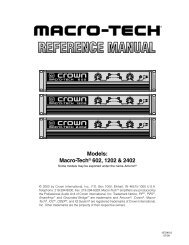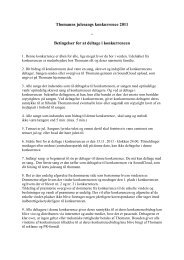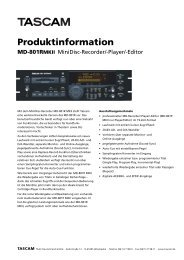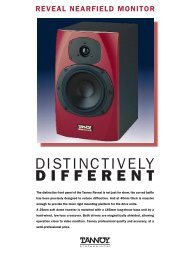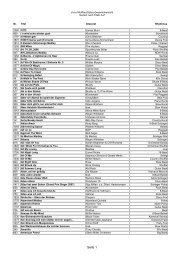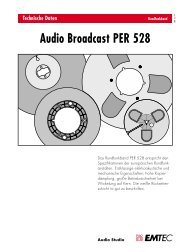You also want an ePaper? Increase the reach of your titles
YUMPU automatically turns print PDFs into web optimized ePapers that Google loves.
KIT DISPLAY<br />
Clicking on the main drumkit graphic in the upper centre of the BFD window<br />
shows the Kit Display. At the top of the display is an indicator showing which kit is<br />
loaded. The rest of the display shows a graphical layout of the drumkit, showing<br />
which parts are loaded for each component. Clicking on the box for each Kit-<br />
Piece auditions the sound, the position of the click from bottom to top maps to<br />
increasing velocity. The icon in the corner of the box clears the Kit-Piece - you<br />
may want to clear some unused Kit-Pieces to reduce kit loading times on some<br />
occasions.<br />
Click the Kit Display again in order to return to the main panel.<br />
Underneath the kit display are three icons:<br />
• Reset kit:<br />
Clears the whole kit layout.<br />
• Save kit:<br />
Saves a customized kit layout. If you save it into the BFD/Kits folder, then<br />
it appears in the main Kit Selector panel.<br />
It is important to note that only the kit layout is saved: any mixer settings and key<br />
assignments are not saved with this function! For that, please use the relevant buttons<br />
in the mixer section and Hit Options panel, or save a global program preset.<br />
Please see the section below entitled ‘Loading and Saving Presets’ for more information<br />
on BFD’s preset systems.<br />
• Load kit:<br />
Allows you to load a kit file from any location.<br />
36