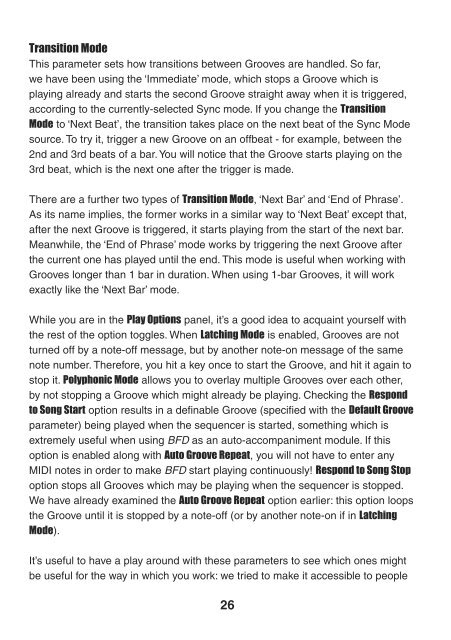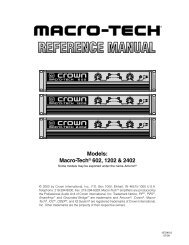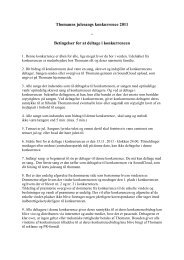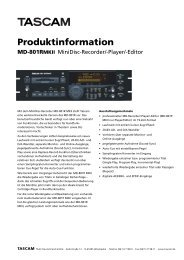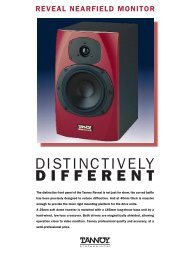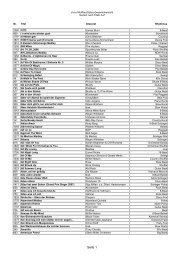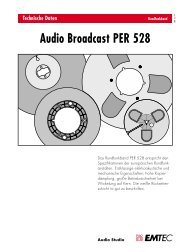Create successful ePaper yourself
Turn your PDF publications into a flip-book with our unique Google optimized e-Paper software.
Transition Mode<br />
This parameter sets how transitions between Grooves are handled. So far,<br />
we have been using the ‘Immediate’ mode, which stops a Groove which is<br />
playing already and starts the second Groove straight away when it is triggered,<br />
according to the currently-selected Sync mode. If you change the Transition<br />
Mode to ‘Next Beat’, the transition takes place on the next beat of the Sync Mode<br />
source. To try it, trigger a new Groove on an offbeat - for example, between the<br />
2nd and 3rd beats of a bar. You will notice that the Groove starts playing on the<br />
3rd beat, which is the next one after the trigger is made.<br />
There are a further two types of Transition Mode, ‘Next Bar’ and ‘End of Phrase’.<br />
As its name implies, the former works in a similar way to ‘Next Beat’ except that,<br />
after the next Groove is triggered, it starts playing from the start of the next bar.<br />
Meanwhile, the ‘End of Phrase’ mode works by triggering the next Groove after<br />
the current one has played until the end. This mode is useful when working with<br />
Grooves longer than 1 bar in duration. When using 1-bar Grooves, it will work<br />
exactly like the ‘Next Bar’ mode.<br />
While you are in the Play Options panel, it’s a good idea to acquaint yourself with<br />
the rest of the option toggles. When Latching Mode is enabled, Grooves are not<br />
turned off by a note-off message, but by another note-on message of the same<br />
note number. Therefore, you hit a key once to start the Groove, and hit it again to<br />
stop it. Polyphonic Mode allows you to overlay multiple Grooves over each other,<br />
by not stopping a Groove which might already be playing. Checking the Respond<br />
to Song Start option results in a definable Groove (specified with the Default Groove<br />
parameter) being played when the sequencer is started, something which is<br />
extremely useful when using BFD as an auto-accompaniment module. If this<br />
option is enabled along with Auto Groove Repeat, you will not have to enter any<br />
MIDI notes in order to make BFD start playing continuously! Respond to Song Stop<br />
option stops all Grooves which may be playing when the sequencer is stopped.<br />
We have already examined the Auto Groove Repeat option earlier: this option loops<br />
the Groove until it is stopped by a note-off (or by another note-on if in Latching<br />
Mode).<br />
It’s useful to have a play around with these parameters to see which ones might<br />
be useful for the way in which you work: we tried to make it accessible to people<br />
26