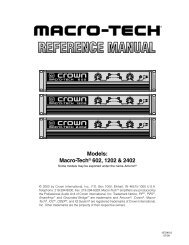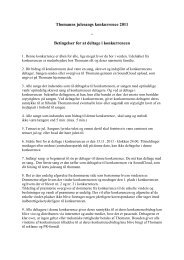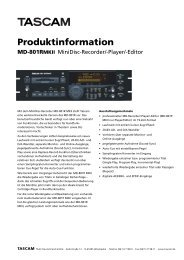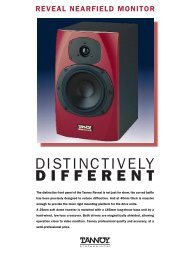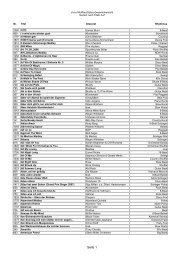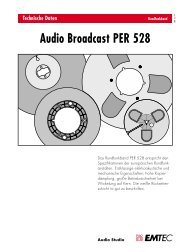Create successful ePaper yourself
Turn your PDF publications into a flip-book with our unique Google optimized e-Paper software.
automatically. This can be over-ridden with the -2 Octave Numbering toggle in the<br />
Options panel.<br />
Now that you are aware of all this, try triggering some Grooves and Fills with your<br />
MIDI keyboard! If the Auto Groove Repeat option is still checked for any of the two<br />
Banks, any Groove in that Bank will loop as long as you hold the key down, or<br />
until you press another key.<br />
It is also possible to use BFD as an auto-accompaniment module by activating<br />
certain options. For more details on this, please refer to the section below, entitled<br />
“Different ways of playing Grooves…”<br />
Using Bundles…<br />
Drag one of the Bundles from the Groove Browser onto Bank A. When you do this,<br />
you will see that the new Bundle fills all slots in the Bank, overwriting any previous<br />
ones.<br />
You will notice that, in the Browsers, each Bundle can be ‘expanded’ by clicking<br />
on the icon next to its name. The new names which appear are the individual<br />
Grooves or Fills inside the Bundle. You can drag individual Grooves or Fills onto<br />
each of the twelve ‘slots’ in each Bank in order to compile your own Bundles. You<br />
can also double-click on any slot in a Bank in order to bring up a standard file<br />
browser to manually locate and load a MIDI Groove, or a multiple selection (when<br />
you import multiple Grooves via the file browser, they will be placed sequentially<br />
on the slots, starting from the one on which you double-clicked).<br />
There is a simple system for re-ordering Bundles in BFD. Hold down the [SHIFT]<br />
key and click and drag a Groove or Fill from one slot to another. If you drag the<br />
Groove/Fill onto a slot which is already filled, it swaps the contents of the two<br />
slots. If the destination slot is empty, the Groove is copied there.<br />
When you have finished compiling your Bundle, you can save it. Simply click on<br />
the button underneath the Bank you wish to save as a Bundle, and specify a<br />
location and filename. If you save it into the BFD/Grooves or BFD/Fills folder,<br />
it will instantly appear in the respective browser. You can also clear any Bank by<br />
clicking the icon underneath it.<br />
24