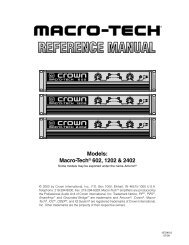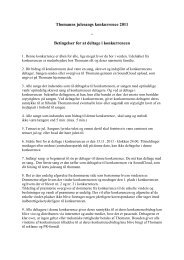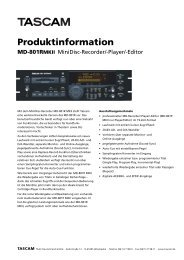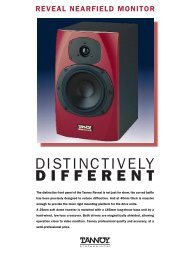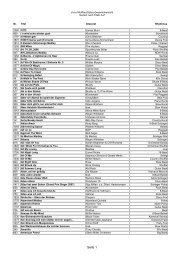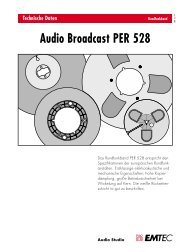Create successful ePaper yourself
Turn your PDF publications into a flip-book with our unique Google optimized e-Paper software.
Part Two: IN THE MIX…<br />
Once a sequence or internal Groove is playing through BFD, it is possible to<br />
explore the plugin’s extensive mixer section.<br />
The most prominent controls are the main level faders for the Direct Master and<br />
ambient (Overhead, Room and PZM) microphone buses. By using these faders, you<br />
adjust the level of each mic bus to create an overall drum mix. For convenience<br />
when mixing, Solo and Mute buttons are also present. The Master fader adjusts<br />
the overall level of BFD’s output.<br />
We recommend dragging all the ambient bus faders down, leaving only the Direct<br />
Master signal. Then, begin to move each ambient fader up one by one: you will<br />
see how easy it is to dial in varying levels of room ambience.<br />
The Distance control allows to ‘virtually shift’ the microphone placements further<br />
back. The Width parameter, meanwhile, varies the stereo field of each bus from<br />
the default natural stereo towards mono (turn the control to the left) or extended<br />
stereo (turn it to the right).<br />
Try turning the Distance control up a little on the Room mic bus. You will notice that<br />
the signal is delayed slightly, giving the appearance of a bigger recording space.<br />
Its effect is essentially similar to the ‘Pre-delay’ parameter on a reverb processor.<br />
While you’re doing this, experiment a little with the Width parameter to experience<br />
how it may be usable in a mixing situation. BFD has a graphical indicator for these<br />
parameters: while you are moving the controls, a 3D representation of the microphones<br />
relative to the drumkit is shown in the main display.<br />
20