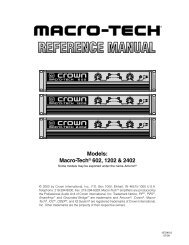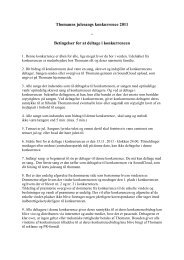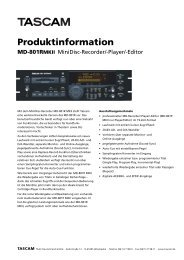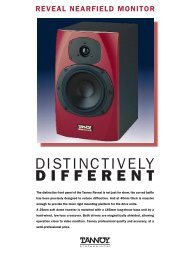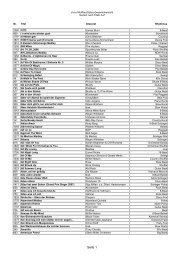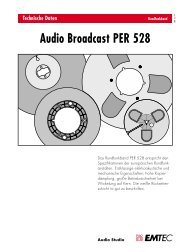Create successful ePaper yourself
Turn your PDF publications into a flip-book with our unique Google optimized e-Paper software.
At this time, Digital Performer does not support multiple outputs from instrument<br />
plugins. Therefore, the only one you can use as a plugin is BFD Stereo (the<br />
stereo version in DP4 - the mono one won’t be very useful). If you would like<br />
to use the multiple output capabilities of BFD, you will need to use the ReWire<br />
version - please see the section below entitled “Using BFD with ReWire”.<br />
To use the stereo version as a plugin in Digital Performer, do the following after<br />
lauching DP:<br />
• In a new project, add BFD as an instrument track, using the Project/Add Track/<br />
Instrument Track menu option. You will see the various BFD plugin versions<br />
there. Select BFD (stereo out) (stereo).<br />
• The plugin will appear, along with a new track in the Tracks Overview.<br />
Using BFD in Image-Line FL Studio<br />
As long as the installation went smoothly, you should now have three new plugins<br />
available in your Vstplugins folder: BFD Stereo, BFD Groups, and BFD All. To<br />
use BFD, please do the following after launching FL Studio:<br />
• Add BFD to the project by adding it as a channel. Select the Channels menu<br />
then choose Add one…’<br />
• BFD will not be in the list displayed by default. To make it part of the list select<br />
‘More…’ to popup a list of all available plugins. From the bottom-right of this<br />
window click Refresh then Fast Scan (recommended).<br />
• Now enable the checkboxes next to the three BFD plugin names which are<br />
shown in red to show they are newly found plugins.<br />
• Now you can add BFD to the Step Sequencer by selecting Channels/Add<br />
one… then select the version of BFD you want.<br />
• Assign BFD to an FX track, using the Channel Settings window.<br />
• If you are using a multiple-output version of BFD, enable the multiple outputs<br />
(using the down-arrow menu, just underneath the red plugin icon in the topleft<br />
corner of the plugin window). The additional outputs will occupy the FX<br />
tracks after the FX track you specified. For example, when using BFD Groups,<br />
assigning the main FX track to track 4 will lead to the other three stereo outputs<br />
to tracks 5-7.<br />
13