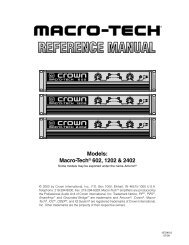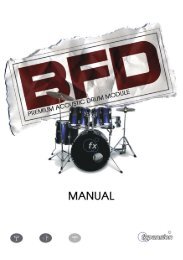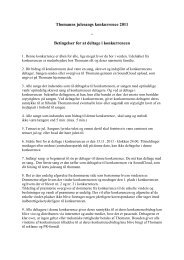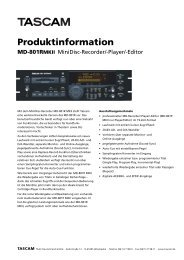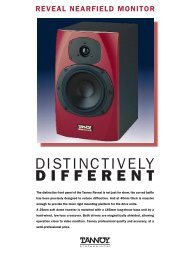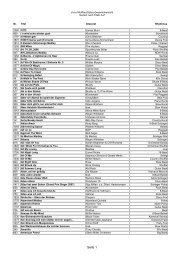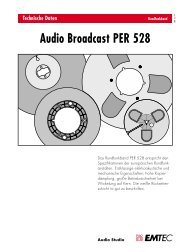Hammerfall® DSP System Multiface
Hammerfall® DSP System Multiface
Hammerfall® DSP System Multiface
You also want an ePaper? Increase the reach of your titles
YUMPU automatically turns print PDFs into web optimized ePapers that Google loves.
7. Software Installation<br />
First fit the card (see 6. Hardware Installation), then switch on the computer and install the<br />
drivers from the RME Driver CD. The driver files are located on the CD in the folder<br />
'Hammerfall <strong>DSP</strong>'.<br />
In case a newer driver version was downloaded from the RME website double-click the<br />
'madsp_x.sit' archive to decompress it into separate files (using 'Aladin Stuffit Expander').<br />
If you already installed an older version of the driver first make sure to remove all old files.<br />
To do so open the 'Extensions' folder which is inside your '<strong>System</strong>' folder. Remove the file<br />
'Hammerfall <strong>DSP</strong> Driver'. Also remove 'Hammerfall <strong>DSP</strong> Settings' from the directory where it<br />
was copied to. Remove the 'Hammerfall <strong>DSP</strong> ASIO' driver file from any 'ASIO Drivers' folder.<br />
After unstuffing the archive the driver files are found in folders. The name of the folders tell<br />
where to copy the files! The driver installation is done manually in 5 steps:<br />
1. Drag the file Hammerfall <strong>DSP</strong><br />
Driver from 'into <strong>System</strong> folder'<br />
into the <strong>System</strong> folder. It will be<br />
installed automatically into the<br />
'Extension' folder. Confirm the<br />
system's message to complete<br />
the installation. Now the driver<br />
file should be found in the<br />
'Extension' folder, see example to<br />
the right.<br />
2. Copy the files Hammerfall <strong>DSP</strong> Settings,<br />
Hammerfall <strong>DSP</strong> ASIO and Hammerfall <strong>DSP</strong><br />
ASIO 96 kHz from 'into ASIO Drivers folder' into all<br />
'ASIO Drivers' folders found on your computer. As<br />
every ASIO software has its own ASIO Drivers<br />
folder, the files most propably have to be copied<br />
several times.<br />
Configuration of the Hammerfall <strong>DSP</strong> is done through the Settings dialog, which can be called<br />
from within any ASIO compatible software (for example Audio/<strong>System</strong>/ASIO Control Panel). To<br />
be able to call up the Settings dialog at any time we recommend to create an Alias on the<br />
desktop. To create an Alias select 'Hammerfall <strong>DSP</strong> Settings' with the mouse cursor, press and<br />
hold the Apple and Alt keys on your keyboard, and drag 'Hammerfall <strong>DSP</strong> Settings' to the<br />
desired location.<br />
User’s Guide H<strong>DSP</strong> <strong>System</strong> <strong>Multiface</strong> © RME 7