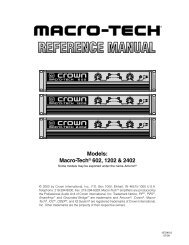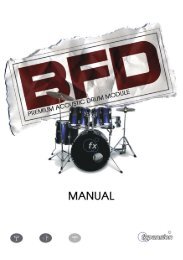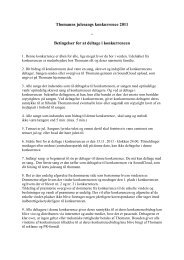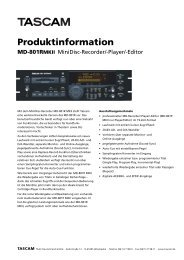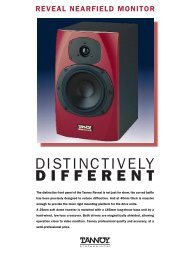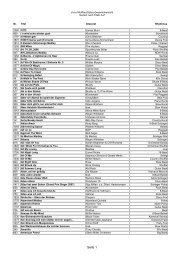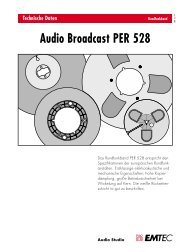Hammerfall® DSP System Multiface
Hammerfall® DSP System Multiface
Hammerfall® DSP System Multiface
You also want an ePaper? Increase the reach of your titles
YUMPU automatically turns print PDFs into web optimized ePapers that Google loves.
6. Hardware Installation<br />
6.1 PCI Interface<br />
Before installing the PCI card, please make sure the computer is switched off and the<br />
power cable is disconnected from the mains supply. Inserting or removing a PCI card while<br />
the computer is in operation can cause irreparable damage to both motherboard and card!<br />
1. Disconnect the power cord and all other cables from the computer.<br />
2. Remove the computer's housing. Further information on how to do this can be obtained<br />
from your computer´s instruction manual.<br />
3. Important: Before removing the card from its protective bag, discharge any static in your<br />
body by touching the metal chassis of the PC.<br />
4. Insert the PCI card firmly into a free PCI slot, press and fasten the screw.<br />
5. Replace the computer's housing.<br />
6. Reconnect all cables including the power cord.<br />
7. Connect PCI interface and <strong>Multiface</strong> using the supplied cable (IEEE1394). This is a<br />
standard Firewire cable (6-pin).<br />
6.2 CardBus Card<br />
Before inserting the CardBus card make sure the complete H<strong>DSP</strong> system is ready for<br />
operation!<br />
1. Connect the CardBus card with the <strong>Multiface</strong> using the supplied cable.<br />
2. Insert the CardBus card with the Hammer logo up into a PCMCIA slot.<br />
3. Plug the power jack of the supplied switching power supply into the connector labeled AUX,<br />
on the rear of the <strong>Multiface</strong>.<br />
4. Connect power cord to power supply, plug into AC outlet. The green LED of the power<br />
supply and the red LED of the <strong>Multiface</strong> will light up.<br />
5. Switch on the notebook and boot the operating system.<br />
The small 15-pin connector of the CardBus card is coded. Only the supplied special cable<br />
can be plugged in, and only when the metal sleeve is up. Any kind of violence when<br />
plugging in and out can cause damage to the CardBus card.<br />
User’s Guide H<strong>DSP</strong> <strong>System</strong> <strong>Multiface</strong> © RME 6