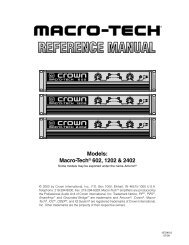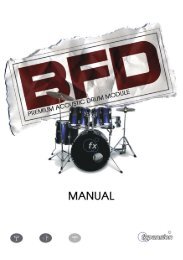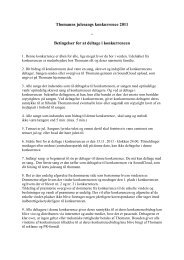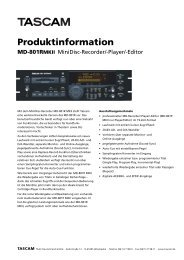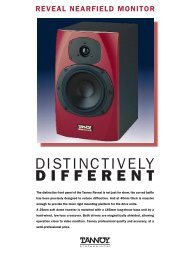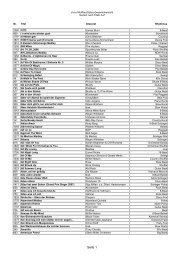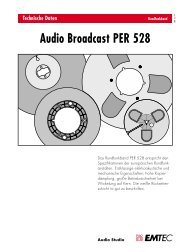Hammerfall® DSP System Multiface
Hammerfall® DSP System Multiface
Hammerfall® DSP System Multiface
You also want an ePaper? Increase the reach of your titles
YUMPU automatically turns print PDFs into web optimized ePapers that Google loves.
14.8 Level Meter<br />
Having set a new standard with the level meters of DIGICheck, Hammerfall <strong>DSP</strong> goes even<br />
further: The calculation of the Peak, RMS and Over is realized in hardware, in order to be<br />
capable of using them independent of the software in use, and to significantly reduce the CPU<br />
load.<br />
The level meters integrated in TotalMix - considering their size - cannot be compared with the<br />
H<strong>DSP</strong> Meter Bridge (available later). Nevertheless they already include many useful functions.<br />
Peak and RMS is displayed for every channel. 'Level Meter Setup' (Menu Options) or direct<br />
keyboard entry (hotkeys) makes various options available:<br />
• Display range 40 or 60 dB (hotkey 4 or 6)<br />
• Release time of the Peak display (Fast/Medium/Slow)<br />
• Numerical display selectable either Peak or RMS (Hotkey E or R)<br />
• Number of consecutive samples for Overload display (1 to 15)<br />
• RMS display absolute or relative to 0 dBFS (Hotkey 3 or 0)<br />
The latter is a point often overlooked, but nonetheless<br />
important. RMS shows 3 dB less for sine signals. This<br />
is mathematically correct, but not very reasonable for<br />
a level meter. Therefore, we had corrected<br />
DIGICheck's RMS display by 3 dB, a full scale sine<br />
signal shows both 0 dBFS Peak and RMS. This<br />
setting also yields directly readable signal-to-noise<br />
values, while other applications might show a value 3<br />
dB better than actual (because the reference is not 0<br />
dB, but -3 dB).<br />
The value displayed in the text field is independent of<br />
the setting 40/60 dB, it represents the full 24 bit range<br />
of the RMS measurement, thus making possible a<br />
SNR measurement 'RMS unweighted', which you<br />
would otherwise need extremely expensive<br />
measurement devices for. An ADI-8 DS connected to<br />
the Digiface will therefore show around -113 dB on all<br />
8 channels.<br />
This level display will constantly bring the reduced dynamic range of your equipment, maybe of<br />
the whole studio, in front of your eyes. Nice to have everything 24 bit - but still noise and hum<br />
everywhere in the range around -90 dB or worse... sorry, but this is hard reality. The up-side<br />
about it is that TotalMix allows for constantly monitoring the signal quality without effort. Thus it<br />
can be a valuable tool for sound optimization and error removal in the studio.<br />
Measuring SNR (Signal to Noise) requires to press R (for RMS) and 0 (for referring to 0<br />
dBFS, a full scale signal). The text display will then show the same value as an expensive<br />
measurement system, when measuring ‘RMS unweighted’.<br />
Note: There is no RMS calculation for the third row, the physical outputs. Therefore these green<br />
bars show the peak value.<br />
User’s Guide H<strong>DSP</strong> <strong>System</strong> <strong>Multiface</strong> © RME 26