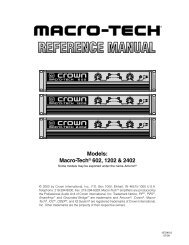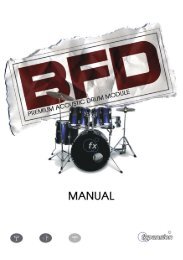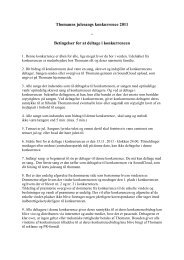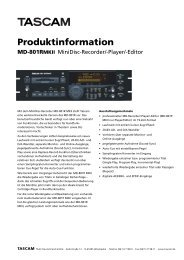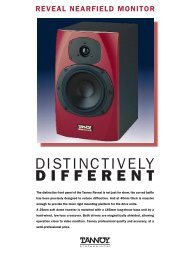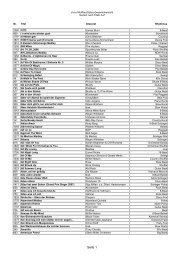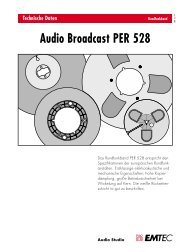Hammerfall® DSP System Multiface
Hammerfall® DSP System Multiface
Hammerfall® DSP System Multiface
Create successful ePaper yourself
Turn your PDF publications into a flip-book with our unique Google optimized e-Paper software.
Using the hotkeys I, O and P the complete row each of Input, Playback and Output channels<br />
can be toggled between visible and invisible. Hotkey S switches Submix view on/off. Those<br />
four hotkeys have the same functionality as the buttons in the View section of the Quick Access<br />
Panel. The Level Meter Setup dialog can be opened by pressing the key L.<br />
Further hotkeys are available to control the configuration of the Level Meter (see chapter 14.8):<br />
Key 4 or 6: Display range 40 or 60 dB<br />
Key E or R: Numerical display showing Peak or RMS<br />
Key 0 or 3: RMS display absolute or relative to 0 dBFS<br />
14.6 The Quick Access Panel<br />
This section includes additional options, further improving the handling of TotalMix. The Master<br />
button for Mute and Solo has already been described, they allow for group-based working with<br />
these functions.<br />
In the View section the single rows can be made visible or invisible. If the inputs are not<br />
needed for a pristine playback mix, the whole upper row falls out of the picture after a click on<br />
the input button. If the hardware outputs don't interest you either, the surface can thus be<br />
reduced to the playback channels to save space. All combinations are possible.<br />
Submix sets all routing windows to the same selection as described before. Deactivating<br />
Submix automatically recalls the previous view.<br />
The mixer can also be made smaller horizontally, and, scrolled. TotalMix can be made<br />
substantially smaller and space-saving on the desktop/screen, if you have to have to monitor or<br />
set only a few channels or level meters.<br />
The Presets are one of the mightiest and most useful features of TotalMix.<br />
Behind the eight buttons, eight files are hidden (see next chapter). These contain<br />
the complete mixer state. Just try it: all faders and other settings follow the<br />
changing of preset(s) in real-time, just by a single mouse click. The Save button<br />
allows for storing the present settings in the present preset. You can change<br />
back and forth between a signal distribution, complete input monitoring, a stereo<br />
and mono mix, and various submixes without any problem.<br />
Also here, RME's love for details can be seen. If any parameter is being altered<br />
after loading a preset (e. g. moving a fader), the preset display flashes in order<br />
to announce that something was changed, still showing, which state the present<br />
mix is based on.<br />
If no preset button is lit, another preset had been loaded via the File menu and<br />
'Open file'. Mixer settings can of course be saved the usual way, and with long<br />
file names.<br />
Up to three Hammerfall <strong>DSP</strong> systems can be used simultaneously. The Card buttons switch<br />
between the systems. <strong>System</strong>s, because card 1 can be a <strong>Multiface</strong>, but card 2 can also be a<br />
Digiface.<br />
The number of ADAT channels is reduced to half automatically when chosing double speed<br />
operation (88.2 or 96 kHz). The display is adjusted accordingly, and all fader settings remain<br />
stored (even the invisible ones).<br />
User’s Guide H<strong>DSP</strong> <strong>System</strong> <strong>Multiface</strong> © RME 24