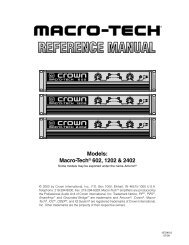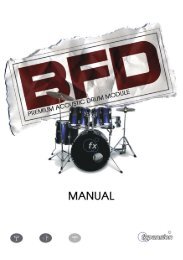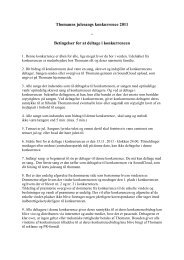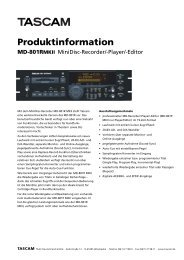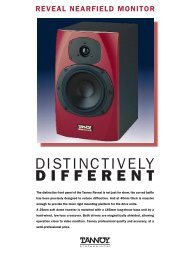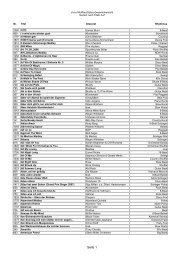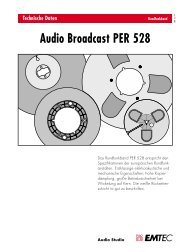Hammerfall® DSP System Multiface
Hammerfall® DSP System Multiface
Hammerfall® DSP System Multiface
You also want an ePaper? Increase the reach of your titles
YUMPU automatically turns print PDFs into web optimized ePapers that Google loves.
14.3 Submix View<br />
Such a wide range of possibilities make it difficult to maintain the overview. Because practically<br />
all hardware outputs can be used for different submixes, as shown. And when opening the<br />
routing windows you might see an army of checkmarks, but you don't get an overwiev, i.e., how<br />
the signals come together and where. This problem is removed by the view mode 'Submix'. In<br />
this mode, all routing windows jump to the routing pair just being selected. So you can then see<br />
immediately, which channels, which fader and pan settings make a submix (for example<br />
'Analog').<br />
At the same time the Submix View simplifies setting up the mixer, as all channels can be set<br />
simultaneously to the same routing destination with just one click.<br />
14.4 Mute and Solo<br />
Mute works pre-fader, thus mutes all active routings of the channel. As soon as any Mute<br />
button is pressed, the Master Mute button lights up in the quick access area. It can switch all<br />
selected mutes off and on again. You can comfortably make mute groups to activate and<br />
deactivate this way.<br />
The same holds true for the Solo and the Master Solo buttons. Solo is working as a solo-inplace.<br />
As soon as one Solo button is pressed, all other Mute buttons are activated and light up.<br />
But TotalMix would not be an Intelligent Audio Solution, if it didn't behave as you'd expect from<br />
a mixing console. If you, for instance, mute 'Out 1' to 'Out 4' and press Solo for 'Out 5', of<br />
course all Mute buttons will light up. If you deactivate Solo, the Mute buttons for 'Out 1' to 'Out<br />
4' light up as before. And if you chose Solo for a channel of this Mute group, mute will be<br />
deactivated, but immediately activated again, if Solo is released.<br />
14.5 Hotkeys<br />
TotalMix knows only a few, but very effective key combinations, that make setting the mixer up<br />
considerably easier and faster. The Shift-key for the fine-mode for faders and panpots has<br />
already been mentioned. But the Ctrl-key can do far more than changing the routing pairwise:<br />
• Clicking anywhere into the fader area with the Ctrl-key pressed, sets the fader to 0 dB, -6<br />
dB for the hardware outputs.<br />
• Clicking anywhere into the pan area with the Ctrl-key pressed, sets the panorama to <br />
meaning 'Center'.<br />
The faders can also be moved pairwise, corresponding to the basic stereo pairs. This can be<br />
achieved by pressing the Alt-key and is especially comfortable when setting the SPDIF and<br />
analogue output level. Even the Panoramas can be operated with Alt, from stereo through<br />
mono to inversed channels. At the same time, TotalMix also supports combinations of these<br />
keys. If you press Ctrl and Alt at the same time, clicking with the mouse makes the faders jump<br />
to 0 dB pairwise, and they can be set pairwise by Shift-Alt in fine-mode.<br />
Also very useful: the faders have two mouse areas. The first area is the fader button, which can<br />
be grabbed at any place without changing the position. This avoids unwanted changes when<br />
clicking onto it. The second area is the whole fader setting area. Clicking into this area makes<br />
the fader jump to the mouse at once. If you want to set several faders to m.a. for instance, it is<br />
sufficient to click onto the lower end of the fader path. Which happens pairwise with the Alt-key<br />
pressed.<br />
User’s Guide H<strong>DSP</strong> <strong>System</strong> <strong>Multiface</strong> © RME 23