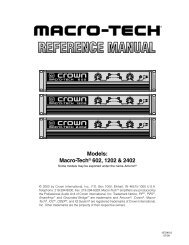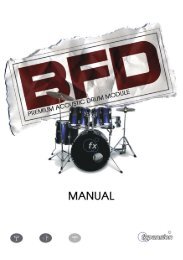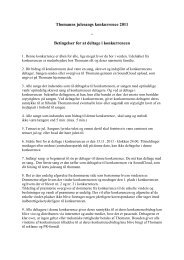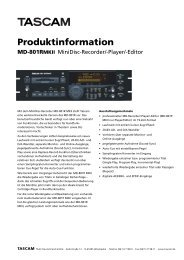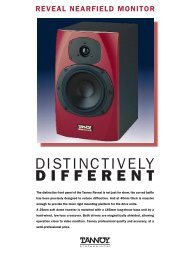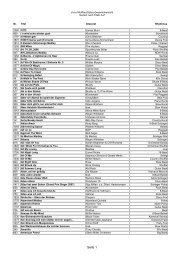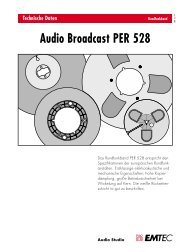Hammerfall® DSP System Multiface
Hammerfall® DSP System Multiface
Hammerfall® DSP System Multiface
Create successful ePaper yourself
Turn your PDF publications into a flip-book with our unique Google optimized e-Paper software.
14.2 Tour de TotalMix<br />
In the following chapters we will explain all functions of the surface step by step. Starting up<br />
TotalMix, the last settings are recalled automatically. When executing the application for the<br />
first time, a default file is loaded, sending all playback tracks 1:1 to the corresponding hardware<br />
outputs with 0 dB gain. The faders in the upper row are set to maximum attenuation (called<br />
m.a. in the following), so there is no monitoring of the input channels.<br />
We will now create a small submix for the analog headphone output. Please start a multitrack<br />
playback and connect your headphones to the headphone output. In playback channel 1<br />
(labeled 'Out 1'), click onto the routing window below the label. A list pops up, showing a<br />
checkmark in front of 'AN 1+2'. Click onto 'Analog'. The list disappears, the routing window no<br />
longer shows 'AN 1+2', but 'Analog'. Now move the fader with the mouse. As soon as the fader<br />
value is unequal m.a., the present state is being stored and routing is activated. Move the fader<br />
button to around 0 dB. The present gain value is displayed below the fader in green letters. In<br />
the lower row, on channels 27 and 28 (AN.L. and AN.R.), you can also see the level of what<br />
you are hearing in the phones. The level meter of the hardware output shows the outgoing<br />
level. Click into the area above the fader and drag the mouse in order to set the panorama, in<br />
this case the routing between channels 27 and 28. The present pan value is also being<br />
displayed below the fader.<br />
Please carry out the same steps for 'Out 2' now, in order to route it to<br />
the headphone output as well.<br />
Often signals are stereo, i. e. a pair of two channels. It is therefore<br />
helpful to be able to make the routing settings for two channels at<br />
once. Press the Ctrl-key and click into the routing window of 'Out 3'<br />
with the key pressed. The routing list pops up with a checkmark at<br />
'AN 3+4'. Click onto 'Analog'. Now, channel 4 has already been set<br />
to 'Analog' as well.<br />
When you want to set the fader to exactly 0 dB, this can be difficult,<br />
depending on the mouse configuration. Move the fader close to the<br />
0 position and now press the Shift-key. This activates the fine-mode,<br />
which stretches the mouse movements by a factor of 8. In this<br />
mode, a gain setting accurate to 0.1 dB is no problem at all.<br />
Please set 'Out 4' to a gain of around -20 dB and the pan close to<br />
center. Now click onto the routing window. You'll now see two<br />
checkmarks, one at 'AN 3+4', the other one at 'Analog'. Click onto<br />
'SPDIF'. The window disappears, fader and panpot jump to their<br />
initial values, the signal can now be routed to the SPDIF output. You<br />
can continue, until all entries have got a checkmark, i. e. you can<br />
send the signal to all outputs simultaneously. This is one of several<br />
differences to the Cubase mixer, which does not allow for multiple<br />
selections.<br />
You will certainly have noticed that the headphone mix has not<br />
changed, while you were routing the channel to other outputs and<br />
setting different gain values. With all analogue and most digital mixing desks, the fader setting<br />
would affect the level for every routed bus - not so for TotalMix. TotalMix allows for setting all<br />
fader values individually. Therefore the faders and the panpots jump to the appropriate setting<br />
as soon as another routing is chosen.<br />
The checkmarks are un-checked by moving the fader to m.a. This setting deactivates the<br />
routing...why route if there is no level? Click onto 'AN 3+4' in the routing window, pull the fader<br />
down, open the routing window again - the checkmark is gone.<br />
User’s Guide H<strong>DSP</strong> <strong>System</strong> <strong>Multiface</strong> © RME 22