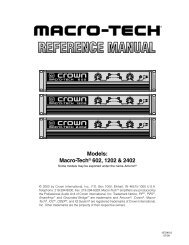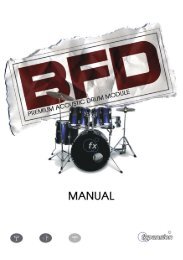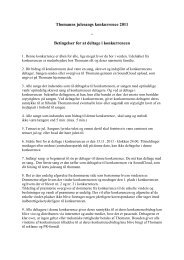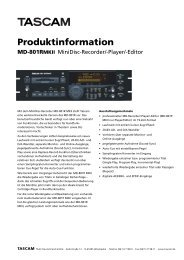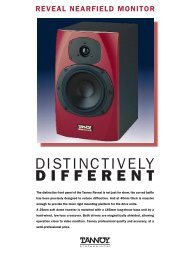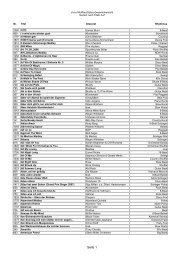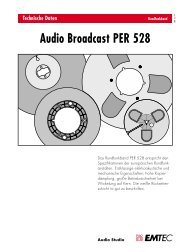Hammerfall® DSP System Multiface
Hammerfall® DSP System Multiface
Hammerfall® DSP System Multiface
Create successful ePaper yourself
Turn your PDF publications into a flip-book with our unique Google optimized e-Paper software.
13. Operation under ASIO 2.0<br />
13.1 General<br />
We will use Steinberg’s Cubase VST as an example throughout this chapter. All information<br />
provided can easily be adopted to other programs.<br />
Start the ASIO software and<br />
select ‘<strong>System</strong>’ from the<br />
Audio menu. Select 'ASIO<br />
Hammerfall <strong>DSP</strong>' as the<br />
audio I/O device. The 'ASIO<br />
system control' button opens<br />
the H<strong>DSP</strong>’s Settings dialog<br />
(see chapter 9,<br />
Configuration).<br />
Hammerfall <strong>DSP</strong> also allows<br />
simultaneous record and<br />
playback of SPDIF audio<br />
data together with record and<br />
playback in ADAT format.<br />
Please note that the external<br />
SPDIF devices have to be<br />
running in sync, otherwise<br />
recordings will be corrupted.<br />
Hammerfall <strong>DSP</strong> supports 'ASIO Direct Monitoring' (ADM). Please note that at this time<br />
Cubase, Nuendo and Logic do not support ADM correctly. Bugfixes should be available soon.<br />
For an operation at 88.2 and 96 kHz sample rate the device 'ASIO Hammerfall <strong>DSP</strong> 96 kHz'<br />
has to be chosen. When the sample frequency is set to 88.2 or 96 kHz, this driver operates the<br />
ADAT optical input and output in Sample Split mode, so the number of available channels is<br />
reduced from 8 to 4.<br />
13.2 Performance<br />
The 'Audio Performance' settings are especially important. Firstly, the number of channels<br />
should be changed from 8 to 18 so that all the Hammerfall <strong>DSP</strong>’s inputs can be accessed.<br />
A very common problem is insufficient hard disk performance.<br />
If the first track is missing while recording multiple<br />
tracks, or the error message ‘Audio: Record Error’ appears,<br />
the disk sub-system is too slow i.e. it is unable to write the<br />
audio data to the disk quickly enough. The problem can<br />
almost always be remedied by changing ‘Disk Block Buffer<br />
Size’ from the default 64kB to 256kB.<br />
This is especially true if you want to record more than 12<br />
tracks at the same time. 26 tracks are only possible after<br />
changing ‘Disk Block Buffer Size’ to 256kB (depending on your computer). Please note that<br />
these parameters are only updated after clicking on ‘Apply’.<br />
User’s Guide H<strong>DSP</strong> <strong>System</strong> <strong>Multiface</strong> © RME 19