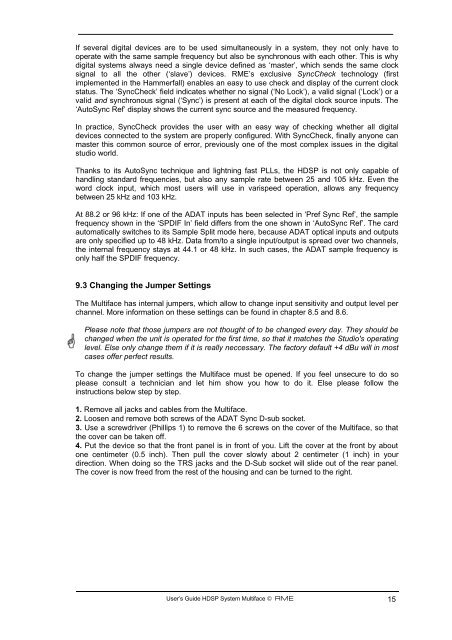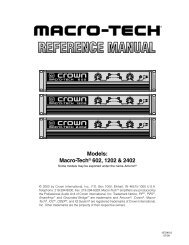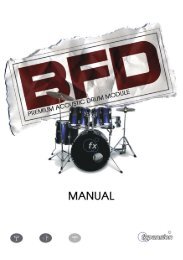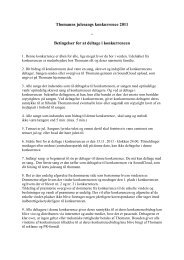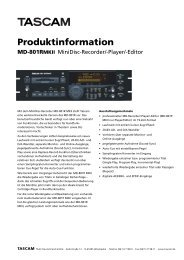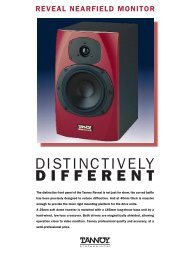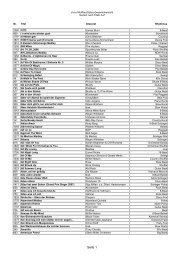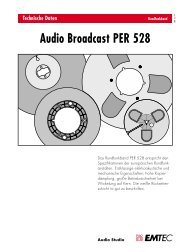Hammerfall® DSP System Multiface
Hammerfall® DSP System Multiface
Hammerfall® DSP System Multiface
You also want an ePaper? Increase the reach of your titles
YUMPU automatically turns print PDFs into web optimized ePapers that Google loves.
If several digital devices are to be used simultaneously in a system, they not only have to<br />
operate with the same sample frequency but also be synchronous with each other. This is why<br />
digital systems always need a single device defined as ‘master’, which sends the same clock<br />
signal to all the other (‘slave’) devices. RME’s exclusive SyncCheck technology (first<br />
implemented in the Hammerfall) enables an easy to use check and display of the current clock<br />
status. The ‘SyncCheck’ field indicates whether no signal (‘No Lock’), a valid signal (‘Lock’) or a<br />
valid and synchronous signal (‘Sync’) is present at each of the digital clock source inputs. The<br />
‘AutoSync Ref’ display shows the current sync source and the measured frequency.<br />
In practice, SyncCheck provides the user with an easy way of checking whether all digital<br />
devices connected to the system are properly configured. With SyncCheck, finally anyone can<br />
master this common source of error, previously one of the most complex issues in the digital<br />
studio world.<br />
Thanks to its AutoSync technique and lightning fast PLLs, the H<strong>DSP</strong> is not only capable of<br />
handling standard frequencies, but also any sample rate between 25 and 105 kHz. Even the<br />
word clock input, which most users will use in varispeed operation, allows any frequency<br />
between 25 kHz and 103 kHz.<br />
At 88.2 or 96 kHz: If one of the ADAT inputs has been selected in ‘Pref Sync Ref’, the sample<br />
frequency shown in the ‘SPDIF In’ field differs from the one shown in ‘AutoSync Ref’. The card<br />
automatically switches to its Sample Split mode here, because ADAT optical inputs and outputs<br />
are only specified up to 48 kHz. Data from/to a single input/output is spread over two channels,<br />
the internal frequency stays at 44.1 or 48 kHz. In such cases, the ADAT sample frequency is<br />
only half the SPDIF frequency.<br />
9.3 Changing the Jumper Settings<br />
The <strong>Multiface</strong> has internal jumpers, which allow to change input sensitivity and output level per<br />
channel. More information on these settings can be found in chapter 8.5 and 8.6.<br />
Please note that those jumpers are not thought of to be changed every day. They should be<br />
changed when the unit is operated for the first time, so that it matches the Studio's operating<br />
level. Else only change them if it is really neccessary. The factory default +4 dBu will in most<br />
cases offer perfect results.<br />
To change the jumper settings the <strong>Multiface</strong> must be opened. If you feel unsecure to do so<br />
please consult a technician and let him show you how to do it. Else please follow the<br />
instructions below step by step.<br />
1. Remove all jacks and cables from the <strong>Multiface</strong>.<br />
2. Loosen and remove both screws of the ADAT Sync D-sub socket.<br />
3. Use a screwdriver (Phillips 1) to remove the 6 screws on the cover of the <strong>Multiface</strong>, so that<br />
the cover can be taken off.<br />
4. Put the device so that the front panel is in front of you. Lift the cover at the front by about<br />
one centimeter (0.5 inch). Then pull the cover slowly about 2 centimeter (1 inch) in your<br />
direction. When doing so the TRS jacks and the D-Sub socket will slide out of the rear panel.<br />
The cover is now freed from the rest of the housing and can be turned to the right.<br />
User’s Guide H<strong>DSP</strong> <strong>System</strong> <strong>Multiface</strong> © RME 15