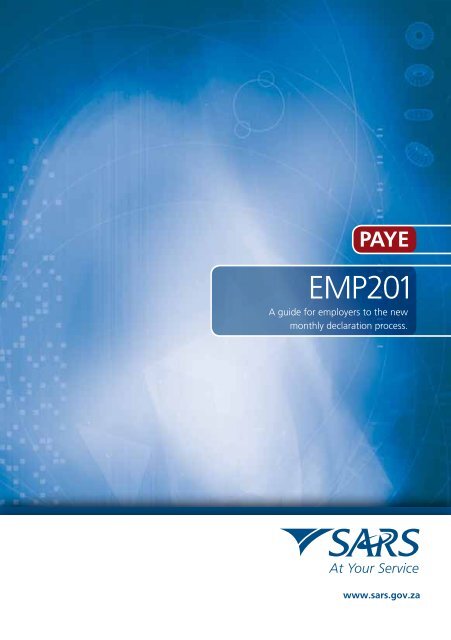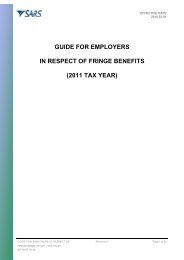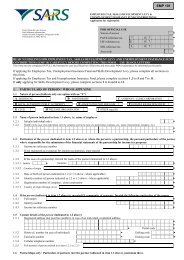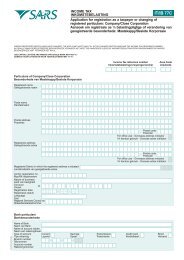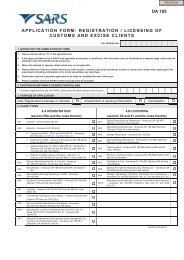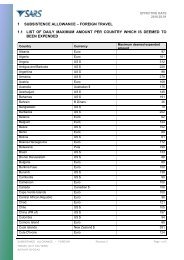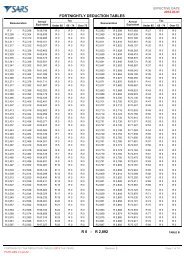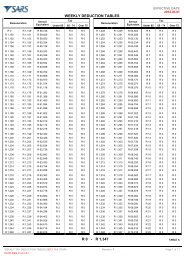EMP201 Guide - Moneywebtax
EMP201 Guide - Moneywebtax
EMP201 Guide - Moneywebtax
You also want an ePaper? Increase the reach of your titles
YUMPU automatically turns print PDFs into web optimized ePapers that Google loves.
PAYE<br />
<strong>EMP201</strong><br />
A guide for employers to the new<br />
monthly declaration process.<br />
PAYE <strong>EMP201</strong> - A GUIDE FOR EMPLOYERS<br />
1
1. OVERVIEW<br />
As part of its drive for better service, SARS has been modernising and simplifying tax processes<br />
over the past two years. The journey to high quality PAYE submissions started in 2008 with the<br />
introduction of a formalised filing season for employers, structured Adobe forms and, for the first<br />
time, SARS providing employers with the free e@syFile application suite.<br />
In 2009 these solutions were enhanced with additional built-in checks and balances,<br />
considerably faster processing ability and electronic tracking features.<br />
The EMP701 form was also introduced for employers to make adjustments to prior years.<br />
SARS is now in the process of making changes to the <strong>EMP201</strong> monthly declaration process<br />
in order to align it with changes made to the yearly reconciliation process.<br />
In terms of the Income Tax Act 58 of 1962, employers are required to:<br />
• Deduct the correct amount from employees;<br />
• Pay those amounts to SARS monthly; and<br />
• Declare such amounts paid to SARS on a Monthly Employer Declaration form (<strong>EMP201</strong> form).<br />
To simplify the process, SARS will be making the following changes to the <strong>EMP201</strong> form<br />
and process:<br />
• Introduction of a simplified <strong>EMP201</strong> Adobe form and process:<br />
• The <strong>EMP201</strong> will serve as a remittance advice. Where previously the form was a<br />
payment and liability declaration, it will now be the payment declaration in which<br />
the employer declares the total payment together with the allocations for PAYE, SDL<br />
and UIF respectively. A unique Payment Reference Number will be pre-populated<br />
onto the <strong>EMP201</strong> form, and will be used to link the actual payment with the<br />
payment allocation.<br />
• The <strong>EMP201</strong> form will enable an employer to adjust a previously submitted<br />
declaration or reallocate credits, whether it is for the current period or prior period,<br />
for PAYE, SDL and/or UIF. The new form and processing thereof will be possible<br />
through e@syFile PAYE, e@syFile Tax Practitioner, eFiling or engagement with<br />
SARS (at a branch office or via post).<br />
• The payment profile on eFiling will be segregated, allowing employers to allocate<br />
different roles to different users. These users can then capture declarations, submit<br />
and finalise payment.<br />
2 PAYE <strong>EMP201</strong> - A GUIDE FOR EMPLOYERS
• The new <strong>EMP201</strong> solution allows SARS to introduce a clearing account for<br />
employers.<br />
• This will enable SARS to provide the employer with a consolidated view of all<br />
employer taxes. On receipt payments will be stored in the employer’s clearing<br />
account. The <strong>EMP201</strong> will then specify the automatic allocation of the payment<br />
from the clearing account to PAYE, SDL and UIF.<br />
• Any under- or over-payment is easily identified, and the employer automatically<br />
notified. This will provide employers with the capability to correct an allocation or<br />
process a missing allocation. It also encourages employers to be more accountable<br />
for the accuracy of their accounts, thereby removing bottlenecks in the correction<br />
process.<br />
• The three different banking accounts for PAYE, SDL and UIF will be consolidated<br />
into the PAYE account (Beneficiary ID: SARS - PAYE).<br />
• This will result in a far more efficient payment process for both SARS and the<br />
Taxpayer requiring one payment to be made.<br />
2. UNDERSTANDING THE NEW <strong>EMP201</strong> DECLARATION<br />
PROCESS<br />
Employers will no longer be required to complete both a payment liability and a payment<br />
declaration on an <strong>EMP201</strong> form. The new <strong>EMP201</strong> form to be introduced will be an<br />
employer payment declaration that requires employers to indicate the total payment made<br />
and give a breakdown of PAYE, SDL and UIF payment allocations.<br />
These payment allocation amounts will then be recorded as the employer’s provisional<br />
liability for each tax type for the period concerned. Your EMP501 reconciliation at the end<br />
of the financial tax year will provide the actual liability.<br />
This means that employers will only make one payment as opposed to three separate payments<br />
for PAYE, SDL and UIF. The <strong>EMP201</strong> form will therefore be used for a single period to declare<br />
how that payment must be allocated for each tax type.<br />
The Payment Reference Number, a new field on the <strong>EMP201</strong> form, links the actual payment<br />
and the relevant <strong>EMP201</strong> payment declaration.<br />
PAYE <strong>EMP201</strong> - A GUIDE FOR EMPLOYERS 3
On request, SARS will issue a pre-populated <strong>EMP201</strong> form each time an employer wants<br />
to make a payment for PAYE, SDL and/or UIF. This form will contain the unique Payment<br />
Reference Number.<br />
Importantly, employers will also be able to make adjustments on the <strong>EMP201</strong> form for a<br />
previously submitted declaration. A declaration for the current period, or a prior period, can<br />
now be adjusted by increasing or decreasing a prior declaration for PAYE, SDL and UIF to<br />
reflect the correct amount.<br />
Please note that employers will only be able to adjust declarations that were<br />
made using the new <strong>EMP201</strong> form.<br />
2.1 THE NEW PAYMENT REFERENCE NUMBER EXPLAINED<br />
One of the key changes to the <strong>EMP201</strong> form is the introduction of a Payment Reference<br />
Number field which is pre-populated by SARS upon issue or request for an <strong>EMP201</strong> form.<br />
The employer must use this number when making payments to link the actual payment to<br />
the relevant <strong>EMP201</strong> declaration.<br />
The introduction of the Payment Reference Number will allow employers to adjust previously<br />
submitted <strong>EMP201</strong> declarations, as well as reallocate credits on their accounts to other<br />
periods. This is described in more detail in Section 5.3 FORM RULES FOR ADJUSTING A<br />
PAYMENT DECLARATION below.<br />
4 PAYE <strong>EMP201</strong> - A GUIDE FOR EMPLOYERS
3. e@syFile<br />
e@syFile is the free offline application that can be downloaded from the SARS website. The<br />
application will enable employers to complete their declaration seamlessly and thereafter<br />
submit to SARS via eFiling.<br />
The e@syFile channel will offer the following options:<br />
• Employers will be able to complete the <strong>EMP201</strong> and make payment on eFiling, and then<br />
submit both the <strong>EMP201</strong> and the payment to SARS;<br />
• Employers will be able to complete the <strong>EMP201</strong> and submit to SARS. Thereafter the<br />
employer can make payment at a later time on eFiling; or<br />
• Employers will be able to complete the <strong>EMP201</strong> and submit to SARS. Payment can then<br />
be made via internet banking, the employer’s bank or at a SARS branch office.<br />
4. eFiling<br />
Many employers use the eFiling service to complete and submit their <strong>EMP201</strong> to SARS.<br />
eFiling is a free online replacement service for manual tax return submissions. The eFiling<br />
channel will offer the following options:<br />
• Employers will be able to complete the <strong>EMP201</strong> and make payment on eFiling, and then<br />
submit both the <strong>EMP201</strong> and the payment to SARS;<br />
• Employers will be able to complete the <strong>EMP201</strong> and submit to SARS. Thereafter the<br />
employer can make payment at a later time on eFiling; or<br />
• Employers will be able to complete the <strong>EMP201</strong> and submit to SARS. Payment can then<br />
be made via internet banking, the employer’s bank or at a SARS branch office.<br />
Please note that an employer will not be able to make a payment via eFiling prior<br />
to submitting the corresponding <strong>EMP201</strong> on eFiling.<br />
PAYE <strong>EMP201</strong> - A GUIDE FOR EMPLOYERS<br />
5
5. THE EMPLOYER MONTHLY DECLARATION (<strong>EMP201</strong>)<br />
c o m p a n y p t y<br />
7 0 7 1 2 3 4 5 6 7 l 0 7 1 2 3 4 5 6 7 u 0 7 1 2 3 4 5 6 7<br />
m i c h a e l<br />
m a<br />
a n g e l o 0 1 2 5 4 3 2 1 0 6 7<br />
h u m a n r e s o u r c e m a n a g e r 0 1 2 5 4 3 2 1 0 6 8<br />
6 8 0 7 1 3 0 2 1 6 0 4 8 1 9 6 8 0 7 1 3 0 7 2 5 4 3 2 1 0 6<br />
m a n g e l o @ c o m p a n y . c o . z a<br />
7 0 7 1 2 3 4 5 6 7 l c 6 5 4 3 2 1 0 2 0 1 0 0 4 7 5 0 0 0 0 3 0<br />
7 0 0 0 0 0 1 0 3 0 0 0 0 1 0 2 0 0 0 0 1 0<br />
2 0 1 0 0 5 0 1<br />
Please note that SARS will no longer issue <strong>EMP201</strong> forms automatically in the<br />
electronic channels. Forms must be requested via the electronic channnel by<br />
clicking on the relevant request button.<br />
5.1 INTRODUCTION<br />
• The manual <strong>EMP201</strong> will be available from all SARS branches.<br />
• The <strong>EMP201</strong> for electronic completion and submission will be available on www.<br />
sarsefiling.co.za or on the e@syFile application which can be downloaded from the<br />
eFiling website free of charge.<br />
• Employers are required to submit the <strong>EMP201</strong> declaration on a monthly basis, and make<br />
payment, on or before the 7th of the following month.<br />
• Employers must declare their PAYE, SDL and UIF allocations on the <strong>EMP201</strong> form.<br />
6 PAYE <strong>EMP201</strong> - A GUIDE FOR EMPLOYERS
5.2 COMPLETING THE <strong>EMP201</strong> FORM<br />
STEP 1<br />
c o m p a n y<br />
p t y<br />
Complete the Employer Details section.<br />
The Employer Details section comprises of:<br />
• Trading or Other Name – The employer’s trading name.<br />
• Reference Numbers – The reference numbers for the tax types that you were or are<br />
registered for, for the relevant year.<br />
STEP 2<br />
m i c h a e l<br />
a n g e l o<br />
h r m a n a g e R<br />
6 8 0 7 1 3 0 2 1 6 0 4 8<br />
Complete the Particulars of Declarant section.<br />
In the Particulars of Declarant section, the employer will be required to fill in the following<br />
details regarding the declarant:<br />
• First Name – The declarant’s first name.<br />
• Surname – The declarant’s surname.<br />
• Initials – The declarant’s initials.<br />
• Position held at business – The declarant’s position within the business (employer).<br />
• ID No. – The business ID number.<br />
• Date of Birth – The declarant’s date of birth.<br />
• Email Address – The declarant’s email address.<br />
• Bus Tel No. – The declarant’s business telephone number.<br />
• Fax No. – The declarant’s fax number.<br />
• Cell No. – The declarant’s cellular phone number.<br />
PAYE <strong>EMP201</strong> - A GUIDE FOR EMPLOYERS<br />
7
STEP 3<br />
7 0 7 1 2 3 4 5 6 7 l<br />
Complete the Payment Details section.<br />
In the Payment Details section, the employer will be required to fill in the following details:<br />
• Payment Reference No. – This field will be pre-populated by SARS. The Payment<br />
Reference Number must be used as a reference when payment is made to SARS.<br />
• PAYE – The employer must enter the amount he/she wants to allocate to PAYE.<br />
• SDL – The employer must enter the amount he/she wants to allocate to SDL.<br />
• UIF – The employer must enter the amount he/she wants to allocate to UIF.<br />
• Total – On eFiling and e@syFile the Total field will be calculated automatically. When<br />
completing the <strong>EMP201</strong> form manually, ensure that the Total field amount is the sum of<br />
the PAYE, SDL and UIF allocations.<br />
STEP 4<br />
Sign and date your declaration.<br />
• The employer will be required to sign and date his/her declaration on the fields provided<br />
should the submission be a hard copy of the <strong>EMP201</strong> form.<br />
• The employer will be required to log onto eFiling using his/her username and password,<br />
which is then accepted as his/her signature should the <strong>EMP201</strong> submission be made<br />
electronically.<br />
5.3 FORM RULES FOR ADJUSTING A PAYMENT DECLARATION<br />
5.3.1 Employer wants to increase payment declaration<br />
Employer X has declared less than the amount he actually paid, and wants to adjust<br />
his <strong>EMP201</strong> by increasing the payment declaration for a specific period to reflect<br />
the actual payment.<br />
8 PAYE <strong>EMP201</strong> - A GUIDE FOR EMPLOYERS
Increase Current Period (Hardcopy)<br />
The employer is required to complete a new <strong>EMP201</strong> using the same Payment Reference<br />
Number and period as the initial declaration to ensure that the previous <strong>EMP201</strong> is replaced.<br />
When making the adjustment, the employer must also declare the full amounts and NOT the<br />
difference between the amounts stated on the current and previously submitted <strong>EMP201</strong>.<br />
Increase Current Period (e@syFile/eFiling)<br />
The employer will be able to access the <strong>EMP201</strong> submitted for the period that he/she wishes<br />
to edit. When making the adjustment, the employer must also declare the full amounts and<br />
NOT the difference between the amounts stated on the current and previously submitted<br />
<strong>EMP201</strong>. The employer will be able to view the previously submitted <strong>EMP201</strong> when editing.<br />
5.3.2 Employer wants to decrease payment declaration<br />
Employer X declared more than the amount he actually paid, and wants to adjust<br />
his <strong>EMP201</strong> by decreasing the payment declaration for a specific period to reflect<br />
the actual payment.<br />
Decrease Current Period (Hardcopy)<br />
The employer is required to complete a new <strong>EMP201</strong> using the same Payment Reference<br />
Number and period as the initial declaration to ensure that the previous <strong>EMP201</strong> is replaced.<br />
When making the adjustment, the employer must also declare the full amounts and NOT the<br />
difference between the amounts stated on the current and previously submitted <strong>EMP201</strong>.<br />
Decrease Current Period (e@syFile/eFiling)<br />
The employer will be able to access the <strong>EMP201</strong> submitted for a particular period that<br />
he/she wishes to edit. When making the adjustment, the employer must also declare the<br />
full amounts and NOT the difference between the amounts stated on the current and<br />
previously submitted <strong>EMP201</strong>.<br />
The employer will be able to view the previously submitted <strong>EMP201</strong> when editing.<br />
PAYE <strong>EMP201</strong> - A GUIDE FOR EMPLOYERS<br />
9
5.3.3 Employer wants to reallocate a credit amount<br />
Employer X has decreased the declaration for a specific period, resulting in a credit.<br />
He/she now wishes to reallocate the credit to another period.<br />
Decrease Current Period (Hardcopy) – Credit Available<br />
When an employer decreases the current period resulting in a credit, the employer must<br />
then specify where the extra funds should be allocated.<br />
The employer should do this using a new <strong>EMP201</strong> form but with the Payment Reference<br />
Number corresponding to the period during which the credit is available. The employer will<br />
also need to specify the period to which they would like to reallocate the credit.<br />
Decrease Current Period (e@syFile/eFiling) – Credit Available<br />
When an employer decreases the current period resulting in a credit, the employer must then<br />
specify where the extra funds should be reallocated to following the on-screen prompts. The<br />
respective <strong>EMP201</strong> forms will automatically be created.<br />
5.3.4 Employer increases declaration and makes additional payment<br />
Employer X’s declaration matches the payment but in actual fact he/she has underdeclared<br />
the payment. The employer therefore wishes to increase the declaration<br />
and make the corresponding payment.<br />
Increase Current Period and make corresponding payment (Hardcopy)<br />
The employer must complete a new <strong>EMP201</strong> using a different Payment Reference Number<br />
which reflects the period for which the declaration must be increased. However, only the<br />
additional amounts must be declared. When making payment, the employer must use the<br />
same Payment Reference Number as that of the additional <strong>EMP201</strong>. The funds will be added<br />
to the initial declaration made as the period specified will be the same.<br />
Alternatively, the employer could revise the original <strong>EMP201</strong> submitted using the same<br />
Payment Reference Number and Period. The employer must then make an additional<br />
payment using the same Payment Reference Number. The funds will be added to the initial<br />
declaration made as the period specified will be the same.<br />
10 PAYE <strong>EMP201</strong> - A GUIDE FOR EMPLOYERS
Increase Current Period and make corresponding payment (e@syFile/eFiling)<br />
The employer must indicate the increase to the respective declaration for the particular<br />
period, specifying the total amount and NOT the difference. The application will then do<br />
the necessary calculation, and create an additional <strong>EMP201</strong> with a new Payment Reference<br />
Number. The employer is then required to make the additional payment using the new<br />
Payment Reference Number.<br />
For further assistance, please feel free to visit a SARS branch, call the SARS Call Centre on<br />
0800 00 SARS (7277) or visit www.sars.gov.za<br />
PAYE <strong>EMP201</strong> - A GUIDE FOR EMPLOYERS 11
Lehae la SARS • 299 Bronkhorst Street • Nieuw Muckleneuk • 0181<br />
Private Bag X923 • Pretoria • 0001<br />
www.sars.gov.za