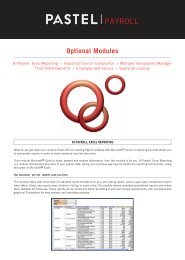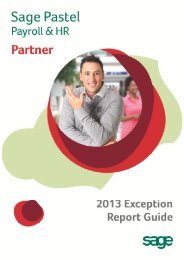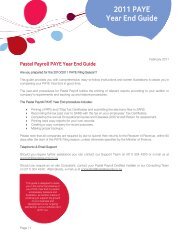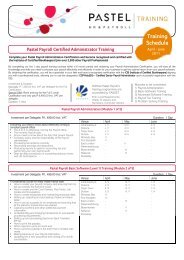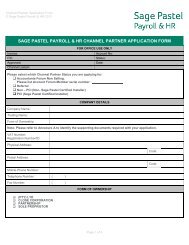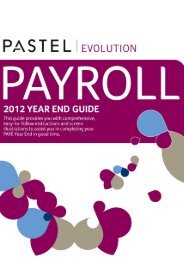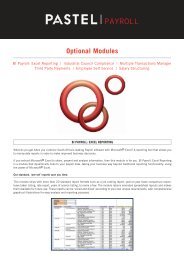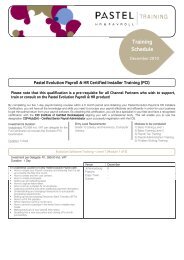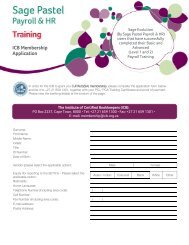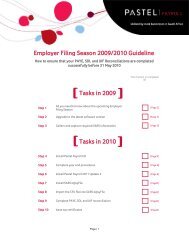Pastel Evolution Payroll & HR Version 2010.01.01 Download and ...
Pastel Evolution Payroll & HR Version 2010.01.01 Download and ...
Pastel Evolution Payroll & HR Version 2010.01.01 Download and ...
Create successful ePaper yourself
Turn your PDF publications into a flip-book with our unique Google optimized e-Paper software.
<strong>Pastel</strong> <strong>Evolution</strong> <strong>Payroll</strong> & <strong>HR</strong> <strong>Version</strong> <strong>2010.01.01</strong><br />
<strong>Download</strong> <strong>and</strong> Installation Instructions<br />
Should you wish to make use of the downloadable version of <strong>Pastel</strong> <strong>Evolution</strong> <strong>Payroll</strong> & <strong>HR</strong> <strong>Version</strong><br />
<strong>2010.01.01</strong>, please follow these easy steps to complete the upgrade:<br />
1. The downloadable version of <strong>Pastel</strong> <strong>Evolution</strong> <strong>Payroll</strong> & <strong>HR</strong> consists of the following files:<br />
a. Disk1.exe (66 KB)<br />
b. Disk1.gsd (30,654 KB)<br />
c. Disk2.gsd (22,534 KB)<br />
2. All of the files listed above must be downloaded into the same folder on the computer’s hard<br />
drive in order for the installation to complete successfully. Please verify that the sizes of the<br />
files correspond to the list above.<br />
3. Once you have confirmed that you have successfully downloaded all of the files listed above,<br />
double click on the Disk1.exe file. The following screen is displayed:
In the Restore As field, select a folder on the computer’s hard drive where the compressed install file<br />
for <strong>Pastel</strong> <strong>Evolution</strong> <strong>Payroll</strong> & <strong>HR</strong> <strong>Version</strong> <strong>2010.01.01</strong> will be compiled to. After selecting the folder,<br />
click on Unite. While the application performs the compiling of the installation file, the following screen<br />
is displayed:<br />
4. This process may take a few minutes to complete, depending on the speed of the computer<br />
you are working on. Please be patient while this process completes. Once the process has<br />
completed, the following screen is displayed:<br />
5. Click on Close to exit this screen.<br />
6. In the folder that you specified as the Restore As folder in step 4 above, a new file will be<br />
created, called <strong>Evolution</strong><strong>Payroll</strong><strong>Download</strong>Package.exe (54,462 KB).
7. Double click on this newly created file. The following screen is displayed:<br />
8. Select a destination folder where the individual install files for <strong>Pastel</strong> <strong>Evolution</strong> & <strong>HR</strong> <strong>Version</strong><br />
<strong>2010.01.01</strong> will be extracted to. Click on Next. This will start the process of extracting the<br />
files. Please be patient while this process completes, as it may take a few minutes depending<br />
on your computer’s speed.<br />
9. Once the files have successfully been extracted, double click on Setup.exe. The <strong>Pastel</strong><br />
<strong>Evolution</strong> <strong>Payroll</strong> & <strong>HR</strong> Installation will be launched. The following screen will display:<br />
10. This is the <strong>Pastel</strong> <strong>Evolution</strong> <strong>Payroll</strong> & <strong>HR</strong> Installation Wizard used on the CD installation. You<br />
can continue the installation by clicking Next. Complete the Installation Wizards steps to<br />
successfully install your <strong>Pastel</strong> <strong>Evolution</strong> <strong>Payroll</strong> & <strong>HR</strong> <strong>2010.01.01</strong> upgrade.
Please note: It is not necessary to download the files for each computer that you need to install the<br />
new version on. Should you wish to, you can copy the files created in the folder specified in step 9<br />
above to a CD, <strong>and</strong> then do the installation on each of the other computers that run <strong>Pastel</strong> <strong>Evolution</strong><br />
<strong>Payroll</strong> & <strong>HR</strong> from the CD you created. Alternatively, you can also copy the files of the folder<br />
specified in step 9 above across your local network onto each of the machines that you wish to install<br />
<strong>Pastel</strong> <strong>Evolution</strong> <strong>Payroll</strong> & <strong>HR</strong> on <strong>and</strong> run the installation by double clicking on Setup.exe.<br />
Should you require further assistance with the process of installing the downloaded version, please do<br />
not hesitate to contact our <strong>Pastel</strong> <strong>Evolution</strong> <strong>Payroll</strong> Support Consultants on 011 304 4360.


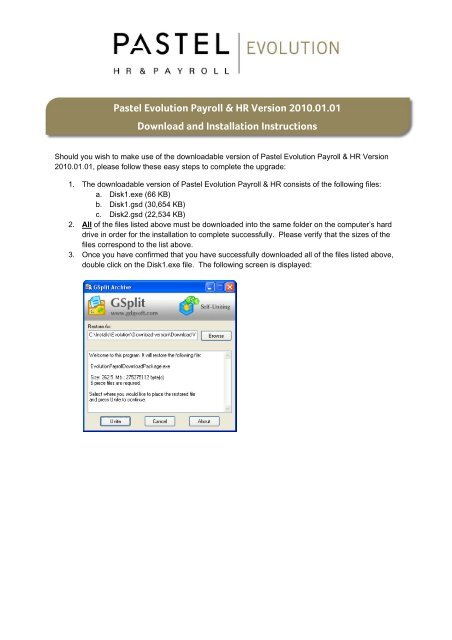
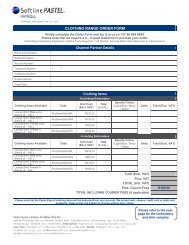
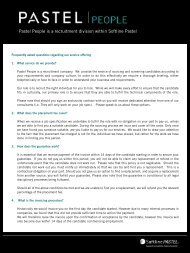

![[ Installation Guide ] - Sage Pastel Payroll & HR](https://img.yumpu.com/42443965/1/184x260/-installation-guide-sage-pastel-payroll-hr.jpg?quality=85)