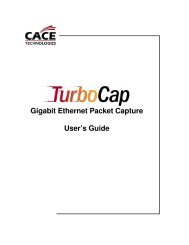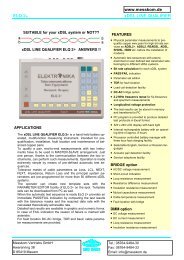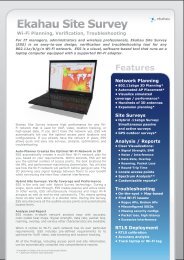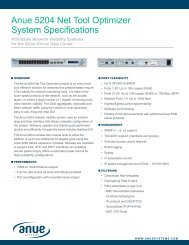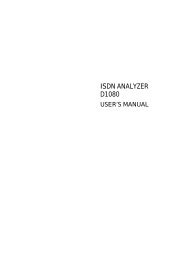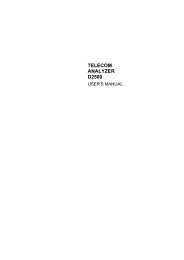Agilent Technologies N2600A WireScope 350 User's ... - messkom.de
Agilent Technologies N2600A WireScope 350 User's ... - messkom.de
Agilent Technologies N2600A WireScope 350 User's ... - messkom.de
Create successful ePaper yourself
Turn your PDF publications into a flip-book with our unique Google optimized e-Paper software.
�����������������<br />
��������������������<br />
5−8<br />
The Data screens shown above inclu<strong>de</strong> a table that displays <strong>de</strong>tails of the<br />
test results for two twisted pairs of copper cable. To view the results for<br />
a different set of twisted pairs, press it on the list.<br />
Plots Screens<br />
Plots screens display test results as plots on a graph. The examples<br />
above show plots of a passing test, at left, and a failing one, at right. A<br />
smooth red line on the plot indicates the limit boundary between passing<br />
and failure. The Worst Margin button places a vertical line on the plot<br />
at the frequency where the test results come closest to the pass/fail<br />
boundary on passing test plots. On failing test plots, the Worst Margin<br />
button places the line at the frequency where the results exceed the<br />
acceptable limits the most. You can move the cursor around the plot<br />
screen by pressing the area you want to see and then using the scroll<br />
rocker to fine tune the location. The frequency of the cursor is displayed<br />
and the values in the table correspond to the cursor location.<br />
A chart below the plot shows <strong>de</strong>tailed results of the current location of<br />
the cursor at the <strong>WireScope</strong> and DualRemote, and the limits for the test<br />
parameter, as follows:<br />
Data: This is the worst case of the test results at the cursor location.<br />
Limit: The limit of passing results, set when the test standard is chosen<br />
at the cursor location.<br />
Margin: The difference between the Data value and the Limit value at<br />
the cursor location.<br />
The plots are color co<strong>de</strong>d for different wire pairs. The plot lines<br />
displayed can be changed by pressing Settings and selecting All Plots,<br />
All Local Plots, All Remote Plots, Worst Case Plot, or Select Single Plot.