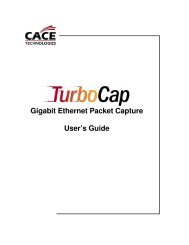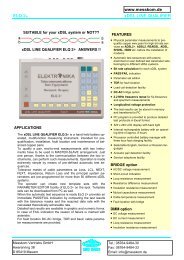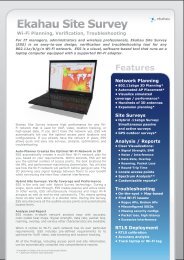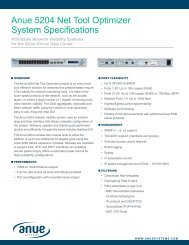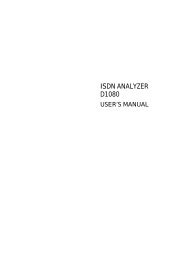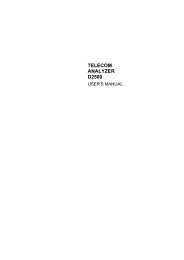Agilent Technologies N2600A WireScope 350 User's ... - messkom.de
Agilent Technologies N2600A WireScope 350 User's ... - messkom.de
Agilent Technologies N2600A WireScope 350 User's ... - messkom.de
You also want an ePaper? Increase the reach of your titles
YUMPU automatically turns print PDFs into web optimized ePapers that Google loves.
����������������������<br />
�������������������<br />
2 Choose the <strong>WireScope</strong> unit’s testing location, either Telecom Room,<br />
Outlet, or Other.<br />
3 Press the <strong>WireScope</strong> Operator field. The onscreen keyboard opens,<br />
with “<strong>WireScope</strong> Operator” at the top or a list of previously entered<br />
names will appear with the keyboard and keypad buttons available.<br />
4 Press the keyboard keys to enter the name of the technician using the<br />
<strong>WireScope</strong>, then press OK. The keyboard closes, and the technician’s<br />
name appears in the <strong>WireScope</strong> Operator field of the Operator<br />
Setup screen.<br />
5 Choose the DualRemote unit’s testing location, either Telecom<br />
Room, Outlet, or Other.<br />
6 Press the DualRemote Operator field. The onscreen keyboard<br />
opens, with “DualRemote Operator” at the top or a list of previously<br />
entered names will appear with the keyboard and keypad buttons<br />
available.<br />
7 Press the keyboard keys to enter the name of the technician using the<br />
DualRemote, then press OK. The keyboard closes, and the<br />
technician’s name appears in the DualRemote Operator field of the<br />
Operator Setup screen.<br />
8 Press OK and press Main Menu. The Fiber Main Menu displays.<br />
4−21