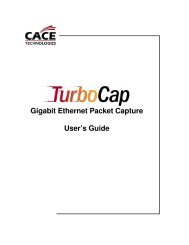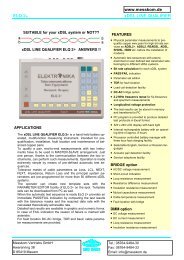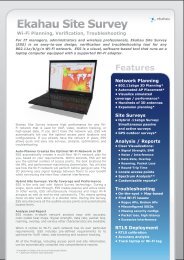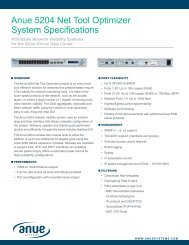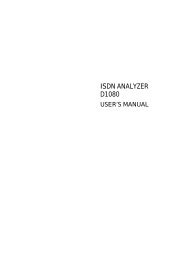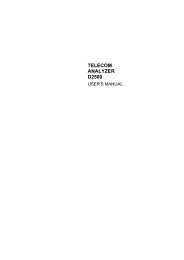Agilent Technologies N2600A WireScope 350 User's ... - messkom.de
Agilent Technologies N2600A WireScope 350 User's ... - messkom.de
Agilent Technologies N2600A WireScope 350 User's ... - messkom.de
Create successful ePaper yourself
Turn your PDF publications into a flip-book with our unique Google optimized e-Paper software.
����������������������<br />
�������������������<br />
4−16<br />
Choosing the Labeling Format<br />
Choosing the Cable Type<br />
The labeling format for fiber testing is the same as that previously<br />
<strong>de</strong>scribed in Chapter 3, Certifying Copper Cabling. See Choosing the<br />
Labeling Format, on page 3-6 for more information.<br />
Cable from different manufacturers has different transmission<br />
characteristics. The <strong>WireScope</strong> <strong>350</strong> compensates for those differences if<br />
you tell it what cable is used on the job. The color of the cable spool icon<br />
indicates multimo<strong>de</strong> (orange) or singlemo<strong>de</strong> (yellow) fiber.<br />
1 On the Fiber Autotest Settings screen, press the spool icon, then<br />
press Edit. The Cable Setup screen displays.<br />
2 Select the cable manufacturer, and press Next. The Cable Database<br />
screen displays.<br />
3 Select a cable on the list, and press OK. The Fiber Autotest Setup<br />
screen displays, with the selected cable type next to the cable spool<br />
icon. If you do not see the cable on the list, see the next section.<br />
Adding a new cable type<br />
If you have a cable which is not in the cable database, you can add a new<br />
cable <strong>de</strong>scription to the database.<br />
1 If the manufacturer is not present, leave the manufacturer as<br />
Unspecified. If the manufacturer is present on the list, select it, then<br />
press Next. The Cable Database screen is displayed. In either case,<br />
you will be offered stored <strong>de</strong>scriptions of cable types. If one of the<br />
stored <strong>de</strong>scriptions matches the cable being tested, select it, then<br />
press OK.<br />
2 If not, highlight Add New Description, and press Next.<br />
3 Enter the name to be ad<strong>de</strong>d to the database and press Next.