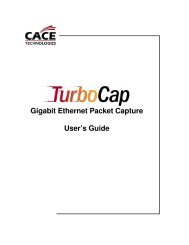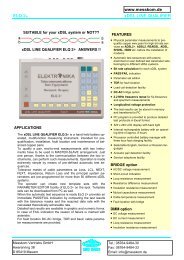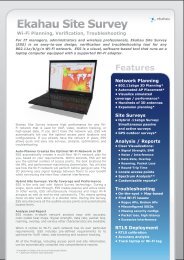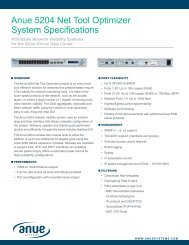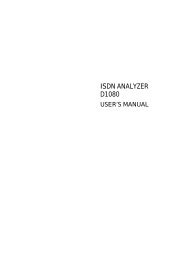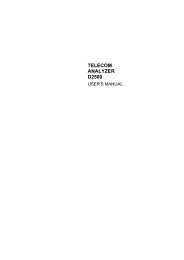Agilent Technologies N2600A WireScope 350 User's ... - messkom.de
Agilent Technologies N2600A WireScope 350 User's ... - messkom.de
Agilent Technologies N2600A WireScope 350 User's ... - messkom.de
Create successful ePaper yourself
Turn your PDF publications into a flip-book with our unique Google optimized e-Paper software.
��������������<br />
���������������������<br />
2−10<br />
Operators: The Operator Setup screen has controls for entering the<br />
names and locations of the technicians using the <strong>WireScope</strong> and<br />
DualRemote.<br />
Calibrate Touchscreen: This screen gui<strong>de</strong>s you through a calibration<br />
of the touchscreen. Make sure you have a stylus available before<br />
entering this function.<br />
Serial Baud Rate: The Serial Baud Rate Setup screen selects one of<br />
three data transfer rates for communication with a PC.<br />
Restore Default Settings: This screen lets you clear the operator list<br />
and custom limits. It also changes all settings back to a known state,<br />
which is it’s main function.<br />
Calibration Information: This screen displays the serial numbers of<br />
the <strong>WireScope</strong> <strong>350</strong> and DualRemote <strong>350</strong>, the date they were calibrated at<br />
the factory, and the date they were last calibrated in the field.<br />
Autoprint: This screen turns autoprinting on and off. This should be<br />
turned on if you wish to print labels on an attached Brady TLS2200<br />
printer after each test record is saved.<br />
Demo Mo<strong>de</strong>: This screen turns Demo mo<strong>de</strong> on and off. Demo mo<strong>de</strong> is<br />
useful when learning to use the <strong>WireScope</strong> and does not reflect the<br />
actual cable/run attached to the <strong>WireScope</strong>.