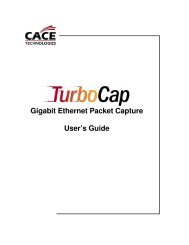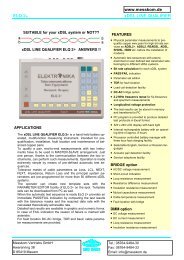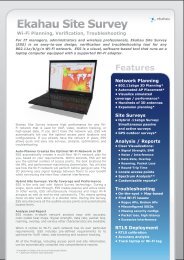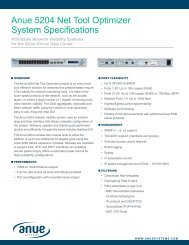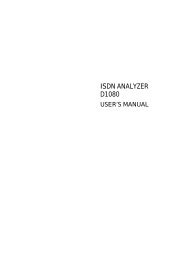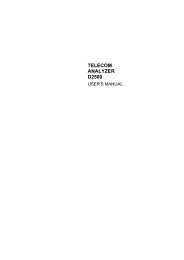Agilent Technologies N2600A WireScope 350 User's ... - messkom.de
Agilent Technologies N2600A WireScope 350 User's ... - messkom.de
Agilent Technologies N2600A WireScope 350 User's ... - messkom.de
Create successful ePaper yourself
Turn your PDF publications into a flip-book with our unique Google optimized e-Paper software.
��������������<br />
��������������������������������������������<br />
Viewing Software and Hardware Version Information<br />
2−8<br />
To see the software and hardware revision levels, complete the following<br />
steps:<br />
1 On the main menu, press the System button. The System Settings<br />
screen appears.<br />
2 On the System Settings screen, press System Information, then<br />
press the View button. The System Information screen appears.<br />
The System Information screen displays serial numbers and hardware<br />
and software version numbers for all of the key subsystems of your<br />
<strong>WireScope</strong> <strong>350</strong> test set.<br />
The <strong>WireScope</strong> <strong>350</strong> and DualRemote <strong>350</strong> windows each consist of three<br />
parts:<br />
• The upper section shows the serial number, software revision<br />
level, and boot revision level of the <strong>de</strong>vice.<br />
• The middle section shows the hardware revision level of the host<br />
module, which contains the user interface and PC interface<br />
connections<br />
• The lower section shows the hardware revision level of the test<br />
module.<br />
To view information for the last used DualRemote <strong>350</strong>, press the<br />
DualRemote tab.