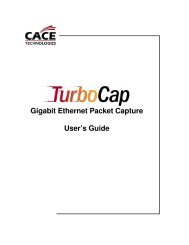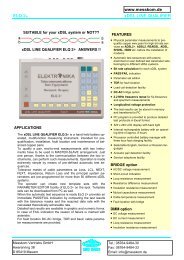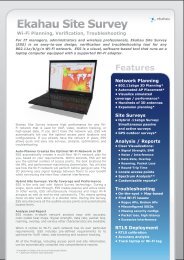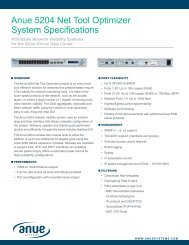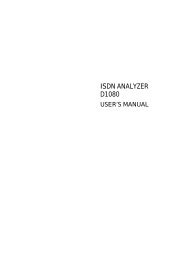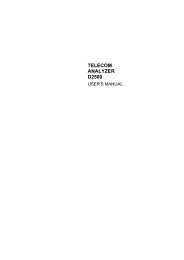Agilent Technologies N2600A WireScope 350 User's ... - messkom.de
Agilent Technologies N2600A WireScope 350 User's ... - messkom.de
Agilent Technologies N2600A WireScope 350 User's ... - messkom.de
Create successful ePaper yourself
Turn your PDF publications into a flip-book with our unique Google optimized e-Paper software.
��������������<br />
����������������������<br />
1−14<br />
Onscreen Buttons<br />
Data Entry Options<br />
AC Power icon: This icon appears when the external power<br />
adapter is connected to the <strong>WireScope</strong> and an ac power<br />
source. The number next to the icon is the percent of full<br />
battery charge.<br />
Battery Charge icon: When the <strong>WireScope</strong> operates using<br />
battery power, this icon shows the current battery state. The<br />
percentage figure is the amount of charge remaining in the<br />
battery.<br />
Storage icon: The storage icon indicates where test results are saved<br />
and how full the CompactFlash card or internal memory is.<br />
= Results are saved to a CompactFlash card. In the<br />
example, the card is half full.<br />
= Results are saved to internal memory. In the example, the<br />
internal memory is 65% full.<br />
Three navigation buttons display at the bottom of most screens.<br />
Back: Displays the previous screen<br />
Main Menu: Opens the Main Menu from any screen<br />
Help: Launches the Help viewer (see Online Help, on page 1-15)<br />
When <strong>WireScope</strong> testing requires entry of numbers or text, a text entry<br />
icon <strong>de</strong>notes fields that accept text. The <strong>WireScope</strong> <strong>350</strong> provi<strong>de</strong>s two<br />
ways to enter text:<br />
• Typewriter-style keyboard (below, left)<br />
• Telephone-style keypad (below, right)