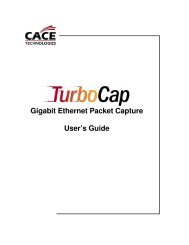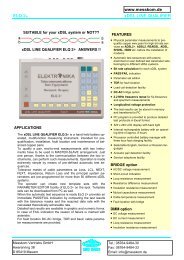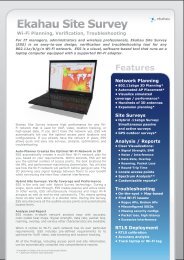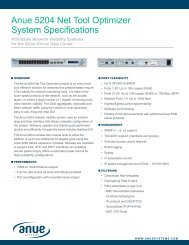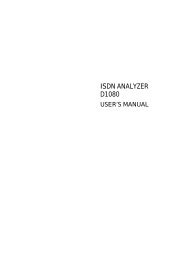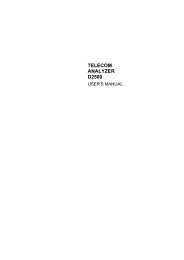Agilent Technologies N2600A WireScope 350 User's ... - messkom.de
Agilent Technologies N2600A WireScope 350 User's ... - messkom.de
Agilent Technologies N2600A WireScope 350 User's ... - messkom.de
You also want an ePaper? Increase the reach of your titles
YUMPU automatically turns print PDFs into web optimized ePapers that Google loves.
Touch-Screen Calibration<br />
���������<br />
�����������<br />
To run a self test on the DualRemote <strong>350</strong>:<br />
1 Insert the Self-Test probe in the SmartProbe port of the DualRemote<br />
<strong>350</strong>.<br />
2 Press the OK key. The Pass/Fail LED on the front panel of the<br />
DualRemote <strong>350</strong> indicates the outcome of the self test.<br />
If the self test fails, the DualRemote <strong>350</strong> requires a new baseline<br />
calibration or repair. Contact <strong>Agilent</strong> Technical Support (see Technical<br />
Support, on page 1-21).<br />
If it seems that the <strong>WireScope</strong> <strong>350</strong> is not responding correctly to taps on<br />
the touch screen, you may need to calibrate the touch screen to bring it<br />
into alignment with the un<strong>de</strong>rlying display.<br />
To calibrate the touch screen:<br />
1 Ensure that you have the stylus available.<br />
2 On the Main Menu, press System. The System Settings screen<br />
displays.<br />
3 On the System Settings screen, press Calibrate Touch Screen, then<br />
press Edit. A Calibration screen displays.<br />
4 Using the stylus, press the screen where the onscreen instructions<br />
direct.<br />
When the calibration is complete, the System Settings screen displays.<br />
8−7