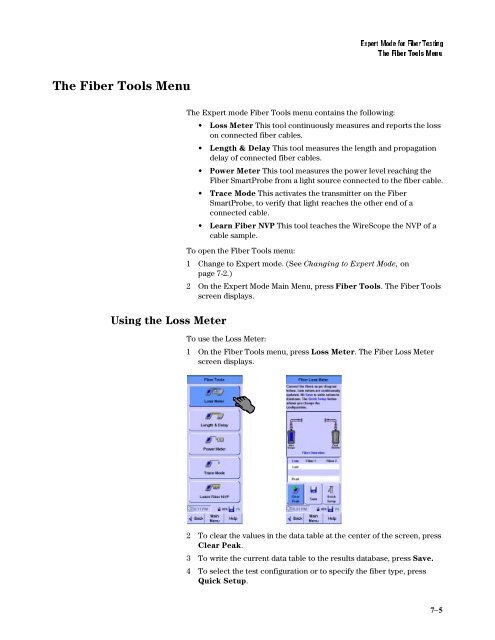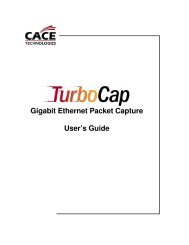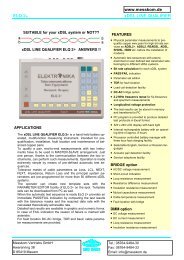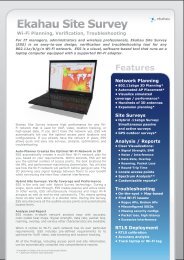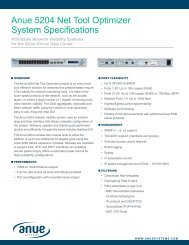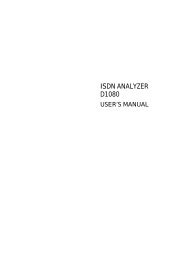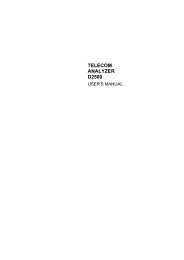Agilent Technologies N2600A WireScope 350 User's ... - messkom.de
Agilent Technologies N2600A WireScope 350 User's ... - messkom.de
Agilent Technologies N2600A WireScope 350 User's ... - messkom.de
You also want an ePaper? Increase the reach of your titles
YUMPU automatically turns print PDFs into web optimized ePapers that Google loves.
The Fiber Tools Menu<br />
Using the Loss Meter<br />
�������������������������<br />
�����������������<br />
The Expert mo<strong>de</strong> Fiber Tools menu contains the following:<br />
• Loss Meter This tool continuously measures and reports the loss<br />
on connected fiber cables.<br />
• Length & Delay This tool measures the length and propagation<br />
<strong>de</strong>lay of connected fiber cables.<br />
• Power Meter This tool measures the power level reaching the<br />
Fiber SmartProbe from a light source connected to the fiber cable.<br />
• Trace Mo<strong>de</strong> This activates the transmitter on the Fiber<br />
SmartProbe, to verify that light reaches the other end of a<br />
connected cable.<br />
• Learn Fiber NVP This tool teaches the <strong>WireScope</strong> the NVP of a<br />
cable sample.<br />
To open the Fiber Tools menu:<br />
1 Change to Expert mo<strong>de</strong>. (See Changing to Expert Mo<strong>de</strong>, on<br />
page 7-2.)<br />
2 On the Expert Mo<strong>de</strong> Main Menu, press Fiber Tools. The Fiber Tools<br />
screen displays.<br />
To use the Loss Meter:<br />
1 On the Fiber Tools menu, press Loss Meter. The Fiber Loss Meter<br />
screen displays.<br />
2 To clear the values in the data table at the center of the screen, press<br />
Clear Peak.<br />
3 To write the current data table to the results database, press Save.<br />
4 To select the test configuration or to specify the fiber type, press<br />
Quick Setup.<br />
7−5