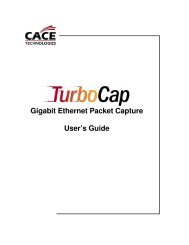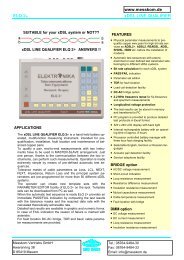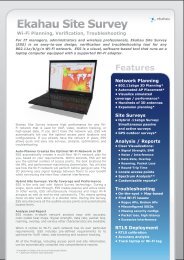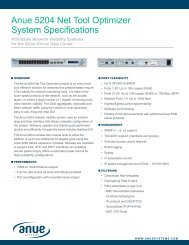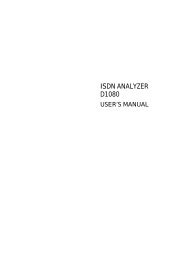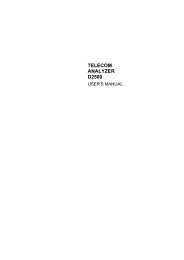Agilent Technologies N2600A WireScope 350 User's ... - messkom.de
Agilent Technologies N2600A WireScope 350 User's ... - messkom.de
Agilent Technologies N2600A WireScope 350 User's ... - messkom.de
You also want an ePaper? Increase the reach of your titles
YUMPU automatically turns print PDFs into web optimized ePapers that Google loves.
��������������������������<br />
����������������������<br />
6−12<br />
Choosing the Labeling Format<br />
Choosing the Cable Type<br />
The labeling format for Expert Mo<strong>de</strong> is the same as that previously<br />
<strong>de</strong>scribed in Chapter 3, Certifying Copper Cabling. See Choosing the<br />
Labeling Format, on page 3-6 for more information.<br />
Cable from different manufacturers has different transmission<br />
characteristics. The <strong>WireScope</strong> <strong>350</strong> compensates for those differences if<br />
you tell it what cable is used on the job. A grey cable spool icon indicates<br />
UTP cabling, a black cable spool icon indicates shiel<strong>de</strong>d cabling.<br />
1 On the Autotest Setup screen, press the cable spool icon, then press<br />
Edit. The Cable Setup screen displays.<br />
����� ���Ã������Ã���Ã��Ã���Ã�����Ã��Ã���Ã������Ã�����Ã���Ã��������Ã��Ã���Ã����Ã�����Ã���Ã��Ã���Ã<br />
�Ã����������Ã������Ã����Ã��Ã������Ã���Ã���Ã������Ã������Ã��Ã���Ã�����Ã�����Ã��Ã���Ã<br />
����������<br />
2 Select the cable manufacturer, and press Next. The Cable Database<br />
screen displays.<br />
3 Select a cable on the list, and press OK. The Autotest Setup screen<br />
displays, with the selected cable type next to the cable spool icon. If<br />
the cable is not in the cable database, see Adding a new cable<br />
type, on page 3-14.