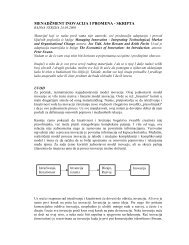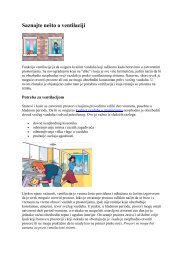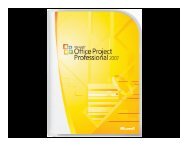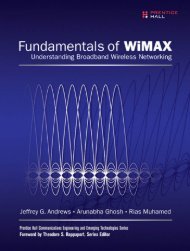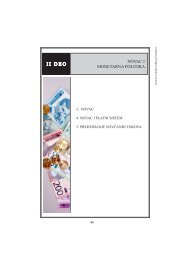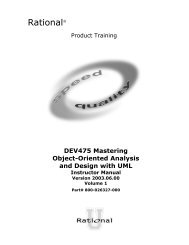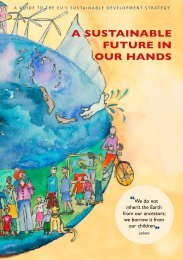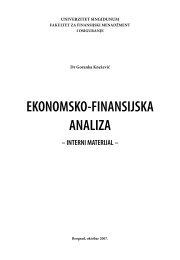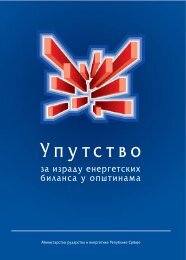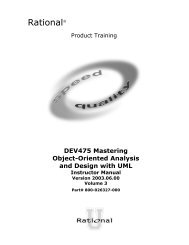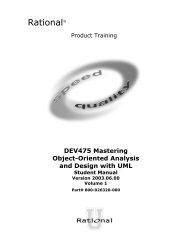- Page 1 and 2:
UML WEEKEND CRASH COURSE THOMAS A.
- Page 4 and 5:
UML Weekend Crash Course Thomas A.
- Page 6 and 7:
About the Author Tom Pender is the
- Page 8:
With thanks to Lynne Angeloro for h
- Page 11 and 12:
x Preface To get the most out of th
- Page 13 and 14:
xii Preface Features First, as you
- Page 15 and 16:
Part VI—Sunday Afternoon ........
- Page 17 and 18:
xvi Contents Encapsulation ........
- Page 19 and 20:
xviii Contents Modeling the Class C
- Page 21 and 22:
xx Contents Session 22-Modeling the
- Page 24:
UML Weekend Crash Course
- Page 27 and 28:
PART I Friday Evening Session 1 Wha
- Page 29 and 30:
6 Friday Evening The UML is a stand
- Page 31 and 32:
8 Friday Evening will find three pa
- Page 33 and 34:
10 Friday Evening The Continuing Re
- Page 36 and 37:
SESSION 2 UML and Development Metho
- Page 38 and 39:
Session 2—UML and Development Met
- Page 40 and 41:
Session 2—UML and Development Met
- Page 42 and 43:
Session 2—UML and Development Met
- Page 44 and 45:
Session 2—UML and Development Met
- Page 46 and 47:
SESSION 3 How to Approach the UML S
- Page 48 and 49:
Session 3—How to Approach the UML
- Page 50 and 51:
Session 3—How to Approach the UML
- Page 52 and 53:
Session 3—How to Approach the UML
- Page 54 and 55:
Session 3—How to Approach the UML
- Page 56:
Session 3—How to Approach the UML
- Page 59 and 60:
36 Friday Evening Remember to pay c
- Page 61 and 62:
38 Friday Evening Constraints The s
- Page 63 and 64:
40 Friday Evening An Inventory Cont
- Page 65 and 66:
42 Friday Evening Performance How
- Page 67 and 68:
44 Friday Evening In the effort to
- Page 70 and 71:
Part II — Saturday Morning Sessio
- Page 72 and 73:
SESSION 5 Understanding the Use Cas
- Page 74 and 75:
Session 5—Understanding the Use C
- Page 76 and 77:
Session 5—Understanding the Use C
- Page 78 and 79:
Session 5—Understanding the Use C
- Page 80 and 81:
Session 5—Understanding the Use C
- Page 82:
Session 5—Understanding the Use C
- Page 85 and 86:
62 Saturday Morning Order Fulfillme
- Page 87 and 88:
64 Saturday Morning What does the
- Page 89 and 90:
66 Saturday Morning For example, th
- Page 91 and 92:
68 Saturday Morning REVIEW The goal
- Page 93 and 94:
70 Saturday Morning Much of this la
- Page 95 and 96:
72 Saturday Morning You reply that
- Page 97 and 98:
74 Saturday Morning Writing a Use C
- Page 99 and 100:
76 Saturday Morning Use Case dialog
- Page 101 and 102:
78 Saturday Morning Table 7-7 The F
- Page 104 and 105:
SESSION 8 Identifying the Use Case
- Page 106 and 107:
Session 8—Identifying the Use Cas
- Page 108 and 109:
Session 8—Identifying the Use Cas
- Page 110 and 111:
Session 8—Identifying the Use Cas
- Page 112 and 113:
Session 8—Identifying the Use Cas
- Page 114:
Session 8—Identifying the Use Cas
- Page 117 and 118:
94 Saturday Morning The Class diagr
- Page 119 and 120:
96 Saturday Morning Attribute visib
- Page 121 and 122:
98 Saturday Morning In a modeling t
- Page 123 and 124:
100 Saturday Morning Table 9-2 Cont
- Page 125 and 126:
102 Saturday Morning Operation comp
- Page 128 and 129:
SESSION 10 The Class Diagram: Assoc
- Page 130 and 131:
Session 10—The Class Diagram: Ass
- Page 132 and 133:
Session 10—The Class Diagram: Ass
- Page 134 and 135:
Session 10—The Class Diagram: Ass
- Page 136 and 137:
Session 10—The Class Diagram: Ass
- Page 138 and 139:
Part II — Saturday Morning Part R
- Page 140 and 141:
SESSION 11 The Class Diagram: Aggre
- Page 142 and 143:
Session 11—The Class Diagram: Agg
- Page 144 and 145:
Session 11—The Class Diagram: Agg
- Page 146 and 147:
Session 11—The Class Diagram: Agg
- Page 148 and 149:
Session 11—The Class Diagram: Agg
- Page 150:
Session 11—The Class Diagram: Agg
- Page 153 and 154:
130 Saturday Afternoon or not. Each
- Page 155 and 156:
132 Saturday Afternoon 5. “Any it
- Page 157 and 158:
134 Saturday Afternoon designed to
- Page 159 and 160:
136 Saturday Afternoon Table 12-3 T
- Page 161 and 162:
138 Saturday Afternoon REVIEW The C
- Page 163 and 164:
140 Saturday Afternoon Introducing
- Page 165 and 166:
142 Saturday Afternoon Table 13-1 C
- Page 167 and 168: 144 Saturday Afternoon 28: VendorPr
- Page 169 and 170: 146 Saturday Afternoon 0..* VendorP
- Page 172 and 173: SESSION 14 Modeling the Functional
- Page 174 and 175: Session 14—Modeling the Functiona
- Page 176 and 177: Session 14—Modeling the Functiona
- Page 178: Session 14—Modeling the Functiona
- Page 181 and 182: 158 Saturday Afternoon Table 15-1 T
- Page 183 and 184: 160 Saturday Afternoon Figure 15-1
- Page 185 and 186: 162 Saturday Afternoon More product
- Page 187 and 188: 164 Saturday Afternoon start (merge
- Page 190 and 191: SESSION 16 Modeling the Dynamic Vie
- Page 192 and 193: Session 16—Modeling the Dynamic V
- Page 194 and 195: Session 16—Modeling the Dynamic V
- Page 196 and 197: Session 16—Modeling the Dynamic V
- Page 199 and 200: PART III # Saturday Afternoon Part
- Page 201 and 202: PART IV Saturday Evening Session 17
- Page 203 and 204: 180 Saturday Evening Scenario 1 Get
- Page 205 and 206: 182 Saturday Evening The next step
- Page 207 and 208: 184 Saturday Evening For Scenario 2
- Page 209 and 210: 186 Saturday Evening For subsequent
- Page 211 and 212: 188 Saturday Evening 6:addProduct(c
- Page 213 and 214: 190 Saturday Evening 7:addProduct(c
- Page 215 and 216: 192 Saturday Evening REVIEW The Col
- Page 217: 194 Saturday Evening Scenario 1 Get
- Page 221 and 222: 198 Saturday Evening :OrderFullfill
- Page 223 and 224: 200 Saturday Evening Scenario 5, in
- Page 226 and 227: SESSION 20 Modeling the Dynamic Vie
- Page 228 and 229: Session 20—Modeling the Dynamic V
- Page 230 and 231: Session 20—Modeling the Dynamic V
- Page 232 and 233: Session 20—Modeling the Dynamic V
- Page 234: Session 20—Modeling the Dynamic V
- Page 238 and 239: Part V — Sunday Morning Session 2
- Page 240 and 241: SESSION 21 Applying the Basic State
- Page 242 and 243: Session 21—Applying the Basic Sta
- Page 244 and 245: Session 21—Applying the Basic Sta
- Page 246 and 247: Session 21—Applying the Basic Sta
- Page 248: Session 21—Applying the Basic Sta
- Page 251 and 252: 228 Sunday Morning receivePmt(amt)[
- Page 253 and 254: 230 Sunday Morning Figure 22-4 repr
- Page 255 and 256: 232 Sunday Morning A substate is a
- Page 257 and 258: 234 Sunday Morning Monitor when tem
- Page 260 and 261: SESSION 23 Applying the Extended St
- Page 262 and 263: Session 23—Applying the Extended
- Page 264 and 265: Session 23—Applying the Extended
- Page 266 and 267: Session 23—Applying the Extended
- Page 268 and 269:
SESSION 24 Modeling the Development
- Page 270 and 271:
Session 24—Modeling the Developme
- Page 272 and 273:
Session 24—Modeling the Developme
- Page 274 and 275:
Session 24—Modeling the Developme
- Page 276 and 277:
Session 24—Modeling the Developme
- Page 278 and 279:
SESSION 25 Modeling the Static View
- Page 280 and 281:
Session 25—Modeling the Static Vi
- Page 282 and 283:
Session 25—Modeling the Static Vi
- Page 284 and 285:
Session 25—Modeling the Static Vi
- Page 286 and 287:
SESSION 26 Modeling the Static View
- Page 288 and 289:
Session 26—Modeling the Static Vi
- Page 290 and 291:
Session 26—Modeling the Static Vi
- Page 292 and 293:
Session 26—Modeling the Static Vi
- Page 294 and 295:
Session 26—Modeling the Static Vi
- Page 296 and 297:
PART # V Sunday Morning Part Review
- Page 299 and 300:
PART VI Sunday Afternoon Session 27
- Page 301 and 302:
278 Sunday Afternoon design, and mo
- Page 303 and 304:
280 Sunday Afternoon :User :Web Br
- Page 305 and 306:
282 Sunday Afternoon studied Java p
- Page 307 and 308:
284 Sunday Afternoon and time. A JS
- Page 310 and 311:
SESSION 28 Analysis and Architectur
- Page 312 and 313:
Session 28—Analysis and Architect
- Page 314 and 315:
Session 28—Analysis and Architect
- Page 316 and 317:
Session 28—Analysis and Architect
- Page 318 and 319:
Session 28—Analysis and Architect
- Page 320 and 321:
SESSION 29 Design of a Web Applicat
- Page 322 and 323:
Session 29—Design of a Web Applic
- Page 324 and 325:
Session 29—Design of a Web Applic
- Page 326 and 327:
Session 29—Design of a Web Applic
- Page 328 and 329:
Session 29—Design of a Web Applic
- Page 330 and 331:
SESSION 30 UML Modeling Tools Sessi
- Page 332 and 333:
Session 30—UML Modeling Tools 309
- Page 334 and 335:
Session 30—UML Modeling Tools 311
- Page 336 and 337:
Session 30—UML Modeling Tools 313
- Page 338 and 339:
PART VI # Sunday Afternoon Part Rev
- Page 340 and 341:
APPENDIX A Answers to Part Reviews
- Page 342 and 343:
Answers to Part Reviews 319 20. I a
- Page 344 and 345:
Answers to Part Reviews 321 26. It
- Page 346 and 347:
Answers to Part Reviews 323 22. Dra
- Page 348 and 349:
Answers to Part Reviews 325 Sunday
- Page 350 and 351:
Answers to Part Reviews 327 It maps
- Page 352 and 353:
APPENDIX B What’s on the CD-ROM T
- Page 354 and 355:
What’s on the CD-ROM 331 Trial So
- Page 356 and 357:
Glossary abstract class A class th
- Page 358 and 359:
Glossary 335 automatic transition A
- Page 360 and 361:
Glossary 337 decomposition Separati
- Page 362 and 363:
Glossary 339 link A relationship b
- Page 364 and 365:
Glossary 341 overloading Used to de
- Page 366 and 367:
Glossary 343 specialization The ide
- Page 368 and 369:
Index Symbols and Numerics * (aster
- Page 370 and 371:
Index 347 code diagrams, updating,
- Page 372 and 373:
Index 349 encapsulation association
- Page 374 and 375:
Index 351 languages, programming d
- Page 376 and 377:
Index 353 namespace, 246 notation,
- Page 378 and 379:
Index 355 source code notation, 256
- Page 380 and 381:
Index 357 resources, 50, 51-52 Use
- Page 382 and 383:
Wiley Publishing, Inc. End-User Lic