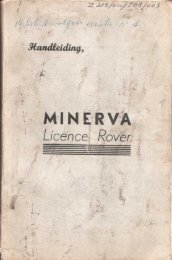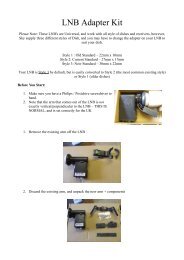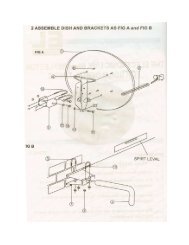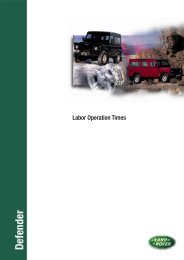Land Rover TestBook User Manual - Eng - Internet-Tools.co.uk
Land Rover TestBook User Manual - Eng - Internet-Tools.co.uk
Land Rover TestBook User Manual - Eng - Internet-Tools.co.uk
Create successful ePaper yourself
Turn your PDF publications into a flip-book with our unique Google optimized e-Paper software.
HARDWARE<br />
The eight Control Panel buttons displayed when viewing Technical Information documents (derived from the Tech.<br />
Info. CD), are as follows:<br />
RETURN<br />
PREVIOUS SCREEN<br />
CAMERA<br />
PRINT<br />
HELP<br />
DETAILS<br />
This button returns you to the Select Return Destination menu.<br />
(Described in the next section)<br />
Touching this button returns you to the previously displayed screen or<br />
document.<br />
Touching this button turns pictures on and off. <strong>TestBook</strong> navigates<br />
through the software much faster with the pictures switched off.If you<br />
are searching for a particular item,it may be worthwhile to turn the<br />
pictures off until you find it, then turn them back on to study the item.<br />
This button allows you to print the current document. The option is<br />
given to print now, which requires that a printer is <strong>co</strong>nnected, or save<br />
the document to print it later.<br />
Provides helpful information to assist with the current screen.<br />
The details button when active, allows related documents to be<br />
viewed (if the button is faded grey and inactive, it means that there<br />
are no related documents available). When the button is active and<br />
touched, a Pop-up window with a list of related documents will<br />
appear, (A pop-up is a smaller screen that displays over part of the<br />
current screen). The information can then be scrolled up or down<br />
using the arrow buttons. Touch the CONTINUE button in the pop-up<br />
to view the highlighted document or touch CANCEL to return to the<br />
document that was being viewed.<br />
NOTE: Pop-up windows, such as the details Pop- up,<br />
disable the rest of the screen until you touch a selection<br />
within the pop-up.<br />
PREVIOUS PAGE<br />
NEXT PAGE<br />
An alternative to the up arrow on the side of the screen, this button<br />
will scroll backwards within the document by one page rather than<br />
moving just one line as the arrow does. One page is equal to the size<br />
of the View Area.<br />
Allows you to scroll forward in the document by one page.<br />
Along with these buttons on the <strong>co</strong>ntrol panel, HOT SPOTS within<br />
document can be touched to find more information. Any text or<br />
graphic with a shaded box around it is a HOT SPOT.<br />
41