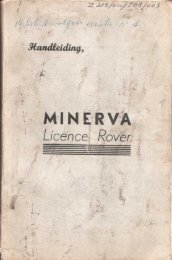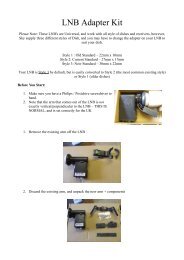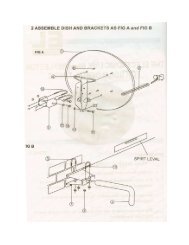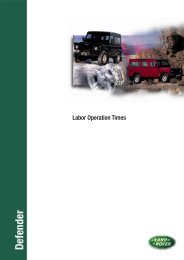Land Rover TestBook User Manual - Eng - Internet-Tools.co.uk
Land Rover TestBook User Manual - Eng - Internet-Tools.co.uk
Land Rover TestBook User Manual - Eng - Internet-Tools.co.uk
Create successful ePaper yourself
Turn your PDF publications into a flip-book with our unique Google optimized e-Paper software.
HARDWARE<br />
HOW TO INSTALL TESTBOOK SOFTWARE<br />
<strong>TestBook</strong> software is updated periodically to include<br />
new features. If you receive a new <strong>TestBook</strong><br />
software CD, it will need to be "installed" as follows.<br />
("Install" means <strong>co</strong>pying the software programs from<br />
the <strong>co</strong>mpact disc onto <strong>TestBook</strong>’s internal hard<br />
disc).<br />
<strong>TestBook</strong> Software Installation Procedure - (for<br />
<strong>Rover</strong> Diagnostic System (RDS) CD’s)<br />
1. Place the new RDS software CD into<br />
<strong>TestBook</strong>. For help with using CD’s, see earlier<br />
section "Using Compact Discs".<br />
2. From the Wel<strong>co</strong>me screen, touch the button<br />
labelled "Configuration"<br />
3. At the Configuration screen, touch "Install RDS<br />
Software".<br />
4. You will see a pop - up window with a button<br />
that reads "Install". Touch this button.<br />
NOTE: <strong>TestBook</strong> is programmed to only<br />
accept installation of either the current or<br />
a numerically higher version of the RDS<br />
software. You can not install obsolete software.<br />
5. The software will automatically start <strong>co</strong>pying<br />
from the CD to <strong>TestBook</strong>’s internal hard disc. A<br />
status indicator will monitor the progress of the<br />
install, from 0 to 100%. The CD can not be<br />
ejected during this process.<br />
6. When the process is finished you will see the<br />
message: "RDS set-up <strong>co</strong>mplete. The system<br />
will now reboot to run the new version".<br />
7. Touch OK.<br />
The system will automatically restart with the new<br />
software running.<br />
NOTE: The current RDS version number is<br />
displayed in the top right hand <strong>co</strong>rner of<br />
the Wel<strong>co</strong>me screen.<br />
38