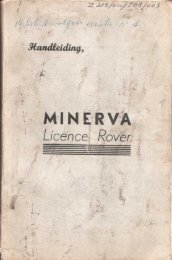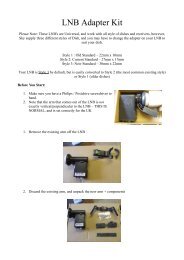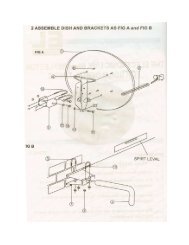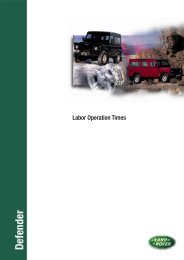Land Rover TestBook User Manual - Eng - Internet-Tools.co.uk
Land Rover TestBook User Manual - Eng - Internet-Tools.co.uk
Land Rover TestBook User Manual - Eng - Internet-Tools.co.uk
Create successful ePaper yourself
Turn your PDF publications into a flip-book with our unique Google optimized e-Paper software.
DIAGNOSTICS<br />
DIAGNOSTIC CONTROL PANEL BUTTONS<br />
These are the buttons displayed beneath the<br />
diagnostic screens. As usual, if a button is shown in<br />
faded grey, it is inactive. Note that the two buttons<br />
on the right hand end of the panel vary ac<strong>co</strong>rding to<br />
the diagnostic routine being followed.<br />
The buttons are used as described below.<br />
Abort<br />
Retains the information associated with the current<br />
document; gives you the choice of either cancelling<br />
the operation or of temporarily suspending it and<br />
returning to the Wel<strong>co</strong>me screen.<br />
Back Track<br />
Continue<br />
This button will take you to the next screen in the<br />
diagnostic procedure or test sequence. At the end of<br />
a diagnostic/test procedure, the Continue button will<br />
allow you to exit from the procedure, taking you to<br />
what <strong>TestBook</strong> determines to be the next logical<br />
point. This may be another diagnostic area or the<br />
Wel<strong>co</strong>me screen. It is important to be aware that this<br />
need not be the end of your diagnostic options. You<br />
are in <strong>co</strong>ntrol of the diagnostic procedure, <strong>TestBook</strong><br />
is only your servant. You may decide to <strong>co</strong>ntinue<br />
with other diagnostic activities, such as additional<br />
<strong>TestBook</strong> testing, Sub-System Test, Real Time<br />
Monitor, Toolbox, Toolbox meters, <strong>Eng</strong>ine System<br />
Analyser or mechanical tests.<br />
This button should NEVER be pressed.<br />
Print<br />
This button prints the screen you are viewing<br />
(assuming printer installed and on-line).<br />
Help<br />
This button provides information to assist you with<br />
the current screen or diagnosis.<br />
2