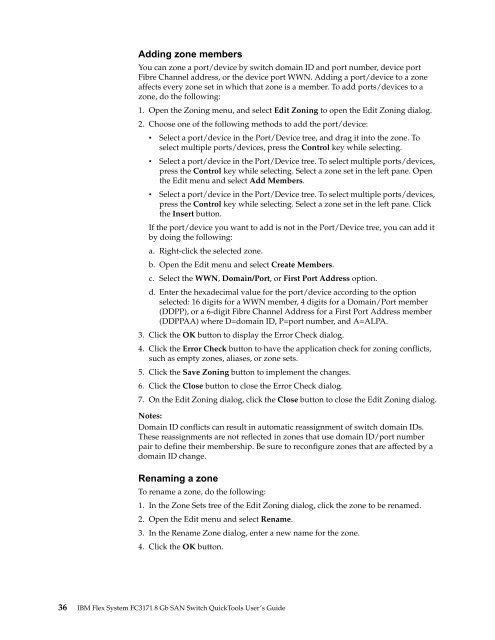Chapter 1. IBM Flex System FC3171 8 Gb SAN Switch - QLogic
Chapter 1. IBM Flex System FC3171 8 Gb SAN Switch - QLogic
Chapter 1. IBM Flex System FC3171 8 Gb SAN Switch - QLogic
Create successful ePaper yourself
Turn your PDF publications into a flip-book with our unique Google optimized e-Paper software.
Adding zone members<br />
You can zone a port/device by switch domain ID and port number, device port<br />
Fibre Channel address, or the device port WWN. Adding a port/device to a zone<br />
affects every zone set in which that zone is a member. To add ports/devices to a<br />
zone, do the following:<br />
<strong>1.</strong> Open the Zoning menu, and select Edit Zoning to open the Edit Zoning dialog.<br />
2. Choose one of the following methods to add the port/device:<br />
• Select a port/device in the Port/Device tree, and drag it into the zone. To<br />
select multiple ports/devices, press the Control key while selecting.<br />
• Select a port/device in the Port/Device tree. To select multiple ports/devices,<br />
press the Control key while selecting. Select a zone set in the left pane. Open<br />
the Edit menu and select Add Members.<br />
• Select a port/device in the Port/Device tree. To select multiple ports/devices,<br />
press the Control key while selecting. Select a zone set in the left pane. Click<br />
the Insert button.<br />
If the port/device you want to add is not in the Port/Device tree, you can add it<br />
by doing the following:<br />
a. Right-click the selected zone.<br />
b. Open the Edit menu and select Create Members.<br />
c. Select the WWN, Domain/Port, or First Port Address option.<br />
d. Enter the hexadecimal value for the port/device according to the option<br />
selected: 16 digits for a WWN member, 4 digits for a Domain/Port member<br />
(DDPP), or a 6-digit Fibre Channel Address for a First Port Address member<br />
(DDPPAA) where D=domain ID, P=port number, and A=ALPA.<br />
3. Click the OK button to display the Error Check dialog.<br />
4. Click the Error Check button to have the application check for zoning conflicts,<br />
such as empty zones, aliases, or zone sets.<br />
5. Click the Save Zoning button to implement the changes.<br />
6. Click the Close button to close the Error Check dialog.<br />
7. On the Edit Zoning dialog, click the Close button to close the Edit Zoning dialog.<br />
Notes:<br />
Domain ID conflicts can result in automatic reassignment of switch domain IDs.<br />
These reassignments are not reflected in zones that use domain ID/port number<br />
pair to define their membership. Be sure to reconfigure zones that are affected by a<br />
domain ID change.<br />
Renaming a zone<br />
To rename a zone, do the following:<br />
<strong>1.</strong> In the Zone Sets tree of the Edit Zoning dialog, click the zone to be renamed.<br />
2. Open the Edit menu and select Rename.<br />
3. In the Rename Zone dialog, enter a new name for the zone.<br />
4. Click the OK button.<br />
36 <strong>IBM</strong> <strong>Flex</strong> <strong>System</strong> <strong>FC3171</strong> 8 <strong>Gb</strong> <strong>SAN</strong> <strong>Switch</strong> QuickTools User’s Guide