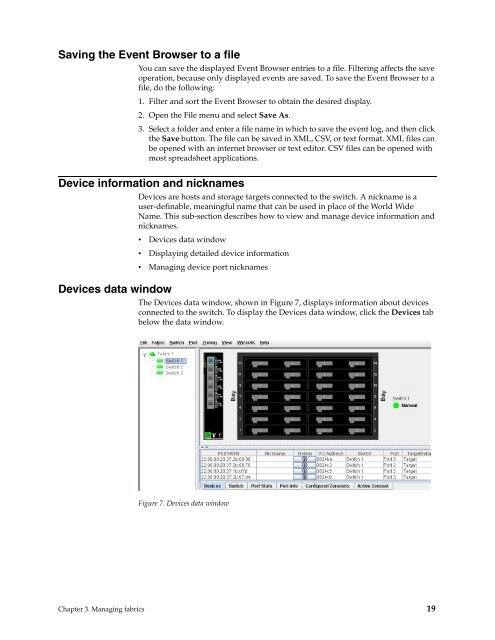Chapter 1. IBM Flex System FC3171 8 Gb SAN Switch - QLogic
Chapter 1. IBM Flex System FC3171 8 Gb SAN Switch - QLogic
Chapter 1. IBM Flex System FC3171 8 Gb SAN Switch - QLogic
You also want an ePaper? Increase the reach of your titles
YUMPU automatically turns print PDFs into web optimized ePapers that Google loves.
Saving the Event Browser to a file<br />
You can save the displayed Event Browser entries to a file. Filtering affects the save<br />
operation, because only displayed events are saved. To save the Event Browser to a<br />
file, do the following:<br />
<strong>1.</strong> Filter and sort the Event Browser to obtain the desired display.<br />
2. Open the File menu and select Save As.<br />
3. Select a folder and enter a file name in which to save the event log, and then click<br />
the Save button. The file can be saved in XML, CSV, or text format. XML files can<br />
be opened with an internet browser or text editor. CSV files can be opened with<br />
most spreadsheet applications.<br />
Device information and nicknames<br />
Devices data window<br />
Devices are hosts and storage targets connected to the switch. A nickname is a<br />
user-definable, meaningful name that can be used in place of the World Wide<br />
Name. This sub-section describes how to view and manage device information and<br />
nicknames.<br />
• Devices data window<br />
• Displaying detailed device information<br />
• Managing device port nicknames<br />
The Devices data window, shown in Figure 7, displays information about devices<br />
connected to the switch. To display the Devices data window, click the Devices tab<br />
below the data window.<br />
Figure 7. Devices data window<br />
<strong>Chapter</strong> 3. Managing fabrics 19