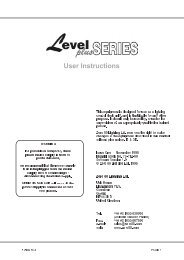VL2500 Spot User Manual - Production Services Ireland
VL2500 Spot User Manual - Production Services Ireland
VL2500 Spot User Manual - Production Services Ireland
You also want an ePaper? Increase the reach of your titles
YUMPU automatically turns print PDFs into web optimized ePapers that Google loves.
Reprogramming Procedure<br />
OPERATION : UPDATING SOFTWARE 3<br />
Note: Up to 32 luminaires can be programmed at the same time if they are data linked together. Refer<br />
to “Connecting Data and Power” on page 17. (Programming more than 32 luminaires will require<br />
programming in batches of 32 or less.)<br />
To update luminaire software:<br />
Step 1. From Product Downloads page at www.vari-lite.com, download and install the<br />
VLDownload.exe program and required .bin files onto your PC (following instructions at the<br />
website).<br />
Step 2. Assemble Luminaire Programming Kit components by connecting Serial Straight Thru<br />
Cable and RJ45-to-XLR cable to Interface Converter.<br />
PC<br />
Serial Straight<br />
Thru Cable<br />
Interface Converter<br />
RJ45-to-XLR Cable<br />
Luminaire<br />
(DMX In)<br />
Figure 3-7: Hardware Setup<br />
Step 3. Connect Serial Straight Thru cable to serial Comm Port of PC and connect RJ45-to-XLR<br />
cable to DMX In connector of luminaire.<br />
Step 4. Apply power to PC and luminaire(s).<br />
Step 5. Run VLDownload.exe program by selecting from Start menu Programs list or by selecting<br />
C:\ProgramFiles\Vari-Lite\VLDownload Program from directory. (Luminaire Software<br />
Download window will open.)<br />
Step 6. At Select Comm Port section of window (refer to Figure 3-8 on next page), select serial<br />
Comm Port (Comm Port 1, Comm Port 2, Comm Port 3, or Comm Port 4) where Serial<br />
Straight Thru Cable is connected.<br />
Note: DMX Data must be disconnected before downloading software to luminaires. (Do not merge<br />
with DMX signal.)<br />
Step 7. At Select Software to Download section of window, select required luminaire software<br />
version to download by clicking its button or select Download All. (Software version is<br />
identified by the date and time: MM/DD/YY and HH:MM.) The buttons function as follows:<br />
<strong>VL2500</strong> button downloads the software to all <strong>VL2500</strong> luminaires.<br />
Download All button is the equivalent of executing all of the specific software version<br />
buttons shown in the window (if applicable). They will be executed one at a time in the order<br />
they appear in the window. This button can be used when any combination of VARI❋LITE<br />
luminaires are connected to the PC.<br />
02.9676.0019 A 05-January-2004 45