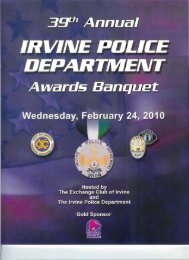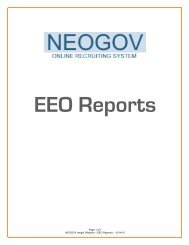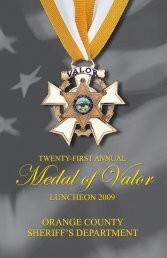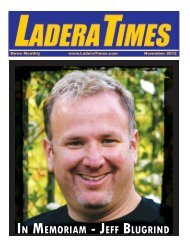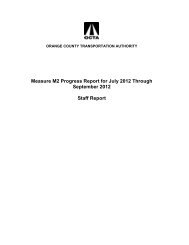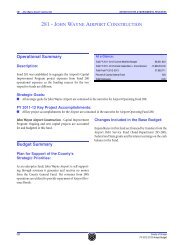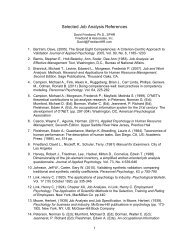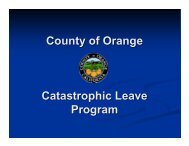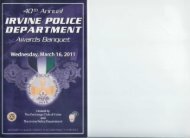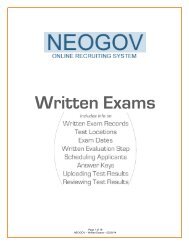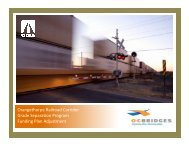Change or Retrieve Username/Password (INSIGHT/OHC Users)
Change or Retrieve Username/Password (INSIGHT/OHC Users)
Change or Retrieve Username/Password (INSIGHT/OHC Users)
Create successful ePaper yourself
Turn your PDF publications into a flip-book with our unique Google optimized e-Paper software.
<strong>Change</strong> <strong>or</strong> <strong>Retrieve</strong><br />
<strong>Username</strong>/Passw<strong>or</strong>d<br />
(<strong>INSIGHT</strong> & <strong>OHC</strong> users)<br />
Page 1 of 9<br />
NEOGOV – <strong>Change</strong> <strong>or</strong> <strong>Retrieve</strong> <strong>Username</strong>/Passw<strong>or</strong>d (Insight & <strong>OHC</strong> users) - 6/19/12
Table of Contents<br />
<strong>Change</strong> Passw<strong>or</strong>d (<strong>INSIGHT</strong>) . . . . . . 3<br />
<strong>Change</strong> Passw<strong>or</strong>d (<strong>OHC</strong>) . . . . . . 4<br />
<strong>Retrieve</strong> Passw<strong>or</strong>d (<strong>INSIGHT</strong> <strong>or</strong> <strong>OHC</strong>) . . . . 5<br />
<strong>Retrieve</strong> <strong>Username</strong> (<strong>INSIGHT</strong> <strong>or</strong> <strong>OHC</strong>) . . . . 7<br />
Page 2 of 9<br />
NEOGOV – <strong>Change</strong> <strong>or</strong> <strong>Retrieve</strong> <strong>Username</strong>/Passw<strong>or</strong>d (Insight & <strong>OHC</strong> users) - 6/19/12
<strong>Change</strong> Passw<strong>or</strong>d (<strong>INSIGHT</strong>)<br />
1) Login to NEOGOV > <strong>INSIGHT</strong><br />
2) In the top right section of your screen, roll over the drop-down menu that’s under your name and select<br />
‘My Profile’<br />
3) Click on ‘<strong>Change</strong> Passw<strong>or</strong>d’ (located above your name)<br />
4) A) Follow the passw<strong>or</strong>d requirement guidelines<br />
B) Enter your current passw<strong>or</strong>d, your new passw<strong>or</strong>d and confirm your passw<strong>or</strong>d<br />
C) Click on ‘Save’<br />
Page 3 of 9<br />
NEOGOV – <strong>Change</strong> <strong>or</strong> <strong>Retrieve</strong> <strong>Username</strong>/Passw<strong>or</strong>d (Insight & <strong>OHC</strong> users) - 6/19/12
<strong>Change</strong> Passw<strong>or</strong>d (<strong>OHC</strong>)<br />
1) Login to NEOGOV > <strong>OHC</strong><br />
2) In the top right section of your screen, roll over the drop-down menu that’s under your name and select<br />
‘Preferences’<br />
3) Click on ‘<strong>Change</strong> Passw<strong>or</strong>d’ (located above your name)<br />
4) A) Follow the passw<strong>or</strong>d requirement guidelines<br />
B) Enter your current passw<strong>or</strong>d, your new passw<strong>or</strong>d and confirm your passw<strong>or</strong>d<br />
C) Click on ‘Save’<br />
Page 4 of 9<br />
NEOGOV – <strong>Change</strong> <strong>or</strong> <strong>Retrieve</strong> <strong>Username</strong>/Passw<strong>or</strong>d (Insight & <strong>OHC</strong> users) - 6/19/12
<strong>Retrieve</strong> Passw<strong>or</strong>d (Insight <strong>or</strong> <strong>OHC</strong>)<br />
The system allows you to self-retrieve your passw<strong>or</strong>d f<strong>or</strong> both <strong>INSIGHT</strong> & <strong>OHC</strong>.<br />
1) Go to the login page f<strong>or</strong> NEOGOV at https://secure.neogov.com<br />
2) On the login page towards the right side, click on ‘F<strong>or</strong>got your passw<strong>or</strong>d’<br />
3) A) Enter your First/Last name and email address<br />
Name & Email must be EXACT<br />
The letters are not case sensitive; however your first & last name MUST be entered exactly as<br />
how they were setup in the system. F<strong>or</strong> example, if your name is Peter, it could be setup as<br />
‘Peter’ <strong>or</strong> ‘Pete’, based on how it was written on the submitted Systems Access Request F<strong>or</strong>m<br />
when your profile was <strong>or</strong>iginally setup.<br />
Your email address is your County email address, not your personal email address.<br />
If you are unable to proceed after attempting it a couple of times, you will need to contact the<br />
NEOGOV Systems Admin to look up your inf<strong>or</strong>mation.<br />
B) Select either <strong>INSIGHT</strong> <strong>or</strong> <strong>OHC</strong>, based on what side of the system you are trying to retrieve your login<br />
inf<strong>or</strong>mation f<strong>or</strong>. (By default, Insight will be selected)<br />
Do you have the same PASSWORD f<strong>or</strong> both <strong>INSIGHT</strong> & <strong>OHC</strong><br />
If you have the same passw<strong>or</strong>d f<strong>or</strong> both <strong>INSIGHT</strong> & <strong>OHC</strong>, resetting your passw<strong>or</strong>d f<strong>or</strong> one of<br />
them (through this retrieve passw<strong>or</strong>d procedure) will not automatically change/update your<br />
passw<strong>or</strong>d f<strong>or</strong> the other.<br />
F<strong>or</strong> example, if you change your passw<strong>or</strong>d f<strong>or</strong> <strong>INSIGHT</strong> and you want to continue to have the<br />
same passw<strong>or</strong>d f<strong>or</strong> both <strong>INSIGHT</strong> & <strong>OHC</strong>, you have the following two options to change/update<br />
your passw<strong>or</strong>d f<strong>or</strong> <strong>OHC</strong>:<br />
OPTION #1<br />
1) Repeat this STEP (3) and f<strong>or</strong> STEP 3B select <strong>OHC</strong>,<br />
2) Follow steps 4-7 in this section<br />
3) F<strong>or</strong> step 6, set your <strong>OHC</strong> passw<strong>or</strong>d to match your <strong>INSIGHT</strong> passw<strong>or</strong>d<br />
OR<br />
OPTION #2<br />
Refer to the ‘<strong>Change</strong> Passw<strong>or</strong>d’ section in this tut<strong>or</strong>ial and change your passw<strong>or</strong>d to match<br />
your <strong>INSIGHT</strong> passw<strong>or</strong>d<br />
Page 5 of 9<br />
NEOGOV – <strong>Change</strong> <strong>or</strong> <strong>Retrieve</strong> <strong>Username</strong>/Passw<strong>or</strong>d (Insight & <strong>OHC</strong> users) - 6/19/12
C) Click on ‘Proceed’<br />
4) If you entered your inf<strong>or</strong>mation c<strong>or</strong>rectly in STEP 3A above, you will then see the following message that<br />
says an email has been sent to you<br />
5) A) Go to your Microsoft Outlook and open the email from n<strong>or</strong>eply@neogov.com<br />
B) Here is the email<br />
C) Click on ‘Click to reset passw<strong>or</strong>d’<br />
Page 6 of 9<br />
NEOGOV – <strong>Change</strong> <strong>or</strong> <strong>Retrieve</strong> <strong>Username</strong>/Passw<strong>or</strong>d (Insight & <strong>OHC</strong> users) - 6/19/12
6) A) Follow the passw<strong>or</strong>d requirement guidelines<br />
B) Enter your current username, your new passw<strong>or</strong>d and confirm your passw<strong>or</strong>d<br />
C) Click on ‘Set Passw<strong>or</strong>d’<br />
7) If you entered all inf<strong>or</strong>mation c<strong>or</strong>rectly, you will then see the following message and you can click on the<br />
‘Login page’ link <strong>or</strong> go to https://secure.neogov.com to login to NEOGOV<br />
<strong>Retrieve</strong> <strong>Username</strong> (Insight <strong>or</strong> <strong>OHC</strong>)<br />
The system allows you to self-retrieve your username f<strong>or</strong> both <strong>INSIGHT</strong> & <strong>OHC</strong>.<br />
1) Go to the login page f<strong>or</strong> NEOGOV at https://secure.neogov.com<br />
2) On the login page towards the right side, click on ‘F<strong>or</strong>got your username’<br />
3) A) Enter your First/Last name and email address<br />
Name & Email must be EXACT<br />
The letters are not case sensitive; however your first & last name MUST be entered exactly as<br />
Page 7 of 9<br />
NEOGOV – <strong>Change</strong> <strong>or</strong> <strong>Retrieve</strong> <strong>Username</strong>/Passw<strong>or</strong>d (Insight & <strong>OHC</strong> users) - 6/19/12
how they were setup in the system. F<strong>or</strong> example, if your name is Peter, it could be setup as<br />
‘Peter’ <strong>or</strong> ‘Pete’, based on how it was written on the submitted Systems Access Request F<strong>or</strong>m<br />
when your profile was <strong>or</strong>iginally setup.<br />
Your email address is your County email address, not your personal email address.<br />
If you are unable to proceed after attempting it a couple of times, you will need to contact the<br />
NEOGOV Systems Admin to look up your inf<strong>or</strong>mation.<br />
B) Select either <strong>INSIGHT</strong> <strong>or</strong> <strong>OHC</strong>, based on what side of the system you are trying to retrieve your login<br />
inf<strong>or</strong>mation f<strong>or</strong>. (By default, Insight will be selected<br />
C) Click on ‘Proceed’<br />
4) If you entered your inf<strong>or</strong>mation c<strong>or</strong>rectly in STEP 3A above, you will then see the following message that<br />
says an email has been sent to you:<br />
Page 8 of 9<br />
NEOGOV – <strong>Change</strong> <strong>or</strong> <strong>Retrieve</strong> <strong>Username</strong>/Passw<strong>or</strong>d (Insight & <strong>OHC</strong> users) - 6/19/12
5) A) Go to your Microsoft Outlook and open the email from n<strong>or</strong>eply@neogov.com<br />
B) Here is sample of how the email will look (i.e., what it contains)<br />
C) Click on ‘Click to login’<br />
6) A) Notice how the system will automatically insert/display your <strong>Username</strong><br />
B) Enter your passw<strong>or</strong>d<br />
C) Click on ‘Login’<br />
7) You should now be logged into <strong>INSIGHT</strong> <strong>or</strong> <strong>OHC</strong>, based on what you selected in STEP 6B.<br />
Page 9 of 9<br />
NEOGOV – <strong>Change</strong> <strong>or</strong> <strong>Retrieve</strong> <strong>Username</strong>/Passw<strong>or</strong>d (Insight & <strong>OHC</strong> users) - 6/19/12