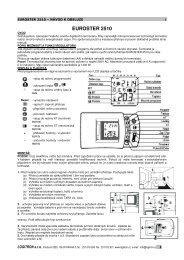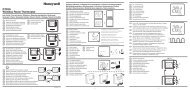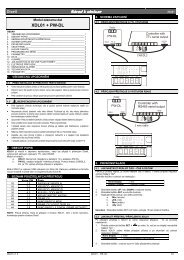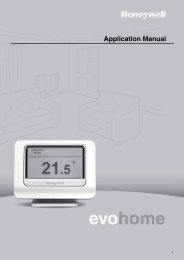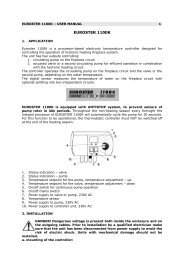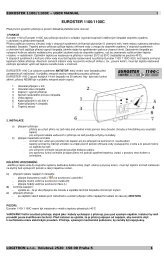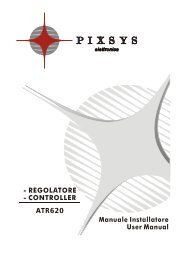The GD-04 âDavidâ GSM communicator - Jablotron
The GD-04 âDavidâ GSM communicator - Jablotron
The GD-04 âDavidâ GSM communicator - Jablotron
Create successful ePaper yourself
Turn your PDF publications into a flip-book with our unique Google optimized e-Paper software.
pp<br />
is the textual position at which the number showing the balance starts in the<br />
reply message from the <strong>GSM</strong> provider<br />
Example: If you require at least 50€ of credit balance, and the USSD code used to query the<br />
available balance is *1<strong>04</strong># and you want a weekly interrogation frequency, use the following<br />
instruction:<br />
PC, CRD, *1<strong>04</strong>*#, 7, 50, 01<br />
If you do not want automatic interrogation, you can program David to report the balance in<br />
response to your SMS instruction: PC, CRD . <strong>The</strong> programming is achieved by a programming<br />
instruction according to the following example:<br />
PC, CRD, *1<strong>04</strong>*#, 0, 0, 0<br />
Note: David’s SIM card balance interrogation may stop working due to changes in <strong>GSM</strong><br />
services (e.g. a different response format). You should therefore be acquainted with the<br />
methods your <strong>GSM</strong> provider uses or will use for querying the available balance.<br />
10. Reset to factory defaults<br />
You can reset David to the factory default settings via the SMS instruction PC, RST, where PC<br />
is a valid access code - see Table 1.<br />
Another option is to use the RESET jumper (next to the SIM case):<br />
a) Turn the power supply off (including the backup module if used).<br />
b) Connect the RESET jumper, turn the power supply on and disconnect the jumper<br />
after about 5s.<br />
Note: Performing a RESET erases all programmed tel. numbers and texts.<br />
11. Optional accessories<br />
David’s functionality can be extended by optional modules or other separately supplied<br />
accessories:<br />
11.1. <strong>The</strong> <strong>GD</strong>-<strong>04</strong>A back-up module<br />
This module is imbedded in a specially-enlarged replacement cover. Installation is performed<br />
by replacing the original cover, together with wiring the <strong>GD</strong>-<strong>04</strong>A module to the <strong>GD</strong>-<strong>04</strong> circuit<br />
board via the corresponding connector.<br />
<strong>The</strong> backup battery requires approx. 72 hours to be fully charged. <strong>The</strong> battery provides<br />
approx. 12 to 24 hours of backup operation, depending on the output relay state and on the<br />
<strong>GSM</strong> signal strength (as with any <strong>GSM</strong> device, David’s consumption is higher in places with a<br />
low signal level as the transmitter power has to be increased).<br />
Only David’s electronics is backed up. No voltage is available on the +12V terminal<br />
during backup operation.<br />
Discharging the battery causes David to be switched off (including the X and Y relays). After<br />
the recovery of the main power supply David will switch on (but the relays stay switched off) and<br />
starts charging the battery. <strong>The</strong> message POWER FAIL or POWER RECOVERY is sent to the<br />
service number (STN).<br />
11.2. <strong>The</strong> <strong>GD</strong>-<strong>04</strong>D DTMF module<br />
<strong>The</strong> <strong>GD</strong>-<strong>04</strong>D allows relay X and Y control by entering numeric codes (DTMF codes) on the telephone<br />
keypad during calls. <strong>The</strong> DTMF codes intended for use have to be programmed, see table 1.<br />
<strong>The</strong> module can be installed by plugging in to the appropriate digital bus connector after the<br />
power supply has been disconnected.<br />
<strong>GD</strong>-<strong>04</strong> DAVID 6 MKS51203<br />
11.2.1. DTMF relay control<br />
• Call David’s tel. number. After about 7 seconds, David responds with a beep on the line<br />
(this means that the call has been answered) followed by relay X and Y status indication (in<br />
this order): 2 short beeps = OFF, 1 long beep = ON.<br />
• Enter the DTMF code. A relay switch-on is confirmed by a long beep, a switch-off by two short beeps.<br />
• Terminate the call (David automatically terminates the call after 60 seconds).<br />
• After the call has been terminated David reports the current relay status via SMS.<br />
Note: Too weak a <strong>GSM</strong> signal in David’s or your location may result in DTMF control<br />
malfunctions.<br />
11.3. <strong>The</strong> <strong>GD</strong>-<strong>04</strong>R radio module<br />
By plugging the <strong>GD</strong>-<strong>04</strong>R radio module into the digital bus connector (after the power supply has<br />
been disconnected) your David acquires the following capabilities:<br />
• Relay X and Y state transmission to UC or AC OASiS wireless<br />
receivers.<br />
XY ABCD<br />
• Input A to D activations via RC-8x OASiS wireless buttons or via JA-<br />
8x OASiS wireless detectors.<br />
• Relay X or Y control via RC-8x OASiS wireless buttons.<br />
<strong>GD</strong>-<strong>04</strong>R<br />
module<br />
• Relay X or Y control via a TP-8x wireless thermostat.<br />
<strong>The</strong> module has a built-in internal antenna. If necessary, a <strong>Jablotron</strong><br />
external antenna of type AN-80 or AN-81 can be applied to extend David’s remove it if<br />
working range.<br />
external antenna<br />
Note: <strong>The</strong> external antenna is always needed when the <strong>GD</strong>-<strong>04</strong>A back-up module is used.<br />
11.3.1. Transmitting X or Y relay status to an UC-82 or AC-82 receiver<br />
Enter mode 4 on the receiver and press the XY button on David’s <strong>GD</strong>-<strong>04</strong>R module. This<br />
establishes a connection so that the receiver’s relay status mirrors David’s relay status. <strong>The</strong>re is<br />
no limit to the number of UC/AC receivers which can be connected this way.<br />
11.3.2. Wireless device input assignment and operation<br />
Each input A to D can have one OASiS wireless device assigned to it. This way, triggering an<br />
external wireless device has the same effect as <strong>GD</strong>-<strong>04</strong> input activation by physical connection to<br />
GND, effectively making the inputs radio-signal-activated.<br />
Take the following steps to enroll a device:<br />
1. Press and hold the ABCD button on the <strong>GD</strong>-<strong>04</strong>R module.<br />
2. Entering enrollment mode is indicated after 5 seconds by flashing of the LED on the<br />
<strong>GD</strong>-<strong>04</strong>R module – release the button.<br />
3. Enroll up to 4 wireless devices to the <strong>GD</strong>-<strong>04</strong>R (send enrollment signals to the module). <strong>The</strong><br />
first device is assigned to the A input, the second one to the B input, etc. Wireless buttons<br />
are enrolled by pressing them, wireless detectors by inserting their batteries. Enrollment is<br />
confirmed by a long flash from the LED on the <strong>GD</strong>-<strong>04</strong>R.<br />
Important: Enrolling the first device erases all the previously enrolled devices. Thus all<br />
the desired devices should be enrolled in a single enrollment session.<br />
4. Exit enrollment mode by pressing the ABCD button (enrollment is automatically terminated<br />
after the fourth device has been assigned or after 40 seconds).<br />
5. After enrollment mode termination, the LED on the module lights for approx. 5 seconds to<br />
indicate enrollment data storage.<br />
Notes:<br />
• If the two buttons A and B are present on an RC-8x controller, the device can be enrolled by<br />
pressing either A, B or A+B. <strong>The</strong> operational logic is then as follows: pressing A or A+B is<br />
<strong>GD</strong>-<strong>04</strong> DAVID 7 MKS51203