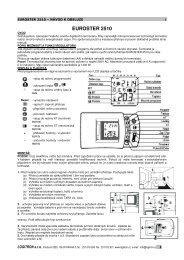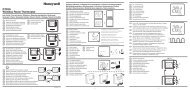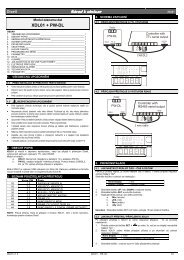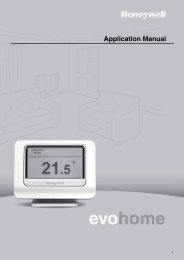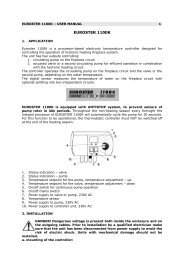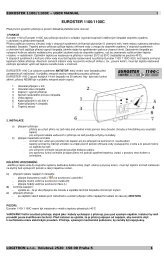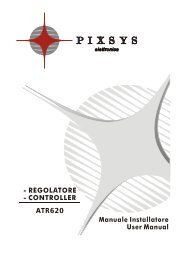The GD-04 âDavidâ GSM communicator - Jablotron
The GD-04 âDavidâ GSM communicator - Jablotron
The GD-04 âDavidâ GSM communicator - Jablotron
Create successful ePaper yourself
Turn your PDF publications into a flip-book with our unique Google optimized e-Paper software.
All parameters are sufficiently described on the page so that you do not need to use David’s<br />
installation or user manual to perform programming.<br />
Programming via the web site is free of charge. No user registration is required. Your David’s<br />
settings are not stored on the web server. Instead, you can save them as a file in your computer<br />
for future use (the file can then be imported to the page). <strong>The</strong> page does not allow you to<br />
retrieve the current settings of your David. Any programming is only possible if a valid access<br />
code (default = PC) is specified (the code, being a part of David’s settings, is not stored on the<br />
web server, only in your David). This makes the web access to your David both secure and<br />
simple.<br />
6.2. Using a PC running <strong>GD</strong>Link software<br />
If you need to program David frequently, connecting David to a PC running specialized<br />
software is the recommended option. <strong>GD</strong>Link software allows you not only to send programming<br />
instructions but also to retrieve the current David settings. For the PC connection, you can use a<br />
<strong>GD</strong>-<strong>04</strong>P link cable connected to a USB port (the cable is supplied separately). <strong>GD</strong>Link software<br />
is available either in the <strong>GD</strong>-<strong>04</strong>P’s package or on the www.jablotron.com web site.<br />
6.3. SMS instructions<br />
David can also be configured via SMS instructions from your mobile phone. <strong>The</strong> programming<br />
instruction format is explained in the following example:<br />
PC, ARX, heating on, DRX, heating off<br />
where:<br />
PC<br />
is the access (programming) code, required at the start of any programming<br />
SMS message* (2 to 8 ASCII characters, the factory default setting is PC)<br />
, is a comma separator<br />
ARX is the name of the instruction for programming the text you wish to use for<br />
switching relay X on via SMS. <strong>The</strong> desired text (“heating on”) follows, separated<br />
by a comma.<br />
DRX is similar to ARX, related to switching relay X off.<br />
<strong>The</strong> above SMS instruction tells David that the X relay can be switched on/off by the SMS<br />
instructions “heating on” / ”heating off”.<br />
Note: This text distinguishes between SMS messages and SMS instructions – an SMS message<br />
can contain multiple SMS instructions in a sequence.<br />
SMS instruction rules:<br />
1. Any programming SMS message must start with a valid access code (the factory default<br />
code is PC). Multiple messages mean multiple codes.<br />
2. A single message can contain multiple instructions. David is capable of long message<br />
processing – if enabled by your phone, you can write and send a programming SMS<br />
message containing up to 2400 ASCII characters.<br />
3. <strong>The</strong> comma separator is used both between individual instructions and between individual<br />
segments within instructions.<br />
4. Spaces are ignored, except in operational texts which are meant to be a part of a David<br />
setting.<br />
5. <strong>The</strong> successful processing of a programming SMS is confirmed from David by the SMS<br />
reply “PROGRAM OK”.<br />
6. When an error is encountered, David reports a “PROGRAM ERROR” followed by the text of<br />
the instruction which has not been recognized. Preceding instructions within the message<br />
are carried out, succeeding instructions are ignored.<br />
7. David is not case sensitive (does not distinguish between lowercase and UPPERCASE<br />
letters).<br />
<strong>GD</strong>-<strong>04</strong> DAVID 4 MKS51203<br />
• Normally, an A- or B- enrolled thermostat switches the heating (via the X or Y relay) so that<br />
temperature comfort is maintained. However, you can put the heating in economic mode<br />
by sending an SMS instruction for switching relay X or Y on, which puts the heating back to<br />
normal mode. <strong>The</strong> same can be done by connecting the A or B input to GND. <strong>The</strong> thermostat<br />
will then only provide anti-freeze protection: the heating will be switched on when a critically<br />
low temperature is signalled (e.g. 6°C). Sending an SMS instruction for switching relay X or Y<br />
off puts the heating back to normal mode (with A or B disconnected from GND).<br />
• If input A or B is used for thermostat enrollment, the status SMS report (obtained from David<br />
on an SMS request) contains information about the temperature.<br />
Example: STATUS:A0,B0,C0,D0,X1,Y0,<strong>GSM</strong>:70%,TA:25/24C,TB:22/22C, Vcc:12.2V<br />
where: TA labels data from thermostat A, TB labels data from thermostat B. <strong>The</strong> data is of<br />
the form maintained temperature / measured temperature.<br />
• Enrolling a thermostat to the A or B input disables relay X or Y enrollments.<br />
• DIP switch g setting has no effect on enrolled thermostat operation.<br />
To delete all enrolled items, press and hold buttons XY and ABCD until two long flashes<br />
occur on the red LED.<br />
11.4. <strong>The</strong> <strong>GD</strong>-<strong>04</strong>P link cable<br />
<strong>The</strong> <strong>GD</strong>-<strong>04</strong>P cable allows you to link David with a PC through an USB port and perform any<br />
desired configuration using <strong>GD</strong>Link software. <strong>The</strong> software is supplied on a CD in the package<br />
together with all the necessary drivers. You can also download <strong>GD</strong>Link from<br />
www.jablotron.com.<br />
11.4.5. Installing <strong>GD</strong>Link and the drivers<br />
1. Connect the <strong>GD</strong>-<strong>04</strong>P cable to a free USB port on your PC and insert the CD into the CD drive.<br />
2. Wait for “New Hardware Wizard“ to start up.<br />
3. Search for the drivers on the removable medium (CD).<br />
4. When installing for WIN XP, ignore the notification about wrong authenticity with WIN XP and<br />
continue with the installation process. Leave the other parameters without any modifications.<br />
5. Finish the new hardware installation wizard process.<br />
6. <strong>The</strong>re are two devices contained in one, so please wait for the “New hardware wizard” to start<br />
again. Repeat the procedure according to steps 3 to 5.<br />
7. Your PC now has two new devices after successful installation - "<strong>Jablotron</strong> serial interface" as<br />
a serial port (COM) driver and the USB device with the same name as the driver for USB.<br />
8. Install the <strong>GD</strong>Link software on your PC.<br />
9. Connect the <strong>GD</strong>-<strong>04</strong>P cable into David’s digital bus connector. <strong>GD</strong>Link is now ready to be started.<br />
11.4.6. Using <strong>GD</strong>Link<br />
• <strong>The</strong> program allows for:<br />
o Retrieval and modification of<br />
David settings.<br />
o Displaying the last 127 memorized<br />
events.<br />
o Relays X and Y direct control.<br />
o Inputs A to D status display.<br />
• A comprehensible help option is<br />
provided as a part of the program.<br />
<strong>GD</strong>-<strong>04</strong> DAVID 9 MKS51203