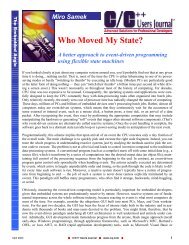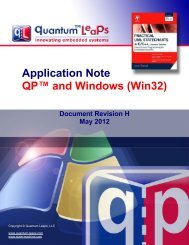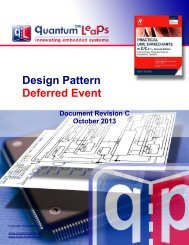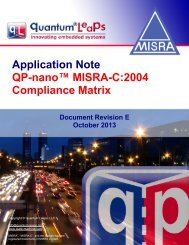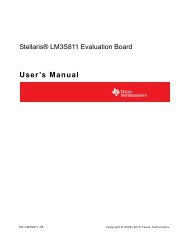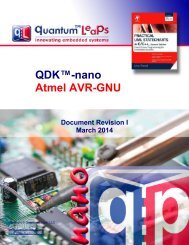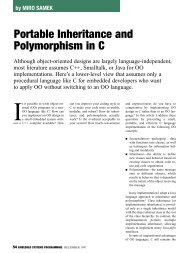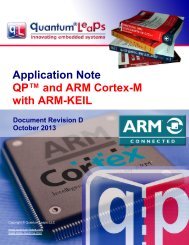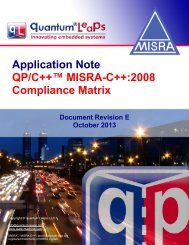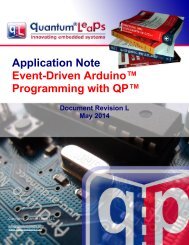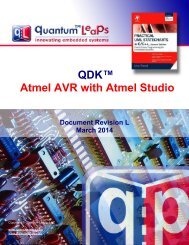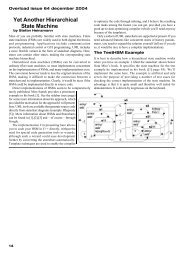QDK PIC24/dsPIC-C30 - Quantum Leaps
QDK PIC24/dsPIC-C30 - Quantum Leaps
QDK PIC24/dsPIC-C30 - Quantum Leaps
You also want an ePaper? Increase the reach of your titles
YUMPU automatically turns print PDFs into web optimized ePapers that Google loves.
<strong>QDK</strong><br />
<strong>PIC24</strong>/<strong>dsPIC</strong>-<strong>C30</strong><br />
www.state-machine.com/pic<br />
Figure 4: The MPLAB IDE with the DPP example<br />
Program<br />
target device<br />
button<br />
Select project<br />
for the build<br />
configuration<br />
2.3.1 Building the Example Projects in the MPLAB IDE<br />
1. Connect the Explorer 16 board to the MPLAB ICD 2 In-Circuit debugger and to the PC as described<br />
in the Quick Start Guide.<br />
2. Connect the USB cable between the MPLAB ICD 2 In-Circuit Debugger and the PC.<br />
3. Open the MPLAB IDE and open the project dpp-dbg.mcp (located in \examples\pic18\-<br />
vanilla\mplab-c18\dpp-picdem2plus\). Figure 4 shows the screen shot of the MPLAB IDE after<br />
opening the project.<br />
4. Build the project by select Project->Make menu or by pressing F10.<br />
2.3.2 Programming the Example to Run under the MPLAB Debugger<br />
After a successful build, you can load the program to the target device by pressing the “Program Target<br />
Device” button, which is shown in Figure 4.<br />
2.3.3 Programming the Example to Run Standalone<br />
The DPP example application comes with the dpp-rel.mcp project, which is intended for standalone<br />
execution on the Explorer 16 board without the debugger. Once you activate and build this project in the<br />
Copyright © <strong>Quantum</strong> <strong>Leaps</strong>, LLC. All Rights Reserved.<br />
9 of 35