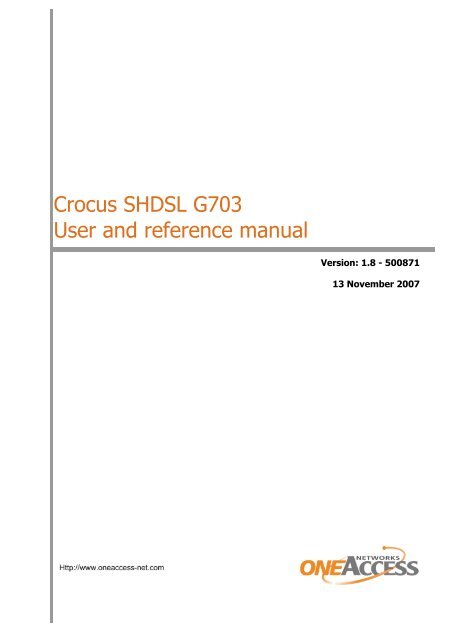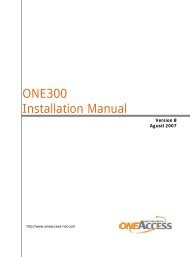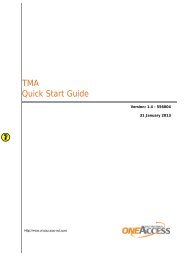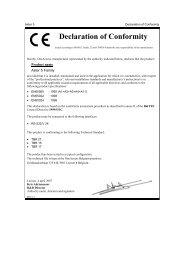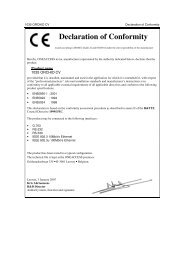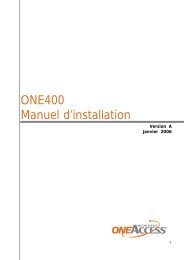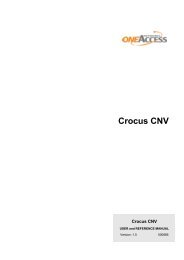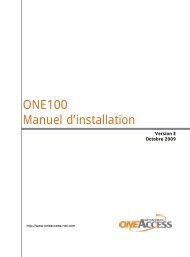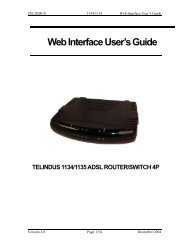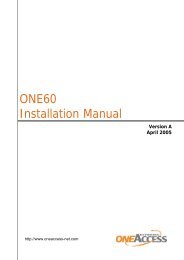Crocus SHDSL G703.pdf - FTP Directory Listing
Crocus SHDSL G703.pdf - FTP Directory Listing
Crocus SHDSL G703.pdf - FTP Directory Listing
Create successful ePaper yourself
Turn your PDF publications into a flip-book with our unique Google optimized e-Paper software.
<strong>Crocus</strong> <strong>SHDSL</strong> G703<br />
User and reference manual<br />
Version: 1.8 - 500871<br />
13 November 2007
ii <strong>Crocus</strong> <strong>SHDSL</strong> G703<br />
User manual<br />
Copyright, safety and statements<br />
Document properties<br />
Subject<br />
Manual type<br />
<strong>Crocus</strong> <strong>SHDSL</strong> G703<br />
User and reference manual<br />
Version 1.8<br />
Code 500871<br />
Modification date<br />
13 November 2007 ©OneAccess<br />
Copyright notice<br />
The information and descriptions contained in this publication are the property of OneAccess. Such information<br />
and descriptions must not be copied or reproduced by any means, or disseminated or distributed<br />
without the express prior written permission of OneAccess.<br />
This publication could include technical inaccuracies or typographical errors, for which OneAccess never<br />
can or shall be held liable. Changes are made periodically to the information herein; these changes will<br />
be incorporated in new editions of this publication. OneAccess may make improvements and/or changes<br />
in the product(s) described in this publication at any time, without prior notice.<br />
Safety requirements<br />
Carefully read the safety instructions, installation precautions and connection precautions as stated in<br />
chapter 2 - Installing and connecting the <strong>Crocus</strong> <strong>SHDSL</strong> G703 on page 13.
<strong>Crocus</strong> <strong>SHDSL</strong> G703<br />
User manual<br />
Copyright, safety and statements<br />
iii<br />
Statements<br />
www.oneaccess-net.com/telindus → Products → choose a product → Downloads → Certificates<br />
Hereby, OneAccess declares that this <strong>Crocus</strong> <strong>SHDSL</strong> G703 complies with the essential requirements<br />
and other relevant provisions of Directive 1999/5/EC.<br />
Hierbij verklaart OneAccess dat deze <strong>Crocus</strong> <strong>SHDSL</strong> G703 overeenstemt met de essentiële vereisten<br />
en andere relevante bepalingen van Richtlijn 1999/5/EC.<br />
Par la présente, OneAccess déclare que ce <strong>Crocus</strong> <strong>SHDSL</strong> G703 est en conformité avec les exigences<br />
essentielles et autres articles applicables de la Directive 1999/5/EC.<br />
Hiermit, OneAccess erklärt daß dieser <strong>Crocus</strong> <strong>SHDSL</strong> G703 in Fügsamkeit ist mit den wesentlichen<br />
Anforderungen und anderen relevanten Bereitstellungen von Direktive 1999/5/EC.<br />
Mediante la presente, OneAccess declara que el <strong>Crocus</strong> <strong>SHDSL</strong> G703 cumple con los requisitos esenciales<br />
y las demás prescripciones relevantes de la Directiva 1999/5/CE.<br />
A OneAccess declara que o <strong>Crocus</strong> <strong>SHDSL</strong> G703 cumpre os principais requisitos e outras disposições<br />
da Directiva 1999/5/EC.<br />
Col presente, OneAccess dichiara che questo <strong>Crocus</strong> <strong>SHDSL</strong> G703 è in acquiescenza coi requisiti<br />
essenziali e stipulazioni attinenti ed altre di Direttivo 1999/5/EC.<br />
Με το παρόν η OneAccess δηλώνει ότι το <strong>Crocus</strong> <strong>SHDSL</strong> G703 είναι συµµορφούµενο µε τις βασικές<br />
απαιτήσεις και µε τις υπόλοιπες σχετικές διατάξες της οδηγίας 1999/5/EC.
iv <strong>Crocus</strong> <strong>SHDSL</strong> G703<br />
User manual<br />
Copyright, safety and statements<br />
Environmental information<br />
The crossed-out wheeled bin means that within the European Union the product must be taken to separate<br />
collection at the product end of life. This applies to the device but also to any accessories marked with this symbol.<br />
Do not dispose of these products as unsorted municipal waste.<br />
If you need more information on the collection, reuse and recycling systems, please contact your local waste<br />
administration. You can also contact us for more information on the environmental specifications of our products.<br />
De doorgestreepte container wil zeggen dat binnen de Europese gemeenschap het product voor gescheiden afvalverzameling<br />
moet worden aangeboden aan het einde van de levensduur van het product. Dit geldt voor het toestel, maar ook voor alle<br />
toebehoren dia van dit symbool voorzien zijn. Bied deze producten niet aan bij het gewone huisvuil.<br />
Indien u meer informatie wenst over de systemen voor inzameling, hergebruik en recyclage, gelieve dan uw lokale afvaldiensten<br />
te contacteren. U kan ook ons contacteren wanneer u informatie wenst over de milieu aspecten van onze producten.<br />
Le symbole de la poubelle sur roues barrée d’une croix signifie que ce produit doit faire l’objet d’une collecte sélective en fin de<br />
vie au sein de l’Union Européenne. Cette mesure s’applique non seulement à vorte appareil mais également à tout autre<br />
accessoire marqué de ce symbole. Ne jetez pas ces produits dans les ordures ménagères non sujettes au tri sélectif.<br />
Si vous souhaitez plus d'information concernant les systèmes de collecte, de réutilisation et de recyclage, veuillez contactez votre<br />
service de gestion de déchets local. Vous pouvez également nous contacter pour obtenir plus d’information au sujet des<br />
spécifications environnementales de nos produits.<br />
Das Symbol der durchgestrichenen Abfalltonne auf Rädern bedeutet dass das Produkt in der Europäischen Union einer<br />
getrennten Mülsammlung zugeführt werden muss. Dies gilt sowohl für das Produkt selbst, als auch für alle mit diesem Symbol<br />
gekennzeichneten Zubehörteile. Diese Produkte dürfen nicht über den unsortierten Hausmüll entsorgt werden.<br />
Wenn Sie mehr Informationen brauchen über die Sammlung und Recycling Systemen, bitte konsultieren Sie Ihre örtliche Abfälle<br />
Verwaltung. Für mehr Informationen über die Umweltaspekten unserer Produkte, wenden Sie sich an unserer Kundendienst.
<strong>Crocus</strong> <strong>SHDSL</strong> G703<br />
User manual<br />
Preface<br />
v<br />
Documentation set<br />
The documentation set of the <strong>Crocus</strong> <strong>SHDSL</strong> G703 currently consists of the following:<br />
Document<br />
<strong>Crocus</strong> <strong>SHDSL</strong> G703 manual<br />
(this manual)<br />
maintenance and management<br />
application manuals<br />
Description<br />
This is the manual you are reading now.<br />
It shows you how to install and connect the <strong>Crocus</strong> <strong>SHDSL</strong> G703 and<br />
gives you a basic configuration. It also contains a complete description<br />
of all the configuration, status, performance and alarm parameters<br />
for look-up purposes.<br />
The <strong>Crocus</strong> <strong>SHDSL</strong> G703 can be maintained and managed by a variety<br />
of maintenance and management tools. Refer to 1.5 - Maintenance<br />
and management tools on page 9 for an introduction on these<br />
tools and for a reference to the manual of these tools.<br />
cable documents A wide variety of cables exist to connect the <strong>Crocus</strong> <strong>SHDSL</strong> G703.<br />
The Data cables document (PDF) and the Management cables document<br />
(PDF) describe these cables.<br />
Organisation of this manual<br />
This manual contains the following main parts:<br />
Part<br />
User manual<br />
Reference manual<br />
Annex<br />
This part …<br />
shows you how to install and connect the <strong>Crocus</strong> <strong>SHDSL</strong> G703. It also gives a<br />
basic configuration of the <strong>Crocus</strong> <strong>SHDSL</strong> G703.<br />
gives more detailed information on the <strong>Crocus</strong> <strong>SHDSL</strong> G703, such as software<br />
download procedures, technical specifications, etc. It also contains a complete<br />
description of all the configuration, status, performance and alarm parameters<br />
for look-up purposes.<br />
gives additional information, such as product sales codes.<br />
Refer to the Table of contents on page x for a detailed overview of this manual.
vi <strong>Crocus</strong> <strong>SHDSL</strong> G703<br />
User manual<br />
Preface<br />
Typographical conventions<br />
The following typographical conventions are used in this manual:<br />
The format …<br />
Normal<br />
indicates …<br />
normal text.<br />
Italic • new or emphasised words<br />
• application windows, buttons and fields. E.g. In the File name field enter …<br />
Computer<br />
text you have to enter at the DOS or CLI prompt, computer output and code<br />
examples.<br />
E.g. NOK,1,1,Invalid command.<br />
Computer Bold<br />
text you have to enter at the DOS or CLI prompt when it is part of a mix of computer<br />
input and output.<br />
E.g.<br />
/o1003:"Edit Configuration"<br />
>get sysName<br />
sysName = "Orchid 1003 LAN"<br />
/o1003:"Edit Configuration"<br />
><br />
Narrow<br />
<br />
Blue<br />
containment tree objects and attributes of a device when they are mentioned in<br />
the normal text. I.e. when they are not a part of computer input or output.<br />
E.g. Use the sysName attribute in order to …<br />
containment tree objects or attributes or part of them that are variable. I.e.<br />
depending on the product version, used interface, etc. the names of these<br />
objects or attributes are slightly different.<br />
E.g. topObject//someAttribute means that the name of the object<br />
depends on which modular interface you use. For example, v35 in<br />
case of a V.35 interface, g703 in case of a G.703 interface, etc.<br />
references to other parts in the manual.<br />
E.g. “Refer to xx - Title for more information”.<br />
Blue underline • a hyperlink to a web site. E.g. www.oneaccess-net.com<br />
• a reference to another manual. E.g. “Refer to the TMA manual (PDF) for<br />
more information”. The abbreviation between brackets is an indication of the<br />
file format (PDF = Portable Document Format / CHM = Compiled HTML<br />
Help).
<strong>Crocus</strong> <strong>SHDSL</strong> G703<br />
User manual<br />
Preface<br />
vii<br />
Graphical conventions<br />
The following icons are used in this manual:<br />
Icon Name This icon indicates …<br />
Remark<br />
remarks or useful tips.<br />
Caution<br />
text to be read carefully in order to avoid damage to the device.<br />
Warning<br />
text to be read carefully in order to avoid injury.<br />
DIP switch<br />
a DIP switch or strap table.<br />
Basic attribute a basic attribute in the containment tree of the <strong>Crocus</strong> <strong>SHDSL</strong> G703.<br />
Advanced attribute<br />
Structured attribute<br />
an advanced attribute in the containment tree of the <strong>Crocus</strong> <strong>SHDSL</strong><br />
G703.<br />
a structured attribute within another attribute in the containment tree<br />
of the <strong>Crocus</strong> <strong>SHDSL</strong> G703.<br />
Action an action in the containment tree of the <strong>Crocus</strong> <strong>SHDSL</strong> G703.
viii <strong>Crocus</strong> <strong>SHDSL</strong> G703<br />
User manual<br />
Preface<br />
Reading a DIP switch table<br />
At several places in this manual DIP switch tables are shown. To enable you to read such a table in a<br />
correct manner it is explained below.<br />
A DIP switch table has the following layout:<br />
The following table explains the DIP switch configuration table layout:<br />
Number<br />
This position displays …<br />
1 the DIP switch icon.<br />
2 the DIP switch name<br />
Example:<br />
Load default configuration<br />
3 the DIP switch position on the DIP switch bank.<br />
The abbreviations mean the following:<br />
DS1 no. 1: DIP switch bank number 1, switch position number 1<br />
4 the possible settings of the DIP switch: on and off. The default setting is printed in bold.<br />
5 the function associated with the corresponding DIP switch setting.<br />
Reading an attribute string<br />
At several places in this manual attribute strings are shown. To enable you to read such a string in a<br />
correct manner it is explained below.<br />
An attribute string has the following layout:<br />
The following table explains the attribute string layout:<br />
Number<br />
This position displays …<br />
1 the attribute icon. It indicates that the string which follows is an attribute string. Refer to<br />
Graphical conventions on page vii for more information.<br />
2 the attribute name and its position in the containment tree.<br />
3 the default value of a configuration attribute.
<strong>Crocus</strong> <strong>SHDSL</strong> G703<br />
User manual<br />
Preface<br />
ix<br />
Hardware version<br />
This manual describes the hardware of the <strong>Crocus</strong> <strong>SHDSL</strong> G703 PCB version 2.0 and higher.<br />
Application software version<br />
This manual describes the features, containment tree and attributes of the <strong>Crocus</strong> <strong>SHDSL</strong> G703 application<br />
software version T2148/00500.<br />
Audience<br />
This manual is intended for computer-literate people, who have a working knowledge of computing and<br />
networking principles.<br />
Your feedback<br />
Your satisfaction about this purchase is an extremely important priority to all of us at OneAccess. Accordingly,<br />
all electronic, functional and cosmetic aspects of this new unit have been carefully and thoroughly<br />
tested and inspected. If any fault is found with this unit or should you have any other quality-related comment<br />
concerning this delivery, please submit the Quality Comment Form on our web page at<br />
www.oneaccess-net.com/telindus → Support.<br />
Rating plate<br />
For exact identification, you will find the model designation and serial number on the rating plate on the<br />
bottom of the housing. Please note this information here before installation in order to have it to hand in<br />
the event of queries or spare parts orders.
x <strong>Crocus</strong> <strong>SHDSL</strong> G703<br />
User and reference manual<br />
Table of contents<br />
Table of contents<br />
User manual............................................................................................ 1<br />
1 Introducing the <strong>Crocus</strong> <strong>SHDSL</strong> G703 ................................................................3<br />
1.1 <strong>Crocus</strong> <strong>SHDSL</strong> G703 features ................................................................................... 4<br />
1.2 <strong>Crocus</strong> <strong>SHDSL</strong> G703 product overview ..................................................................... 5<br />
1.3 Identifying the <strong>Crocus</strong> <strong>SHDSL</strong> G703 non-RP and RP version ................................... 7<br />
1.4 Power back-off ........................................................................................................... 8<br />
1.5 Maintenance and management tools ......................................................................... 9<br />
1.6 Maintenance and management tools connection possibilities ................................. 11<br />
2 Installing and connecting the <strong>Crocus</strong> <strong>SHDSL</strong> G703.......................................13<br />
2.1 Safety instructions .................................................................................................... 14<br />
2.2 Unpacking ................................................................................................................ 15<br />
2.3 Selecting a site ......................................................................................................... 16<br />
2.4 Wall mounting........................................................................................................... 17<br />
2.5 Installation and connection precautions ................................................................... 19<br />
2.6 Connecting the <strong>Crocus</strong> <strong>SHDSL</strong> G703 Table Top..................................................... 20<br />
2.7 Remote power operation .......................................................................................... 25<br />
2.8 Using a repeater....................................................................................................... 29<br />
2.9 Front panel LED indicators....................................................................................... 30<br />
3 DIP switches and straps of the <strong>Crocus</strong> <strong>SHDSL</strong> G703 ....................................33<br />
3.1 DIP switches and straps........................................................................................... 34<br />
4 Maintaining the <strong>Crocus</strong> <strong>SHDSL</strong> G703 ..............................................................41<br />
4.1 Starting TMA on the <strong>Crocus</strong> <strong>SHDSL</strong> G703 .............................................................. 42<br />
4.2 Introducing the management attributes of the <strong>Crocus</strong> <strong>SHDSL</strong> G703....................... 47<br />
5 Step-by-step configuration ...............................................................................53<br />
5.1 Configuring the basic line parameters...................................................................... 54<br />
5.2 Configuring EOC handling........................................................................................ 57<br />
5.3 Configuring the timing mode .................................................................................... 64<br />
5.4 Clocking of <strong>Crocus</strong> devices to access PDH and SDH networks .............................. 65<br />
5.5 Configuring the clocking mode ................................................................................. 82<br />
5.6 Configuring the minimum line speed ........................................................................ 87<br />
5.7 Configuring framing and time slots........................................................................... 93<br />
5.8 Low speed limitations on the G703 interfaces.......................................................... 97<br />
5.9 Configuring the interface specific attributes ............................................................. 98<br />
5.10 Configuring the management attributes ................................................................... 99<br />
5.11 Configuring passwords........................................................................................... 111<br />
5.12 Executing configuration actions.............................................................................. 113<br />
5.13 Troubleshooting the <strong>Crocus</strong> <strong>SHDSL</strong> G703 ............................................................ 118<br />
5.14 <strong>Crocus</strong> <strong>SHDSL</strong> G703 compatibility with other <strong>SHDSL</strong> devices.............................. 119
<strong>Crocus</strong> <strong>SHDSL</strong> G703<br />
User and reference manual<br />
Table of contents<br />
xi<br />
Reference manual .............................................................................. 121<br />
6 Configuration attributes..................................................................................123<br />
6.1 Configuration attribute overview............................................................................. 124<br />
6.2 General configuration attributes ............................................................................. 126<br />
6.3 Line configuration attributes ................................................................................... 131<br />
6.4 Line pair configuration attributes ............................................................................ 145<br />
6.5 Repeater and end configuration attributes ............................................................. 147<br />
6.6 DTE Interface configuration attributes.................................................................... 148<br />
6.7 Management configuration attributes ..................................................................... 151<br />
7 Status attributes ..............................................................................................155<br />
7.1 Status attribute overview ........................................................................................ 156<br />
7.2 General status attributes ........................................................................................ 159<br />
7.3 Line status attributes .............................................................................................. 163<br />
7.4 Line pair status attributes ....................................................................................... 172<br />
7.5 Repeater and end status attributes ........................................................................ 175<br />
7.6 DTE Interface status attributes............................................................................... 180<br />
7.7 Operating system status attributes......................................................................... 184<br />
8 Performance attributes ...................................................................................187<br />
8.1 Performance attribute overview.............................................................................. 188<br />
8.2 Introducing the performance attributes................................................................... 190<br />
8.3 Line performance attributes.................................................................................... 193<br />
8.4 Line pair performance attributes............................................................................. 196<br />
8.5 Repeater and end performance attributes.............................................................. 199<br />
8.6 G703 interface performance attributes................................................................... 200<br />
8.7 Operating system performance attributes .............................................................. 204<br />
9 Alarm attributes ...............................................................................................207<br />
9.1 Alarm attribute overview......................................................................................... 208<br />
9.2 Introducing the alarm attributes.............................................................................. 210<br />
9.3 General alarms....................................................................................................... 218<br />
9.4 Line alarms............................................................................................................. 221<br />
9.5 Line pair alarms...................................................................................................... 223<br />
9.6 Repeater and end alarms....................................................................................... 226<br />
9.7 Interface alarms...................................................................................................... 229<br />
10 TMA subsystem picture of the <strong>Crocus</strong> <strong>SHDSL</strong> G703 ...................................231<br />
10.1 Displaying the subsystem picture........................................................................... 232<br />
10.2 Subsystem picture elements .................................................................................. 233<br />
11 Software download..........................................................................................235<br />
11.1 What is boot, loader and application software...................................................... 236<br />
11.2 Important download issues..................................................................................... 240<br />
11.3 Downloading with TMA........................................................................................... 241<br />
11.4 Downloading with TML ........................................................................................... 242<br />
11.5 Downloading in loader mode.................................................................................. 243
xii <strong>Crocus</strong> <strong>SHDSL</strong> G703<br />
User and reference manual<br />
Table of contents<br />
12 Diagnostic tests ...............................................................................................245<br />
12.1 Introducing the diagnostic tests.............................................................................. 246<br />
12.2 Line tests ................................................................................................................ 247<br />
12.3 Interface tests......................................................................................................... 255<br />
13 Technical specifications .................................................................................257<br />
13.1 <strong>Crocus</strong> <strong>SHDSL</strong> G703 types.................................................................................... 258<br />
13.2 Line specifications .................................................................................................. 259<br />
13.3 RJ45 - RJ12 adapter specifications........................................................................ 261<br />
13.4 Maximum covered distance on a noise free line .................................................... 262<br />
13.5 G703 interface specifications ................................................................................. 263<br />
13.6 Management interface connectors ......................................................................... 264<br />
13.7 Control connector ................................................................................................... 265<br />
13.8 Diagnostic tests ...................................................................................................... 266<br />
13.9 Power requirements ............................................................................................... 267<br />
13.10Thermal behaviour when providing remote power ................................................. 268<br />
13.11Environmental compliance ..................................................................................... 269<br />
13.12Safety compliance .................................................................................................. 270<br />
13.13Over-voltage and over-current protection compliance ........................................... 270<br />
13.14EMC compliance .................................................................................................... 270<br />
13.15Mechanical dimensions .......................................................................................... 270<br />
Annex .................................................................................................. 271<br />
Annex A:product information ...............................................................................273<br />
Annex B:abbreviations ..........................................................................................279<br />
Index........................................................................................................ 1
<strong>Crocus</strong> <strong>SHDSL</strong> G703 1<br />
User manual<br />
User manual
2 <strong>Crocus</strong> <strong>SHDSL</strong> G703<br />
User manual
<strong>Crocus</strong> <strong>SHDSL</strong> G703 Chapter 1 3<br />
User manual<br />
Introducing the <strong>Crocus</strong> <strong>SHDSL</strong> G703<br />
1 Introducing the <strong>Crocus</strong> <strong>SHDSL</strong> G703<br />
This chapter introduces the <strong>Crocus</strong> <strong>SHDSL</strong> G703. The following gives an overview of this chapter:<br />
• 1.1 - <strong>Crocus</strong> <strong>SHDSL</strong> G703 features on page 4<br />
• 1.2 - <strong>Crocus</strong> <strong>SHDSL</strong> G703 product overview on page 5<br />
• 1.3 - Identifying the <strong>Crocus</strong> <strong>SHDSL</strong> G703 non-RP and RP version on page 7<br />
• 1.4 - Power back-off on page 8<br />
• 1.5 - Maintenance and management tools on page 9<br />
• 1.6 - Maintenance and management tools connection possibilities on page 11
4 <strong>Crocus</strong> <strong>SHDSL</strong> G703 Chapter 1<br />
User manual<br />
Introducing the <strong>Crocus</strong> <strong>SHDSL</strong> G703<br />
1.1 <strong>Crocus</strong> <strong>SHDSL</strong> G703 features<br />
The <strong>Crocus</strong> <strong>SHDSL</strong> G.703 (Symmetric High Bit Rate Digital Subscriber Line) is a manageable baseband<br />
modem offering full 2,3 Mbps duplex transmission over unconditioned unshielded twisted-pair cable.<br />
A dedicated 2-pair version offers the possibility to extend the reach to longer distances or higher speeds<br />
(up to 4.6 Mbps). For extreme long distances, the equipment can fall back to a lower transmission rate,<br />
offering reduced speeds on the Fractional E1 (FE1) operation. The equipment is based on the TC-PAM<br />
(Trellis Coded Pulse Amplitude Modulation) modulation, which guarantees higher speeds and longer<br />
loop performance. It also guarantees spectral compatibility with legacy and ADSL transmission systems<br />
in the same cable bundle. The unit can be used in a point-to-point configuration, or can be used with a<br />
central solution based on card-nest 4 (CN4) or the OneAccess 2300. The <strong>Crocus</strong> <strong>SHDSL</strong> G.703 is available<br />
as a locally or remotely powered (RP) unit. The remotely powered unit can also be locally powered<br />
at -48VDC directly or by 230Vac through an external power adapter. The unit is designed for integration<br />
into demanding network environments and can be controlled by the complete set of network maintenance<br />
and management tools.
<strong>Crocus</strong> <strong>SHDSL</strong> G703 Chapter 1 5<br />
User manual<br />
Introducing the <strong>Crocus</strong> <strong>SHDSL</strong> G703<br />
1.2 <strong>Crocus</strong> <strong>SHDSL</strong> G703 product overview<br />
The following <strong>Crocus</strong> <strong>SHDSL</strong> G703 product versions exist:<br />
<strong>Crocus</strong> <strong>SHDSL</strong> product<br />
• <strong>Crocus</strong> <strong>SHDSL</strong> BU<br />
• <strong>Crocus</strong> <strong>SHDSL</strong> 2P BU<br />
• <strong>Crocus</strong> <strong>SHDSL</strong> LCD BU<br />
• <strong>Crocus</strong> <strong>SHDSL</strong> 2P LCD BU<br />
• <strong>Crocus</strong> <strong>SHDSL</strong> TT G703<br />
• <strong>Crocus</strong> <strong>SHDSL</strong> 2P TT G703<br />
• <strong>Crocus</strong> <strong>SHDSL</strong> TT G703 RP<br />
• <strong>Crocus</strong> <strong>SHDSL</strong> 2P TT G703 RP<br />
• <strong>Crocus</strong> <strong>SHDSL</strong> INF G703 1P TT Vac<br />
• <strong>Crocus</strong> <strong>SHDSL</strong> INF G703 1P TT NPWR<br />
• <strong>Crocus</strong> <strong>SHDSL</strong> INF G703 1P TT RP<br />
• <strong>Crocus</strong> <strong>SHDSL</strong> INF G703 2P TT Vac<br />
• <strong>Crocus</strong> <strong>SHDSL</strong> INF G703 2P TT NPWR<br />
• <strong>Crocus</strong> <strong>SHDSL</strong> INF G703 2P TT RP<br />
•<br />
• <strong>Crocus</strong> <strong>SHDSL</strong> TT RS530<br />
• <strong>Crocus</strong> <strong>SHDSL</strong> 2P TT RS530<br />
• <strong>Crocus</strong> <strong>SHDSL</strong> TT RS530 RP<br />
• <strong>Crocus</strong> <strong>SHDSL</strong> 2P TT RS530 RP<br />
Manual<br />
These versions are described in the <strong>Crocus</strong><br />
<strong>SHDSL</strong> manual.<br />
These versions are described in the manual <strong>Crocus</strong><br />
<strong>SHDSL</strong> G703.<br />
These versions are described in the manual <strong>Crocus</strong><br />
<strong>SHDSL</strong> INF TT G703.<br />
These versions are described in the manual <strong>Crocus</strong><br />
<strong>SHDSL</strong> RS530.<br />
• OneAccess 2300 <strong>SHDSL</strong> Series These versions are described in the manual<br />
OneAccess 2300 <strong>SHDSL</strong> Series.<br />
• <strong>Crocus</strong> <strong>SHDSL</strong> 2P G703 CV TWIN-CN7 RP<br />
unframed<br />
• <strong>Crocus</strong> <strong>SHDSL</strong> 2P G703 NX64K TWIN-CN7<br />
RP<br />
• <strong>Crocus</strong> <strong>SHDSL</strong> 2P G703 NX64K TWIN-CN7<br />
• <strong>Crocus</strong> <strong>SHDSL</strong> G703 NX64K TWIN-CN7 RP<br />
• <strong>Crocus</strong> <strong>SHDSL</strong> G703 NX64K TWIN-CN7<br />
These versions are described in the <strong>Crocus</strong><br />
<strong>SHDSL</strong> CN7 manual.<br />
The following table gives a description of the used abbreviations:<br />
Abbreviation In full Explanation<br />
1P 1 pair This version has 1 line pair.<br />
2P 2 pair This version has 2 line pairs.<br />
4P 4 pair This version has 4 line pairs.<br />
BU Basic Unit This is the <strong>Crocus</strong> <strong>SHDSL</strong> basic unit.
6 <strong>Crocus</strong> <strong>SHDSL</strong> G703 Chapter 1<br />
User manual<br />
Introducing the <strong>Crocus</strong> <strong>SHDSL</strong> G703<br />
Abbreviation In full Explanation<br />
TT Table Top This version is a stand-alone version of the <strong>Crocus</strong><br />
<strong>SHDSL</strong> G703. It is available with or without an LCD<br />
display and keyboard.<br />
CV Card Version This version is a card that has to be inserted into the<br />
CN4 card nest. The connections (power and line) are<br />
made through the CN4 card nest.<br />
CV Twin Card Version Twin This version is a card that has to be inserted into the<br />
CN4 card nest. It incorporates two <strong>Crocus</strong> <strong>SHDSL</strong><br />
G703 modems on one card (hence the name Twin).<br />
As a result, one CN4 card nest can contain up to 30<br />
modems. The connections (power and line) are<br />
made through the CN4 card nest.<br />
Vac Volts - Alternate Current This version has to be powered with 115 or 230 Vac.<br />
-48Vdc -48 Volts - Direct Current This version has to be powered with -48 Vdc.<br />
RP Remote Power This version can be powered with remote power (i.e.<br />
power coming from the central side, over the line).<br />
G703 G703 interface This version has a fixed G.703 DTE interface instead<br />
of an empty interface slot in which you can insert a<br />
modular interface.<br />
RS530 RS530 interface This version has a fixed RS530 DTE interface.<br />
CN7 Card Nest 7 This version is a card that has to be inserted into the<br />
CN7 card nest. The connections (power and line) are<br />
made through the CN7 card nest.
<strong>Crocus</strong> <strong>SHDSL</strong> G703 Chapter 1 7<br />
User manual<br />
Introducing the <strong>Crocus</strong> <strong>SHDSL</strong> G703<br />
1.3 Identifying the <strong>Crocus</strong> <strong>SHDSL</strong> G703 non-RP and RP version<br />
This manual describes both the <strong>Crocus</strong> <strong>SHDSL</strong> G703 and <strong>Crocus</strong> <strong>SHDSL</strong> G703 RP version. The front<br />
panel of the <strong>Crocus</strong> <strong>SHDSL</strong> G703 (i.e. the non-RP version) and the <strong>Crocus</strong> <strong>SHDSL</strong> G703 RP are the<br />
same. However, you can identify them by looking at the back panel:<br />
Version<br />
Back panel<br />
<strong>Crocus</strong> <strong>SHDSL</strong> G703 • 12 Vdc power connector<br />
• RJ45/BNC<br />
<strong>Crocus</strong> <strong>SHDSL</strong> G703 RP • 12 Vdc power connector<br />
• 48 Vdc power connector<br />
• RJ45/BNC<br />
For a view of the back panels of both <strong>Crocus</strong> <strong>SHDSL</strong> G703 versions, refer to 2.6 - Connecting the <strong>Crocus</strong><br />
<strong>SHDSL</strong> G703 Table Top on page 20.<br />
The <strong>Crocus</strong> <strong>SHDSL</strong> G703 (i.e. the non-RP version) can not be powered by remote power. Only use the<br />
<strong>Crocus</strong> <strong>SHDSL</strong> G703 RP version in a remote power setup.
8 <strong>Crocus</strong> <strong>SHDSL</strong> G703 Chapter 1<br />
User manual<br />
Introducing the <strong>Crocus</strong> <strong>SHDSL</strong> G703<br />
1.4 Power back-off<br />
The <strong>Crocus</strong> <strong>SHDSL</strong> G703 features power back-off. Power back-off is a part of the ITU-T G.991.2 <strong>SHDSL</strong><br />
recommendation. It reduces the maximum transmit power level if the line conditions are sufficiently good<br />
to operate at a lower transmit level.<br />
Power back-off is performed by default (no configuration attribute). During the ITU-T G.994.1 handshake,<br />
the two sides of the line mutually agree on the transmit level. The transmit level is lowered<br />
between 0 and 6 dB in steps of 1dB.<br />
Important remark<br />
When 2 devices are connected point to point using the lowest speeds, an attenuation is always needed<br />
to get into data state, despite the power back-off mechanism. Connecting the devices with a cable of 1<br />
meter for instance will not work.<br />
For the lowest speeds, a minimum distance of 2 kilometers (simulated or not) is required between the<br />
devices.
<strong>Crocus</strong> <strong>SHDSL</strong> G703 Chapter 1 9<br />
User manual<br />
Introducing the <strong>Crocus</strong> <strong>SHDSL</strong> G703<br />
1.5 Maintenance and management tools<br />
The <strong>Crocus</strong> <strong>SHDSL</strong> G703 is manageable in many different ways. This section gives a quick overview of<br />
the various maintenance and management tools.<br />
Maintenance or<br />
management<br />
tool<br />
TMA<br />
TMA CLI<br />
ATWIN<br />
CLI<br />
TMA Element<br />
Management<br />
TMA for HP<br />
OpenView<br />
Description and reference<br />
TMA (Total Maintenance Application) is a free Windows software package with a<br />
comprehensive graphical user interface that enables you to control the OneAccess<br />
products completely. I.e. to access their configuration attributes and look at status,<br />
performance and alarm information.<br />
Refer to 4 - Maintaining the <strong>Crocus</strong> <strong>SHDSL</strong> G703 on page 41 and the TMA manual<br />
(PDF) for more information.<br />
TMA CLI (TMA Command Line Interface) enables you to use its commands in<br />
scripts in order to automate management actions. This is particularly useful in<br />
large networks.<br />
Refer to the TMA CLI manual (PDF) for more information.<br />
ATWIN is a menu-driven user interface. You can read and change all attributes as<br />
with TMA, but in a more basic, textual representation using a VT100 terminal.<br />
Refer to the Maintenance tools manual (PDF) for more information.<br />
CLI is also a Command Line Interface, although not so extensive as TMA CLI.<br />
Experienced users who are familiar with the syntax can access the OneAccess<br />
devices more quickly than with TMA or ATWIN.<br />
Refer to the Maintenance tools manual (PDF) for more information.<br />
TMA Element Management is a management application designed to monitor<br />
large numbers of OneAccess devices. It combines the easy to use graphical interface<br />
of the stand-alone version of TMA with an event-logging application called the<br />
Element Viewer.<br />
Refer to the TMA Element Management manual (PDF/CHM) for more information.<br />
TMA for HP OpenView is the management application that runs on the widely<br />
spread network management platform HP OpenView. It combines the easy to use<br />
graphical interface of the stand-alone version of TMA with the advantages and features<br />
of HP OpenView.<br />
Refer to the TMA for HP OpenView manual (PDF) for more information.
10 <strong>Crocus</strong> <strong>SHDSL</strong> G703 Chapter 1<br />
User manual<br />
Introducing the <strong>Crocus</strong> <strong>SHDSL</strong> G703<br />
Maintenance or<br />
management<br />
tool<br />
SNMP<br />
Web Interface<br />
Easy Configurator<br />
Description and reference<br />
You can manage the <strong>Crocus</strong> <strong>SHDSL</strong> G703 through SNMP using any SNMP<br />
browser. The <strong>Crocus</strong> <strong>SHDSL</strong> G703 supports MIB2 and a private MIB, including<br />
traps.<br />
The private MIB comes with your copy of TMA. After installation of the TMA data<br />
files, the private MIB file is available in directory C:\Program Files\TMA\snmp 1 with<br />
the name .mib 2 .<br />
Refer to the documentation of your SNMP browser for more information.<br />
The Web Interface is an ATWIN alike menu-driven user interface. You can read<br />
and change all attributes as with TMA, but in a more basic representation using a<br />
web browser.<br />
Refer to the Maintenance tools manual (PDF) for more information.<br />
The Easy Configurator allows you to add HTML pages on top of the standard Web<br />
Interface by adding a set of specific files on the file system of the <strong>Crocus</strong> <strong>SHDSL</strong><br />
G703. These files can be made either by OneAccess or by the customer itself.<br />
The goal is to offer a simple, custom made web interface which allows only to<br />
change or show those parameters that are relevant for a certain application or customer.<br />
Refer to the Maintenance tools manual (PDF) for more information.<br />
1. The first part of the directory path may be different if you did not choose the default path during<br />
the installation of the TMA data files.<br />
2. The filename is product dependent. To determine which MIB file corresponds with which product,<br />
refer to the models.nms file (located in C:\Program Files\TMA\model 1 ).
<strong>Crocus</strong> <strong>SHDSL</strong> G703 Chapter 1 11<br />
User manual<br />
Introducing the <strong>Crocus</strong> <strong>SHDSL</strong> G703<br />
1.6 Maintenance and management tools connection possibilities<br />
The following table gives an overview of all the maintenance and management tools and how you can<br />
connect them with the <strong>Crocus</strong> <strong>SHDSL</strong> G703:<br />
Maintenance or management<br />
tool<br />
Tool - <strong>Crocus</strong> <strong>SHDSL</strong> G703<br />
connection<br />
Tool - management concentrator<br />
connection 1<br />
Serial 2<br />
IP 3<br />
Serial 2 IP 3<br />
Keyboard 4<br />
CLI X 5<br />
X 5 X 6<br />
ATWIN X 5 X 5 X 6<br />
TMA X X X<br />
TMA CLI X X X<br />
TMA Element Management<br />
TMA for HP OpenView<br />
SNMP 7<br />
Web Interface 8<br />
X<br />
X<br />
X<br />
X<br />
Easy Configurator X 9<br />
1. Examples of management concentrators are the Orchid 1003 LAN, the OneAccess 1030<br />
Router series, the OneAccess 2300 <strong>SHDSL</strong> series, etc. Refer to their corresponding manuals<br />
for more information on how to set these devices up as management proxy.<br />
2. A serial connection is a connection between the COM port of your PC and the control connector<br />
of the device using a male-female DB9 cable.<br />
3. An IP connection is a connection between your PC and the device over an IP network.<br />
4. Connection with the <strong>Crocus</strong> <strong>SHDSL</strong> G703 is internal. Keyboard and LCD are not available on<br />
all models.<br />
5. Using a VT100 terminal (emulation program).<br />
6. Using Telnet.<br />
7. Using an SNMP browser.<br />
8. Using a web browser.<br />
9. The proper XML files must be present on the file system of the management concentrator.
12 <strong>Crocus</strong> <strong>SHDSL</strong> G703 Chapter 1<br />
User manual<br />
Introducing the <strong>Crocus</strong> <strong>SHDSL</strong> G703
<strong>Crocus</strong> <strong>SHDSL</strong> G703 Chapter 2 13<br />
User manual<br />
Installing and connecting the <strong>Crocus</strong> <strong>SHDSL</strong> G703<br />
2 Installing and connecting the <strong>Crocus</strong> <strong>SHDSL</strong> G703<br />
First this chapter gives some important safety instructions. Then it explains how to install and connect<br />
the <strong>Crocus</strong> <strong>SHDSL</strong> G703.<br />
You are advised to read this chapter in a sequential manner, from the beginning to the end, without skipping<br />
any part. By doing so, your <strong>Crocus</strong> <strong>SHDSL</strong> G703 will be completely installed and ready for configuration<br />
when you reach the end of this chapter.<br />
The following gives an overview of this chapter:<br />
• 2.1 - Safety instructions on page 14<br />
• 2.2 - Unpacking on page 15<br />
• 2.3 - Selecting a site on page 16<br />
• 2.4 - Wall mounting on page 17<br />
• 2.5 - Installation and connection precautions on page 19<br />
• 2.6 - Connecting the <strong>Crocus</strong> <strong>SHDSL</strong> G703 Table Top on page 20<br />
• 2.7 - Remote power operation on page 25<br />
• 2.8 - Using a repeater on page 29<br />
• 2.9 - Front panel LED indicators on page 30
14 <strong>Crocus</strong> <strong>SHDSL</strong> G703 Chapter 2<br />
User manual<br />
Installing and connecting the <strong>Crocus</strong> <strong>SHDSL</strong> G703<br />
2.1 Safety instructions<br />
IMPORTANT SAFETY INSTRUCTIONS<br />
Unplug the unit from the wall power outlet or remove it from the card nest before installing, adjusting or<br />
servicing.<br />
The safety of this unit depends upon the third pin (ground pin) of the 3-wire grounding type plug. Do not<br />
defeat this safety feature. If the power outlet at your site only has 2 pins, please consult a qualified electrician.<br />
WICHTIGE SICHERHEITSINSTRUKTIONEN<br />
Vor sämtlichen Arbeiten am Gerät (Installation, Einstellungen, Reparaturen etc.) sollten Sie den<br />
Netzstecker aus der Steckdose ziehen.<br />
Die Sicherheit dieses Gerätes ist abhängig von dem dritten Kontakt (dem Erdungspin) des 3-poligen<br />
Steckers. Beachten Sie unbedingt diese Sicherheitsstandard. Sollten Sie nur eine ältere 2-polige Steckdose<br />
zur Verfügung haben, lassen Sie diese von einem Elektriker gegen eine 3-polige Steckdose<br />
auswechseln.<br />
SAFETY WARNING<br />
To avoid damage to the unit, please observe all procedures described in this chapter.<br />
SICHERHEITSBESTIMMUNGEN<br />
Um eine Beschädigung des Gerätes zu verhindern, beachten Sie bitte unbedingt die Sicherheitsbestimmungen,<br />
die in diesem Abschnitt beschrieben werden.<br />
Ensure that the unit and its connected equipment all use the same AC power and ground, to reduce<br />
noise interference and possible safety hazards caused by differences in ground or earth potentials.
<strong>Crocus</strong> <strong>SHDSL</strong> G703 Chapter 2 15<br />
User manual<br />
Installing and connecting the <strong>Crocus</strong> <strong>SHDSL</strong> G703<br />
2.2 Unpacking<br />
Checking the shipping carton<br />
Rough handling during shipping causes most early failures. Before installation, check the shipping carton<br />
for signs of damage:<br />
• If the shipping carton is damaged, please place a claim with the carrier company immediately.<br />
• If the shipping carton is undamaged, do not dispose of it in case you need to store the unit or ship it<br />
in the future.<br />
Package contents<br />
The box should contain the following items:<br />
• <strong>Crocus</strong> <strong>SHDSL</strong> G703<br />
• TMA CD-ROM including the TMA software and appropriate model files and the User and Reference<br />
manual in PDF format.<br />
• RJ45 to RJ12 adapter<br />
Optionally (depending which sales item you ordered):<br />
• 12 Vdc power connector and external power adapter<br />
• 48 Vdc power connector
16 <strong>Crocus</strong> <strong>SHDSL</strong> G703 Chapter 2<br />
User manual<br />
Installing and connecting the <strong>Crocus</strong> <strong>SHDSL</strong> G703<br />
2.3 Selecting a site<br />
WARNING<br />
Always place the unit on its feet without blocking the air vents.<br />
Do not stack multiple units directly onto each other, as stacking can cause heat build-up that could damage<br />
the equipment.<br />
ACHTUNG<br />
Stellen Sie das Gerät niemals seitlich, sondern nur auf den Füßen auf und achten Sie darauf, daß die<br />
Lüftungsschlitze an der Seitenverkleidung frei bleiben.<br />
Stapeln Sie nicht mehrere Geräte direkt übereinander, dies kann zu einem Hitzestau führen.<br />
Install the unit in an area free of extreme temperatures, humidity, shock and vibration. Position it so that<br />
you can easily see and access the front panel and its control indicators. Leave enough clearance at the<br />
back for cables and wires. Position the unit within the correct distances for the different accesses and<br />
within 2m of a power outlet.
<strong>Crocus</strong> <strong>SHDSL</strong> G703 Chapter 2 17<br />
User manual<br />
Installing and connecting the <strong>Crocus</strong> <strong>SHDSL</strong> G703<br />
2.4 Wall mounting<br />
The <strong>Crocus</strong> <strong>SHDSL</strong> G703 TT can be mounted on a wall. Proceed as follows:<br />
Step<br />
Action<br />
1 Drill two holes in the wall, according to the following specifications:·<br />
• diameter of the drill: 4 mm<br />
• distance between the holes: 120 mm<br />
• depth of the holes: at least 25 mm<br />
2 Insert two wall plugs in the holes, with following specifications:·<br />
• diameter: 4 mm·<br />
• length: 20 mm<br />
3 Screw two square hooks (steel zinc plated and white epox) in the plugs, with following<br />
dimensions:<br />
4 Slide the <strong>Crocus</strong> <strong>SHDSL</strong> G703 over the hooks until it touches the wall. This is indicated<br />
with a in the figure below.<br />
5 Slide the <strong>Crocus</strong> <strong>SHDSL</strong> G703 down until it is firmly attached. This is indicated with<br />
in the following figure.<br />
b
18 <strong>Crocus</strong> <strong>SHDSL</strong> G703 Chapter 2<br />
User manual<br />
Installing and connecting the <strong>Crocus</strong> <strong>SHDSL</strong> G703<br />
The following figure illustrates how to mount the <strong>Crocus</strong> <strong>SHDSL</strong> G703 against the wall:
<strong>Crocus</strong> <strong>SHDSL</strong> G703 Chapter 2 19<br />
User manual<br />
Installing and connecting the <strong>Crocus</strong> <strong>SHDSL</strong> G703<br />
2.5 Installation and connection precautions<br />
ESD WARNING<br />
The circuit boards are sensitive to electrostatic discharges (ESD) and should be handled with care. It is<br />
advisable to ensure an optimal electrical contact between yourself, the working area and a safety ground<br />
before touching any circuit board. Take special care not to touch any component or connector on the<br />
circuit board.<br />
EMC WARNING<br />
The complete <strong>Crocus</strong> family and the CN4 card nest are fully EMC compliant. Because of the modular<br />
structure of the CN4 card nest, all unused slots (power slots, card slots and interface slots) have to be<br />
covered with the appropriate blanking modules at installation time.<br />
To ensure compliance with EMC directive 89/336/EEC, shielded cables or ferrite beads have to be used.<br />
NOTE<br />
This unit may be powered by an IT Power System.<br />
The connectors of the <strong>Crocus</strong> <strong>SHDSL</strong> G703 should only be connected to the following circuit types:<br />
Connector name Connector label Connector type Circuit type<br />
line line RJ45 TNV-1 1<br />
TNV-3 2<br />
management CTRL subD SELV<br />
G703 interface - RJ45/BNC SELV<br />
1. Without Remote Power<br />
2. With Remote Power<br />
• SELV (Safety Extra Low Voltage): local connection (e.g. PC to <strong>Crocus</strong> <strong>SHDSL</strong> G703) or leased line<br />
inside the building.<br />
• TNV-1 (Telecom Network Voltage): leased line outside the building.<br />
• TNV-2: PSTN from PABX inside the building.<br />
• TNV-3: PSTN from operator PABX outside the building.
20 <strong>Crocus</strong> <strong>SHDSL</strong> G703 Chapter 2<br />
User manual<br />
Installing and connecting the <strong>Crocus</strong> <strong>SHDSL</strong> G703<br />
2.6 Connecting the <strong>Crocus</strong> <strong>SHDSL</strong> G703 Table Top<br />
This section explains how to connect the <strong>Crocus</strong> <strong>SHDSL</strong> G703 TT. The following gives an overview of<br />
this section:<br />
• 2.6.1 - Table Top connections on page 21<br />
• 2.6.2 - Connecting the power supply to the Table Top on page 22<br />
• 2.6.3 - Signal and protective ground interconnection on page 23<br />
• 2.6.4 - Connecting the line to the Table Top on page 24
<strong>Crocus</strong> <strong>SHDSL</strong> G703 Chapter 2 21<br />
User manual<br />
Installing and connecting the <strong>Crocus</strong> <strong>SHDSL</strong> G703<br />
2.6.1 Table Top connections<br />
All the connections have to be made at the back of the Table Top.<br />
<strong>Crocus</strong> <strong>SHDSL</strong> G703 (non-RP version)<br />
<strong>Crocus</strong> <strong>SHDSL</strong> G703 RP<br />
The following table labels the different parts located at the back of the <strong>Crocus</strong> <strong>SHDSL</strong> G703:<br />
Label<br />
12VDC<br />
48VDC<br />
G703<br />
CTRL<br />
LINE<br />
Part<br />
power inlet (12 Vdc / 48 Vdc)<br />
BNC / RJ45 interface connectors<br />
SUBD9 control connector<br />
RJ45 line connector
22 <strong>Crocus</strong> <strong>SHDSL</strong> G703 Chapter 2<br />
User manual<br />
Installing and connecting the <strong>Crocus</strong> <strong>SHDSL</strong> G703<br />
2.6.2 Connecting the power supply to the Table Top<br />
The following table explains how to connect the power supply. The TT exists in two different models:<br />
TT model Connector type Connecting the power supply<br />
-48 Vdc 48 V power supply<br />
connector<br />
12 Vdc 12 V power supply<br />
connector<br />
For a -48 Vdc model, a power supply connector is delivered<br />
with the <strong>Crocus</strong> <strong>SHDSL</strong> G703.The + and - indications are with<br />
respect to each other, not to ground level. This means that for<br />
a standard -48 Vdc connection, the ground has to be connected<br />
to +, while the negative voltage has to be connected to<br />
the -.When the -48 Vdc power supply connector is wired, connect<br />
it to the power inlet. Refer to <strong>Crocus</strong> <strong>SHDSL</strong> G703 RP on<br />
page 21.<br />
Insert the plug of the 12 Vdc power adapter in the 12 Vdc<br />
power inlet.
<strong>Crocus</strong> <strong>SHDSL</strong> G703 Chapter 2 23<br />
User manual<br />
Installing and connecting the <strong>Crocus</strong> <strong>SHDSL</strong> G703<br />
2.6.3 Signal and protective ground interconnection<br />
You can configure the interconnection between signal ground and protective ground (earth). Do this by<br />
means of the appropriate strap located on the TT motherboard. For more information, refer to 3.1.3 -<br />
Straps of the TT on page 37.
24 <strong>Crocus</strong> <strong>SHDSL</strong> G703 Chapter 2<br />
User manual<br />
Installing and connecting the <strong>Crocus</strong> <strong>SHDSL</strong> G703<br />
2.6.4 Connecting the line to the Table Top<br />
In order to connect the line to the Table Top, proceed as follows:<br />
Step<br />
Action<br />
1 If you have a line cable with an …<br />
• RJ45 connector, you can immediately plug one end of the cable in the line connector<br />
of the <strong>Crocus</strong> <strong>SHDSL</strong> G703.<br />
• RJ12 connector, then first plug in the RJ45 to RJ12 adapter in the line connector of<br />
the <strong>Crocus</strong> <strong>SHDSL</strong> G703. Then plug one end of the cable in the adapter.<br />
For more information on the line connector and adapter layout, refer to 13.2 - Line specifications<br />
on page 259 and 13.3 - RJ45 - RJ12 adapter specifications on page 261.<br />
2 Plug the other end of the cable in the DSL outlet.<br />
For optimum performance, the used line pairs have to be properly twisted pairs.
<strong>Crocus</strong> <strong>SHDSL</strong> G703 Chapter 2 25<br />
User manual<br />
Installing and connecting the <strong>Crocus</strong> <strong>SHDSL</strong> G703<br />
2.7 Remote power operation<br />
This section gives an overview of the remote power functionalities and indicates how to activate them.<br />
The following gives an overview of the section.<br />
• 2.7.1 - What is remote power (RP) on page 26<br />
• 2.7.2 - Remote power operation overview on page 27<br />
• 2.7.3 - Remote power sink operation: how to remote power the <strong>Crocus</strong> <strong>SHDSL</strong> G703 RP on page 28<br />
Important remarks<br />
• The <strong>Crocus</strong> <strong>SHDSL</strong> G703 and RS530 (i.e. the non-RP version) can not be powered by remote power.<br />
Only use the <strong>Crocus</strong> <strong>SHDSL</strong> G703 RP and RS530 RP version in a remote power setup.<br />
• When using remote power, certain limitations apply with regards to the number of Card Versions that<br />
can be inserted in the CN4, CN4-4 and CN4-2 rack; refer to 13.10 - Thermal behaviour when providing<br />
remote power on page 268. Not complying with these rules will result in irreversible damage to<br />
the device.
26 <strong>Crocus</strong> <strong>SHDSL</strong> G703 Chapter 2<br />
User manual<br />
Installing and connecting the <strong>Crocus</strong> <strong>SHDSL</strong> G703<br />
2.7.1 What is remote power (RP)<br />
Remote powering means that a local modem (RP source modem) supplies operational power over the<br />
line to a remote modem (RP sink modem). Remote powering is in accordance with the ITU-T recommendation<br />
K.15.<br />
The RP sink modem typically is dual powered. This means that it is either powered by a local power supply<br />
or by remote power over the line. If the local power supply fails, then the RP sink modem is still powered<br />
over the line by the RP source modem. As soon as the local power supply is reactivated, the RP<br />
sink modem is powered again by this power supply.
<strong>Crocus</strong> <strong>SHDSL</strong> G703 Chapter 2 27<br />
User manual<br />
Installing and connecting the <strong>Crocus</strong> <strong>SHDSL</strong> G703<br />
2.7.2 Remote power operation overview<br />
Some versions of the <strong>Crocus</strong> <strong>SHDSL</strong> family can work as remote power source, while others can only<br />
work as remote power sink. The following table gives an overview of the remote power functionality in<br />
the different <strong>Crocus</strong> <strong>SHDSL</strong> versions:<br />
Version RP source RP sink<br />
<strong>Crocus</strong> <strong>SHDSL</strong> CV X -<br />
<strong>Crocus</strong> <strong>SHDSL</strong> TT - -<br />
<strong>Crocus</strong> <strong>SHDSL</strong> G703 TT - -<br />
<strong>Crocus</strong> <strong>SHDSL</strong> G703 TT RP - X<br />
<strong>Crocus</strong> <strong>SHDSL</strong> RS530 TT - -<br />
<strong>Crocus</strong> <strong>SHDSL</strong> RS530 TT RP - X<br />
<strong>Crocus</strong> <strong>SHDSL</strong> xP CV CN7 RP X -<br />
<strong>Crocus</strong> <strong>SHDSL</strong> Repeater - X<br />
When using a TT device as remote power sink, no DIP switches or straps have to be adjusted in the<br />
device.
28 <strong>Crocus</strong> <strong>SHDSL</strong> G703 Chapter 2<br />
User manual<br />
Installing and connecting the <strong>Crocus</strong> <strong>SHDSL</strong> G703<br />
2.7.3 Remote power sink operation: how to remote power the <strong>Crocus</strong> <strong>SHDSL</strong><br />
G703 RP<br />
The <strong>Crocus</strong> <strong>SHDSL</strong> G703 and RS530 (i.e. the non-RP version) can not be powered by remote power.<br />
Only use the <strong>Crocus</strong> <strong>SHDSL</strong> G703 RP and RS530 RP version in a remote power setup.<br />
The <strong>Crocus</strong> <strong>SHDSL</strong> G703 RP can be remotely powered in the following ways:<br />
A central CN4 with a Remote Power option board on a <strong>Crocus</strong> <strong>SHDSL</strong> CV Quad DXC / <strong>Crocus</strong><br />
<strong>SHDSL</strong> CV.<br />
For more information on how to set up remote powering in the configuration as depicted above, refer to<br />
the <strong>Crocus</strong> <strong>SHDSL</strong> CV Quad DXC manual. In this manual it is described how a <strong>Crocus</strong> <strong>SHDSL</strong> CV Quad<br />
DXC has to be configured for remote powering.<br />
A central OneAccess 2321 or 2323 with a Remote Power option board.<br />
For more information on how to set up remote powering in the configuration as depicted above, refer to<br />
the OneAccess 2321/2323 manual. In this manual it is described how a OneAccess 2321/2323 has to<br />
be configured for remote powering.
<strong>Crocus</strong> <strong>SHDSL</strong> G703 Chapter 2 29<br />
User manual<br />
Installing and connecting the <strong>Crocus</strong> <strong>SHDSL</strong> G703<br />
2.8 Using a repeater<br />
You can use the <strong>Crocus</strong> <strong>SHDSL</strong> Repeater to increase the maximum distance between two <strong>Crocus</strong><br />
<strong>SHDSL</strong> modems.<br />
There are however some issues to consider when using a repeater:<br />
• The customer side (C-side) of the <strong>Crocus</strong> <strong>SHDSL</strong> Repeater always slaves on the network side (Nside).<br />
This means that the LTU or central modem has to generate a clock for the N-side of the <strong>Crocus</strong><br />
<strong>SHDSL</strong> Repeater. Therefore the LTU or central modem can not be configured in slave-receive clocking.<br />
• In case you have two <strong>Crocus</strong> <strong>SHDSL</strong> G703 2P (2 pair) versions, you can not use two <strong>Crocus</strong> <strong>SHDSL</strong><br />
Repeater 1P (1 pair) version on each line pair. This does not work.<br />
For more information on the <strong>Crocus</strong> <strong>SHDSL</strong> Repeater, refer to the <strong>Crocus</strong> <strong>SHDSL</strong> Repeater manual.<br />
Maximum 8 <strong>Crocus</strong> <strong>SHDSL</strong> repeaters can be used on a link.
30 <strong>Crocus</strong> <strong>SHDSL</strong> G703 Chapter 2<br />
User manual<br />
Installing and connecting the <strong>Crocus</strong> <strong>SHDSL</strong> G703<br />
2.9 Front panel LED indicators<br />
This section gives an overview of the front panel LEDs and what they indicate. The following gives an<br />
overview of this section.<br />
• 2.9.1 - Introducing the front panel LEDs on page 31<br />
• 2.9.2 - Power LED (PWR, green) on page 32<br />
• 2.9.3 - Data carrier detect LED (DCD/109, green) on page 32<br />
• 2.9.4 - Serial LED (SERIAL, green) on page 32
<strong>Crocus</strong> <strong>SHDSL</strong> G703 Chapter 2 31<br />
User manual<br />
Installing and connecting the <strong>Crocus</strong> <strong>SHDSL</strong> G703<br />
2.9.1 Introducing the front panel LEDs<br />
When all the connections are made and the <strong>Crocus</strong> <strong>SHDSL</strong> G703is powered, the LEDs on the front<br />
panel reflect the actual status of the <strong>Crocus</strong> <strong>SHDSL</strong> G703.<br />
The figure below shows the front panel LED indicators of the <strong>Crocus</strong> <strong>SHDSL</strong> G703:<br />
Front panel LED status modes<br />
For some front panel LED indicators (TST, AIS ERR and DCD) different status modes exist. These status<br />
modes can be distinguished by the way the LED lights up:<br />
LED status LED duty cycle Description<br />
continuously off 0% The LED never lights up.<br />
continuously on 100% The LED lights up continuously.<br />
blinking 50% The LED is as much lit as it is out.<br />
flashing 20% The LED only lights up during 20%<br />
of the time.<br />
monitoring - The LED lights up irregularly. For<br />
instance, it lights up on detection of<br />
a certain signal. I.e. it monitors this<br />
signal.
32 <strong>Crocus</strong> <strong>SHDSL</strong> G703 Chapter 2<br />
User manual<br />
Installing and connecting the <strong>Crocus</strong> <strong>SHDSL</strong> G703<br />
2.9.2 Power LED (PWR, green)<br />
This LED indicates the power state of the <strong>Crocus</strong> <strong>SHDSL</strong> G703:<br />
LED status<br />
on<br />
flashing<br />
Description<br />
The <strong>Crocus</strong> <strong>SHDSL</strong> G703 is powered locally.<br />
The <strong>Crocus</strong> <strong>SHDSL</strong> G703 is powered remotely.<br />
2.9.3 Data carrier detect LED (DCD/109, green)<br />
This LED indicates whether the central <strong>Crocus</strong> <strong>SHDSL</strong> G703 is in synchronisation with the remote<br />
<strong>SHDSL</strong> device. Three different modes can be distinguished:<br />
LED status<br />
off<br />
blinking<br />
on<br />
Description<br />
No signal is detected on the line.<br />
A training cycle between central and remote <strong>SHDSL</strong> device is in progress.<br />
The central and remote <strong>SHDSL</strong> devices are synchronised. A data link is present.<br />
In case of a <strong>Crocus</strong> <strong>SHDSL</strong> G7032P two DCD LEDs are present, one for each line pair.<br />
2.9.4 Serial LED (SERIAL, green)<br />
This LED indicates the state of the <strong>Crocus</strong> <strong>SHDSL</strong> G703 interface:<br />
LED status<br />
on<br />
off<br />
Description<br />
The <strong>Crocus</strong> <strong>SHDSL</strong> G703 interface is up.<br />
The <strong>Crocus</strong> <strong>SHDSL</strong> G703 interface is down.
<strong>Crocus</strong> <strong>SHDSL</strong> G703 Chapter 3 33<br />
User manual<br />
DIP switches and straps of the <strong>Crocus</strong> <strong>SHDSL</strong> G703<br />
3 DIP switches and straps of the <strong>Crocus</strong> <strong>SHDSL</strong> G703<br />
This chapter locates the DIP switches and straps on the <strong>Crocus</strong> <strong>SHDSL</strong> G703 motherboard. It gives an<br />
overview of their function and it explains how to change their settings.<br />
The following gives an overview of this chapter.<br />
• 3.1 - DIP switches and straps on page 34<br />
Default settings are printed in bold.
34 <strong>Crocus</strong> <strong>SHDSL</strong> G703 Chapter 3<br />
User manual<br />
DIP switches and straps of the <strong>Crocus</strong> <strong>SHDSL</strong> G703<br />
3.1 DIP switches and straps<br />
This section locates the DIP switches and straps on the TT motherboard. It gives an overview of their<br />
function and it explains how to change their settings.<br />
Disconnect the <strong>Crocus</strong> <strong>SHDSL</strong> G703 from the mains before you open the housing to change DIP switch<br />
and/or strap settings.<br />
The following gives an overview of this chapter.<br />
• 3.1.1 - The TTmotherboard on page 35<br />
• 3.1.2 - DIP switches of the TT on page 36<br />
• 3.1.3 - Straps of the TT on page 37<br />
• 3.1.4 - Changing DIP switch and strap settings of the TT on page 39<br />
Default settings are printed in bold.
<strong>Crocus</strong> <strong>SHDSL</strong> G703 Chapter 3 35<br />
User manual<br />
DIP switches and straps of the <strong>Crocus</strong> <strong>SHDSL</strong> G703<br />
3.1.1 The TTmotherboard<br />
The figure below shows the position of the DIP switches and straps on the TT motherboard.
36 <strong>Crocus</strong> <strong>SHDSL</strong> G703 Chapter 3<br />
User manual<br />
DIP switches and straps of the <strong>Crocus</strong> <strong>SHDSL</strong> G703<br />
3.1.2 DIP switches of the TT<br />
The following table gives an overview of DIP switch bank DS1 of the TT:<br />
DIP switch name DS1 no. Setting Function<br />
loader mode 1 on Normal operation.<br />
off<br />
Start up in loader<br />
mode.<br />
load default configuration<br />
2 on Normal operation.<br />
off<br />
Load default configuration.<br />
For more information on …<br />
• DIP switch and strap location on the TT motherboard, refer to 3.1.1 - The TTmotherboard on page 35.<br />
• changing DIP switch and strap settings on the TT, refer to 3.1.4 - Changing DIP switch and strap settings<br />
of the TT on page 39.
<strong>Crocus</strong> <strong>SHDSL</strong> G703 Chapter 3 37<br />
User manual<br />
DIP switches and straps of the <strong>Crocus</strong> <strong>SHDSL</strong> G703<br />
3.1.3 Straps of the TT<br />
Strap ST1<br />
Using strap ST1 you can configure the interconnection between signal ground and protective ground<br />
(earth):<br />
ST1 strap position<br />
Connection<br />
Description<br />
1-2 disconnected<br />
(default)<br />
2-3 directly connected<br />
By default, the signal ground is disconnected from the earth.<br />
This avoids problems which might occur when the earth potential<br />
of the <strong>Crocus</strong> <strong>SHDSL</strong> G703 and the connected application<br />
is not the same. In such a situation earth current loops may<br />
induce distortion on the transmitted data, resulting in transmission<br />
errors.<br />
Sometimes it is not possible to connect the application directly<br />
to the earth. In that case you can earth the application through<br />
the <strong>Crocus</strong> <strong>Crocus</strong> <strong>SHDSL</strong> G703 by connecting the <strong>Crocus</strong><br />
<strong>SHDSL</strong> G703 to the earth and setting strap ST1.Also the opposite<br />
situation might occur: it is not possible to earth the <strong>Crocus</strong><br />
<strong>SHDSL</strong> G703. In that case you can earth the <strong>Crocus</strong> <strong>SHDSL</strong><br />
G703 through the application by connecting the application to<br />
the earth and setting strap ST1.<br />
Straps ST3, ST4 and ST5<br />
Using straps ST3, ST4 and ST5 you can …<br />
• select which connector you want to use: the RJ45 connector or the BNC connectors.<br />
• choose whether the shield of the TX-IN BNC connector is connected to the PGN or not.<br />
Function ST3 strap position ST4 strap position ST5 strap position<br />
RJ45 (default) 2-3 2-3 2-3<br />
BNC with TX-IN shield<br />
connected to PGND<br />
1-2 1-2 1-2<br />
BNC with TX-IN shield<br />
isolated from PGND<br />
(default)<br />
1-2 1-2 2-3<br />
For more information on …<br />
• DIP switch and strap location on the <strong>Crocus</strong> <strong>SHDSL</strong> G703 motherboard, refer to 3.1.1 - The TTmotherboard<br />
on page 35.
38 <strong>Crocus</strong> <strong>SHDSL</strong> G703 Chapter 3<br />
User manual<br />
DIP switches and straps of the <strong>Crocus</strong> <strong>SHDSL</strong> G703<br />
• changing DIP switch and strap settings on the <strong>Crocus</strong> <strong>SHDSL</strong> G703, refer to 3.1.4 - Changing DIP<br />
switch and strap settings of the TT on page 39.
<strong>Crocus</strong> <strong>SHDSL</strong> G703 Chapter 3 39<br />
User manual<br />
DIP switches and straps of the <strong>Crocus</strong> <strong>SHDSL</strong> G703<br />
3.1.4 Changing DIP switch and strap settings of the TT<br />
To change the DIP switch and/or strap settings of the <strong>Crocus</strong> <strong>SHDSL</strong> G703, proceed as follows:<br />
Step<br />
Action<br />
1 Switch the <strong>Crocus</strong> <strong>SHDSL</strong> G703 off.<br />
2 Disconnect the <strong>Crocus</strong> <strong>SHDSL</strong> G703 from the mains.<br />
3 Unscrew the two screws located at the back of the <strong>Crocus</strong> <strong>SHDSL</strong> G703.<br />
4 Remove the cover as follows:<br />
1. Carefully lift the back of the cover a few centimetres.<br />
2. Gently pull the cover backwards from under the nose of the <strong>Crocus</strong> <strong>SHDSL</strong> G703.<br />
5 Change the DIP switch and/or strap settings.<br />
6 Replace the cover and close tight.<br />
7 Fasten the two screws located at the back of the <strong>Crocus</strong> <strong>SHDSL</strong> G703.<br />
8 Reconnect the <strong>Crocus</strong> <strong>SHDSL</strong> G703 to the mains.<br />
9 Switch the <strong>Crocus</strong> <strong>SHDSL</strong> G703 on.
40 <strong>Crocus</strong> <strong>SHDSL</strong> G703 Chapter 3<br />
User manual<br />
DIP switches and straps of the <strong>Crocus</strong> <strong>SHDSL</strong> G703
<strong>Crocus</strong> <strong>SHDSL</strong> G703 Chapter 4 41<br />
User manual<br />
Maintaining the <strong>Crocus</strong> <strong>SHDSL</strong> G703<br />
4 Maintaining the <strong>Crocus</strong> <strong>SHDSL</strong> G703<br />
Once you installed the <strong>Crocus</strong> <strong>SHDSL</strong> G703, you can proceed with the configuration. You can do this<br />
using any of the management tools introduced in 1.6 - Maintenance and management tools connection<br />
possibilities on page 11.<br />
This chapter briefly highlights two of those management tools: the Total Maintenance Application (TMA).<br />
It gives an introduction and describes how to start a management session on the <strong>Crocus</strong> <strong>SHDSL</strong> G703.<br />
Furthermore, it also introduces the terminology concerning the management of a OneAccess device.<br />
The following gives an overview of this chapter.<br />
• 4.1 - Starting TMA on the <strong>Crocus</strong> <strong>SHDSL</strong> G703 on page 42<br />
• 4.2 - Introducing the management attributes of the <strong>Crocus</strong> <strong>SHDSL</strong> G703 on page 47
42 <strong>Crocus</strong> <strong>SHDSL</strong> G703 Chapter 4<br />
User manual<br />
Maintaining the <strong>Crocus</strong> <strong>SHDSL</strong> G703<br />
4.1 Starting TMA on the <strong>Crocus</strong> <strong>SHDSL</strong> G703<br />
This section introduces the Total Maintenance Applications (TMA). Then it explains how you can start a<br />
TMA session on the <strong>Crocus</strong> <strong>SHDSL</strong> G703.<br />
The following gives an overview of this section:<br />
• 4.1.1 - Introducing TMA on page 43<br />
• 4.1.2 - Starting a TMA session through the control connector on page 44<br />
• 4.1.3 - Starting a TMA session through a management concentrator on page 46
<strong>Crocus</strong> <strong>SHDSL</strong> G703 Chapter 4 43<br />
User manual<br />
Maintaining the <strong>Crocus</strong> <strong>SHDSL</strong> G703<br />
4.1.1 Introducing TMA<br />
What is the Total Maintenance Application<br />
TMA is a free Windows software package that enables you to maintain the <strong>Crocus</strong> <strong>SHDSL</strong> G703, i.e. to<br />
access its configuration attributes and look at status, performance and alarm information using a user<br />
friendly graphical user interface.<br />
TMA is an excellent tool for complete management of the OneAccess access devices. When using TMA<br />
in combination with a network management system such as HP OpenView, complete networks can be<br />
managed from one central site.<br />
Consult the TMA user manual to install it and get acquainted with the TMA user interface.<br />
You will need a new version of the model file distribution if changes have been made to the attributes of<br />
the <strong>Crocus</strong> <strong>SHDSL</strong> G703. The most recent model files can always be downloaded from the OneAccess<br />
web site at www.oneaccess-net.com/telindus/downloads → Download Center.<br />
How to connect TMA<br />
There are two ways to establish a connection between the computer running TMA and the <strong>Crocus</strong><br />
<strong>SHDSL</strong> G703:<br />
• over a serial connection, through the control connector of the <strong>Crocus</strong> <strong>SHDSL</strong> G703.<br />
• over an IP or a serial connection, through a management concentrator.
44 <strong>Crocus</strong> <strong>SHDSL</strong> G703 Chapter 4<br />
User manual<br />
Maintaining the <strong>Crocus</strong> <strong>SHDSL</strong> G703<br />
4.1.2 Starting a TMA session through the control connector<br />
To establish a connection between the computer running TMA and the <strong>Crocus</strong> <strong>SHDSL</strong> G703 through<br />
the control connector, proceed as follows:<br />
Step<br />
Action<br />
1 Connect a serial port of your computer<br />
(e.g. COM1) through a<br />
straight DB9 male - female cable<br />
with the control connector of the<br />
<strong>Crocus</strong> modem.<br />
2 Start TMA.<br />
3 In the TMA window, either …<br />
• select from the menu bar: Connect → Device…<br />
• or press the shortcut key: Ctrl+N<br />
• or press on the Connect to device button:<br />
The Connect (to a device) window is being displayed as<br />
in the following figure:<br />
4 In the Connect (to a device) window, configure the following parameters:<br />
• Select the option Serial, and specify the COM port of your computer the <strong>Crocus</strong><br />
<strong>SHDSL</strong> G703 is connected to.<br />
• If a password has previously been configured in the <strong>Crocus</strong> <strong>SHDSL</strong> G703 then also<br />
fill in the password field.<br />
5 If the necessary parameters are filled in, press the Next > button.
<strong>Crocus</strong> <strong>SHDSL</strong> G703 Chapter 4 45<br />
User manual<br />
Maintaining the <strong>Crocus</strong> <strong>SHDSL</strong> G703<br />
Step<br />
Action<br />
6 In the TMA window, either …<br />
• select from the menu bar: Connect → Select<br />
device…<br />
• or press the shortcut key: Ctrl+D<br />
• or press on the Select device button:<br />
The Connect (select a device) window is being<br />
displayed as in the following figure:<br />
7 In order to connect to …<br />
• the local <strong>Crocus</strong> <strong>SHDSL</strong> G703, choose On device.<br />
• the remote <strong>Crocus</strong> <strong>SHDSL</strong> G703, choose After device and enter relative NMS<br />
address 1 or higher.<br />
If a password has previously been configured in the <strong>Crocus</strong> <strong>SHDSL</strong> G703 then also fill in<br />
the password field.<br />
8 If the necessary parameters are filled in, press the Finish button.<br />
9 After a couple of seconds, the attributes of the selected <strong>Crocus</strong> <strong>SHDSL</strong> G703 appear in<br />
the TMA window.
46 <strong>Crocus</strong> <strong>SHDSL</strong> G703 Chapter 4<br />
User manual<br />
Maintaining the <strong>Crocus</strong> <strong>SHDSL</strong> G703<br />
4.1.3 Starting a TMA session through a management concentrator<br />
On central locations with many access devices, the <strong>Crocus</strong> <strong>SHDSL</strong> G703 can be connected to a management<br />
concentrator (e.g. Orchid 1003 LAN or 1035 Orchid). In this case the management concentrator<br />
is a proxy device for the <strong>Crocus</strong> <strong>SHDSL</strong> G703. This means you can connect TMA to the <strong>Crocus</strong><br />
<strong>SHDSL</strong> G703 through the management concentrator.<br />
What is more, the management concentrator can act as an IP proxy device for the <strong>Crocus</strong> <strong>SHDSL</strong> G703.<br />
The IP address related to the <strong>Crocus</strong> <strong>SHDSL</strong> G703 is defined in the management concentrator.<br />
Refer to the manual of the management concentrator for more information on the configuration and management<br />
capabilities of this device.
<strong>Crocus</strong> <strong>SHDSL</strong> G703 Chapter 4 47<br />
User manual<br />
Maintaining the <strong>Crocus</strong> <strong>SHDSL</strong> G703<br />
4.2 Introducing the management attributes of the <strong>Crocus</strong> <strong>SHDSL</strong><br />
G703<br />
This section gives an introduction to the management attributes of the <strong>Crocus</strong> <strong>SHDSL</strong> G703. It introduces<br />
terms such as containment tree, group, object, attribute, value and action.<br />
The following gives an overview of this section:<br />
• 4.2.1 - Containment tree terminology on page 48<br />
• 4.2.2 - The <strong>Crocus</strong> <strong>SHDSL</strong> G703 containment tree on page 50<br />
• 4.2.3 - <strong>Crocus</strong> <strong>SHDSL</strong> G703 attribute overview on page 51
48 <strong>Crocus</strong> <strong>SHDSL</strong> G703 Chapter 4<br />
User manual<br />
Maintaining the <strong>Crocus</strong> <strong>SHDSL</strong> G703<br />
4.2.1 Containment tree terminology<br />
The following figure depicts the TMA window containing the <strong>Crocus</strong> <strong>SHDSL</strong> G703 containment tree.
<strong>Crocus</strong> <strong>SHDSL</strong> G703 Chapter 4 49<br />
User manual<br />
Maintaining the <strong>Crocus</strong> <strong>SHDSL</strong> G703<br />
The following table explains the terminology associated with the containment tree.<br />
Term<br />
containment<br />
tree<br />
object<br />
attribute<br />
value<br />
structured<br />
value<br />
group<br />
action<br />
Description<br />
The containment tree represents the hierarchical structure of the <strong>Crocus</strong> <strong>SHDSL</strong> G703.<br />
It is composed of a number of objects that are ordered in a tree. This tree resembles a<br />
Windows directory structure:<br />
• it is also a levelled structure, with nodes which can be expanded or reduced<br />
• the containment tree objects can be compared with file folders<br />
• the objects contain attributes like file folders contain files.<br />
An object represents a physical interface, an application or a combination of both. Each<br />
object has its own set of attributes.<br />
Example:<br />
The top object crocusShdslTtRpG703 contains the sub object line. On its turn, the sub object<br />
line contains the sub object linePair [1]. This object contains all the attributes concerning the<br />
line pair. E.g. the status attribute lineAttenuation (dB).<br />
An attribute is a parameter related to a certain object. It has a certain value.<br />
Example:<br />
The object line contains the attribute channel, which has the values central and remote.<br />
An attribute has a certain value which is …<br />
• changeable in case of a configuration attribute (provided you have write access)<br />
• read only in case of a status, performance and alarm attribute.<br />
Example:<br />
The configuration attribute channel can be set to the value central or remote.<br />
Some attribute values contain underlying values: a structured value. These values are<br />
displayed in the structured value window. If an attribute contains structured values then<br />
a bit string, or is displayed after the attribute.<br />
Example:<br />
The alarmLevel attribute contains a structured value which displays alarms and their corresponding<br />
priority level.<br />
Groups assemble a set of attributes related by functionality. There are four groups in<br />
TMA, which correspond with the four tabs in the attribute window:<br />
• configuration<br />
• status<br />
• performance<br />
• alarms.<br />
A group in combination with an object may have actions assigned to them. These actions<br />
are displayed in the action window.<br />
Example:<br />
The Cold Boot action only appears when the top object crocusShdslTtRpG703 is selected in<br />
combination with the group Configuration.
50 <strong>Crocus</strong> <strong>SHDSL</strong> G703 Chapter 4<br />
User manual<br />
Maintaining the <strong>Crocus</strong> <strong>SHDSL</strong> G703<br />
4.2.2 The <strong>Crocus</strong> <strong>SHDSL</strong> G703 containment tree<br />
The following table lists the different objects of the <strong>Crocus</strong> <strong>SHDSL</strong> G703 containment tree.<br />
Object<br />
This object contains …<br />
> crocusShdslTtRpG703 the general system attributes. It is the top object in the containment tree.<br />
E.g. the status attribute sysUpTime: 00005d 02h 53m 16s.<br />
>> line the general line attributes.<br />
E.g. the configuration attribute channel.<br />
>>> linePair[ ] the specific line pair attributes.<br />
E.g. the status attribute lineAttenuation (dB).<br />
>> g703 the DTE interface attributes of the G703 interface.<br />
E.g. the configuration attribute clocking.<br />
>> management the network management attributes.<br />
E.g. the configuration attribute consoleNoTrafficTimeOut.<br />
>> operatingSystem the operating system attributes.<br />
E.g. the performance attribute currUsedProcPower (%).<br />
>> fileSystem the file system attributes.<br />
E.g. the status attribute fileList
<strong>Crocus</strong> <strong>SHDSL</strong> G703 Chapter 4 51<br />
User manual<br />
Maintaining the <strong>Crocus</strong> <strong>SHDSL</strong> G703<br />
4.2.3 <strong>Crocus</strong> <strong>SHDSL</strong> G703 attribute overview<br />
The reference part of this manual explains all the attributes of the <strong>Crocus</strong> <strong>SHDSL</strong> G703. One chapter<br />
describes one group of attributes:<br />
• chapter 6 describes the configuration attributes<br />
• chapter 7 describes the status attributes<br />
• chapter 8 describes the performance attributes<br />
• chapter 9 describes the alarm attributes.
52 <strong>Crocus</strong> <strong>SHDSL</strong> G703 Chapter 4<br />
User manual<br />
Maintaining the <strong>Crocus</strong> <strong>SHDSL</strong> G703
<strong>Crocus</strong> <strong>SHDSL</strong> G703 Chapter 5 53<br />
User manual<br />
Step-by-step configuration<br />
5 Step-by-step configuration<br />
This chapter describes in a step-by-step manner how to perform a basic configuration on <strong>Crocus</strong> <strong>SHDSL</strong><br />
G703.<br />
You are advised to read this chapter in a sequential manner, from the beginning to the end, without skipping<br />
any part. By doing so, your <strong>Crocus</strong> <strong>SHDSL</strong> G703 will be completely configured and ready for use<br />
when you reach the end of this chapter.<br />
The following gives an overview of this chapter.<br />
• 5.1 - Configuring the basic line parameters on page 54<br />
• 5.2 - Configuring EOC handling on page 57<br />
• 5.3 - Configuring the timing mode on page 64<br />
• 5.4 - Clocking of <strong>Crocus</strong> devices to access PDH and SDH networks on page 65<br />
• 5.5 - Configuring the clocking mode on page 82<br />
• 5.6 - Configuring the minimum line speed on page 87<br />
• 5.7 - Configuring framing and time slots on page 93<br />
• 5.8 - Low speed limitations on the G703 interfaces on page 97<br />
• 5.9 - Configuring the interface specific attributes on page 98<br />
• 5.10 - Configuring the management attributes on page 99<br />
• 5.11 - Configuring passwords on page 111<br />
• 5.12 - Executing configuration actions on page 113<br />
• 5.13 - Troubleshooting the <strong>Crocus</strong> <strong>SHDSL</strong> G703 on page 118<br />
• 5.14 - <strong>Crocus</strong> <strong>SHDSL</strong> G703 compatibility with other <strong>SHDSL</strong> devices on page 119<br />
For a complete overview of the attributes of the <strong>Crocus</strong> <strong>SHDSL</strong> G703, refer to the reference manual.
54 <strong>Crocus</strong> <strong>SHDSL</strong> G703 Chapter 5<br />
User manual<br />
Step-by-step configuration<br />
5.1 Configuring the basic line parameters<br />
crocusShdslTtRpG703/line/channel<br />
Default: remote<br />
Range: remote / central<br />
The channel attribute defines which modem is the central and<br />
which the remote modem. I.e. it determines which modem acts as master and which as slave during the<br />
synchronisation procedure of the modem.<br />
The default channel setting of a TT is remote, while that of a CV is central. Therefore there will never be<br />
a synchronisation problem when a CV and a TT are used in a regular set-up, the CV at the backbone<br />
side and the TT at the customer side.<br />
• If two TTs are used at each end of the data link, make sure to change the channel attribute of one of<br />
the TTs into central.<br />
• If two CVs are used at each end of the data link, make sure to change the channel attribute of one of<br />
the CVs into remote.<br />
crocusShdslTtRpG703/line/region<br />
The region attribute defines which S-HDSL standard is used:<br />
Default:annexB<br />
Range: enumerated, see below<br />
Value<br />
annexA<br />
annexB<br />
auto<br />
Description<br />
The American S-HDSL standard is used.<br />
The European S-HDSL standard is used.<br />
The S-HDSL standard is selected automatically.<br />
For compatibility with other <strong>SHDSL</strong> devices, setting this attribute to the correct value might be essential.<br />
Refer to 5.14 - <strong>Crocus</strong> <strong>SHDSL</strong> G703 compatibility with other <strong>SHDSL</strong> devices on page 119.
<strong>Crocus</strong> <strong>SHDSL</strong> G703 Chapter 5 55<br />
User manual<br />
Step-by-step configuration<br />
crocusShdslTtRpG703/line/mode<br />
Default:auto<br />
Range: singlePair, dualPair<br />
This attribute is only present on the <strong>Crocus</strong> <strong>SHDSL</strong> G703 2P (2 pair) version.<br />
Use the mode attribute to select between single pair or dual pair operation.<br />
When you change the mode attribute, then make sure that you use the correct speed attribute to set the<br />
user speed:<br />
If the mode attribute is set to …<br />
singlePair,<br />
dualPair,<br />
then use the attribute …<br />
speed to configure the user speed.<br />
speed2P to configure the user speed.
56 <strong>Crocus</strong> <strong>SHDSL</strong> G703 Chapter 5<br />
User manual<br />
Step-by-step configuration<br />
crocusShdslTtRpG703/line/eocChannel<br />
Default:itu-G.991.2<br />
Range: itu-G.991.2 / proprietary<br />
Use the eocChannel attribute to determine how the checksum of Embedded<br />
Operations Channel (EOC) messages is calculated. Make sure that on both the central and the<br />
remote device the eocChannel attribute is set to the same value.<br />
The eocChannel attribute has the following values:<br />
Value<br />
proprietary<br />
itu-G.991.2<br />
Description<br />
The checksum is calculated using a proprietary method.<br />
The checksum is calculated using the G.<strong>SHDSL</strong> standard method.<br />
For compatibility with other <strong>SHDSL</strong> devices, setting this attribute to the correct value might be essential.<br />
Refer to 5.14 - <strong>Crocus</strong> <strong>SHDSL</strong> G703 compatibility with other <strong>SHDSL</strong> devices on page 119.
<strong>Crocus</strong> <strong>SHDSL</strong> G703 Chapter 5 57<br />
User manual<br />
Step-by-step configuration<br />
5.2 Configuring EOC handling<br />
This section explains what EOC is. Then it explains how you can configure the handling of the EOC messages.<br />
Finally, it discusses which information is retrieved depending on the setting of the eocHandling<br />
attribute.<br />
The following gives an overview of this section.<br />
• 5.2.1 - What is EOC on page 58<br />
• 5.2.2 - The EOC handling attribute on page 59<br />
• 5.2.3 - Discovering devices on the <strong>SHDSL</strong> line on page 60<br />
• 5.2.4 - EOC retrieved information on page 60
58 <strong>Crocus</strong> <strong>SHDSL</strong> G703 Chapter 5<br />
User manual<br />
Step-by-step configuration<br />
5.2.1 What is EOC<br />
<strong>SHDSL</strong> devices can communicate with each other through the Embedded Operations Channel (EOC).<br />
For instance the <strong>Crocus</strong> <strong>SHDSL</strong> G703 can send the following types of EOC requests:<br />
• inventory, to get information (manufacturer, release, etc.) about the remote <strong>SHDSL</strong> device,<br />
• enable / disable network loop-backs on the remote <strong>SHDSL</strong> device,<br />
• retrieve statistics or failure information (SNR Margin, loop attenuation, number of CRC errors, etc.).<br />
The EOC messages are defined in G.991.2 to provide interoperability.
<strong>Crocus</strong> <strong>SHDSL</strong> G703 Chapter 5 59<br />
User manual<br />
Step-by-step configuration<br />
5.2.2 The EOC handling attribute<br />
crocusShdslTtRpG703/line/eocHandling<br />
Use the eocHandling attribute to define the handling of the EOC messages.<br />
The eocHandling attribute has the following values:<br />
Default:none<br />
Range: enumerated, see below<br />
Value<br />
passive<br />
Description<br />
In this mode, the <strong>Crocus</strong> <strong>SHDSL</strong> G703 will never send any spontaneous standard<br />
EOC messages. It will only answer to standard EOC requests coming from the<br />
other side. Also, after getting into datastate, no OneAccess specific EOC data will<br />
be sent the first 2 minutes, unless the device has received a OneAccess specific<br />
frame from the other side (e.g. o10 data, or a test or configuration frame).<br />
Use this value when the <strong>Crocus</strong> <strong>SHDSL</strong> G703 is connected to the 2300.<br />
none<br />
discovery<br />
inventory<br />
info<br />
alarmConfiguration<br />
The <strong>Crocus</strong> <strong>SHDSL</strong> G703 does not send any spontaneous EOC requests, except<br />
for discovery probes, they are still sent. The <strong>Crocus</strong> <strong>SHDSL</strong> G703 will also answer<br />
to EOC requests coming from other <strong>SHDSL</strong> devices.<br />
The <strong>Crocus</strong> <strong>SHDSL</strong> G703 "scans" the <strong>SHDSL</strong> line. For every device it discovers,<br />
it adds an object to the containment tree. Refer to 5.2.3 - Discovering devices on<br />
the <strong>SHDSL</strong> line on page 60.<br />
Then the <strong>Crocus</strong> <strong>SHDSL</strong> G703 retrieves information from these devices and displays<br />
it in the corresponding objects. Exactly which information is retrieved<br />
depends on the setting of the eocHandling attribute. Refer to 5.2.4 - EOC retrieved<br />
information on page 60.<br />
Also in this case the <strong>Crocus</strong> <strong>SHDSL</strong> G703 "scans" the <strong>SHDSL</strong> line, adds the<br />
objects to the containment tree and retrieves information from the devices. Refer<br />
to 5.2.3 - Discovering devices on the <strong>SHDSL</strong> line on page 60 and 5.2.4 - EOC<br />
retrieved information on page 60.<br />
Additionally, the central 1 <strong>SHDSL</strong> device forces the remote 2 <strong>SHDSL</strong> device and<br />
any intermediary repeater to use the link alarm thresholds lineAttenuation and signal-<br />
Noise as configured on the central device in the attribute line/linkAlarmThresholds. In<br />
other words, the settings of the lineAttenuation and signalNoise on the central device<br />
overrule those of the remote device and repeaters.<br />
Refer to crocusShdslTtRpG703/line/linkAlarmThresholds on page 140 for more<br />
information.<br />
1. The central device is the device on which the channel attribute is set to central.<br />
2. The remote device is the device on which the channel attribute is set to remote.
60 <strong>Crocus</strong> <strong>SHDSL</strong> G703 Chapter 5<br />
User manual<br />
Step-by-step configuration<br />
5.2.3 Discovering devices on the <strong>SHDSL</strong> line<br />
When you change the eocHandling attribute from none to any other value, the <strong>Crocus</strong> <strong>SHDSL</strong> G703 starts<br />
"scanning" the <strong>SHDSL</strong> line in order to determine which devices are present between itself and its remote<br />
counterpart. When the scan is finished, some new objects are added to the containment tree on the<br />
same level as the line object:<br />
• If one or more repeaters are present on the <strong>SHDSL</strong> line, a repeater[ ] object is added for every repeater.<br />
• For the remote counterpart, an end object is added.<br />
The new objects are not added instantaneously. It can take up to 5 minutes before these objects appear<br />
in the containment tree.<br />
For example, suppose you have a link with a <strong>Crocus</strong> <strong>SHDSL</strong> G703 as central device, a 1421 <strong>SHDSL</strong><br />
Router as remote device and one <strong>Crocus</strong> <strong>SHDSL</strong> G703 Repeater in between. Suppose you set the<br />
eocHandling attribute to discovery. In that case the one repeater[ ] object and an end object is added to the<br />
containment tree as can be seen in the screenshot:<br />
The first discovered repeater will have id 3, the second one will have id 4, etc.<br />
5.2.4 EOC retrieved information<br />
As said before, exactly which information is retrieved from the remote <strong>SHDSL</strong> device(s) through the EOC<br />
channel depends on the setting of the eocHandling attribute.<br />
This section gives an overview in which case which information is retrieved:<br />
• EOC status information, refer to EOC status information.<br />
• EOC performance information, refer to EOC performance information.<br />
• EOC alarm information, refer to EOC alarm information.
<strong>Crocus</strong> <strong>SHDSL</strong> G703 Chapter 5 61<br />
User manual<br />
Step-by-step configuration<br />
EOC status information<br />
EOC status information Does the attribute or element display relevant information in case eocHandling is set to … <br />
Object<br />
crocusShdslTtRpG7<br />
03/…<br />
Attribute<br />
(Element)<br />
none/passive discovery inventory info alarmConfiguration<br />
line eocAlarmThresholds<br />
(lineAttenuation, signal-<br />
Noise)<br />
No. The value is<br />
always 0.0.<br />
• On the central 1 : yes. The values are those as set in the linkAlarmThresholds<br />
attribute.<br />
• On the remote 2 : no. The value is always 0.0.<br />
Yes. The values are<br />
those as set in the linkAlarmThresholds<br />
attribute<br />
on the central device. 3<br />
numDiscoveredRepeaters Yes.<br />
repeater[ ]<br />
or<br />
end<br />
vendorId<br />
(countryCode, provider-<br />
Code, vendorSpecific)<br />
No repeater[ ] or<br />
end object is created.<br />
Yes.<br />
vendorModel No. Yes.<br />
vendorSerial No. Yes.<br />
vendorSoftVersion No. Yes.<br />
eocSoftVersion Yes.<br />
shdslVersion Yes.<br />
eocState Yes.<br />
eocAlarmThresholds<br />
(lineAttenuation, signal-<br />
Noise)<br />
No. The value is always 0.0. Yes. The values are<br />
those as set in the linkAlarmThresholds<br />
attribute<br />
on the remote device.<br />
Yes. The values are<br />
those as set in the linkAlarmThresholds<br />
attribute<br />
on the central device.<br />
repeater[ ]/linePair[ ]<br />
or<br />
end/linePair[ ]<br />
lineAttenuation No repeater[ ] or<br />
end object is created.<br />
signalNoise<br />
No. The value is always 0.0. Yes. The values are the actual line attenuation<br />
and signal noise as measured on the remote<br />
device.<br />
1. The central device is the device on which the channel attribute is set to central.<br />
2. The remote device is the device on which the channel attribute is set to remote.<br />
3. Refer to 5.2.2 - The EOC handling attribute on page 59 for more information on the alarmConfiguration value.
62 <strong>Crocus</strong> <strong>SHDSL</strong> G703 Chapter 5<br />
User manual<br />
Step-by-step configuration<br />
EOC performance information<br />
EOC performance information Does the attribute or element display relevant information in case eocHandling is set to … <br />
Object<br />
crocusShdslTtRpG7<br />
03/…<br />
Attribute none discovery inventory info alarmConfiguration<br />
repeater[ ]/linePair[ ]<br />
or<br />
end/linePair[ ]<br />
lineParameters No repeater[ ] or<br />
end object is created.<br />
performance<br />
h2LineParameters<br />
h2Performance<br />
h24LineParameters<br />
No. The value is always 0.0. Yes. The values are the same as those on the<br />
remote device.<br />
Note that in this case the sysUpTime is not the<br />
elapsed time since the last cold boot, but the<br />
elapsed time since the creation of the repeater[ ] or<br />
end object.<br />
h24Performance<br />
d7LineParameters<br />
d7Performance
<strong>Crocus</strong> <strong>SHDSL</strong> G703 Chapter 5 63<br />
User manual<br />
Step-by-step configuration<br />
EOC alarm information<br />
EOC alarm information Does the attribute or element display relevant information in case eocHandling is set to … <br />
Object<br />
crocusShdslTtRpG7<br />
03/…<br />
Attribute none discovery inventory info alarmConfiguration<br />
line/linePair[ ] lineAttenuation The thresholds as configured in the linkAlarmThresholds attribute on the local device<br />
signalNoise<br />
are used to generate the alarms.<br />
The thresholds as configured<br />
in the linkAlarm-<br />
Thresholds attribute on<br />
the central 1 device are<br />
used to generate the<br />
alarms 2 .<br />
repeater[ ]/linePair[ ]<br />
or<br />
end/linePair[ ]<br />
lineAttenuation No repeater[ ] or<br />
end object is created.<br />
signalNoise<br />
No alarms are generated. The thresholds as configured<br />
in the linkAlarm-<br />
Thresholds attribute on<br />
the local device are<br />
used to generate the<br />
alarms.<br />
The thresholds as configured<br />
in the linkAlarm-<br />
Thresholds attribute on<br />
the central device are<br />
used to generate the<br />
alarms.<br />
errSecExceeded The thresholds as configured<br />
in the linkAlarmsevErrSecExceeded<br />
Thresholds attribute on<br />
the local device are<br />
used to generate the<br />
alarms.<br />
1. The central device is the device on which the channel attribute is set to central.<br />
2. Refer to 5.2.2 - The EOC handling attribute on page 59 for more information on the alarmConfiguration value.
64 <strong>Crocus</strong> <strong>SHDSL</strong> G703 Chapter 5<br />
User manual<br />
Step-by-step configuration<br />
5.3 Configuring the timing mode<br />
crocusShdslTtRpG703/line/timingMode<br />
Use the timingMode attribute to set the timing mode.<br />
The <strong>Crocus</strong> <strong>SHDSL</strong> G703 has two clock sources:<br />
• one takes care of the clocking on the <strong>SHDSL</strong> line.<br />
• one takes care of the clocking on the modular user interface.<br />
Using the timingMode attribute you can define whether these two clocks run independent from each other<br />
(i.e. plesiochronous mode) or whether they are "coupled" with each other (i.e. synchronous mode).<br />
The timingMode attribute has the following values:<br />
Default:plesiochronous<br />
Range: synchronous / plesiochronous<br />
Value<br />
plesiochronous<br />
synchronous<br />
Description<br />
In this mode each <strong>SHDSL</strong> frame has 0 or 4 stuffing bits to compensate clock deviations<br />
towards the user interface clock. In this mode, all possible clocking modes<br />
can be selected.<br />
In this mode the <strong>SHDSL</strong> frame does not have stuffing bits to compensate clock<br />
deviations towards the user interface clock. In this case only internal and slave<br />
receive clocking is allowed. What is more, internal clocking is only allowed at one<br />
side of the link (e.g. the central side) and slave receive clocking at the other side<br />
(e.g. the remote side).<br />
Synchronous mode is the typical timing mode in DSLAM set-ups.<br />
• If you set the framing attribute to framed, then the <strong>Crocus</strong> <strong>SHDSL</strong> G703 always operates in plesiochronous<br />
mode regardless of the setting of the timingMode attribute.<br />
• You always have to work in the same timing mode at both sides of the link. In other words:<br />
- central: synchronous - remote: synchronous → allowed<br />
- central: plesiochronous - remote: plesiochronous → allowed<br />
- central: synchronous - remote: plesiochronous or vice versa → not allowed<br />
• For compatibility with other <strong>SHDSL</strong> devices, setting this attribute to the correct value might be essential.<br />
Refer to 5.14 - <strong>Crocus</strong> <strong>SHDSL</strong> G703 compatibility with other <strong>SHDSL</strong> devices on page 119.
<strong>Crocus</strong> <strong>SHDSL</strong> G703 Chapter 5 65<br />
User manual<br />
Step-by-step configuration<br />
5.4 Clocking of <strong>Crocus</strong> devices to access PDH and SDH networks<br />
This section explains the principles of network clocking and is a guideline for configuring the <strong>Crocus</strong><br />
<strong>SHDSL</strong> G703 to interface to the carrier networks.<br />
A good knowledge and understanding about clocking mechanisms is essential to correctly build error<br />
free synchronous networks, connecting end users to PDH and SDH infrastructures.<br />
As this section gives a general explanation about clocking, section 5.5 - Configuring the clocking mode<br />
on page 82 actually describes how to configure the clocking mode on the <strong>Crocus</strong> <strong>SHDSL</strong> G703.<br />
The following gives an overview of this section:<br />
• 5.4.1 - Introduction on page 66<br />
• 5.4.2 - Network clocking principles on page 67<br />
• 5.4.3 - The Plesiochronous Digital Hierarchy (PDH) networks on page 68<br />
• 5.4.4 - The Synchronous Digital Hierarchy (SDH) networks on page 70<br />
• 5.4.5 - Access to PDH networks on page 73<br />
• 5.4.6 - Access to SDH networks on page 76<br />
• 5.4.7 - Synchronous interfaces on page 80
66 <strong>Crocus</strong> <strong>SHDSL</strong> G703 Chapter 5<br />
User manual<br />
Step-by-step configuration<br />
5.4.1 Introduction<br />
Since transmission and switching in carrier networks has become digital, network synchronisation has<br />
an increasing importance in telecommunications.<br />
Basically there was no need for network synchronisation to interconnect analogue switching machines<br />
over digital transport networks. Transmission equipment based on the Plesiochronous Digital Hierarchy<br />
(PDH) must not be synchronised, it allows multiplexing of asynchronous channels with substantial frequency<br />
offsets using the bit justification technique.<br />
When digital switching machines such as ISDN exchanges and cross-connect switches were introduced,<br />
problems arose with asynchronous architectures as PDH because digital switching equipment requires<br />
to be synchronised in order to avoid slips. By the introduction of the circuit switched data networks, there<br />
was a need of more stringent synchronisation requirements.<br />
In the ‘90s, the ongoing spreading of Synchronous Digital Hierarchy (SDH) technology in transmission<br />
networks has created a need for adequate network synchronisation facilities. For this reason, network<br />
operators have set up synchronisation networks.<br />
In this section, clocking principles for access to and data transfer over PDH and SDH transmission networks<br />
are explained.
<strong>Crocus</strong> <strong>SHDSL</strong> G703 Chapter 5 67<br />
User manual<br />
Step-by-step configuration<br />
5.4.2 Network clocking principles<br />
Central clock<br />
To guarantee good synchronisation in digital networks, all network elements are synchronised to a central<br />
2.048 kHz clock with long term accuracy. This central clock is generated by a high precision Primary<br />
Reference Clock (PRC) with an accuracy of 1x10-11 or better with verification to Coordinated Universal<br />
Time (UTC) as specified in ITU-T Recommendation G.811.<br />
A PRC can be realised as an autonomous clock or can be controlled by UTC-derived precision signals<br />
received from a radio or satellite system (GPS).<br />
Hierarchical structure<br />
To distribute this clock through the network, a hierarchical structure is defined in ITU-T standards G.812<br />
& G.813. Refer to the following figure:<br />
The PRC is transported via the clock network to the slave units. This clock signal is regenerated in the<br />
SSUs and SECs with the aid of phase-locked loops (PLLs). If the clock supply fails, the slave unit applies<br />
the stored frequency correction to keep a relatively accurate clock signal.<br />
The clock signal paths through the network can be the same as those used for the data transport.<br />
Station clock<br />
Modern synchronisation networks are based on the concept of a building clock, this is a slave clock unit<br />
as the SSUs and SECs, that supplies timing to all the equipment deployed in that location, including digital<br />
exchanges, cross-connects, terminal equipment and multiplexers. This clock signal is what we call<br />
station clock.
68 <strong>Crocus</strong> <strong>SHDSL</strong> G703 Chapter 5<br />
User manual<br />
Step-by-step configuration<br />
5.4.3 The Plesiochronous Digital Hierarchy (PDH) networks<br />
Asynchronous tributaries<br />
PDH systems allow multiplexing of asynchronous tributaries with substantial frequency offsets based on<br />
bit justification. Therefore PDH networks do not need to be synchronised. Every equipment clock is independent<br />
from the others, but their frequencies are kept close to the nominal values within a specified<br />
tolerance (for example: +/- 50 ppm at 2 Mbit/s).<br />
PDH systems are transparent to the timing content of the transported digital signals. This means that,<br />
despite the fact that the multiplexer clocks are independent, the transported signal keeps its frequency,<br />
only gathering some jitter due to transmission lines and justification. The bit justification technique allows<br />
to transfer the timing content of a digital signal across a transmission chain where clocks are asynchronous,<br />
as shown in the figure below.
<strong>Crocus</strong> <strong>SHDSL</strong> G703 Chapter 5 69<br />
User manual<br />
Step-by-step configuration<br />
Timing<br />
Because E1 signals coming from PCM multiplexers or cross connect switches need to be synchronised<br />
to avoid slips, this equipment is enslaved to a master clock, delivered by a Primary Reference Clock<br />
(PRC) via the clock synchronisation network. The synchronous E1 signals are multiplexed into asynchronous<br />
E2 and further on in E3 and E4 signals. E2, E3 and E4 are asynchronous multiplex signals<br />
with the 2M timing signal embedded. This allows transferring 2 Mbps timing across PDH networks to synchronise<br />
clocks located in far locations.<br />
Gateways<br />
By the introduction of the PDH infrastructure, two different multiplex stages were defined: one based on<br />
a primary rate of 2 Mbit/s and one based on 1,5 Mbit/s as used in North America and Japan. Gateways<br />
between these networks were very difficult and expensive to realize.<br />
Disadvantages<br />
Inherent to plesiochronous transport is the generation of important jitter and wander at the tributary interfaces.<br />
Another disadvantage of PDH is that, once multiplexed, there is no simple way to extract an E1 bearer<br />
without fully demultiplexing down from the E4 level towards E1, requiring a complete hierarchy of multiplexers.
70 <strong>Crocus</strong> <strong>SHDSL</strong> G703 Chapter 5<br />
User manual<br />
Step-by-step configuration<br />
5.4.4 The Synchronous Digital Hierarchy (SDH) networks<br />
SDH hierarchy<br />
To eliminate the disadvantages of the PDH infrastructure, the SDH hierarchy was developed, bringing<br />
the following advantages:<br />
• high transmission rates, up to 10 Gbit/s over fiber optic links<br />
• more efficient and flexible add & drop function<br />
• high availability, reliability and robustness<br />
• multi-service platform: able to handle PSTN, ISDN, Frame Relay, ATM, IP, etc.<br />
• interfaces are globally standardized, easier to interconnect carriers<br />
The basic SDH frame is called a Synchronous Transport Module (STM-N), in which heterogeneous<br />
asynchronous and synchronous tributary channels as PDH and ATM can be mapped. Frame speeds<br />
can be between 52 Mbit/s and 10 Gbit/s.<br />
The basic package unit for tributary channels is the container C-n. For each PDH speed a special container<br />
is provided. These containers are much larger than the payload to be transported, the remaining<br />
capacity is used for justification.
<strong>Crocus</strong> <strong>SHDSL</strong> G703 Chapter 5 71<br />
User manual<br />
Step-by-step configuration<br />
Network elements<br />
Current SDH networks are build with four different types of network elements:<br />
• regenerators: regenerate the clock and amplitude relationships of the incoming data signals.<br />
• terminal multiplexers: combine asynchronous and synchronous input signals into higher bit rate STM-<br />
N signals.<br />
• add & drop multiplexers: asynchronous and lower speed synchronous signals can be extracted from<br />
or inserted into higher speed SDH bitstreams.<br />
• digital cross-connects (DXC): allows mapping of PDH channels in SDH virtual containers as well as<br />
switching of various containers.
72 <strong>Crocus</strong> <strong>SHDSL</strong> G703 Chapter 5<br />
User manual<br />
Step-by-step configuration<br />
Synchronisation<br />
In networks using SDH transport infrastructure, not only primary rate multiplexers and switching equipment<br />
are synchronized, but also the nodes of the SDH transport network, limiting jitter and wander generation<br />
at the interfaces.<br />
Redundant ring structures<br />
SDH infrastructures typically are hybrid communication networks, build in redundant ring structures with<br />
various asynchronous and synchronous tributaries as in the example below.
<strong>Crocus</strong> <strong>SHDSL</strong> G703 Chapter 5 73<br />
User manual<br />
Step-by-step configuration<br />
5.4.5 Access to PDH networks<br />
Synchronisation on the same clock<br />
As the 2 Mbps and Nx64 Kbps signals in the PDH networks are synchronized on the 2.048 kHz Primary<br />
Reference Clock, also all access devices must be synchronized on the same clock. This can be done by<br />
applying the network clock to the “station clock” input of the devices or by operating in “external clock”.<br />
Therefore these interfaces are synchronous, allowing transporting clock from one device to another.<br />
Clock signals can be transferred separately from the data signals (e.g. station clock) or can be encoded<br />
in the data, as done in the G.703 interfaces which are typically used to connect to PDH/SDH infrastructures.
74 <strong>Crocus</strong> <strong>SHDSL</strong> G703 Chapter 5<br />
User manual<br />
Step-by-step configuration<br />
Accessing PDH networks - examples<br />
• Example 1: typical Nx64 Kbps connections<br />
Typical Nx64 Kbps connections to a PDH infrastructure are shown below. As the backbone imposes the<br />
clock, the equipment connected to the network necessarily operates in external or station clock, the end<br />
points in slave receive. In external clock, the modem clock is derived from the incoming G.703 signal, in<br />
case of station clock, the clock signal is transferred separately.
<strong>Crocus</strong> <strong>SHDSL</strong> G703 Chapter 5 75<br />
User manual<br />
Step-by-step configuration<br />
• Example 2: accessing PDH networks using a <strong>Crocus</strong> <strong>SHDSL</strong> QUAD DXC<br />
The <strong>Crocus</strong> <strong>SHDSL</strong> QUAD DXC is perfectly suitable to be used in PDH environment as it can use the<br />
station clock or can slave on one of the four E1 interfaces. The most convenient configuration is to use<br />
the station clock as master and fallback to the E1 interfaces if the station clock fails.<br />
If no station clock is available, the QUAD has to search for a clock on the E1 interfaces as shown in the<br />
next picture.
76 <strong>Crocus</strong> <strong>SHDSL</strong> G703 Chapter 5<br />
User manual<br />
Step-by-step configuration<br />
5.4.6 Access to SDH networks<br />
Asynchronous or synchronous<br />
Channel inputs on Add & Drop Multiplexers in SDH networks can be asynchronous or synchronous. The<br />
most common way to connect PDH tributaries to ADMs is asynchronous, also for the 2.048 Kbps signals,<br />
without giving a clock at his interfaces. This implicates that, when we interconnect two end-users over a<br />
SDH backbone, the clock must be generated by other means. This can be the station clock, derived from<br />
the PRC, or an internal clock generator from one of the transmission devices, such as modems, or by<br />
the end user application. This clock generator must operate within the required specifications regarding<br />
accuracy and stability, for example +/- 50 ppm at 2.048 Kbps.<br />
Typical 2 Mbit/s connections<br />
Some typical 2 Mbit/s connections to a SDH infrastructure are shown below. It is clear that the clock configuration<br />
at the end-points depends on the type of used interfaces and the end-user equipment.
<strong>Crocus</strong> <strong>SHDSL</strong> G703 Chapter 5 77<br />
User manual<br />
Step-by-step configuration<br />
Modems with integrated cross-connect functionalities<br />
Special attention must be paid in case modems with integrated cross-connect functionalities are used.<br />
As a DXC supports only one clock to synchronize all ports, all modems connected to the DXC must use<br />
this same clock. In this case the use of the station clock is strongly advised. Refer to the figure below for<br />
an example.
78 <strong>Crocus</strong> <strong>SHDSL</strong> G703 Chapter 5<br />
User manual<br />
Step-by-step configuration<br />
Accessing SDH networks - examples<br />
Below some examples of topologies to access SDH networks are given, using different types of access<br />
equipment. To keep the drawings orderly, the ADM symbols are skipped. It must be clear that these<br />
drawings are just some examples and do not exclude many other clock configurations and combinations<br />
in access topologies.<br />
• Example 1: accessing SDH networks using the <strong>Crocus</strong> <strong>SHDSL</strong> QUAD DXC<br />
When using the <strong>Crocus</strong> <strong>SHDSL</strong> QUAD DXC, only one clock can be used by all interfaces of this card.<br />
As shown below, this clock can be the station clock or the internal clock. All end-to-end connections running<br />
over the QUAD are slaved on this clock:<br />
- Using the station clock:<br />
- Using the internal clock:<br />
As in an SDH network the connections are made to an ADM and not to a DXC, clock slaving on the E1<br />
ports of the <strong>SHDSL</strong> QUAD is not recommended and this also means that end-user equipment should<br />
not generate the clock.
<strong>Crocus</strong> <strong>SHDSL</strong> G703 Chapter 5 79<br />
User manual<br />
Step-by-step configuration<br />
• Example 2: accessing SDH networks using a <strong>Crocus</strong> <strong>SHDSL</strong> CV or 2300<br />
In case a <strong>Crocus</strong> <strong>SHDSL</strong> CV or 2300 is installed, each interface may have an independent clocking,<br />
allowing end-user equipment to generate the clock.<br />
- Using a <strong>Crocus</strong> <strong>SHDSL</strong> CV:<br />
- Using a 2300:
80 <strong>Crocus</strong> <strong>SHDSL</strong> G703 Chapter 5<br />
User manual<br />
Step-by-step configuration<br />
5.4.7 Synchronous interfaces<br />
Data transfer<br />
On a synchronous interface, data transfer between DTE and DCE is done at the rhythm of a clock signal.<br />
This timing signal is used to sample the transmit data in the transmitter of the DCE. The transmitter also<br />
uses this timing signal to modulate his carrier in case of a voice band modem or to encode the data in<br />
case of a baseband modem. This means that the clock frequency of the transmit clock is transported by<br />
the line signal to the remote end. The transport of the synchronous user data over the link can be synchronous<br />
or plesiochronous.<br />
In the receiver at the remote end, the line signal is demodulated or decoded and receive clock is derived<br />
from the received line signal. By doing this, the receive clock has the same frequency as the transmit<br />
clock at the other side of the link. In this way the transmitter at one side and the receiver at the other side<br />
of the link are perfectly synchronized.
<strong>Crocus</strong> <strong>SHDSL</strong> G703 Chapter 5 81<br />
User manual<br />
Step-by-step configuration<br />
Exchange of clock signals<br />
The way clock signals are exchanged between DTE and DCE depends on the type of interface:<br />
• V24, V35, V36, RS530, HSSI: these interfaces have separated clock signals to synchronize transmit<br />
(TxClk or ExClk) and receive (RxClk) data:<br />
• X21 interface uses only one clock signal (S or X) to synchronize both transmit and receive data:<br />
• G703 interface uses codirectional timing, this means that clock information is encoded in the data signal:
82 <strong>Crocus</strong> <strong>SHDSL</strong> G703 Chapter 5<br />
User manual<br />
Step-by-step configuration<br />
5.5 Configuring the clocking mode<br />
This section explains how to configure the clocking mode on the <strong>Crocus</strong> <strong>SHDSL</strong> G703. It also explains<br />
how the auto clocking mechanism works. The following gives an overview of this section.<br />
• 5.5.1 - Configuring the clocking mode on the <strong>Crocus</strong> <strong>SHDSL</strong> G703 on page 83<br />
• 5.5.2 - Schematic overview of the different clocking modes for G703 type of interfaces on page 84<br />
• 5.5.3 - Possible clocking modes versus DTE interface on page 86
<strong>Crocus</strong> <strong>SHDSL</strong> G703 Chapter 5 83<br />
User manual<br />
Step-by-step configuration<br />
5.5.1 Configuring the clocking mode on the <strong>Crocus</strong> <strong>SHDSL</strong> G703<br />
The location of the clocking attribute in the <strong>Crocus</strong> <strong>SHDSL</strong> G703 containment tree is:<br />
crocusShdslTtRpG703/g703/clocking<br />
Use the clocking attribute to select a clocking mode. The following table<br />
gives an overview:<br />
Default:external<br />
Range: internal/external<br />
Clocking mode<br />
internal<br />
external<br />
Description<br />
The <strong>Crocus</strong> <strong>SHDSL</strong> G703 generates the transmit clock signal and sends it to the<br />
application via the R circuit. Internal clocking mode implies that the applications on<br />
both sides of the link should be in slave receive clocking mode. In other words,<br />
there can be only one master clock in a G703 system.<br />
The application takes its timing from the network. The extracted clock is sent<br />
together with the TxD over the T circuit to the DCE. If no valid receive clock is found<br />
while in external clock mode, the modem switches to internal clock mode.
84 <strong>Crocus</strong> <strong>SHDSL</strong> G703 Chapter 5<br />
User manual<br />
Step-by-step configuration<br />
5.5.2 Schematic overview of the different clocking modes for G703 type of<br />
interfaces<br />
One encoded signal<br />
As G703 interfaces are codirectional interfaces, they transport both data and clock in the same encoded<br />
signal. On this way they can transport clock information from a higher network level to a lower network<br />
level in the digital hierarchy. For this reason, the default configuration of G703 interfaces is external<br />
clock.<br />
G703 interfaces are typically used to give access to carrier backbones and to interconnect backbone<br />
equipment such as cross-connect switches (DXC), TDM multiplexers and PABXs in PDH infrastructures.<br />
In these networks, only one master clock is allowed to synchronize all devices at the E1 level (2.048<br />
kbps).<br />
<strong>Crocus</strong> <strong>SHDSL</strong> TT vs. <strong>Crocus</strong> <strong>SHDSL</strong> CV<br />
On a <strong>Crocus</strong> table-top modem, the G703 interface can be configured for internal or external clock operation.<br />
A card version modem also supports the use of a station clock that can be applied via the backplane<br />
of the cardnest. When station clock is selected, also a backup clock can be provided in case the<br />
station clock is not present.<br />
Clock functionalities<br />
Depending on the type of equipment, the clock functionalities can differ: when multiple modems and multiple<br />
interfaces are available on the same device, there is a main difference in clock functionalities<br />
depending on the fact of a DXC feature is present or not.<br />
If no DXC is present, the clocking on all interfaces is independent and so we may have different clocking<br />
on each interface (<strong>Crocus</strong> <strong>SHDSL</strong> TWIN, 2300). In case a DXC is present only one clock is allowed for<br />
all interfaces (<strong>Crocus</strong> <strong>SHDSL</strong> QUAD DXC).
<strong>Crocus</strong> <strong>SHDSL</strong> G703 Chapter 5 85<br />
User manual<br />
Step-by-step configuration<br />
<strong>Crocus</strong> <strong>SHDSL</strong> TT<br />
The figures below show the relationships between clock and data in the different configurations for the<br />
<strong>Crocus</strong> <strong>SHDSL</strong> TT:<br />
The figure below show the possible configurations in TMA:
86 <strong>Crocus</strong> <strong>SHDSL</strong> G703 Chapter 5<br />
User manual<br />
Step-by-step configuration<br />
5.5.3 Possible clocking modes versus DTE interface<br />
The following table gives an overview of the clocking modes which are available on the different <strong>Crocus</strong><br />
<strong>SHDSL</strong> devices:<br />
Device<br />
INT<br />
INT ALT<br />
INT PREF<br />
SLV RCV<br />
SLV RCV ALT<br />
SLV RCV PREF<br />
EXT<br />
EXT LOOPBACK<br />
LINE<br />
STATION<br />
AUTO<br />
<strong>Crocus</strong> <strong>SHDSL</strong> TT<br />
Vxx/RS530/X21 X X X X X X X<br />
G703 X X<br />
DUAL PORT X X<br />
ROUTER X X<br />
<strong>Crocus</strong> <strong>SHDSL</strong> TWIN CV<br />
Vxx/RS530/X21 X X X X X X X<br />
G703 X X X<br />
DUAL PORT X X X<br />
ROUTER X X X<br />
<strong>Crocus</strong> <strong>SHDSL</strong> TT G703 X X<br />
<strong>Crocus</strong> <strong>SHDSL</strong> TT RS530 X X X X X X X<br />
<strong>Crocus</strong> <strong>SHDSL</strong> QUAD CV<br />
DXC<br />
2300 2<br />
X X X X<br />
X 1<br />
1. EXT on the <strong>Crocus</strong> <strong>SHDSL</strong> QUAD CV DXC means that the modem can be slaved on one of<br />
the E1 interfaces<br />
2. Clocking parameters on the 2300 refers to the receive clocking, refer to the 2300 manual for<br />
more information
<strong>Crocus</strong> <strong>SHDSL</strong> G703 Chapter 5 87<br />
User manual<br />
Step-by-step configuration<br />
5.6 Configuring the minimum line speed<br />
This section starts with an important remark on setting the minimum line pair speed. Then it explains how<br />
to configure a minimum line speed and what the purpose is of doing this. The following gives an overview<br />
of this section:<br />
• 5.6.1 - Important remark on the minimum line pair speed on page 88<br />
• 5.6.2 - The minimum line pair speed attribute on page 89<br />
• 5.6.3 - Purpose of the minimum line pair speed on page 92
88 <strong>Crocus</strong> <strong>SHDSL</strong> G703 Chapter 5<br />
User manual<br />
Step-by-step configuration<br />
5.6.1 Important remark on the minimum line pair speed<br />
If you configure the minimum line pair speed (i.e. you set the minLinePairSpeed attribute to any value different<br />
from ), then only one master clock is allowed in the system.<br />
In other words, only the following clocking combinations are allowed:<br />
One side<br />
internal<br />
external<br />
external<br />
station<br />
Other side<br />
always slave receive<br />
slave receive<br />
external (provided the application on both sides use the same network clock)<br />
station or slave receive<br />
Executing an ET test on both sides will not work in case both sides change their clocking modes to internal!<br />
Example<br />
The following is a perfectly legal set-up as long as the minimum line pair speed is not configured (i.e.<br />
minLinePairSpeed = ):<br />
• clocking = internalPreferred<br />
• speed = 640kbps<br />
• minLinePairSpeed = <br />
• clocking = internalPreferred<br />
• speed = 640kbps<br />
• minLinePairSpeed = <br />
However, if you set the minimum line pair speed to a value higher than the user speed, then the <strong>SHDSL</strong><br />
line operates in slotted E1 mode. In that case, only one master clock is allowed in the system. So you<br />
would have to change the configuration to, for example:<br />
• clocking = internalPreferred<br />
• speed = 640kbps<br />
• minLinePairSpeed = 1024kbps<br />
• clocking = slaveRcvPreferred<br />
• speed = 640kbps<br />
• minLinePairSpeed = 1024kbps<br />
In these general examples, serial interfaces are used, but the principle stays the same for G703 interfaces.
<strong>Crocus</strong> <strong>SHDSL</strong> G703 Chapter 5 89<br />
User manual<br />
Step-by-step configuration<br />
5.6.2 The minimum line pair speed attribute<br />
Also see 5.6.1 - Important remark on the minimum line pair speed on page 88.<br />
The location of the minimum line pair speed attribute in the <strong>Crocus</strong> <strong>SHDSL</strong> G703 containment tree is:<br />
crocusShdslTtRpG703/line/minLinePairSpeed<br />
Use the minLinePairSpeed attribute to determine what the minimum speed on<br />
the line pair has to be when the <strong>Crocus</strong> <strong>SHDSL</strong> G703 trains.<br />
The purpose of this is:<br />
Default:<br />
Range: 192kbps up to<br />
2048kbps (in steps of<br />
64kbps)<br />
• To be able to set the line speed independently from the user speed. This allows easy upgrading to a<br />
higher user speed.<br />
• To be able to use less than 3 time slots (or 6 time slots on a 2 pair version).
90 <strong>Crocus</strong> <strong>SHDSL</strong> G703 Chapter 5<br />
User manual<br />
Step-by-step configuration<br />
The minLinePairSpeed attribute has the following values:<br />
Value<br />
<br />
192kbps up to<br />
2048kbps (in steps<br />
of 64kbps)<br />
Description<br />
The line speed follows the user speed.<br />
For example, if the user speed is set to 640 kbps (speed(2P) = 640kbps), then the<br />
speed on the line pair equals …<br />
• 640 kbps in case of a <strong>Crocus</strong> <strong>SHDSL</strong> G703 1P (1 pair) version.<br />
• 320 kbps on each line pair in case of a <strong>Crocus</strong> <strong>SHDSL</strong> G703 2P (2 pair) version.<br />
The line speed no longer follows the user speed. The line trains on the speed as<br />
set with the minLinePairSpeed attribute.<br />
For example, if the user speed is set to 640 kbps (speed(2P) = 640kbps) and the minimum<br />
line speed is set to 1024 kbps (minLinePairSpeed = 1024kbps), then the speed<br />
on the line pair(s) equals 1024 kbps. (On a <strong>Crocus</strong> <strong>SHDSL</strong> G703 1P (1 pair) version<br />
this is also the total line speed. On a <strong>Crocus</strong> <strong>SHDSL</strong> G703 2P (2 pair) version,<br />
however, the total line speed then is 2048 kbps since the minLinePairSpeed attribute<br />
sets, as the name implies, the minimum speed on the line pair.)<br />
Remark<br />
Note that the maximum total line speed that you can set using the minLinePair-<br />
Speed attribute is 2048 kbps. So for a <strong>Crocus</strong> <strong>SHDSL</strong> G703 1P (1 pair) version<br />
you can set the minLinePairSpeed attribute to its maximum value (being 2048<br />
kbps). For a <strong>Crocus</strong> <strong>SHDSL</strong> G703 2P (2 pair) version, however, you can only set<br />
it up to 1024 kbps (which is a total line speed of 2048 kbps). If you nevertheless<br />
set the minLinePairSpeed attribute to a value higher than 1024 kbps, then a message<br />
is displayed in the messages table and the <strong>Crocus</strong> <strong>SHDSL</strong> G703 2P continues<br />
to operate with a total line speed of 2048 kbps.
<strong>Crocus</strong> <strong>SHDSL</strong> G703 Chapter 5 91<br />
User manual<br />
Step-by-step configuration<br />
• Make sure that you set the minLinePairSpeed attribute to the same value on both the central and remote<br />
<strong>SHDSL</strong> device.<br />
• When using the minLinePairSpeed attribute on the central or remote <strong>SHDSL</strong> device, the user speed of<br />
the other device may not be set to autospeed.
92 <strong>Crocus</strong> <strong>SHDSL</strong> G703 Chapter 5<br />
User manual<br />
Step-by-step configuration<br />
5.6.3 Purpose of the minimum line pair speed<br />
Easily upgrading the user speed<br />
You could determine in advance what the maximum speed is that can be achieved on the line (e.g. 1024<br />
kbps) and set the minimum line pair speed to this value (e.g. minLinePairSpeed = 1024kbps). Suppose the<br />
customer initially wants 256 kbps. So you set the user speed to 256 kbps (speed(2P) = 256kbps). Now when<br />
the customer decides he wants a higher user speed (e.g. 640kbps), then you can easily change the user<br />
speed to this higher speed (e.g. speed(2P) = 640kbps) without first having to determine again whether the<br />
line can handle this speed. What is more, the line does not have to retrain after you changed the user<br />
speed. So you can perform user speed upgrades in an easy, cost-efficient way.<br />
Low speed operation - compatibility with other <strong>SHDSL</strong> devices<br />
If you want to use only 1 or 2 time slots (or 2 or 4 time slots in case of a 2 pair version), then you have<br />
to set the minimum line pair speed to 192 kbps (minLinePairSpeed = 192kbps). This to insure correct time slot<br />
synchronisation on both sides.<br />
Low speed operation - 2 time slots and 2 applications<br />
If you want to use only 2 time slots (or 4 time slots in case of a 2 pair version) and each time slot carries<br />
the data of a different application, then you also have to set the minimum line pair speed to 192 kbps<br />
(minLinePairSpeed = 192kbps). This to insure that on the remote side the data is separated correctly.<br />
The reason is the following:<br />
• In case you select only 2 time slots (or 4 time slots in case of a 2 pair version) but you do not configure<br />
the minimum line pair speed (minLinePairSpeed = ), then the <strong>SHDSL</strong> line operates in Nx64 mode<br />
(refer to crocusShdslTtRpG703/line/framerType on page 166 for more information on this mode).<br />
Since in this case the user data has become a continuous bit stream on the <strong>SHDSL</strong> line, it is almost<br />
impossible to correctly separate the data from the two different applications at the remote end.<br />
• In case you select only 2 time slots (or 4 time slots in case of a 2 pair version) but you configure the<br />
minimum line pair speed to be 192 kbps (minLinePairSpeed = 192kbps), then the <strong>SHDSL</strong> line operates in<br />
slotted E1 mode (refer to crocusShdslTtRpG703/line/framerType on page 166 for more information<br />
on this mode). Since in this case the user data is also put in time slots on the <strong>SHDSL</strong> line, it is perfectly<br />
possible to separate the data from the two different applications at the remote end.
<strong>Crocus</strong> <strong>SHDSL</strong> G703 Chapter 5 93<br />
User manual<br />
Step-by-step configuration<br />
5.7 Configuring framing and time slots<br />
This section explains how to select the framing mode and how to allocate time slots on a <strong>Crocus</strong> <strong>SHDSL</strong><br />
G703. The following gives an overview of this section:<br />
• 5.7.1 - Selecting unframed or framed mode on page 94<br />
• 5.7.2 - Selecting the time slots on page 95<br />
• 5.7.3 - Time slot transposition on page 96
94 <strong>Crocus</strong> <strong>SHDSL</strong> G703 Chapter 5<br />
User manual<br />
Step-by-step configuration<br />
5.7.1 Selecting unframed or framed mode<br />
crocusShdslTtRpG703/g703/framing<br />
Use the framing attribute to select between unframed or framed mode:<br />
Default:unframed<br />
Range: framed / auto /<br />
unframed<br />
Value<br />
unframed<br />
framed<br />
Description<br />
In unframed (or transparent) mode, a 2 Mbps data stream is sent transparently<br />
over the line.<br />
The attributes timeSlots and crc4Insertion are of no use in unframed mode.<br />
In framed (G.704 framing) mode and in case of a …<br />
• <strong>Crocus</strong> <strong>SHDSL</strong> G703 1P (1 pair), up to 32 time slots each containing a 64 kbps<br />
data stream can be sent over the line. Each 64 kbps time slot can be enabled<br />
or disabled.<br />
• <strong>Crocus</strong> <strong>SHDSL</strong> G703 2P (2 pair), up to 16 time slots pairs together containing<br />
a 128 kbps data stream can be sent over the line. Each 128 kbps time slot pair<br />
can be enabled or disabled. I.e. you always have to select an even number of<br />
time slots. E.g. 2, 4, 10, etc.<br />
Remark<br />
If you set the framing attribute to framed, then the <strong>Crocus</strong> <strong>SHDSL</strong> G703 always operates<br />
in plesiochronous mode regardless of the setting of the timingMode attribute.<br />
auto<br />
If after the training sequence the chosen line speed is …<br />
• 2 Mbps, then the G703 interface automatically works in unframed mode.<br />
• lower than 2 Mbps, then the G703 interface automatically works in framed<br />
mode. Which timeslots will be used, depends on the line speed and the timeslots<br />
configured in the timeslot attribute:<br />
- If the line speed is lower than the configured timeslots, then the corresponding<br />
number of timeslots starting from the lowest configured will be used.<br />
- If the line speed is higher than or equal to the configured timeslots, only the<br />
configured timeslots will be active.<br />
In all cases the timeslot attribute in the status group reflects the timeslots used.<br />
Important remark<br />
• In case of a <strong>Crocus</strong> <strong>SHDSL</strong> G703 2P (2 pair) version, set the framing attribute<br />
of either the central or remote <strong>Crocus</strong> <strong>SHDSL</strong> G703 to auto, but not of both.<br />
Else the 2 line pairs could train at a different speed which is not allowed.<br />
• The number of selected timeslots must be higher then or equal to the line speed<br />
to have a good configuration.
<strong>Crocus</strong> <strong>SHDSL</strong> G703 Chapter 5 95<br />
User manual<br />
Step-by-step configuration<br />
5.7.2 Selecting the time slots<br />
crocusShdslTtRpG703/g703/timeSlots<br />
Use the timeSlots attribute to enable or disable the individual 64 kbps time<br />
slots in the framed data stream.<br />
By default, timeslot 0 is disabled and timeslots 1 up to 31 are enabled.<br />
Default:ts0=1, other ts=0<br />
Range: enumerated, see below<br />
Important remark<br />
• Do not enable time slot 0 in the local <strong>Crocus</strong> <strong>SHDSL</strong> G703 and a non-G703 interface in the remote<br />
<strong>Crocus</strong> <strong>SHDSL</strong> G703.<br />
• The <strong>Crocus</strong> <strong>SHDSL</strong> G703 does not work on line speeds …<br />
- ·64 and 128 kbps (i.e. 1 and 2 time slots) in case of a 1 pair version.<br />
- ·128 and 256 (i.e. 2 and 4 time slots) in case of a 2 pair version.<br />
• When line speeds 64 or 128 kbps are selected, the modem will train on 192 kbps (3 time slots). So<br />
when one timeslot is selected, the line will train on 192 kbps and there will be two dummy time slots<br />
added on the line.<br />
• When line speeds 64 or 128 kbps are selected, the modem will train on 192 kbps (3 time slots), while<br />
only one timeslot can be selected on the G703 interface. When an ET test is started at the side where<br />
auto framing (with all timeslots enabled) is set, the pattern of the ET test will be placed in 3 timeslots,<br />
and not in the one selected timeslot.
96 <strong>Crocus</strong> <strong>SHDSL</strong> G703 Chapter 5<br />
User manual<br />
Step-by-step configuration<br />
5.7.3 Time slot transposition<br />
If at both sides of the link a G703 Nx64k interface is used, it is possible to perform a time slot transposition.<br />
Such a transposition is realised by setting the G703 Nx64k in framed mode and enabling at both<br />
sides the time slots which have to be transposed. The first time slot at the local side will be put in the first<br />
time slot at the remote side, the second in the second, and so on.<br />
Example:<br />
• framed mode<br />
• TS6, TS12, TS25 = 1<br />
• all other time slots = 0<br />
• framed mode<br />
• TS10, TS16, TS26 = 1<br />
• all other time slots = 0<br />
In this example, TS6 of the local <strong>Crocus</strong> <strong>SHDSL</strong> G703 is put in TS10 of the remote <strong>Crocus</strong> <strong>SHDSL</strong> G703,<br />
TS12 in TS16 and TS25 in TS26. A similar mechanism exists in the receive direction.<br />
The following figure shows the time slot transposition mechanism:
<strong>Crocus</strong> <strong>SHDSL</strong> G703 Chapter 5 97<br />
User manual<br />
Step-by-step configuration<br />
5.8 Low speed limitations on the G703 interfaces<br />
When configuring low speed on the G703 interfaces, there are some limitations. The following tables<br />
give an overview of the possible speeds on the G703 interfaces while combining different G703 interfaces.<br />
The first table gives all the combinations for the 1 pair <strong>SHDSL</strong> devices, while the second table<br />
gives the combinations for the 2 pair <strong>SHDSL</strong> devices.<br />
1 Pair version<br />
1 Pair version<br />
<strong>Crocus</strong><br />
<strong>SHDSL</strong><br />
G703 G703<br />
<strong>Crocus</strong><br />
<strong>SHDSL</strong><br />
G703<br />
+G703<br />
Nx64K<br />
<strong>Crocus</strong><br />
<strong>SHDSL</strong><br />
G703 +Dual<br />
Port if<br />
<strong>Crocus</strong><br />
<strong>SHDSL</strong><br />
G703<br />
+Nx64K if<br />
1421<br />
<strong>SHDSL</strong><br />
Router in<br />
plesiochronous<br />
mode<br />
1421<br />
<strong>SHDSL</strong><br />
Router in<br />
synchronous<br />
mode<br />
<strong>Crocus</strong><br />
<strong>SHDSL</strong><br />
G703 G703<br />
N=3,4, …<br />
32<br />
N=3,4, …<br />
32<br />
N=3,4, …<br />
32<br />
N=3,4, …<br />
32<br />
N=3,4, …<br />
32<br />
2M fixed<br />
(unframed)<br />
2 Pair version<br />
2 Pair version<br />
<strong>Crocus</strong><br />
<strong>SHDSL</strong><br />
G703 G703<br />
<strong>Crocus</strong><br />
<strong>SHDSL</strong><br />
G703<br />
+G703<br />
Nx64K<br />
<strong>Crocus</strong><br />
<strong>SHDSL</strong><br />
G703 +Dual<br />
Port if<br />
<strong>Crocus</strong><br />
<strong>SHDSL</strong><br />
G703<br />
+Nx64K<br />
interface<br />
1421<br />
<strong>SHDSL</strong><br />
Router in<br />
plesiochronous<br />
mode<br />
1421<br />
<strong>SHDSL</strong><br />
Router in<br />
synchronous<br />
mode<br />
<strong>Crocus</strong><br />
<strong>SHDSL</strong><br />
G703 G703<br />
N=6,8, …<br />
32<br />
N=6,8, …<br />
32<br />
N=6,8, …<br />
32<br />
N=6,8, …<br />
32<br />
N=6,8, …<br />
32<br />
2M fixed<br />
(unframed)
98 <strong>Crocus</strong> <strong>SHDSL</strong> G703 Chapter 5<br />
User manual<br />
Step-by-step configuration<br />
5.9 Configuring the interface specific attributes<br />
crocusShdslTtRpG703/g703/coding<br />
Use the coding attribute to set the G703 interface encoding mode. Possible<br />
values are:<br />
Default:hdb3<br />
Range: ami / hdb3<br />
Value<br />
ami<br />
hdb3<br />
Description<br />
Alternate Mark Inversion is selected. This is a bipolar code with no zero substitution.<br />
High Density Bipolar 3 is selected. This is a modified bipolar code.With HDB3<br />
encoding, more than three consecutive zeroes occurring in the data are replaced<br />
by a substitution word. This to ensure a high pulse density. Therefore, data links<br />
using the HDB3 code can carry data patterns with a low 1 density. Most of the<br />
G703 applications use HDB3 encoding.<br />
crocusShdslTtRpG703/g703/crc4Insertion<br />
This attribute is only relevant in framed mode.<br />
Use the crc4Insertion attribute to determine whether the CRC-4 (cyclic redundancy check) is recalculated<br />
before sending it to the interface. The CRC is used to check the data integrity on the G.703 connection.<br />
The crc4Insertion attribute has the following possible values:<br />
Default:auto<br />
Range: enumerated, see below<br />
Value<br />
auto<br />
disabled<br />
enabled<br />
Description<br />
In auto mode, CRC-4 insertion is …·<br />
• disabled if the data is unframed,·<br />
• enabled if the data is G.704 framed.<br />
CRC-4 insertion is disabled.<br />
CRC-4 insertion is enabled.
<strong>Crocus</strong> <strong>SHDSL</strong> G703 Chapter 5 99<br />
User manual<br />
Step-by-step configuration<br />
5.10 Configuring the management attributes<br />
This section explains the management attributes of the <strong>Crocus</strong> <strong>SHDSL</strong> G703. These attributes allow you<br />
to make all the devices in your network accessible for management from one central location.<br />
First this section gives you some rules of thumb and remarks concerning the management of the <strong>Crocus</strong><br />
<strong>SHDSL</strong> G703 in a network. Then it explains the attributes that have an impact on the management of<br />
the <strong>Crocus</strong> <strong>SHDSL</strong> G703. Finally, it gives some examples of networks and how to configure the <strong>Crocus</strong><br />
<strong>SHDSL</strong> G703 to make it accessible for the central management system.<br />
The following gives an overview of this section:<br />
• 5.10.1 - Rules of thumb and remarks concerning management on page 100<br />
• 5.10.2 - Using relative or absolute addressing on page 101<br />
• 5.10.3 - Selecting the purpose of the control connector on page 102<br />
• 5.10.4 - Forwarding management data to the line and control connector on page 103<br />
• 5.10.5 - Configuring the management data on the line on page 105<br />
• 5.10.6 - Configuring the management data on a G703 interface on page 106<br />
• 5.10.7 - Example - management over the line and the control port on page 107<br />
• 5.10.8 - Example - management over the line and the E1 interface on page 109
100 <strong>Crocus</strong> <strong>SHDSL</strong> G703 Chapter 5<br />
User manual<br />
Step-by-step configuration<br />
5.10.1 Rules of thumb and remarks concerning management<br />
The following lists some rules of thumb concerning the management of OneAccess devices in a network:<br />
• Make sure there is only one path towards the management system. Else you might get unexpected<br />
results (e.g. devices that do not answer to polling, answer of several devices at once when polling<br />
one device, etc.).<br />
• Once your network starts to become complex on management level (i.e. more than just in-line connections<br />
as depicted in Relative addressing on page 101), you are advised to use absolute addressing<br />
instead of relative addressing (refer to Absolute addressing on page 101).<br />
In practice, it is best to use absolute addressing when you configure one of the attributes listed below<br />
as follows:<br />
- ctrlPortProtocol attribute to management,<br />
- g703/saBits to anything else than transparent.<br />
• Changing the ctrlPortProtocol attribute causes the <strong>Crocus</strong> <strong>SHDSL</strong> G703 to reboot.<br />
• When sending management information to the three management interfaces (the line, the G703 interface<br />
using SA bits, and the CTRL port), a problem may occur. Due to insufficient processing power<br />
of the <strong>Crocus</strong> <strong>SHDSL</strong> G703, it could occur that a device connected to the <strong>Crocus</strong> <strong>SHDSL</strong> G703 cannot<br />
be reached anymore (on management level).<br />
Conclusion is that sending management information to the three management interfaces simultaneously<br />
is not possible, due to lack of processing power of the <strong>Crocus</strong> <strong>SHDSL</strong> G703.
<strong>Crocus</strong> <strong>SHDSL</strong> G703 Chapter 5 101<br />
User manual<br />
Step-by-step configuration<br />
5.10.2 Using relative or absolute addressing<br />
In order to connect with TMA to the <strong>Crocus</strong> <strong>SHDSL</strong> G703 (refer to 4.1 - Starting TMA on the <strong>Crocus</strong><br />
<strong>SHDSL</strong> G703 on page 42), you can use two addressing schemes:<br />
Address type<br />
relative<br />
Description<br />
This type of addressing is meant for a network topology where the devices are connected<br />
in-line on management level. I.e. with extended management connections*<br />
between two devices.<br />
To enable relative addressing, no address has to be specified in the device. In<br />
other words, you can leave the cms2Address attribute at its default value, being 0.<br />
Relative addressing<br />
Remark<br />
* An extended management connection is realised with a crossed cable between<br />
the control connectors of the two OneAccess devices. You also have to set the ctrl-<br />
PortProtocol attribute to the value management.<br />
absolute<br />
This type of addressing is meant for a network topology where the devices are not<br />
connected in-line on management level. I.e. when there is a digital multipoint<br />
device present (e.g. the Orchid DM).<br />
To enable absolute addressing, an address has to be specified in the device. Do<br />
this using the cms2Address attribute. The absolute addressing range goes from 1 up<br />
to 65535. Refer to crocusShdslTtRpG703/management/cms2Address on page 152.<br />
Absolute addressing
102 <strong>Crocus</strong> <strong>SHDSL</strong> G703 Chapter 5<br />
User manual<br />
Step-by-step configuration<br />
5.10.3 Selecting the purpose of the control connector<br />
crocusShdslTtRpG703/management/ctrlPortProtocol<br />
Default:console<br />
Range: management / console<br />
The setting of the ctrlPortProtocol attribute depends on what you connect to<br />
the control connector of the <strong>Crocus</strong> <strong>SHDSL</strong> G703. This is explained in the following table:<br />
Value<br />
management<br />
console<br />
Description<br />
Select this value if you want to connect the control connector of the <strong>Crocus</strong> <strong>SHDSL</strong><br />
G703 to …·<br />
• a management concentrator (e.g. the Orchid 1003 LAN or 1035 Orchid) for<br />
management purposes.·<br />
• the control connector of another OneAccess device using a crossed cable (i.e.<br />
back-to-back) in order to create an extended management link. For more information<br />
on extended management links, refer to Relative addressing on<br />
page 101 and Forwarding management information on page 103).<br />
When connecting the control connector of the <strong>Crocus</strong> <strong>SHDSL</strong> G703 to a COM port<br />
of your computer, you can still open a TMA session on the <strong>Crocus</strong> <strong>SHDSL</strong> G703.<br />
However, you can not open a CLI or ATWIN session<br />
Select this value if you want to connect the control connector of the <strong>Crocus</strong> <strong>SHDSL</strong><br />
G703 to a COM port of your computer in order to manage the <strong>Crocus</strong> <strong>SHDSL</strong> G703<br />
locally using TMA, CLI or ATWIN.
<strong>Crocus</strong> <strong>SHDSL</strong> G703 Chapter 5 103<br />
User manual<br />
Step-by-step configuration<br />
5.10.4 Forwarding management data to the line and control connector<br />
crocusShdslTtRpG703/forwardTmaToCtrlPort<br />
Default:enabled<br />
Range: disabled / enabled<br />
Enables or disables propagation of management information to the control<br />
port. This allows you to cascade management information through the control port towards another<br />
OneAccess device.<br />
The forwardTmaToCtrlPort attribute is only present on the TT.<br />
crocusShdslTtRpG703/forwardTmaToLine<br />
Enables or disables propagation of management information to the line.<br />
Default:enabled<br />
Range: disabled / enabled<br />
If forwardTmaToLine is enabled, management data is sent over the line via a dedicated management channel<br />
towards the remote <strong>Crocus</strong> <strong>SHDSL</strong>. To determine which management data is forwarded over the<br />
line, refer to crocusShdslTtRpG703/line/management on page 142.<br />
If forwardTmaToLine is disabled, O10 management data can still be passed over the line: disabling forwardTmaToLine<br />
is not enough to avoid management loops.<br />
Forwarding management information<br />
The management system has been designed to provide access not only to the local <strong>Crocus</strong> <strong>SHDSL</strong><br />
G703, but also to all remote <strong>Crocus</strong> <strong>SHDSL</strong> G703s or other OneAccess devices in a network.
104 <strong>Crocus</strong> <strong>SHDSL</strong> G703 Chapter 5<br />
User manual<br />
Step-by-step configuration<br />
• If the attribute forwardTmaToLine is enabled on <strong>Crocus</strong> <strong>SHDSL</strong> G703 1, then management information<br />
can be propagated over the line (via a dedicated management channel) from <strong>Crocus</strong> <strong>SHDSL</strong> G703<br />
1 in site A to <strong>Crocus</strong> <strong>SHDSL</strong> G703 2 in site B.<br />
• If the attribute forwardTmaToCtrlPort is enabled on <strong>Crocus</strong> <strong>SHDSL</strong> G703 2 and if the control connector<br />
of <strong>Crocus</strong> <strong>SHDSL</strong> G703 2 is connected with a crossed cable (i.e. back-to-back) to the control connector<br />
of <strong>Crocus</strong> <strong>SHDSL</strong> G703 3, then the management information can also be propagated to <strong>Crocus</strong><br />
<strong>SHDSL</strong> G703 3.<br />
• If the attribute forwardTmaToLine is enabled on <strong>Crocus</strong> <strong>SHDSL</strong> G703 3, then the management information<br />
can even be propagated to the remote of <strong>Crocus</strong> <strong>SHDSL</strong> G703 3.<br />
• Etceteras.
<strong>Crocus</strong> <strong>SHDSL</strong> G703 Chapter 5 105<br />
User manual<br />
Step-by-step configuration<br />
5.10.5 Configuring the management data on the line<br />
crocusShdslTtRpG703/line/management<br />
Default:o10-PathManagement<br />
Range: enumerated, see below<br />
Use the management attribute to determine whether and which management<br />
data is forwarded over the line (also refer to crocusShdslTtRpG703/forwardTmaToLine on page 128 to enable or<br />
disable propagation of management information to the line).<br />
The management attribute has the following possible values:<br />
Value<br />
transparent<br />
o10Management<br />
pathManagement<br />
o10-PathManagement<br />
Description<br />
No management data is forwarded over the <strong>SHDSL</strong> line. The data is passed transparently<br />
over the line.<br />
This forwards the proprietary OneAccess O10 protocol over the <strong>SHDSL</strong> line. This<br />
allows you to manage the remote <strong>SHDSL</strong> device (and possibly other OneAccess<br />
devices connected to the <strong>SHDSL</strong> device).<br />
This forwards path management information over the <strong>SHDSL</strong> line. This allows you<br />
to manage complete paths instead of managing individual devices (i.e. elements).For<br />
more information on path management, refer to the TMA Path Management<br />
manual.<br />
This forwards both the proprietary OneAccess O10 protocol as the path management<br />
information over the <strong>SHDSL</strong> line.
106 <strong>Crocus</strong> <strong>SHDSL</strong> G703 Chapter 5<br />
User manual<br />
Step-by-step configuration<br />
5.10.6 Configuring the management data on a G703 interface<br />
crocusShdslTtRpG703/g703/saBits<br />
Default:PathManagement<br />
Range: enumerated, see below<br />
Use the saBits attribute to determine whether and which management data<br />
is inserted in the SA-bits. If management data is inserted in the SA-bits, then it is inserted in SA registers<br />
SA5, SA7 and SA8. SA4 is used as a control register and contains bandwidth information.<br />
The saBits attribute has the following possible values:<br />
Value<br />
transparent<br />
o10Management<br />
pathManagement<br />
For more information on path management, refer to the Path Management manual.<br />
o10-PathManagement<br />
Description<br />
No management data is inserted in the SA-bits. The SA-bits are passed transparently.<br />
This inserts the proprietary OneAccess O10 protocol in the SA-bits. This allows<br />
you to forward management data over the G703 interface in a similar way as you<br />
can over the line or the control port. This allows more flexibility in managing your<br />
network of OneAccess devices.<br />
This inserts path management information in the SA-bits. This allows you to manage<br />
complete paths instead of managing individual devices (i.e. elements).<br />
This insert both the proprietary OneAccess O10 protocol as the path management<br />
information in the SA-bits.<br />
Note that forwarding management data over the G703 interface can be very slow. The speed lies<br />
between 200 and 2400 bps.
<strong>Crocus</strong> <strong>SHDSL</strong> G703 Chapter 5 107<br />
User manual<br />
Step-by-step configuration<br />
5.10.7 Example - management over the line and the control port
108 <strong>Crocus</strong> <strong>SHDSL</strong> G703 Chapter 5<br />
User manual<br />
Step-by-step configuration<br />
In the network depicted on the previous page, the control ports of the modems that reside in the same<br />
site are connected to each other. By doing so (and by setting the appropriate attributes as seen on the<br />
previous page), the management data can pass from one device to another, not only over the line but<br />
also over the control port.<br />
Special points of interest in this network are:<br />
• You have to enable internalDmm on CV 1, because the management data has to be able to pass from<br />
modem B to modem A. By doing so, you are able to forward management data over the …<br />
- line to TT 3,<br />
- control port to CV 2 (on a CV the control port is "linked" to modem A).<br />
• You have to enable internalDmm on CV 2, because the management data has to be able to pass from<br />
modem A to modem B. By doing so, you are able to forward management data over the line to both<br />
CV 3 modem A and B.<br />
• You have to disable internalDmm on CV 3, else you have two possible paths towards the management<br />
system for CV 3. E.g. if you would enable internalDmm, then modem A could contact the management<br />
system …<br />
- either over the line and then through CV 2 modem A etc.<br />
- or through CV 3 modem B, over the line and then through CV2 modem B etc.<br />
In this case, you might get unexpected results. Therefore, make sure there is only one path towards<br />
the management system!<br />
• You have to enable internalDmm on CV 4, because the management data has to be able to pass from<br />
modem A to modem B. By doing so, you are able to forward management data over the line to both<br />
CV 5 modem A and B.<br />
• You have to disable internalDmm on CV 5, else you have two possible paths towards the management<br />
system for CV 5. Make sure there is only one path towards the management system!
<strong>Crocus</strong> <strong>SHDSL</strong> G703 Chapter 5 109<br />
User manual<br />
Step-by-step configuration<br />
5.10.8 Example - management over the line and the E1 interface
110 <strong>Crocus</strong> <strong>SHDSL</strong> G703 Chapter 5<br />
User manual<br />
Step-by-step configuration<br />
In the network depicted on the previous page, the E1 interfaces of the modems that reside in the same<br />
site are connected to each other. By doing so (and by setting the appropriate attributes as seen on the<br />
previous page), the management data can pass from one device to another, not only over the line but<br />
also over the E1 interface.<br />
Special points of interest in this network are:<br />
• On TT 2 and TT 4, you have to set the saBits to o10Management or o10-pathManagement. By doing so,<br />
you are able to forward management data over the E1 interface connection between TT 2 and TT 4.<br />
On TT 3, however, you have to set the saBits to transparent, because on CV 1 internalDmm is enabled.<br />
Else you have two possible paths towards the management system for CV 1 and all modems after<br />
CV 1:<br />
- one path through TT 3,<br />
- one path through TT4.<br />
In this case, you might get unexpected results. Therefore, make sure there is only one path towards the<br />
management system!<br />
• You have to enable internalDmm on CV 1, because the management data has to be able to pass from<br />
modem B to modem A. By doing so, you are able to forward management data over the …<br />
- line to TT 3,<br />
- E1 interface connection between CV 1 modem A and CV 2 modem A.<br />
• On modem A of both CV 1 and CV 2, you have to set the saBits to o10Management or o10-pathManagement.<br />
By doing so, you are able to forward management data over the E1 interface connection between<br />
modem A of CV 1 and CV 2. On modem B of both CV 1 and CV 2, however, you have to set the saBits<br />
to transparent, because on CV 1 and CV 2 internalDmm is enabled. Else you have two possible paths<br />
towards the management system. Make sure there is only one path towards the management system!<br />
• You have to enable internalDmm on CV 2, because the management data has to be able to pass from<br />
modem A to modem B. By doing so, you are able to forward management data over the line to both<br />
CV 3 modem A and B.<br />
• You have to disable internalDmm on CV 3, because else you have two possible paths towards the management<br />
system for CV 3. E.g. if you would enable internalDmm, then modem A could contact the management<br />
system …<br />
- either over the line and then through CV 2 modem A etc.<br />
- or through CV 3 modem B, over the line and then through CV2 modem B etc.<br />
In this case, you might get unexpected results. Therefore, make sure there is only one path towards the<br />
management system!<br />
• Etceteras.
<strong>Crocus</strong> <strong>SHDSL</strong> G703 Chapter 5 111<br />
User manual<br />
Step-by-step configuration<br />
5.11 Configuring passwords<br />
This section shows you how to create a (list of) password(s) with associated access level in the security<br />
table. It also explains how to correct the security table in case of error or in case you forgot your password.<br />
Furthermore, this section shows you how to enter the passwords in the different maintenance<br />
tools.<br />
The following gives an overview of this section:<br />
• 5.11.1 - Adding passwords to the security table on page 112<br />
• 5.11.2 - Entering passwords in the different management tools on page 112
112 <strong>Crocus</strong> <strong>SHDSL</strong> G703 Chapter 5<br />
User manual<br />
Step-by-step configuration<br />
5.11.1 Adding passwords to the security table<br />
In order to avoid unauthorised access to the <strong>Crocus</strong> <strong>SHDSL</strong> G703 and the network you can create a list<br />
of passwords with associated access levels in the security table. Do this using the security attribute. Refer<br />
to crocusShdslTtRpG703/security on page 127.<br />
5.11.2 Entering passwords in the different management tools<br />
Now that you created a (list of) password(s) in the <strong>Crocus</strong> <strong>SHDSL</strong> G703, you have to enter these passwords<br />
every time you want to access the <strong>Crocus</strong> <strong>SHDSL</strong> G703 with one of the maintenance or management<br />
tools.<br />
The following table explains how to enter passwords in the different maintenance or management tools:<br />
Maintenance or management<br />
tool<br />
TMA<br />
TMA CLI, TMA Element<br />
Management 1<br />
and TMA for HP<br />
OpenView 1<br />
CLI<br />
ATWIN<br />
Web Interface<br />
SNMP 1<br />
TML<br />
How to enter the password<br />
Enter the password in the Connect… window.<br />
Use the application TmaUserConf.exe to create a TMA user and assign a<br />
password to this user. The password should correspond with a password<br />
configured in the device.<br />
Refer to the manual of TMA CLI, TMA Element Management or TMA for HP<br />
OpenView for more information.<br />
You are prompted to enter the password when the session starts.<br />
You are prompted to enter the password when the CLI session starts. Then<br />
you can start an ATWIN session.<br />
You are prompted to enter the password when the session starts.<br />
Define the password as community string. If no passwords are defined, then<br />
you can use any string as community string.<br />
Enter the password after the destination file name. Separate password and<br />
file name by a ‘’.<br />
Example: tml –fsourcefile@destinationfilepwd<br />
(T)<strong>FTP</strong> 1<br />
Enter the password after the destination file name. Separate password and<br />
file name by a ‘’.<br />
Example: put sourcefile destinationfilepwd<br />
1. Only possible through a management concentrator.<br />
• If no passwords are created, everybody has complete access.<br />
• If you define at least one password, it is impossible to access the <strong>Crocus</strong> <strong>SHDSL</strong> G703 with TMA if<br />
you do not enter the correct password.<br />
• If you create a list of passwords, you should create at least one with write and security access. If not,<br />
you will be unable to make configuration and password changes after activation of the new configuration.
<strong>Crocus</strong> <strong>SHDSL</strong> G703 Chapter 5 113<br />
User manual<br />
Step-by-step configuration<br />
5.12 Executing configuration actions<br />
This section shows you how to execute actions on the configuration. The following gives an overview of<br />
this section:<br />
• 5.12.1 - What are the different configuration types on page 114<br />
• 5.12.2 - Activating the configuration on page 115<br />
• 5.12.3 - Loading the default configuration on page 115<br />
• 5.12.4 - The load default configuration action in TMA on page 116<br />
• 5.12.5 - Loading the default configuration using a DIP switch on page 117
114 <strong>Crocus</strong> <strong>SHDSL</strong> G703 Chapter 5<br />
User manual<br />
Step-by-step configuration<br />
5.12.1 What are the different configuration types<br />
This section explains the different configuration types that are present in the <strong>Crocus</strong> <strong>SHDSL</strong> G703.<br />
Which are the configuration types<br />
Four types of configuration are present in the <strong>Crocus</strong> <strong>SHDSL</strong> G703:<br />
• the non-active configuration<br />
• the active configuration<br />
• the default configuration.<br />
Explaining the configuration types<br />
When you configure the <strong>Crocus</strong> <strong>SHDSL</strong> G703, the following happens:<br />
Phase Action Result<br />
1 Connect the computer running the maintenance<br />
tool to the <strong>Crocus</strong> <strong>SHDSL</strong> G703.<br />
The non-active configuration is displayed<br />
on the screen.<br />
2 Modify the non-active configuration. The modifications have no immediate influence<br />
on the active configuration currently<br />
used by the <strong>Crocus</strong> <strong>SHDSL</strong> G703.<br />
3 Complete the modifications on the nonactive<br />
configuration.<br />
4 In case of …<br />
• TMA, click on the TMA button Send all<br />
attributes to device: .<br />
The non-active configuration has to be activated.<br />
The non-active configuration becomes the<br />
active configuration.<br />
• any other maintenance tool than the<br />
graphical user interface based TMA<br />
(e.g. ATWIN, CLI, Web Interface, Easy-<br />
Connect terminal, TMA CLI), then execute<br />
the Activate Configuration action.<br />
Which are the configuration actions<br />
You can execute the following actions on the configuration:<br />
• crocusShdslTtRpG703/Activate Configuration on page 129<br />
• crocusShdslTtRpG703/Load Default Configuration on page 129<br />
• crocusShdslTtRpG703/Load Saved Configuration on page 130<br />
• crocusShdslTtRpG703/Cold Boot on page 130
<strong>Crocus</strong> <strong>SHDSL</strong> G703 Chapter 5 115<br />
User manual<br />
Step-by-step configuration<br />
5.12.2 Activating the configuration<br />
As explained in section 5.12.1 - What are the different configuration types on page 114, when you finished<br />
configuring the <strong>Crocus</strong> <strong>SHDSL</strong> G703 you have to activate the configuration changes you made.<br />
In case of …<br />
• TMA, click on the TMA button Send all attributes to device: .<br />
• any other maintenance tool than the graphical user interface based TMA (e.g. ATWIN, CLI, Web<br />
Interface, EasyConnect terminal, TMA CLI), then execute the Activate Configuration action.<br />
5.12.3 Loading the default configuration<br />
If you install the <strong>Crocus</strong> <strong>SHDSL</strong> G703 for the first time, all configuration attributes have their default values.<br />
If the <strong>Crocus</strong> <strong>SHDSL</strong> G703 has already been configured but you want to start from scratch, then<br />
you can revert to the default configuration.<br />
You can load the default configuration using the Load Default Configuration …<br />
• action. Refer to 5.12.4 - The load default configuration action in TMA on page 116.<br />
• DIP switch. Refer to 5.12.5 - Loading the default configuration using a DIP switch on page 117.
116 <strong>Crocus</strong> <strong>SHDSL</strong> G703 Chapter 5<br />
User manual<br />
Step-by-step configuration<br />
5.12.4 The load default configuration action in TMA<br />
The location of the Load Default Configuration action in the <strong>Crocus</strong> <strong>SHDSL</strong> G703 containment tree is:<br />
crocusShdsl/Load Default Configuration<br />
To load the default configuration, proceed as follows:<br />
Step<br />
Action<br />
1 In the TMA window, select the top object crocusShdslTtRpG703 and the group Configuration.<br />
2 In the action window of TMA, click the left mouse button on Load Default Configuration<br />
so that this action is selected.<br />
3 Press the right mouse button and select Execute.<br />
4 To see the default configuration, press the Retrieve all attributes from device button.<br />
5 In the action window of TMA, click the left mouse button on Activate Configuration so that<br />
this action is selected.<br />
6 Press the right mouse button and select Execute.
<strong>Crocus</strong> <strong>SHDSL</strong> G703 Chapter 5 117<br />
User manual<br />
Step-by-step configuration<br />
5.12.5 Loading the default configuration using a DIP switch<br />
The following procedure shows how to load the default configuration using the Load Default Configuration<br />
DIP switch on the <strong>Crocus</strong> <strong>SHDSL</strong> G703 PCB:<br />
Step<br />
Action<br />
1 Disconnect the <strong>Crocus</strong> <strong>SHDSL</strong> G703 from the power supply.<br />
2 Set DIP switch bank DS1 position 2 to off.<br />
To locate this DIP switch bank and for the DIP switch setting procedure, refer to 3 - DIP<br />
switches and straps of the <strong>Crocus</strong> <strong>SHDSL</strong> G703 on page 33<br />
3 Reconnect the power supply to the <strong>Crocus</strong> <strong>SHDSL</strong> G703.<br />
⇒The <strong>Crocus</strong> <strong>SHDSL</strong> G703 reboots and loads the default configuration.<br />
4 Activate the loaded default configuration:<br />
1. Open a management session (e.g. TMA, ATWIN, …) on the <strong>Crocus</strong> <strong>SHDSL</strong> G703.<br />
Refer to 4.1 - Starting TMA on the <strong>Crocus</strong> <strong>SHDSL</strong> G703 on page 42.<br />
2. Execute the Activate Configuration action.<br />
5 Again, disconnect the <strong>Crocus</strong> <strong>SHDSL</strong> G703 from the power supply.<br />
6 Reset the appropriate DIP switch to on (see step 2).<br />
7 Properly replace the cover as described in 3.1.4 - Changing DIP switch and strap settings<br />
of the TT on page 39 and reconnect the power supply.<br />
⇒The <strong>Crocus</strong> <strong>SHDSL</strong> G703 reboots in normal operation mode.
118 <strong>Crocus</strong> <strong>SHDSL</strong> G703 Chapter 5<br />
User manual<br />
Step-by-step configuration<br />
5.13 Troubleshooting the <strong>Crocus</strong> <strong>SHDSL</strong> G703<br />
If you experience trouble when installing, configuring or operating the <strong>Crocus</strong> <strong>SHDSL</strong> G703, then check<br />
the following:<br />
Check<br />
power<br />
connections<br />
Description<br />
Is the <strong>Crocus</strong> <strong>SHDSL</strong> G703 powered properly<br />
Are all the necessary cables connected to the <strong>Crocus</strong> <strong>SHDSL</strong> G703 Are they connected<br />
to the correct connectors of the <strong>Crocus</strong> <strong>SHDSL</strong> G703 Are they connected<br />
properly Did you use the correct cables (straight, crossed, …)<br />
Refer to 2.6 - Connecting the <strong>Crocus</strong> <strong>SHDSL</strong> G703 Table Top on page 20.<br />
other devices<br />
LEDs<br />
messages<br />
status<br />
performance<br />
alarms<br />
Are the devices that are connected to the <strong>Crocus</strong> <strong>SHDSL</strong> G703 working properly<br />
(are they powered, are they operational, …)<br />
What do the LEDs of the <strong>Crocus</strong> <strong>SHDSL</strong> G703 indicate Do they indicate a fault<br />
condition<br />
Refer to 2.9 - Front panel LED indicators on page 30<br />
What messages are displayed in the messages table This table displays informative<br />
and error messages.<br />
Refer to crocusShdslTtRpG703/messages on page 160<br />
What do the status attributes of the <strong>Crocus</strong> <strong>SHDSL</strong> G703 indicate What is the status<br />
of the different interfaces (up, down, testing, …)<br />
Refer to 7 - Status attributes on page 155.<br />
What do the performance attributes of the <strong>Crocus</strong> <strong>SHDSL</strong> G703 indicate What is<br />
the performance of the different interfaces (does the data pass the interface, is the<br />
interface up or down, when did it go up or down, …)<br />
Refer to 8 - Performance attributes on page 187.<br />
What do the alarm attributes of the <strong>Crocus</strong> <strong>SHDSL</strong> G703 indicate What is the<br />
alarm status of the different interfaces (link down, errors, …)<br />
Refer to 9 - Alarm attributes on page 207.
<strong>Crocus</strong> <strong>SHDSL</strong> G703 Chapter 5 119<br />
User manual<br />
Step-by-step configuration<br />
5.14 <strong>Crocus</strong> <strong>SHDSL</strong> G703 compatibility with other <strong>SHDSL</strong> devices<br />
The <strong>Crocus</strong> <strong>SHDSL</strong> G703 can be used in combination with other (OneAccess) <strong>SHDSL</strong> devices. The document<br />
“Interoperability for OneAccess <strong>SHDSL</strong> products” (PDF) gives an overview of the interoperability.
120 <strong>Crocus</strong> <strong>SHDSL</strong> G703 Chapter 5<br />
User manual<br />
Step-by-step configuration
<strong>Crocus</strong> <strong>SHDSL</strong> G703 121<br />
Reference manual<br />
Reference manual
122 <strong>Crocus</strong> <strong>SHDSL</strong> G703<br />
Reference manual
<strong>Crocus</strong> <strong>SHDSL</strong> G703 Chapter 6 123<br />
Reference manual<br />
Configuration attributes<br />
6 Configuration attributes<br />
This chapter discusses the configuration attributes of the <strong>Crocus</strong> <strong>SHDSL</strong> G703. The following gives an<br />
overview of this chapter.<br />
• 6.1 - Configuration attribute overview on page 124<br />
• 6.2 - General configuration attributes on page 126<br />
• 6.3 - Line configuration attributes on page 131<br />
• 6.4 - Line pair configuration attributes on page 145<br />
• 6.5 - Repeater and end configuration attributes on page 147<br />
• 6.6 - DTE Interface configuration attributes on page 148<br />
• 6.7 - Management configuration attributes on page 151
124 <strong>Crocus</strong> <strong>SHDSL</strong> G703 Chapter 6<br />
Reference manual<br />
Configuration attributes<br />
6.1 Configuration attribute overview<br />
> crocusShdslTtRpG703<br />
sysName<br />
sysContact<br />
sysLocation<br />
security<br />
forwardTmaToCtrlPort<br />
forwardTmaToLine<br />
alarmMask<br />
alarmLevel<br />
remoteAlarmMask<br />
Action: Activate Configuration<br />
Action: Load Saved Configuration<br />
Action: Load Default Configuration<br />
Action: Cold Boot<br />
>> line<br />
channel<br />
region<br />
timingMode<br />
mode 1<br />
minLinePairSpeed<br />
retrain<br />
startupMargin<br />
testDuration<br />
asymmetricPsd<br />
eocChannel<br />
txEocMessages 1<br />
eocHandling<br />
numExpectedRepeaters<br />
linkAlarmThresholds<br />
management<br />
name<br />
alarmMask<br />
alarmLevel<br />
remoteAlarmMask<br />
repeaterAlarmMask<br />
repeaterAlarmLevel<br />
repeaterLinePairAlarmMask<br />
repeaterLinePairAlarmLevel<br />
endAlarmMask<br />
endAlarmLevel<br />
endLinePairAlarmMask<br />
endLinePairAlarmLevel<br />
1. 2P version only
<strong>Crocus</strong> <strong>SHDSL</strong> G703 Chapter 6 125<br />
Reference manual<br />
Configuration attributes<br />
>>> linePair[ ] 2<br />
alarmMask<br />
alarmLevel<br />
remoteAlarmMask<br />
>> g703<br />
name<br />
framingtimeSlotsclocking<br />
coding<br />
crc4InsertionaisDetection<br />
sqThreshold<br />
sqTime<br />
jitterAttenuation<br />
saBitsrdlDetect<br />
tests<br />
alarmMask<br />
alarmLevel<br />
>> remoteAlarmMaskmanagement<br />
cms2Address<br />
consoleNoTrafficTimeOut<br />
ctrlPortProtocol<br />
2. in case of a 2P version, two linePair objects are present: linePair[1] and linePair[2]
126 <strong>Crocus</strong> <strong>SHDSL</strong> G703 Chapter 6<br />
Reference manual<br />
Configuration attributes<br />
6.2 General configuration attributes<br />
This section describes the following configuration attributes:<br />
• crocusShdslTtRpG703/sysName on page 127<br />
• crocusShdslTtRpG703/sysContact on page 127<br />
• crocusShdslTtRpG703/sysLocation on page 127<br />
• crocusShdslTtRpG703/security on page 127<br />
• crocusShdslTtRpG703/forwardTmaToCtrlPort on page 128<br />
• crocusShdslTtRpG703/forwardTmaToLine on page 128<br />
• crocusShdslTtRpG703/ on page 128<br />
This section describes the following actions:<br />
• crocusShdslTtRpG703/Activate Configuration on page 129<br />
• crocusShdslTtRpG703/Load Default Configuration on page 129<br />
• crocusShdslTtRpG703/Load Saved Configuration on page 130<br />
• crocusShdslTtRpG703/Cold Boot on page 130
<strong>Crocus</strong> <strong>SHDSL</strong> G703 Chapter 6 127<br />
Reference manual<br />
Configuration attributes<br />
crocusShdslTtRpG703/sysName<br />
This is a field where you can assign a name to the <strong>Crocus</strong> <strong>SHDSL</strong> G703.<br />
The field has a limit of 64 characters.<br />
This is a SNMP MIB2 parameter.<br />
Default:<br />
Range: 0 … 64 characters<br />
crocusShdslTtRpG703/sysContact<br />
Default:<br />
Range: 0 … 64 characters<br />
This is a field where you can fill in the name of a contact person together<br />
with information on how to contact this person. The field has a limit of 64 characters.<br />
This is a SNMP MIB2 parameter.<br />
crocusShdslTtRpG703/sysLocation<br />
This is a field where you can fill in the physical location of the <strong>Crocus</strong><br />
<strong>SHDSL</strong> G703. The field has a limit of 64 characters.<br />
This is a SNMP MIB2 parameter.<br />
Default:<br />
Range: 0 … 64 characters<br />
crocusShdslTtRpG703/security<br />
Default:<br />
Range: table, see below<br />
In order to avoid unauthorised access to the network and the <strong>Crocus</strong><br />
<strong>SHDSL</strong> G703, you can create a list of passwords with associated access levels. The security attribute<br />
contains the following elements:<br />
Element<br />
password<br />
Description<br />
The password is a string of maximum 10 characters.<br />
Default:<br />
Range: 0 … 10 characters<br />
accessRights<br />
This attribute represents the access levels assigned<br />
to a password. It is a bit string whereof each bit corresponds<br />
to an access level. The different access levels<br />
are:·<br />
• readAccess<br />
• writeAccess·<br />
• securityAccess<br />
• fileSystemAccess<br />
• testAccess<br />
Default:11111<br />
Range: bit string, see below
128 <strong>Crocus</strong> <strong>SHDSL</strong> G703 Chapter 6<br />
Reference manual<br />
Configuration attributes<br />
The following table shows, for each access level, what you can or can not do:<br />
Access<br />
level<br />
Read<br />
attributes<br />
Change<br />
attributes<br />
Read security<br />
attributes 1<br />
Change<br />
security<br />
attributes 1<br />
Execute<br />
actions 2<br />
Access file<br />
system<br />
readAccess yes no no no no no<br />
writeAccess yes yes no no yes no<br />
securityAccess yes yes yes yes yes no<br />
fileSystemAccess<br />
no no no no no yes<br />
testAccess yes 3<br />
no no no yes 4<br />
no<br />
1. The <strong>Crocus</strong> <strong>SHDSL</strong> G703 has the following security attributes:<br />
crocusShdslTtRpG703/sysName<br />
crocusShdslTtRpG703/security<br />
2. Actions are e.g. Cold Boot, testActivation, retrain, etc.<br />
3. It is possible to see status and performance attributes of the line object that are applicable to<br />
modem tests (AL, DL, RDL, ...).<br />
4. It is possible to execute actions applicable to modem tests (AL, DL, RDL, ...).<br />
crocusShdslTtRpG703/forwardTmaToCtrlPort<br />
Default:enabled<br />
Range: enabled / disabled<br />
Enables or disables propagation of management information to the control<br />
port. This allows you to cascade management information through the control port towards another<br />
OneAccess device.<br />
The forwardTmaToCtrlPort attribute is only present on the TT.<br />
crocusShdslTtRpG703/forwardTmaToLine<br />
Enables or disables propagation of management information to the line.<br />
Default:enabled<br />
Range: enabled / disabled<br />
If forwardTmaToLine is enabled, management data is sent over the line via a dedicated management channel<br />
towards the remote remote <strong>Crocus</strong> <strong>SHDSL</strong>. To determine which management data is forwarded over<br />
the line, refer to crocusShdslTtRpG703/line/management on page 142.<br />
If forwardTmaToLine is disabled, O10 managment data can still be passed over the line : disabling forwardTmaToLine<br />
is not enough to avoid management loops.<br />
For more information, refer to 5.10.4 - Forwarding management data to the line and control connector<br />
on page 103.<br />
crocusShdslTtRpG703/<br />
For more information on the configuration alarm attributes alarmMask, alarmLevel, remoteAlarmMask, alarmContactHighMask,<br />
alarmContactLowMask and on the alarms in general, refer to 9.2 - Introducing the alarm<br />
attributes on page 210.<br />
For more information on the alarms of the crocusShdslTtRpG703 object, refer to 9.3 - General alarms on<br />
page 218.
<strong>Crocus</strong> <strong>SHDSL</strong> G703 Chapter 6 129<br />
Reference manual<br />
Configuration attributes<br />
crocusShdslTtRpG703/Activate Configuration<br />
If you execute this action, the editable non-active configuration becomes the active configuration.<br />
When use this action<br />
If you configure the <strong>Crocus</strong> <strong>SHDSL</strong> G703 using …<br />
• any other maintenance tool than the graphical user interface based TMA (e.g. ATWIN, CLI, Web<br />
Interface, EasyConnect terminal, TMA CLI), then execute the Activate Configuration action to activate<br />
the configuration after you finished configuring the <strong>Crocus</strong> <strong>SHDSL</strong> G703 or after you executed<br />
the Load Saved Configuration or Load Default Configuration action.<br />
• TMA, then do not just execute the Activate Configuration action to activate the configuration after you finished<br />
configuring the <strong>Crocus</strong> <strong>SHDSL</strong> G703, but use the TMA button Send all attributes to device<br />
instead. You can, however, execute the Activate Configuration action after you executed the Load<br />
Saved Configuration or Load Default Configuration action.<br />
crocusShdslTtRpG703/Load Default Configuration<br />
If you execute this action, the non-active configuration is overwritten by the default configuration.<br />
When use this action<br />
If you install the <strong>Crocus</strong> <strong>SHDSL</strong> G703 for the first time, all configuration attributes have their default values.<br />
If the <strong>Crocus</strong> <strong>SHDSL</strong> G703 has already been configured but you want to start from scratch, then<br />
use this action to revert to the default configuration.<br />
In case of TMA, click on the TMA button Retrieve all attributes from device<br />
Configuration action to see the new non-active configuration.<br />
after executing the Load Default
130 <strong>Crocus</strong> <strong>SHDSL</strong> G703 Chapter 6<br />
Reference manual<br />
Configuration attributes<br />
crocusShdslTtRpG703/Load Saved Configuration<br />
If you execute this action, the non-active configuration is overwritten by the active configuration currently<br />
used by the <strong>Crocus</strong> <strong>SHDSL</strong> G703.<br />
When use this action<br />
If you are in the progress of modifying the non-active configuration but made some mistakes, then use<br />
this action to revert to the active configuration.<br />
In case of TMA, click on the TMA button Retrieve all attributes from device<br />
Configuration action to see the new non-active configuration.<br />
after executing the Load Default<br />
crocusShdslTtRpG703/Cold Boot<br />
If you execute this action, the <strong>Crocus</strong> <strong>SHDSL</strong> G703 reboots. As a result, the <strong>Crocus</strong> <strong>SHDSL</strong> G703 …<br />
• performs a self-test.<br />
• checks the software.<br />
• reads the saved configuration and restarts program execution.<br />
When use this action<br />
Use this action, for instance, to activate new application software.
<strong>Crocus</strong> <strong>SHDSL</strong> G703 Chapter 6 131<br />
Reference manual<br />
Configuration attributes<br />
6.3 Line configuration attributes<br />
This section describes the following configuration attributes:<br />
• crocusShdslTtRpG703/line/channel on page 132<br />
• crocusShdslTtRpG703/line/region on page 132<br />
• crocusShdslTtRpG703/line/timingMode on page 133<br />
• crocusShdslTtRpG703/line/mode on page 134<br />
• crocusShdslTtRpG703/line/minLinePairSpeed on page 135<br />
• crocusShdslTtRpG703/line/retrain on page 135<br />
• crocusShdslTtRpG703/line/startupMargin on page 138<br />
• crocusShdslTtRpG703/line/testDuration on page 138<br />
• crocusShdslTtRpG703/line/asymmetricPsd on page 138<br />
• crocusShdslTtRpG703/line/eocChannel on page 139<br />
• crocusShdslTtRpG703/line/txEocMessages on page 139<br />
• crocusShdslTtRpG703/line/eocHandling on page 139<br />
• crocusShdslTtRpG703/line/numExpectedRepeaters on page 139<br />
• crocusShdslTtRpG703/line/linkAlarmThresholds on page 140<br />
• crocusShdslTtRpG703/line/management on page 142<br />
• crocusShdslTtRpG703/line/name on page 142<br />
• crocusShdslTtRpG703/line/dualPairMode on page 143<br />
• crocusShdslTtRpG703/line/ on page 144
132 <strong>Crocus</strong> <strong>SHDSL</strong> G703 Chapter 6<br />
Reference manual<br />
Configuration attributes<br />
crocusShdslTtRpG703/line/channel<br />
Use the channel attribute to define which modem is the master (central) and<br />
which the slave (remote) during the synchronisation procedure of the<br />
modems.<br />
Default:remote for TT / central<br />
for CV<br />
Range: remote / central<br />
The default channel setting of a TT is remote, while that of a CV is central. Therefore there will never be<br />
a synchronisation problem when a CV and a TT are used in a regular set-up, the CV at the backbone<br />
side and the TT at the customer side.<br />
• If two TTs are used at each end of the data link, make sure to change the channel attribute of one of<br />
the TTs into central.<br />
• If two CVs are used at each end of the data link, make sure to change the channel attribute of one of<br />
the CVs into remote.<br />
crocusShdslTtRpG703/line/region<br />
Use the region attribute to set the S-HDSL standard. The region attribute has<br />
the following values:<br />
Default:auto<br />
Range: enumerated, see below<br />
Value<br />
annexA<br />
annexB<br />
auto<br />
Description<br />
The American S-HDSL standard is used.<br />
The European S-HDSL standard is used.<br />
The S-HDSL standard is selected automatically.
<strong>Crocus</strong> <strong>SHDSL</strong> G703 Chapter 6 133<br />
Reference manual<br />
Configuration attributes<br />
crocusShdslTtRpG703/line/timingMode<br />
Use the timingMode attribute to set the timing mode. It influences the relationship<br />
between the line clock and the user interface clock.<br />
Use the timingMode attribute to set the timing mode.<br />
The <strong>Crocus</strong> <strong>SHDSL</strong> G703 has two clock sources:<br />
• one takes care of the clocking on the <strong>SHDSL</strong> line.<br />
• one takes care of the clocking on the modular user interface.<br />
Using the timingMode attribute you can define whether these two clocks run independent from each other<br />
(i.e. plesiochronous mode) or whether they are "coupled" with each other (i.e. synchronous mode).<br />
The timingMode attribute has the following values:<br />
Default:pleisiochronous<br />
Range: pleisiochronous / synchronous<br />
Value<br />
plesiochronous<br />
synchronous<br />
Description<br />
In this mode each <strong>SHDSL</strong> frame has 0 or 4 stuffing bits to compensate clock deviations<br />
towards the user interface clock. In this mode, all possible clocking modes<br />
can be selected.<br />
In this mode the <strong>SHDSL</strong> frame does not have stuffing bits to compensate clock<br />
deviations towards the user interface clock. In this case only internal and slave<br />
receive clocking is allowed. What is more, internal clocking is only allowed at one<br />
side of the link (e.g. the central side) and slave receive clocking at the other side<br />
(e.g. the remote side).Synchronous mode is the typical timing mode in DSLAM setups.<br />
• You always have to work in the same timing mode at both sides of the link. In other words:<br />
- central: synchronous - remote: synchronous → allowed<br />
- central: plesiochronous - remote: plesiochronous → allowed<br />
- central: synchronous - remote: plesiochronous or vice versa → not allowed<br />
• For compatibility with other <strong>SHDSL</strong> devices, setting this attribute to the correct value might be essential.<br />
Refer to 5.14 - <strong>Crocus</strong> <strong>SHDSL</strong> G703 compatibility with other <strong>SHDSL</strong> devices on page 119
134 <strong>Crocus</strong> <strong>SHDSL</strong> G703 Chapter 6<br />
Reference manual<br />
Configuration attributes<br />
crocusShdslTtRpG703/line/mode<br />
This attribute is only present on a <strong>Crocus</strong> <strong>SHDSL</strong> G703 2P (2 pair) version.<br />
Use the mode attribute to select between single pair or dual pair operation.<br />
Default:dualPair<br />
Range: singlePair / dualPair<br />
When the mode attribute is changed, the <strong>Crocus</strong> <strong>SHDSL</strong> G703 reboots.<br />
When you change the mode attribute, then make sure that you use the correct speed attribute to set the<br />
user speed:<br />
If the mode attribute is set to …<br />
singlePair,<br />
dualPair,<br />
then use the attribute …<br />
speed to configure the user speed.<br />
speed2P to configure the user speed.
<strong>Crocus</strong> <strong>SHDSL</strong> G703 Chapter 6 135<br />
Reference manual<br />
Configuration attributes<br />
crocusShdslTtRpG703/line/minLinePairSpeed<br />
Use the minLinePairSpeed attribute to determine what the minimum speed on<br />
the line pair has to be when the <strong>Crocus</strong> <strong>SHDSL</strong> G703 trains.<br />
For more information on the minimum line pair speed, refer to 5.6 - Configuring<br />
the minimum line speed on page 87.<br />
Default:<br />
Range: 192kbps up to<br />
2048kbps (in steps of<br />
64kbps)<br />
crocusShdslTtRpG703/line/retrain<br />
Use the retrain attribute to determine when the <strong>Crocus</strong> <strong>SHDSL</strong> G703 should<br />
retrain.<br />
Default:-<br />
Range: structure, see below<br />
The retrain criteria<br />
The following criteria determine when to retrain:<br />
Criterion<br />
no <strong>SHDSL</strong> frame<br />
synchronisation<br />
<strong>SHDSL</strong> frame<br />
CRC error<br />
threshold<br />
exceeded<br />
signal to noise<br />
too low<br />
Description<br />
When the <strong>Crocus</strong> <strong>SHDSL</strong> G703 cannot synchronise on the <strong>SHDSL</strong> framing, it<br />
retrains.<br />
<strong>SHDSL</strong> framing sends 166 blocks per second over the line, independently of the<br />
speed. Each block has a CRC check. When a certain percentage of frames has a<br />
CRC error, the <strong>Crocus</strong> <strong>SHDSL</strong> G703 retrains.<br />
When the signal to noise ratio becomes too low during a certain period of time, the<br />
<strong>Crocus</strong> <strong>SHDSL</strong> G703 retrains.
136 <strong>Crocus</strong> <strong>SHDSL</strong> G703 Chapter 6<br />
Reference manual<br />
Configuration attributes<br />
Configuring the retrain criteria<br />
The retrain structure contains the following elements:<br />
Element<br />
enabled<br />
Use this element to enable (yes) or disable (no) retraining.<br />
So when selecting no, the <strong>Crocus</strong> <strong>SHDSL</strong> G703<br />
will never retrain (even not when the line is disconnected).<br />
errorPersistence-<br />
Time<br />
Description<br />
Use this element to set the period, in seconds, during<br />
which each criterion is measured. If within this period<br />
the predefined criterion value is equalled or<br />
exceeded, the <strong>Crocus</strong> <strong>SHDSL</strong> G703 retrains.<br />
Default:yes<br />
Range: -<br />
Default:10<br />
Range: -1 … 30<br />
The errorPersistenceTime functions as a moving window, so it ‘s always the last seconds,<br />
equal to the errorPersistenceTime, that are used to calculate the average.<br />
errorThreshold<br />
Use this element to set the amount of CRC errors, per<br />
mille, at which the <strong>Crocus</strong> <strong>SHDSL</strong> G703 should<br />
retrain. If the amount of CRC errors exceeds this<br />
Default:10<br />
Range: 1 … 300<br />
value (measured during the errorPersistenceTime), then the <strong>Crocus</strong> <strong>SHDSL</strong> G703<br />
retrains.<br />
Remark<br />
The errored <strong>SHDSL</strong> frames can be monitored using the performance attribute<br />
crocusShdslTtRpG703/line/linePair[ ]/performance/codeViolations.<br />
snrThreshold<br />
Use this element to set the signal to noise ratio, in dB, Default:23<br />
which has to be maintained. If the measured signal to Range: 20 … 25<br />
noise ratio drops below this value (measured during<br />
the errorPersistenceTime), then the <strong>Crocus</strong> <strong>SHDSL</strong> G703 retrains.<br />
If you configured the <strong>Crocus</strong> <strong>SHDSL</strong> G703 in …<br />
• a fixed speed, then the <strong>Crocus</strong> <strong>SHDSL</strong> G703 tries to retrain again at this fixed<br />
speed. If the retrain is successful, then the <strong>Crocus</strong> <strong>SHDSL</strong> G703 operates at<br />
this fixed speed again. If the retrain is not successful, then the <strong>Crocus</strong> <strong>SHDSL</strong><br />
G703 retrains again. If the line conditions are so bad that the fixed speed can<br />
no longer be attained, then the <strong>Crocus</strong> <strong>SHDSL</strong> G703 keeps retraining.<br />
• auto speed, then the <strong>Crocus</strong> <strong>SHDSL</strong> G703 initially tries to retrain at the speed<br />
it was trained before. If this does not work, then it tries to train on a lower speed.<br />
Remark<br />
The snrThreshold is only taken into account as a retrain criterion after the line has<br />
been in data state for 2 minutes.
<strong>Crocus</strong> <strong>SHDSL</strong> G703 Chapter 6 137<br />
Reference manual<br />
Configuration attributes<br />
Element<br />
stepupMargin<br />
Description<br />
Use this element to enable or disable the step-up<br />
retrain mechanism.<br />
If you set the stepupMargin to a value other than disabled, then the <strong>Crocus</strong> <strong>SHDSL</strong><br />
G703 retrains at a higher speed (because of the improved line conditions) when<br />
the current signal to noise ratio of the line exceeds the sum of …<br />
• the signal to noise ratio at the moment the line entered the data state (i.e.<br />
shortly after a successful training cycle)<br />
+<br />
• the stepupMargin value.<br />
Default:disabled<br />
Range: 3 … 15<br />
The result of this sum can be seen in the status attribute stepupThreshold.<br />
Remark<br />
Note that the stepupMargin element is only considered when both the central and<br />
remote <strong>Crocus</strong> <strong>SHDSL</strong> G703 are in auto speed mode.<br />
Example<br />
Suppose in the retrain structure you set the …<br />
• enabled element to yes.<br />
• snrThreshold element to 25 (dB).<br />
• stepupMargin element to 3 (dB).<br />
Suppose that at the moment the line entered the data state the measured signal to noise ratio was 27<br />
dB. In that case the stepupThreshold value is 27 dB + 3 dB = 30 dB.<br />
Now, if the signal to noise ratio …<br />
• drops below 25 dB (i.e. the value set using the snrThreshold attribute), then the <strong>Crocus</strong> <strong>SHDSL</strong> G703<br />
retrains at a lower speed (because of the deteriorated line conditions).<br />
• exceeds 27 dB (i.e. the stepupThreshold value), then the <strong>Crocus</strong> <strong>SHDSL</strong> G703 retrains at a higher<br />
speed (because of the improved line conditions).
138 <strong>Crocus</strong> <strong>SHDSL</strong> G703 Chapter 6<br />
Reference manual<br />
Configuration attributes<br />
crocusShdslTtRpG703/line/startupMargin<br />
Default:2dB<br />
Range: enumerated, see below<br />
Use the startupMargin attribute to define for which signal to noise margin a line<br />
speed is selected during the ITU-T G.994.1 auto speed negotiation. The startupMargin attribute is only relevant<br />
in case both central and remote <strong>Crocus</strong> <strong>SHDSL</strong> G703 are set to auto speed mode.<br />
The higher the startupMargin, the lower the selected line speed but the more stable the line will be. The<br />
startupMargin attribute has the following values: disabled, 0dB, 1dB, 2dB, 3dB, 4dB, 5dB, 6dB, 7dB, 8dB,<br />
9dB, 10dB. When you set the startupMargin to disabled, the signal to noise margin is not considered during<br />
the ITU-T G.994.1 auto speed negotiation. I.e. the complete speed range is available.<br />
crocusShdslTtRpG703/line/testDuration<br />
Default:00000d 00h 03m 00s<br />
Range: 00000d 00h 00m 01s-<br />
Use the testDuration attribute to set the time-out period of diagnostic tests.<br />
00000d 18h 12m 15s<br />
It is possible to perform diagnostic tests on the <strong>Crocus</strong> <strong>SHDSL</strong> G703 (refer<br />
to Chapter 12 - Diagnostic tests on page 245). However, these tests cause an interruption of the normal<br />
data transfer. Some tests even cause a contact loss between the management system and the remote<br />
<strong>Crocus</strong> <strong>SHDSL</strong> G703. Therefore, tests are automatically terminated after a time-out period which is<br />
specified with the testDuration attribute.<br />
The time-out ranges from 00000d 00h 00m 01s up to 00000d 18h 12m 15s. Entering 00000d 00h 00m 00s disables<br />
the time-out period (i.e. diagnostic tests are not terminated after a time-out period).<br />
crocusShdslTtRpG703/line/asymmetricPsd<br />
Default:disabled<br />
Range: enabled / disabled<br />
Use the asymmetricPsd attribute to enable or disable the asymmetrical Power<br />
Spectral Density. This feature, described in the <strong>SHDSL</strong> standard, increases the transmit power for the<br />
fixed speeds …<br />
• 768 kbps and 1536 kbps in case of Annex A.<br />
• 2048 kbps and 2304 kbps in case of Annex B.<br />
To enable asymmetrical PSD, proceed as follows:<br />
Step<br />
Action<br />
1 Select the speed for which you want to enable asymmetrical PSD using the speed(2P)<br />
attribute:·<br />
• 768 kbps or 1536 kbps in case of Annex A.·<br />
• 2048 kbps or 2304 kbps in case of Annex B.<br />
2 Select the correct regional standard using the region attribute:·<br />
• Annex A in case of a speed of 768 kbps or 1536 kbps.·<br />
• Annex B in case of a speed of 2048 kbps or 2304 kbps.<br />
3 Enable asymmetrical PSD by setting the asymmetricPsd attribute to enabled.<br />
If asymmetricPsd is enabled then the device on which the channel attribute is set to "remote" will even have<br />
a slightly higher transmit power, than the device on which the channel attribute is set to "central". When<br />
asymmetricPsd is enabled, you should be able to cover a slightly higher distance at the given speeds.
<strong>Crocus</strong> <strong>SHDSL</strong> G703 Chapter 6 139<br />
Reference manual<br />
Configuration attributes<br />
crocusShdslTtRpG703/line/eocChannel<br />
Default:itu-G.991.2<br />
Range: proprietary / itu-<br />
Use the eocChannel attribute to determine how the checksum of Embedded<br />
G.991.2<br />
Operations Channel (EOC) messages is calculated. Make sure that on both<br />
the central and the remote device the eocChannel attribute is set to the same value.<br />
The eocChannel attribute has the following values:<br />
Value<br />
proprietary<br />
itu-G.991.2<br />
Description<br />
The checksum is calculated using a proprietary method.<br />
The checksum is calculated using the G.<strong>SHDSL</strong> standard method.<br />
crocusShdslTtRpG703/line/txEocMessages<br />
Default:bothPairs<br />
Range: pair1 / bothPairs<br />
This attribute is only present on a <strong>Crocus</strong> <strong>SHDSL</strong> G703 2P (2 pair) version.<br />
Use the txEocMessages attribute to send EOC messages on both line pair 1 and 2 (bothPairs) or on line pair<br />
1 only (pair1).<br />
crocusShdslTtRpG703/line/eocHandling<br />
Default:none<br />
Range: enumerated, see below<br />
<strong>SHDSL</strong> devices can communicate with each other through the Embedded<br />
Operations Channel (EOC). Use the eocHandling attribute to define the handling of the EOC messages.<br />
For more information on EOC handling, refer to 5.2 - Configuring EOC handling on page 57.<br />
crocusShdslTtRpG703/line/numExpectedRepeaters<br />
Default:0<br />
Range: 0 … 8<br />
Use the numExpectedRepeaters attribute to set the number of <strong>Crocus</strong> <strong>SHDSL</strong><br />
G703 Repeaters that the <strong>Crocus</strong> <strong>SHDSL</strong> G703 can expect to find on the <strong>SHDSL</strong> line. If the actual<br />
number of repeaters does not match the number you entered in the numExpectedRepeaters attribute, then<br />
the invalidNumRepeaters alarm is raised.
140 <strong>Crocus</strong> <strong>SHDSL</strong> G703 Chapter 6<br />
Reference manual<br />
Configuration attributes<br />
crocusShdslTtRpG703/line/linkAlarmThresholds<br />
Default:-<br />
Range: structure, see below<br />
Use the linkAlarmThresholds attribute to set the alarm threshold values of the<br />
most important line parameters. If this predefined threshold value is exceeded, then a corresponding<br />
alarm is generated.<br />
The linkAlarmThresholds structure contains the following elements:<br />
Element<br />
lineAttenuation<br />
Description<br />
Use this element to set the alarm threshold value of the line attenuation in dB. If<br />
the line attenuation …<br />
• exceeds this value during at least 10 seconds, then the lineAttenuation alarm<br />
is raised.<br />
• drops below this value during at least 10 seconds, then the lineAttenuation<br />
alarm is cleared.<br />
Remark<br />
Note that if you set the eocHandling attribute to alarmConfiguration, then the central<br />
<strong>SHDSL</strong> device forces the remote <strong>SHDSL</strong> device and any intermediary repeater to<br />
use the link alarm thresholds lineAttenuation and signalNoise as configured on the central<br />
device. In other words, the settings of the lineAttenuation and signalNoise on the<br />
central device overrule those of the remote device and repeaters.<br />
signalNoise<br />
Use this element to set the alarm threshold value of the signal noise in dB. If the<br />
signal noise …<br />
• exceeds this value during at least 10 seconds, then the signalNoise alarm is<br />
raised.<br />
• drops below this value during at least 10 seconds, then the signalNoise alarm is<br />
cleared.<br />
Remark<br />
Note that if you set the eocHandling attribute to alarmConfiguration, then the central 1<br />
<strong>SHDSL</strong> device forces the remote 2 <strong>SHDSL</strong> device and any intermediary repeater<br />
to use the link alarm thresholds lineAttenuation and signalNoise as configured on the<br />
central device. In other words, the settings of the lineAttenuation and signalNoise on<br />
the central device overrule those of the remote device and repeaters.
<strong>Crocus</strong> <strong>SHDSL</strong> G703 Chapter 6 141<br />
Reference manual<br />
Configuration attributes<br />
Element<br />
errSecRatio-<br />
Exceeded<br />
sevErrSecRatio-<br />
Exceeded<br />
bBErrRatio-<br />
Exceeded<br />
Description<br />
Use this element to set the alarm threshold value of the errored seconds ratio. The<br />
errored seconds ratio is the ratio of errored seconds to total seconds during a 15<br />
minute time interval. So if the errored seconds ratio …<br />
• exceeds this value within a 15 minute period 3 , then the errSecRatioExceeded<br />
alarm is raised.<br />
• drops below this value within a 15 minute period, then the errSecRatioExceeded<br />
alarm is cleared.<br />
Use this element to set the alarm threshold value of the severely errored seconds<br />
ratio. The severely errored seconds ratio is the ratio of severely errored seconds<br />
to total seconds during a 15 minute interval. So if the severely errored seconds<br />
ratio …<br />
• exceeds this value within a 15 minute period 3 , then the sevErrSecRatioExceeded<br />
alarm is raised.<br />
• drops below this value within a 15 minute period, then the sevErrSecRatioExceeded<br />
alarm is cleared.<br />
Use this element to set the alarm threshold value of the background block error<br />
ratio. The background block error ratio is the ratio of background block errors to<br />
total blocks during a 15 minute time interval. The count of total blocks excludes all<br />
blocks during severely errored seconds. So if the background block error ratio …<br />
• exceeds this value within a 15 minute period 3 , then the bBErrRatioExceeded alarm<br />
is raised.<br />
• drops below this value within a 15 minute period, then the bBErrRatioExceeded<br />
alarm is cleared.<br />
1. The central device is the device on which the channel attribute is set to central.<br />
2. The remote device is the device on which the channel attribute is set to remote.<br />
3. The 15 minute periods run synchronous with the 2 hour periods of the line/h2Line performance<br />
attribute. Because alarms are raised or cleared within 15 minute periods, there is a delay in the<br />
alarm status. For example, suppose that in the first minute of a 15 minute period the errSecRatioExceeded<br />
value is exceeded, then the errSecRatioExceeded alarm is raised when the full 15<br />
minute period has passed. The alarm is only cleared if in the next 15 minute period the errSecRatioExceeded<br />
value is not exceeded.
142 <strong>Crocus</strong> <strong>SHDSL</strong> G703 Chapter 6<br />
Reference manual<br />
Configuration attributes<br />
crocusShdslTtRpG703/line/management<br />
Default:o10-PathManagement<br />
Range: enumerated, see below<br />
Use the management attribute to determine whether and which management<br />
data is forwarded over the line (also refer to crocusShdslTtRpG703/forwardTmaToLine on page 128 to enable or<br />
disable propagation of management information to the line).<br />
The management attribute has the following possible values:<br />
Value<br />
transparent<br />
o10Management<br />
pathManagement<br />
o10-PathManagement<br />
Description<br />
No management data is forwarded over the <strong>SHDSL</strong> line. The data is passed transparently<br />
over the line.<br />
This forwards the proprietary OneAccess O10 protocol over the <strong>SHDSL</strong> line. This<br />
allows you to manage the remote <strong>SHDSL</strong> device (and possibly other OneAccess<br />
devices connected to the <strong>SHDSL</strong> device).<br />
This forwards path management information over the <strong>SHDSL</strong> line. This allows you<br />
to manage complete paths instead of managing individual devices (i.e. elements).For<br />
more information on path management, refer to the TMA Path Management<br />
manual.<br />
This forwards both the proprietary OneAccess O10 protocol as the path management<br />
information over the <strong>SHDSL</strong> line.<br />
crocusShdslTtRpG703/line/name<br />
Use the name attribute to assign a name to the line.<br />
Default:<br />
Range: 0 ... 24 characters
<strong>Crocus</strong> <strong>SHDSL</strong> G703 Chapter 6 143<br />
Reference manual<br />
Configuration attributes<br />
crocusShdslTtRpG703/line/dualPairMode<br />
This attribute is only present on the <strong>Crocus</strong> <strong>SHDSL</strong> G703 2 pair version.<br />
Default:enhanced<br />
Range: standard/enhanced<br />
If the mode attribute is set to dualPair, then use the dualPairMode attribute to set the dual pair operation<br />
mode. The dualPairMode attribute has the following possible values:<br />
Value<br />
standard<br />
enhanced<br />
Description<br />
The dual pair <strong>SHDSL</strong> line operates strictly as described in the <strong>SHDSL</strong> standard. If<br />
the <strong>Crocus</strong> <strong>SHDSL</strong> G703 is connected to a remote device that operates strictly<br />
according to the <strong>SHDSL</strong> standard, then select the standard value.<br />
The dual pair <strong>SHDSL</strong> line operates slightly different than described in the <strong>SHDSL</strong><br />
standard (some enhancements are present). If you select the enhanced value, then<br />
it is possible that you experience problems when connecting to third party <strong>SHDSL</strong><br />
devices. In that case, select the standard value.<br />
If you have two <strong>Crocus</strong> <strong>SHDSL</strong> G703s connected to each other in a point-to-point set-up, then make<br />
sure that you set the dualPairMode attribute to the same value at both sides!
144 <strong>Crocus</strong> <strong>SHDSL</strong> G703 Chapter 6<br />
Reference manual<br />
Configuration attributes<br />
crocusShdslTtRpG703/line/<br />
Use the alarm related configuration attributes to configure the alarm behaviour of …<br />
• the line object (use alarmMask, alarmLevel, remoteAlarmMask, alarmContactHighMask and alarmContactLowMask).<br />
• the repeater object (use repeaterAlarmMask, repeaterAlarmLevel, repeaterLinePairAlarmMask and repeaterLinePairAlarmLevel).<br />
• the end object (use endAlarmMask, endAlarmLevel, endLinePairAlarmMask and endLinePairAlarmLevel).<br />
For more information on …<br />
• the alarm configuration attributes and on the alarms in general, refer to 9.2 - Introducing the alarm<br />
attributes on page 210.<br />
• the alarms of the line object, refer to 9.4 - Line alarms on page 221.<br />
• the alarms of the repeater object, refer to 9.6 - Repeater and end alarms on page 226.<br />
• the alarms of the end object, refer to 9.6 - Repeater and end alarms on page 226.
<strong>Crocus</strong> <strong>SHDSL</strong> G703 Chapter 6 145<br />
Reference manual<br />
Configuration attributes<br />
6.4 Line pair configuration attributes<br />
This section describes the following configuration attributes:<br />
• crocusShdslTtRpG703/line/linePair[ ]/ on page 146<br />
In case of a <strong>Crocus</strong> <strong>SHDSL</strong> G703 2P, two linePair objects are present: linePair [1] and linePair [2].
146 <strong>Crocus</strong> <strong>SHDSL</strong> G703 Chapter 6<br />
Reference manual<br />
Configuration attributes<br />
crocusShdslTtRpG703/line/linePair[ ]/<br />
For more information on the configuration alarm attributes alarmMask, alarmLevel, remoteAlarmMask, alarmContactHighMask,<br />
alarmContactLowMask and on the alarms in general, refer to 9.2 - Introducing the alarm<br />
attributes on page 210.<br />
For more information on the alarms of the linePair[ ] object, refer to 9.5 - Line pair alarms on page 223.
<strong>Crocus</strong> <strong>SHDSL</strong> G703 Chapter 6 147<br />
Reference manual<br />
Configuration attributes<br />
6.5 Repeater and end configuration attributes<br />
The repeater[ ] and the end objects are not present in the containment tree by default. They are added<br />
automatically when you configure the eocHandling attribute. Refer to 5.2 - Configuring EOC handling on<br />
page 57.<br />
crocusShdsl/repeater[ ]/<br />
crocusShdsl/end[ ]/<br />
For more information on the configuration alarm attributes alarmMask and alarmLevel and on the alarms in<br />
general, refer to 9.2 - Introducing the alarm attributes on page 210.<br />
For more information on the alarms of the repeater[ ] and end[ ] object, refer to 9.6 - Repeater and end<br />
alarms on page 226.
148 <strong>Crocus</strong> <strong>SHDSL</strong> G703 Chapter 6<br />
Reference manual<br />
Configuration attributes<br />
6.6 DTE Interface configuration attributes<br />
-This section describes the following configuration attributes:<br />
• crocusShdslTtRpG703/g703/timeSlots on page 149<br />
• crocusShdslTtRpG703/g703/coding on page 149<br />
• crocusShdslTtRpG703/g703/aisDetection on page 149<br />
• crocusShdslTtRpG703/g703/sqThreshold on page 149<br />
• crocusShdslTtRpG703/g703/sqTime on page 149<br />
• crocusShdslTtRpG703/g703/name on page 150<br />
• crocusShdslTtRpG703/g703/clocking on page 150<br />
• crocusShdslTtRpG703/g703/rdlDetect on page 150<br />
• crocusShdslTtRpG703/g703/ on page 150
<strong>Crocus</strong> <strong>SHDSL</strong> G703 Chapter 6 149<br />
Reference manual<br />
Configuration attributes<br />
crocusShdslTtRpG703/g703/timeSlots<br />
This attribute is only present on a G703 Nx64k interface.<br />
Use the timeSlots attribute to enable or disable the individual 64 kbps time slots in the framed data stream.<br />
Important remark<br />
• Do not enable time slot 0 in the local <strong>Crocus</strong> <strong>SHDSL</strong> G703 and a non-G703 interface in the remote<br />
<strong>Crocus</strong> <strong>SHDSL</strong> G703.<br />
• In case you use a G703 interface in one <strong>Crocus</strong> <strong>SHDSL</strong> and a serial interface is the other <strong>Crocus</strong><br />
<strong>SHDSL</strong>, then the auto speed only works when more than 2 time slots (in case of a <strong>Crocus</strong> <strong>SHDSL</strong> 1<br />
pair version) or 4 time slots (in case of a <strong>Crocus</strong> <strong>SHDSL</strong> 2 pair version) are selected.<br />
For more information, refer to 5.7 - Configuring framing and time slots on page 93.<br />
Default:ts0=1, other ts=0<br />
Range: enumerated, see below<br />
crocusShdslTtRpG703/g703/coding<br />
Use the coding attribute to set the G703 interface encoding mode. Possible<br />
values are:<br />
Default:hdb3<br />
Range: ami / hdb3<br />
Value<br />
ami<br />
hdb3<br />
Description<br />
Alternate Mark Inversion is selected. This is a bipolar code with no zero substitution.<br />
High Density Bipolar 3 is selected. This is a modified bipolar code.With HDB3<br />
encoding, more than three consecutive zeroes occurring in the data are replaced<br />
by a substitution word. This to ensure a high pulse density. Therefore, data links<br />
using the HDB3 code can carry data patterns with a low 1 density. Most of the<br />
G703 applications use HDB3 encoding.<br />
crocusShdslTtRpG703/g703/aisDetection<br />
Use this attribute to enable or disable the detection of the Alarm Indication Signal.<br />
Default:enabled<br />
Range: enabled / disabled<br />
crocusShdslTtRpG703/g703/sqThreshold<br />
Use this attribute to set the signal quality threshold. This is the number of<br />
errored seconds for which a signal quality alarm is generated.<br />
If the sqThreshold value, i.e. the number of errored seconds, is exceeded within the sqTime, then a signal<br />
quality (sq) alarm is generated. For example, if 10 (default) or more errored seconds occur within 1<br />
minute (default), then a signal quality alarm is generated.<br />
The sqThreshold value ranges from 0 up to 65535.<br />
Default:10<br />
Range: 0 … 65535<br />
crocusShdslTtRpG703/g703/sqTime<br />
Use this attribute to set the signal quality time. This is the period (in days,<br />
hours, minutes and seconds) during which the signal quality threshold is<br />
measured.<br />
Default:00000d 00h 01m 00s<br />
Range: 00000d 00h 00m 00s -<br />
24855d 03h 14m 07s
150 <strong>Crocus</strong> <strong>SHDSL</strong> G703 Chapter 6<br />
Reference manual<br />
Configuration attributes<br />
If the sqThreshold value, i.e. the number of errored seconds, is exceeded within the sqTime, then a signal<br />
quality (sq) alarm is generated. For example, if 10 (default) or more errored seconds occur within 1<br />
minute (default), then a signal quality alarm is generated.<br />
The sqTime value ranges from 00000d 00h 00m 00s up to 24855d 03h 14m 07s.<br />
crocusShdslTtRpG703/g703/name<br />
Use the name attribute to assign an administrative name to the DTE interface.<br />
Default:<br />
Range: 0 … 24 characters<br />
crocusShdslTtRpG703/g703/clocking<br />
Use the clocking attribute to select a clocking mode.<br />
For more information, refer to 5.5 - Configuring the clocking mode on page 82.<br />
Default:external<br />
Range: external / internal<br />
crocusShdslTtRpG703/g703/rdlDetect<br />
Default:enabled<br />
Range: disabled / enabled<br />
When set to disabled, this attribute prevents that a digital loop can be performed<br />
by a remote <strong>Crocus</strong> <strong>SHDSL</strong> G703 on the local <strong>Crocus</strong> <strong>SHDSL</strong> G703.<br />
When rdlDetect is disabled, and a remote <strong>Crocus</strong> <strong>SHDSL</strong> G703 initiates an RDL test, the local <strong>Crocus</strong><br />
<strong>SHDSL</strong> G703 will not go in digital loop. However, the DTE interface of the remote <strong>Crocus</strong> <strong>SHDSL</strong> G703<br />
will be clamped and data transfer is interrupted.<br />
crocusShdslTtRpG703/g703/<br />
For more information on the configuration alarm attributes alarmMask, alarmLevel, remoteAlarmMask, alarmContactHighMask,<br />
alarmContactLowMask and on the alarms in general, refer to 9.2 - Introducing the alarm<br />
attributes on page 210.<br />
For more information on the alarms of the object, refer to 9.7 - Interface alarms on page 229.
<strong>Crocus</strong> <strong>SHDSL</strong> G703 Chapter 6 151<br />
Reference manual<br />
Configuration attributes<br />
6.7 Management configuration attributes<br />
This section describes the following configuration attributes:<br />
• crocusShdslTtRpG703/management/cms2Address on page 152<br />
• crocusShdslTtRpG703/management/consoleNoTrafficTimeOut on page 152<br />
• crocusShdslTtRpG703/management/ctrlPortProtocol on page 153<br />
Also refer to 5.10.1 - Rules of thumb and remarks concerning management on page 100 for important<br />
rules of thumb regading management.
152 <strong>Crocus</strong> <strong>SHDSL</strong> G703 Chapter 6<br />
Reference manual<br />
Configuration attributes<br />
crocusShdslTtRpG703/management/cms2Address<br />
Default:0<br />
Range: 1 … 65535<br />
Use the cms2Address attribute to configure an absolute address in the <strong>Crocus</strong><br />
<strong>SHDSL</strong> G703. The absolute addressing range goes from 1 up to 65535. This address can then be used<br />
to connect with TMA. Refer to 4.1 - Starting TMA on the <strong>Crocus</strong> <strong>SHDSL</strong> G703 on page 42.<br />
If you want to connect with TMA using relative addressing, you do not have to configure anything. In that<br />
case you can leave the cms2Address attribute at its default value, being 0.<br />
Refer to 5.10.2 - Using relative or absolute addressing on page 101 for more information on relative and<br />
absolute addressing.<br />
crocusShdslTtRpG703/management/consoleNoTrafficTimeOut<br />
Default:00000d 00h 30m00s<br />
Range: 00000d 00h 30m …<br />
You can open a TMA, CLI or ATWIN session on the <strong>Crocus</strong> <strong>SHDSL</strong> G703<br />
24855d 03h 14m 07s<br />
through the control connector. These sessions close automatically if there<br />
is no user interaction during a certain time-out period. This time-out period can be set with the consoleNoTrafficTimeOut<br />
attribute.<br />
The purpose of such a timer is to protect the <strong>Crocus</strong> <strong>SHDSL</strong> G703 against unauthorised access in case<br />
the last user did not close his session.<br />
The consoleNoTrafficTimeOut value ranges from 00000d 00h 00m 00s up to 24855d 03h 14m 07s.
<strong>Crocus</strong> <strong>SHDSL</strong> G703 Chapter 6 153<br />
Reference manual<br />
Configuration attributes<br />
crocusShdslTtRpG703/management/ctrlPortProtocol<br />
Default:console<br />
Range: management / console<br />
The setting of the ctrlPortProtocol attribute depends on what you connect to<br />
the control connector of the <strong>Crocus</strong> <strong>SHDSL</strong> G703. This is explained in the following table:<br />
Value<br />
management<br />
console<br />
Description<br />
Select this value if you want to connect the control connector of the <strong>Crocus</strong> <strong>SHDSL</strong><br />
G703 to …<br />
• a management concentrator (e.g. the Orchid 1003 LAN or 1035 Orchid) for<br />
management purposes.<br />
• the control connector of another OneAccess device using a crossed cable (i.e.<br />
back-to-back) in order to create an extended management link. For more information<br />
on extended management links, refer to Relative addressing on<br />
page 101 and Forwarding management information on page 103).<br />
When connecting the control connector of the <strong>Crocus</strong> <strong>SHDSL</strong> G703 to a COM port<br />
of your computer, you can still open a TMA session on the <strong>Crocus</strong> <strong>SHDSL</strong> G703.<br />
However, you can not open a CLI or ATWIN session.<br />
Select this value if you want to connect the control connector of the <strong>Crocus</strong> <strong>SHDSL</strong><br />
G703 to a COM port of your computer in order to manage the <strong>Crocus</strong> <strong>SHDSL</strong> G703<br />
locally using TMA, CLI or ATWIN.
154 <strong>Crocus</strong> <strong>SHDSL</strong> G703 Chapter 6<br />
Reference manual<br />
Configuration attributes
<strong>Crocus</strong> <strong>SHDSL</strong> G703 Chapter 7 155<br />
Reference manual<br />
Status attributes<br />
7 Status attributes<br />
This chapter discusses the status attributes of the <strong>Crocus</strong> <strong>SHDSL</strong> G703. The following gives an overview<br />
of this chapter.<br />
• 7.1 - Status attribute overview on page 156<br />
• 7.2 - General status attributes on page 159<br />
• 7.3 - Line status attributes on page 163<br />
• 7.4 - Line pair status attributes on page 172<br />
• 7.5 - Repeater and end status attributes on page 175<br />
• 7.6 - DTE Interface status attributes on page 180<br />
• 7.7 - Operating system status attributes on page 184
156 <strong>Crocus</strong> <strong>SHDSL</strong> G703 Chapter 7<br />
Reference manual<br />
Status attributes<br />
7.1 Status attribute overview<br />
> crocusShdslTtRpG703<br />
sysDescr<br />
sysObjectID<br />
sysUpTime<br />
sysServices<br />
messages<br />
deviceId<br />
configurationSaving<br />
bootVersion<br />
loaderVersion<br />
flash1Version<br />
powerSource<br />
Action: Cold Boot<br />
>> line<br />
ifDescr<br />
ifType<br />
ifSpeed<br />
ifOperStatus<br />
minLinePairSpeed<br />
maxLinePairSpeed<br />
framerType<br />
testType<br />
testOriginator<br />
testStatus<br />
maxSpeedSearch<br />
maxSpeedResult<br />
errorCount<br />
region<br />
asymmetricPsd<br />
linePairsSwapped 1<br />
numDiscoveredRepeaters<br />
eocAlarmThresholds<br />
Action: clearErrorCounter<br />
Action: maximumSpeedSearch<br />
1. 2P version only
<strong>Crocus</strong> <strong>SHDSL</strong> G703 Chapter 7 157<br />
Reference manual<br />
Status attributes<br />
>>> linePair[ ] 2<br />
ifSpeed<br />
ifOperStatus<br />
status<br />
timeSinceLastRetrain<br />
transmitPower<br />
lineAttenuation<br />
signalNoise<br />
stepupThreshold<br />
actualBitRate<br />
>> repeater[ ] 3<br />
vendorId<br />
vendorModel<br />
vendorSerial<br />
vendorSoftVersion<br />
eocSoftVersion<br />
shdslVersion<br />
eocState<br />
eocAlarmThresholds<br />
Action: loopbackActivation<br />
>>> networkLinePair[ ] 2<br />
lineAttenuation<br />
signalNoise<br />
>>> customerLinePair[ ] 2<br />
lineAttenuation<br />
signalNoise<br />
>> end 3<br />
vendorId<br />
vendorModel<br />
vendorSerial<br />
vendorSoftVersion<br />
eocSoftVersion<br />
shdslVersion<br />
eocState<br />
eocAlarmThresholds<br />
>>> linePair[ ] 2<br />
lineAttenuation<br />
signalNoise<br />
2. in case of a 2P version, two linePair objects are present: linePair[1] and linePair[2].<br />
3. not present by default, is added automatically when setting the line/eocHandling attribute.
158 <strong>Crocus</strong> <strong>SHDSL</strong> G703 Chapter 7<br />
Reference manual<br />
Status attributes<br />
>> g703 4<br />
timeslots 5<br />
txdItu103<br />
rxdItu104<br />
los<br />
ais<br />
lfa 5<br />
rai 5<br />
ifDescr<br />
ifType<br />
ifSpeed<br />
ifClocking<br />
ifOperStatus<br />
>> operatingSystem<br />
taskInfo<br />
4. <strong>Crocus</strong> <strong>SHDSL</strong> G703 only<br />
5. G703 Nx64 only
<strong>Crocus</strong> <strong>SHDSL</strong> G703 Chapter 7 159<br />
Reference manual<br />
Status attributes<br />
7.2 General status attributes<br />
This section describes the following status attributes:<br />
• crocusShdslTtRpG703/sysDescr on page 160<br />
• crocusShdslTtRpG703/sysObjectID on page 160<br />
• crocusShdslTtRpG703/sysUpTime on page 160<br />
• crocusShdslTtRpG703/sysServices on page 160<br />
• crocusShdslTtRpG703/messages on page 160<br />
• crocusShdslTtRpG703/deviceId on page 161<br />
• crocusShdslTtRpG703/configurationSaving on page 161<br />
• crocusShdslTtRpG703/bootVersion on page 161<br />
• crocusShdslTtRpG703/loaderVersion on page 161<br />
• crocusShdslTtRpG703/flash1Version on page 162<br />
• crocusShdslTtRpG703/powerSource on page 162<br />
This section describes the following actions:<br />
• crocusShdslTtRpG703/Cold Boot on page 162
160 <strong>Crocus</strong> <strong>SHDSL</strong> G703 Chapter 7<br />
Reference manual<br />
Status attributes<br />
crocusShdslTtRpG703/sysDescr<br />
This is a textual description of the device. This is an SNMP MIB2 parameter.<br />
Example: OneAccess <strong>Crocus</strong> <strong>SHDSL</strong> TT V35 T1234/00100 01/01/00 12:00. In this example the following parameters<br />
are visible:<br />
• OneAccess <strong>Crocus</strong> <strong>SHDSL</strong> is the modem type<br />
• TT is the modem version<br />
• V35 is the interface type<br />
• T1234/00100 is the application software code and version<br />
• 01/01/00 12:00 is the application software release date and time.<br />
crocusShdslTtRpG703/sysObjectID<br />
This is the SNMP identification string. It is an SNMP MIB2 parameter.<br />
Example: 1.3.6.1.4.1.776.22.<br />
crocusShdslTtRpG703/sysUpTime<br />
This is the elapsed time since last power-on or cold boot of the <strong>Crocus</strong> <strong>SHDSL</strong> G703.<br />
Example: 00005d 02h 42m 15s, which means 5 days, 2 hours, 42 minutes and 15 seconds.<br />
crocusShdslTtRpG703/sysServices<br />
This is the SNMP service identification. It is an SNMP MIB2 parameter.<br />
crocusShdslTtRpG703/messages<br />
This table displays informative and error messages, e.g. Reconfigured, Cold Boot, … The messages table<br />
displays maximum 20 messages.<br />
If no TMA, CLI or ATWIN session is established through the control connector, then the messages are<br />
also sent to the control connector. This means that if you open a terminal emulation session on the control<br />
connector, you can monitor these messages. If you hit the ENTER key, the messages stop and you<br />
get a password prompt (CLI mode).
<strong>Crocus</strong> <strong>SHDSL</strong> G703 Chapter 7 161<br />
Reference manual<br />
Status attributes<br />
crocusShdslTtRpG703/deviceId<br />
This displays a unique code. This code is programmed into the <strong>Crocus</strong> <strong>SHDSL</strong> G703before it leaves the<br />
factory. You can use this code for inventory purposes.<br />
crocusShdslTtRpG703/configurationSaving<br />
This attribute indicates when the <strong>Crocus</strong> <strong>SHDSL</strong> G703 is writing its (new) configuration to the flash memory.<br />
Value<br />
busy<br />
done<br />
Description<br />
The <strong>Crocus</strong> <strong>SHDSL</strong> G703 is busy writing its configuration to the flash memory.<br />
During this state, do not power-down or reboot the <strong>Crocus</strong> <strong>SHDSL</strong> G703 else the<br />
new configuration will be lost.<br />
The <strong>Crocus</strong> <strong>SHDSL</strong> G703 has finished writing its configuration to the flash memory.<br />
crocusShdslTtRpG703/bootVersion<br />
This displays the code and version of the boot software currently used in the <strong>Crocus</strong> <strong>SHDSL</strong> G703. For<br />
more information on boot software, refer to 11.1 - What is boot, loader and application software on<br />
page 236.<br />
Example: Txxxx/xxxxx 01/01/00 12:00. In this example the following parameters are visible:<br />
• Txxxx is the boot software code for this device<br />
• /xxxxx is the boot software version<br />
• 01/01/00 is the boot software release date<br />
• 12:00 is the boot software release time.<br />
crocusShdslTtRpG703/loaderVersion<br />
This displays the code and version of the loader software currently used in the <strong>Crocus</strong> <strong>SHDSL</strong> G703.<br />
For more information on loader software, refer to 11.1 - What is boot, loader and application software<br />
on page 236.<br />
Example: Txxxx/xxxxx 01/01/00 12:00. In this example the following parameters are visible:<br />
• Txxxx is the loader software code for this device<br />
• /xxxxx is the loader software version<br />
• 01/01/00 is the loader software release date<br />
• 12:00 is the loader software release time.
162 <strong>Crocus</strong> <strong>SHDSL</strong> G703 Chapter 7<br />
Reference manual<br />
Status attributes<br />
crocusShdslTtRpG703/flash1Version<br />
This displays the code and version of the application software, also called firmware, currently used in the<br />
<strong>Crocus</strong> <strong>SHDSL</strong> G703. For more information on application software, refer to 11.1 - What is boot, loader<br />
and application software on page 236.<br />
Example: Txxxx/xxxxx 01/01/00 12:00. In this example the following parameters are visible:<br />
• Txxxx is the application software code for this device<br />
• /xxxxx is the application software version<br />
• 01/01/00 is the application software release date<br />
• 12:00 is the application software release time.<br />
crocusShdslTtRpG703/powerSource<br />
This attribute displays how the <strong>Crocus</strong> <strong>SHDSL</strong> G703 is powered.<br />
crocusShdslTtRpG703/Cold Boot<br />
This action will reboot the <strong>Crocus</strong> <strong>SHDSL</strong> G703 while the power stays up (the <strong>Crocus</strong> <strong>SHDSL</strong> G703 also<br />
reboots if it is powered down and up again).
<strong>Crocus</strong> <strong>SHDSL</strong> G703 Chapter 7 163<br />
Reference manual<br />
Status attributes<br />
7.3 Line status attributes<br />
This section describes the following status attributes:<br />
• crocusShdslTtRpG703/line/ifDescr on page 164<br />
• crocusShdslTtRpG703/line/ifType on page 164<br />
• crocusShdslTtRpG703/line/ifSpeed on page 164<br />
• crocusShdslTtRpG703/line/ifOperStatus on page 164<br />
• crocusShdslTtRpG703/line/minLinePairSpeed on page 164<br />
• crocusShdslTtRpG703/line/maxLinePairSpeed on page 165<br />
• crocusShdslTtRpG703/line/framerType on page 166<br />
• crocusShdslTtRpG703/line/testType on page 166<br />
• crocusShdslTtRpG703/line/testOriginator on page 167<br />
• crocusShdslTtRpG703/line/testStatus on page 167<br />
• crocusShdslTtRpG703/line/maxSpeedSearch on page 168<br />
• crocusShdslTtRpG703/line/maxSpeedResult on page 168<br />
• crocusShdslTtRpG703/line/errorCount on page 169<br />
• crocusShdslTtRpG703/line/region on page 169<br />
• crocusShdslTtRpG703/line/asymmetricPsd on page 169<br />
• crocusShdslTtRpG703/line/linePairsSwapped on page 169<br />
• crocusShdslTtRpG703/line/numDiscoveredRepeaters on page 169<br />
• crocusShdslTtRpG703/line/eocAlarmThresholds on page 170<br />
This section describes the following actions:<br />
• crocusShdslTtRpG703/line/clearErrorCounter on page 170<br />
• crocusShdslTtRpG703/line/maximumSpeedSearch on page 171
164 <strong>Crocus</strong> <strong>SHDSL</strong> G703 Chapter 7<br />
Reference manual<br />
Status attributes<br />
crocusShdslTtRpG703/line/ifDescr<br />
This attribute displays the interface description. It is an SNMP MIB2 parameter.<br />
The ifDescr value for the line object is line.<br />
crocusShdslTtRpG703/line/ifType<br />
This attribute displays the interface type. It is an SNMP MIB2 parameter.<br />
The ifType value for the line object is other.<br />
crocusShdslTtRpG703/line/ifSpeed<br />
This attribute displays the current line speed in bits per second (bps), e.g. 2048000.<br />
crocusShdslTtRpG703/line/ifOperStatus<br />
This attribute displays the current operation status of the line. Possible operation status values are:<br />
Value<br />
up<br />
down<br />
testing<br />
Description<br />
The line is up, data transfer is possible.<br />
The line is down, data transfer is not possible.<br />
A test is active. For more information on type, originator and status of the test refer<br />
to the line status attributes testType, testOriginator and testStatus.<br />
crocusShdslTtRpG703/line/minLinePairSpeed<br />
This attribute displays the minimum line pair speed. The value depends on how the user speed and/or<br />
the minimum line pair speed are configured. Refer to What do the minLinePairSpeed and maxLinePairSpeed<br />
status attributes display on page 165 for more information.
<strong>Crocus</strong> <strong>SHDSL</strong> G703 Chapter 7 165<br />
Reference manual<br />
Status attributes<br />
crocusShdslTtRpG703/line/maxLinePairSpeed<br />
This attribute displays the maximum line pair speed. The value depends on how the user speed and/or<br />
the minimum line pair speed are configured. Refer to What do the minLinePairSpeed and maxLinePairSpeed<br />
status attributes display for more information.<br />
What do the minLinePairSpeed and maxLinePairSpeed status attributes display<br />
What is configured<br />
user speed<br />
(fixed)<br />
user speed<br />
(auto)<br />
user speed<br />
(fixed) + line<br />
speed<br />
Description<br />
In case you configure a fixed user speed (i.e. you set the configuration attribute<br />
speed(2P) to a fixed value), then the line trains at the fixed user speed.So in this<br />
case, the status attribute minLinePairSpeed displays a speed that is equal to the fixed<br />
user speed (or half the fixed user speed in case of a 2P version). What is more,<br />
the status attributes minLinePairSpeed and maxLinePairSpeed display the same speed.<br />
In case you configure an auto user speed (i.e. you set the configuration attribute<br />
speed(2P) to auto), then during the training cycle the lowest and highest possible line<br />
speed is determined. Then the line trains at the highest possible speed and this<br />
becomes the user speed.So in this case, the status attribute minLinePairSpeed displays<br />
the lowest possible speed that could be achieved on the line pair(s) during<br />
the training cycle. The status attribute maxLinePairSpeed displays the highest possible<br />
speed that could be achieved on the line pair(s) during the training cycle.<br />
In case you configure a fixed user speed (i.e. you set the configuration attribute<br />
speed(2P) to a fixed value) and a minimum line pair speed (using the configuration<br />
attribute minLinePairSpeed) and the user speed is lower than the line speed, then the<br />
line trains at the configured line speed.So in this case, the status attribute min-<br />
LinePairSpeed displays a speed that is equal to the configured minimum line pair<br />
speed. What is more, the status attributes minLinePairSpeed and maxLinePairSpeed display<br />
the same speed.<br />
Remark<br />
Note that this only applies when the configured user speed is lower than the configured<br />
line speed. In case the configured user speed is higher than the configured<br />
line speed, the user speed (fixed) situation applies. See above.<br />
user speed<br />
(auto) + line<br />
speed<br />
In case you configure an auto user speed (i.e. you set the configuration attribute<br />
speed(2P) to auto) and a minimum line pair speed (using the configuration attribute<br />
minLinePairSpeed), then during the training cycle the lowest (which is the minimum<br />
line pair speed) and highest possible line speed is determined. Then the line trains<br />
at the highest possible speed and this becomes the user speed.So in this case, the<br />
status attribute minLinePairSpeed displays a speed that is equal to the configured<br />
minimum line pair speed. The status attribute maxLinePairSpeed displays the highest<br />
possible speed that could be achieved on the line pair(s) during the training cycle.
166 <strong>Crocus</strong> <strong>SHDSL</strong> G703 Chapter 7<br />
Reference manual<br />
Status attributes<br />
crocusShdslTtRpG703/line/framerType<br />
This attribute displays which type of framing is used on the <strong>SHDSL</strong> line: Nx64 or slotted E1.<br />
The line of the <strong>Crocus</strong> <strong>SHDSL</strong> G703 can operate in two modes: Nx64 or slotted E1. These modes are<br />
not directly user configurable (i.e. there is no attribute with which you can select these modes), but<br />
depending on which interface is used, which user/line speed is chosen, etc. the <strong>Crocus</strong> <strong>SHDSL</strong> G703<br />
will select one of these modes.<br />
Mode<br />
Nx64<br />
slotted E1<br />
Description<br />
In this mode the data on the <strong>SHDSL</strong> line is a continuous bit stream with a speed<br />
of N x 64 kbps, where N ranges from 1 up to 36 (or from 2 up to 72 in case of a<br />
<strong>Crocus</strong> <strong>SHDSL</strong> G703 2 pair version). So the line speed ranges from 64 kbps up to<br />
2304 kbps (or 128 kbps up to 4608 kbps in case of a <strong>Crocus</strong> <strong>SHDSL</strong> G703 2 pair<br />
version).<br />
In this mode the data on the <strong>SHDSL</strong> line is put in N x 64 kbps time slots (similar to<br />
framed data on a G.703 interface), where N ranges from 3 up to 32 (or from 6 up<br />
to 64 in case of a <strong>Crocus</strong> <strong>SHDSL</strong> G703 2 pair version). So the line speed ranges<br />
from 192 kbps up to 2048 kbps (or 384 kbps up to 4096 kbps in case of a <strong>Crocus</strong><br />
<strong>SHDSL</strong> G703 2 pair version).<br />
crocusShdslTtRpG703/line/testType<br />
This attribute displays which test is currently active. The possible indications are:<br />
Value<br />
no<br />
al<br />
dl<br />
rdl<br />
et<br />
alEt<br />
rdlEt<br />
Description<br />
No test is active.<br />
An analogue loop is active.<br />
A digital loop is active.<br />
A remote digital loop is active.<br />
The error test pattern generator / detector is active.<br />
An analogue loop in combination with an error test is active.<br />
A remote digital loop in combination with an error test is active.
<strong>Crocus</strong> <strong>SHDSL</strong> G703 Chapter 7 167<br />
Reference manual<br />
Status attributes<br />
crocusShdslTtRpG703/line/testOriginator<br />
This attribute displays the origin of the active test. The possible indications are:<br />
Value<br />
nms<br />
interface<br />
Description<br />
The test is initiated by the management system (e.g. TMA).<br />
The test is initiated by the application, via the interface.<br />
remote The test is initiated by the remote <strong>Crocus</strong> <strong>SHDSL</strong> G703.<br />
unknown<br />
There are two possibilities:<br />
• No test is running.<br />
• For some reason it is not possible to define the origin of the test.<br />
crocusShdslTtRpG703/line/testStatus<br />
This attribute displays the status of the active test. The possible indications are:<br />
Value<br />
progressing<br />
running<br />
ending<br />
unknown<br />
Description<br />
The test is starting.<br />
The test is running.<br />
The test is ending.<br />
There are two possibilities:<br />
• No test is running.<br />
• For some reason it is not possible to retrieve the status of the test.
168 <strong>Crocus</strong> <strong>SHDSL</strong> G703 Chapter 7<br />
Reference manual<br />
Status attributes<br />
crocusShdslTtRpG703/line/maxSpeedSearch<br />
This attribute shows the status of the maximumSpeedSearch action: refer to crocusShdslTtRpG703/line/maximum-<br />
SpeedSearch on page 171. The possible indications are:<br />
Value<br />
idle<br />
progressing<br />
aborted<br />
completed<br />
Description<br />
No maximumSpeedSearch action has been performed.<br />
The maximumSpeedSearch action is running.<br />
The maximumSpeedSearch action stopped without result.<br />
The maximumSpeedSearch action is finished. The result is displayed in the maxSpeed-<br />
Result attribute.<br />
crocusShdslTtRpG703/line/maxSpeedResult<br />
This attribute displays the maximum speed that was achieved during the execution of the maximumSpeed-<br />
Search action: refer to crocusShdslTtRpG703/line/maximumSpeedSearch on page 171.
<strong>Crocus</strong> <strong>SHDSL</strong> G703 Chapter 7 169<br />
Reference manual<br />
Status attributes<br />
crocusShdslTtRpG703/line/errorCount<br />
This attribute displays the amount of detected errors since the start of an ET, AL-ET or RDL-ET test.<br />
Every time a new ET, AL-ET or RDL-ET is started, the errorCount attribute is reset to 0.<br />
crocusShdslTtRpG703/line/region<br />
This attribute displays how you configured the region configuration attribute (annexA, annexB or auto).<br />
crocusShdslTtRpG703/line/asymmetricPsd<br />
This attribute displays whether asymmetric PSD is currently active or not.<br />
crocusShdslTtRpG703/line/linePairsSwapped<br />
This attribute is only present on the <strong>Crocus</strong> <strong>SHDSL</strong> G703 2P version.<br />
This attribute indicates whether the 2 line pairs have been swapped when connecting the central with<br />
the remote device. Possible values are:<br />
Value<br />
yes<br />
no<br />
unknown<br />
Description<br />
The line pairs are swapped.<br />
The line pairs are not swapped.<br />
The <strong>Crocus</strong> <strong>SHDSL</strong> G703 is unable to determine whether the line pairs have been<br />
swapped (e.g. because it is still training).<br />
crocusShdslTtRpG703/line/numDiscoveredRepeaters<br />
This attribute displays the number of <strong>Crocus</strong> <strong>SHDSL</strong> G703 Repeaters that the <strong>Crocus</strong> <strong>SHDSL</strong> G703 discovered<br />
on the <strong>SHDSL</strong> line.
170 <strong>Crocus</strong> <strong>SHDSL</strong> G703 Chapter 7<br />
Reference manual<br />
Status attributes<br />
crocusShdslTtRpG703/line/eocAlarmThresholds<br />
This attribute displays the value of the lineAttenuation and signalNoise elements as set in configuration<br />
attribute crocusShdslTtRpG703/line/linkAlarmThresholds.<br />
However, when the configuration attribute crocusShdslTtRpG703/line/eocHandling of the central device in the<br />
link has been set to alarmConfiguration, the central device will impose its values of lineAttenuation and signal-<br />
Noise elements on the other devices in the link, as described in 5.2.2 - The EOC handling attribute on<br />
page 59. The eocAlarmTresholds attribute will then display the values of the lineAttenuation and signalNoise elements<br />
of the central device in the link.<br />
The eocAlarmThresholds structure contains the following elements:<br />
• lineAttenuation<br />
• signalNoise<br />
crocusShdslTtRpG703/line/clearErrorCounter<br />
Use this action to clear the value of the errorCount attribute. This could be useful, for example, to reset the<br />
error counter after the unstable period (in which errors occur anyhow) shortly after the initiation of a test.<br />
Double click on the clearErrorCounter string to execute the action.
<strong>Crocus</strong> <strong>SHDSL</strong> G703 Chapter 7 171<br />
Reference manual<br />
Status attributes<br />
crocusShdslTtRpG703/line/maximumSpeedSearch<br />
Use this action to determine the highest possible line speed that can be achieved between the central<br />
and remote <strong>Crocus</strong> <strong>SHDSL</strong> G703. Double click on the maximumSpeedSearch string to execute the action.<br />
When you execute this test, the following happens:<br />
Phase<br />
Action<br />
1 The <strong>Crocus</strong> <strong>SHDSL</strong> G703 interrupts the normal data transfer.<br />
2 Both local and remote <strong>Crocus</strong> <strong>SHDSL</strong> G703 go to auto speed mode in order to determine<br />
the highest possible line speed. Meanwhile, the status of the test can be monitored with<br />
the maxSpeedSearch attribute.<br />
3 When the test ends, the result is displayed by the maxSpeedResult attribute.<br />
4 The <strong>Crocus</strong> <strong>SHDSL</strong> G703 resumes normal data transfer at the speed that was selected<br />
before the test.<br />
• The <strong>Crocus</strong> <strong>SHDSL</strong> G703 has to be in data state (i.e. after a successful training sequence and when<br />
the data connection is up) before you can execute the maximumSpeedSearch action.<br />
• While the maximumSpeedSearch action is running, no data transmission is possible.
172 <strong>Crocus</strong> <strong>SHDSL</strong> G703 Chapter 7<br />
Reference manual<br />
Status attributes<br />
7.4 Line pair status attributes<br />
This section describes the following status attributes:<br />
• crocusShdslTtRpG703/line/linePair[ ]/ifSpeed on page 173<br />
• crocusShdslTtRpG703/line/linePair[ ]/ifOperStatus on page 173<br />
• crocusShdslTtRpG703/line/linePair[ ]/status on page 173<br />
• crocusShdslTtRpG703/line/linePair[ ]/timeSinceLastRetrain on page 173<br />
• crocusShdslTtRpG703/line/linePair[ ]/transmitPower on page 174<br />
• crocusShdslTtRpG703/line/linePair[ ]/lineAttenuation on page 174<br />
• crocusShdslTtRpG703/line/linePair[ ]/signalNoise on page 174<br />
• crocusShdslTtRpG703/line/linePair[ ]/stepupThreshold on page 174<br />
• crocusShdslTtRpG703/line/linePair[ ]/actualBitRate on page 174<br />
In case of a <strong>Crocus</strong> <strong>SHDSL</strong> G703 2P, two linePair objects are present: linePair [1] and linePair [2].
<strong>Crocus</strong> <strong>SHDSL</strong> G703 Chapter 7 173<br />
Reference manual<br />
Status attributes<br />
crocusShdslTtRpG703/line/linePair[ ]/ifSpeed<br />
This attribute displays the line pair speed, in bits per second (bps), when the line pair is in data state.<br />
crocusShdslTtRpG703/line/linePair[ ]/ifOperStatus<br />
This attribute displays the current operation status of the line. The possible indications are:<br />
Value<br />
up<br />
down<br />
testing<br />
Description<br />
The line is up, data transfer is possible.<br />
The line is down, data transfer is not possible.<br />
A test is active. For more information on type, originator and status of the test refer<br />
to the line status attributes testType, testOriginator and testStatus.<br />
crocusShdslTtRpG703/line/linePair[ ]/status<br />
This attribute displays the bit-pump its training state machine stages. It shows the progress of the training<br />
sequence. The most important indications are:<br />
Value<br />
idle<br />
dataState<br />
Description<br />
No data connection is present. This is the initial state.<br />
A data connection is present. The training sequence was successful and the bitpumps<br />
are ready to transmit data.<br />
crocusShdslTtRpG703/line/linePair[ ]/timeSinceLastRetrain<br />
This attribute displays the time the line is in data state since the last retrain cycle.
174 <strong>Crocus</strong> <strong>SHDSL</strong> G703 Chapter 7<br />
Reference manual<br />
Status attributes<br />
crocusShdslTtRpG703/line/linePair[ ]/transmitPower<br />
This attribute displays the current transmit power in dB, e.g. 7.5.<br />
crocusShdslTtRpG703/line/linePair[ ]/lineAttenuation<br />
This attribute displays the current line attenuation in dB, e.g. 11.0.<br />
crocusShdslTtRpG703/line/linePair[ ]/signalNoise<br />
This attribute displays the current signal to noise ratio of the line in dB, e.g. 2.5.<br />
The status attributes transmitPower, lineAttenuation and signalNoise do not display meaningful information<br />
when the line is in analogue loop (AL) or when it is not trained. These attributes are only relevant for a<br />
trained line.<br />
crocusShdslTtRpG703/line/linePair[ ]/stepupThreshold<br />
This attribute displays the step-up threshold in dB.<br />
If step-up retraining is enabled (i.e. the stepupMargin element in the line/retrain configuration structure is set<br />
to any value other than disabled), then the <strong>Crocus</strong> <strong>SHDSL</strong> G703 will retrain at a higher speed if the measured<br />
signal to noise ratio exceeds the step-up threshold value.<br />
The stepupThreshold value =<br />
• the signal to noise ratio at the moment the line entered the data state (i.e. shortly after a successful<br />
training cycle)<br />
+<br />
• the stepupMargin value.<br />
Refer to crocusShdslTtRpG703/line/retrain on page 135 for more information.<br />
If the stepupThreshold attribute displays 0.0, then this means that step-up retraining is disabled (i.e. the<br />
stepupMargin element in the line/retrain configuration is set to disabled).<br />
crocusShdslTtRpG703/line/linePair[ ]/actualBitRate<br />
This attribute displays the maximum speed, in bits per second (bps), that could be negotiated on the line<br />
pair during the training sequence.<br />
The actualBitRate can be higher than the ifSpeed, eg. if the minLinePairSpeed is enabled.
<strong>Crocus</strong> <strong>SHDSL</strong> G703 Chapter 7 175<br />
Reference manual<br />
Status attributes<br />
7.5 Repeater and end status attributes<br />
This section describes the following status attributes:<br />
• crocusShdslTtRpG703/end/vendorId on page 176<br />
• crocusShdslTtRpG703/end/vendorModel on page 176<br />
• crocusShdslTtRpG703/end/vendorSerial on page 176<br />
• crocusShdslTtRpG703/end/vendorSoftVersion on page 176<br />
• crocusShdslTtRpG703/end/eocSoftVersion on page 177<br />
• crocusShdslTtRpG703/end/shdslVersion on page 177<br />
• crocusShdslTtRpG703/end/eocState on page 177<br />
• crocusShdslTtRpG703/end/eocAlarmThresholds on page 178<br />
• crocusShdslTtRpG703/end/linePair[ ]/lineAttenuation on page 179<br />
• crocusShdslTtRpG703/end/linePair[ ]/signalNoise on page 179<br />
This section describes the following actions:<br />
• crocusShdslTtRpG703/repeater/loopbackActivation on page 179<br />
• The repeater[ ] and the end objects are not present in the containment tree by default. They are added<br />
automatically when you configure the eocHandling attribute. Refer to 5.2 - Configuring EOC handling<br />
on page 57.<br />
• Exactly which information is retrieved from the remote <strong>SHDSL</strong> device(s) through the EOC channel<br />
depends on the setting of the eocHandling attribute. Refer to 5.2.4 - EOC retrieved information on<br />
page 60.<br />
• The repeater[ ] and end objects contain the same attributes, therefore only the attributes of the end<br />
object are listed here.<br />
• When the <strong>Crocus</strong> <strong>SHDSL</strong> G703 is configured for 1 pair operation, the repeater[ ] and end[ ] objects networkLinePair[2]<br />
and customerLinePair[2] still appear in the containment tree (although 1 pair operation has<br />
been configured).
176 <strong>Crocus</strong> <strong>SHDSL</strong> G703 Chapter 7<br />
Reference manual<br />
Status attributes<br />
crocusShdslTtRpG703/end/vendorId<br />
This attribute is only retrieved in case the eocHandling attribute is set to discovery, inventory, info or alarmConfiguration.<br />
This attribute displays information about the vendor of the repeater or end device. The vendorId structure<br />
contains the following elements:<br />
• countryCode E.g. 65295 for Belgium.<br />
• providerCode E.g. TLS_ for OneAccess.<br />
• vendorSpecific<br />
crocusShdslTtRpG703/end/vendorModel<br />
This attribute is only retrieved in case the eocHandling attribute is set to inventory, info or alarmConfiguration.<br />
This attribute displays the model of the repeater or end device. E.g. <strong>SHDSL</strong> TT 2P for a <strong>Crocus</strong> <strong>SHDSL</strong><br />
Table Top 2 pair version.<br />
crocusShdslTtRpG703/end/vendorSerial<br />
This attribute is only retrieved in case the eocHandling attribute is set to inventory, info or alarmConfiguration.<br />
This attribute displays the serial number of the repeater or end device. For a OneAccess devices this is<br />
the deviceId attribute.<br />
crocusShdslTtRpG703/end/vendorSoftVersion<br />
This attribute is only retrieved in case the eocHandling attribute is set to inventory, info or alarmConfiguration.<br />
This attribute displays the version of the firmware used on the repeater or end device. For a OneAccess<br />
device this is the part after "/" of the T-code string displayed in the flashVersion attribute.
<strong>Crocus</strong> <strong>SHDSL</strong> G703 Chapter 7 177<br />
Reference manual<br />
Status attributes<br />
crocusShdslTtRpG703/end/eocSoftVersion<br />
This attribute is only retrieved in case the eocHandling attribute is set to discovery, inventory, info or alarmConfiguration.<br />
This attribute displays the EOC software version used on the repeater or end device.<br />
crocusShdslTtRpG703/end/shdslVersion<br />
This attribute is only retrieved in case the eocHandling attribute is set to discovery, inventory, info or alarmConfiguration.<br />
This attribute displays the <strong>SHDSL</strong> version used on the repeater or end device.<br />
crocusShdslTtRpG703/end/eocState<br />
This attribute is only retrieved in case the eocHandling attribute is set to discovery, inventory, info or alarmConfiguration.<br />
This attribute displays the state of the EOC channel.<br />
Remark about the repeater object<br />
• While the modem is in loop condition (AL), the repeater cannot be reached. Therefore, the repeater/<br />
eocState attribute will show offline while an AL test is activated.<br />
• During a DL test, the eocState is not changed because the repeater can still be reached with EOC messages.
178 <strong>Crocus</strong> <strong>SHDSL</strong> G703 Chapter 7<br />
Reference manual<br />
Status attributes<br />
crocusShdslTtRpG703/end/eocAlarmThresholds<br />
This attribute is only retrieved in case the eocHandling attribute is set to info or alarmConfiguration.<br />
What this attribute displays depends on the setting of the line/eocHandling attribute:<br />
If eocHandling<br />
is set to …<br />
info<br />
alarmConfiguration<br />
then …<br />
the eocAlarmThresholds attribute displays the values as set in the line/linkAlarmThresholds<br />
attribute on the remote 1 device or repeater.<br />
the eocAlarmThresholds attribute displays the values as set in the line/linkAlarmThresholds<br />
attribute on the central 2 device.<br />
Remark<br />
Note that the values are rounded off. E.g. when 28.6 dB is configured on the central<br />
modem, then 28 dB is shown on the remote device or repeater.<br />
1. The remote device is the device on which the channel attribute is set to remote.<br />
2. The central device is the device on which the channel attribute is set to central.<br />
The eocAlarmThresholds structure contains the following elements:<br />
• lineAttenuation<br />
• signalNoise
<strong>Crocus</strong> <strong>SHDSL</strong> G703 Chapter 7 179<br />
Reference manual<br />
Status attributes<br />
crocusShdslTtRpG703/end/linePair[ ]/lineAttenuation<br />
This attribute is only retrieved in case the eocHandling attribute is set to info or alarmConfiguration.<br />
This attribute displays the line attenuation, in dB, as it is measured on the line pair of the repeater or end<br />
device.<br />
crocusShdslTtRpG703/end/linePair[ ]/signalNoise<br />
This attribute is only retrieved in case the eocHandling attribute is set to info or alarmConfiguration.<br />
This attribute displays the noise margin, in dB, as it is measured on the line pair of the repeater or end<br />
device.<br />
crocusShdslTtRpG703/repeater/loopbackActivation<br />
This action is only present in the repeater[ ] object.<br />
Use this action to set up a loop at the network side of the <strong>Crocus</strong> <strong>SHDSL</strong> Repeater:<br />
Set the loop by selecting the action argument value initiateNetworkLoopback and executing the action (double-click<br />
the loopbackActivation string). Stop the loop by selecting the action argument value clearAllMaintenanceStates<br />
and executing the action (double-click the loopbackActivation string).<br />
Important remarks<br />
• You can only set up a loop at the network side of the <strong>Crocus</strong> <strong>SHDSL</strong> Repeater. Not at the customer<br />
side.<br />
• You can only start the loopbackActivation action on the central device. Not on the remote device.<br />
• You can only start the loopbackActivation action in case the line/eocHandling attribute is set to alarmConfiguration.<br />
• The loopbackActivation action argument value noAction does nothing. It is only present to have a default<br />
value.<br />
.
180 <strong>Crocus</strong> <strong>SHDSL</strong> G703 Chapter 7<br />
Reference manual<br />
Status attributes<br />
7.6 DTE Interface status attributes<br />
This section describes the following status attributes:<br />
• crocusShdslTtRpG703/g703/timeSlots on page 181<br />
• crocusShdslTtRpG703/g703/los on page 181<br />
• crocusShdslTtRpG703/g703/ais on page 181<br />
• crocusShdslTtRpG703/g703/lfa on page 182<br />
• crocusShdslTtRpG703/g703/ifDescr on page 182<br />
• crocusShdslTtRpG703/g703/ifType on page 183<br />
• crocusShdslTtRpG703/g703/ifSpeed on page 183<br />
• crocusShdslTtRpG703/g703/ifClocking on page 183<br />
• crocusShdslTtRpG703/g703/ifOperStatus on page 183
<strong>Crocus</strong> <strong>SHDSL</strong> G703 Chapter 7 181<br />
Reference manual<br />
Status attributes<br />
crocusShdslTtRpG703/g703/timeSlots<br />
This attribute displays the time slots that are being used. This is especially useful in case you set the<br />
framing attribute to auto. Refer to 5.7.1 - Selecting unframed or framed mode on page 94.<br />
crocusShdslTtRpG703/g703/los<br />
This attribute displays (on / off) whether a Loss Of Signal has been detected. LOS is on when the incoming<br />
data is no longer present. E.g. the connection from the application towards the <strong>Crocus</strong> <strong>SHDSL</strong> G703<br />
is interrupted.<br />
crocusShdslTtRpG703/g703/ais<br />
This attribute displays (on / off) whether an Alarm Indication Signal has been detected. AIS is on when<br />
the AIS signal (also called all ones) is detected on the incoming data. E.g. the application detected a<br />
problem and communicates this to the <strong>Crocus</strong> <strong>SHDSL</strong> G703.
182 <strong>Crocus</strong> <strong>SHDSL</strong> G703 Chapter 7<br />
Reference manual<br />
Status attributes<br />
crocusShdslTtRpG703/g703/lfa<br />
This attribute displays (on / off) whether a Loss of Frame Alignment has been detected. LFA is on when<br />
the Frame Alignment Signal (FAS), which is present in time slot 0 of the G.704 framed data, is not<br />
detected after a certain period.<br />
crocusShdslTtRpG703/g703/ifDescr<br />
This attribute displays the DTE interface description. It is an SNMP MIB2 parameter.
<strong>Crocus</strong> <strong>SHDSL</strong> G703 Chapter 7 183<br />
Reference manual<br />
Status attributes<br />
crocusShdslTtRpG703/g703/ifType<br />
This attribute displays the DTE interface type. It is an SNMP MIB2 parameter.<br />
The following table shows the default ifDescr and ifType attribute for each DTE interface.<br />
DTE interface ifDescr value ifType value<br />
G703 g703 • other when the G703 interface<br />
is used in unframed<br />
mode<br />
• e1 when the G703 interface<br />
is used in framed mode<br />
crocusShdslTtRpG703/g703/ifSpeed<br />
This attribute displays the current DTE interface speed in bits per second (bps), e.g. 640000. When the<br />
DTE interface is down (ifOperStatus = down), the DTE interface speed is 0.<br />
crocusShdslTtRpG703/g703/ifClocking<br />
This attribute displays the clocking mode which is actually used by the <strong>Crocus</strong> <strong>SHDSL</strong> G703, e.g. internalPreferred.<br />
This is not necessarily the clocking mode you configured. It can be a clocking mode that is selected by<br />
the <strong>Crocus</strong> <strong>SHDSL</strong> G703 because it was not possible to select the clocking mode of your choice (for<br />
example, because the external clock signal is lost).<br />
crocusShdslTtRpG703/g703/ifOperStatus<br />
This attribute displays the current operational status of the DTE interface. The possible indications are:<br />
Value<br />
up<br />
down<br />
Description<br />
The DTE interface is up, data transfer is possible.<br />
The DTE interface is down, data transfer is not possible. For example, because<br />
there is no connection between the interface and the DTE.
184 <strong>Crocus</strong> <strong>SHDSL</strong> G703 Chapter 7<br />
Reference manual<br />
Status attributes<br />
7.7 Operating system status attributes<br />
This section describes the following status attributes:<br />
• crocusShdslTtRpG703/operatingSystem/taskInfo on page 185
<strong>Crocus</strong> <strong>SHDSL</strong> G703 Chapter 7 185<br />
Reference manual<br />
Status attributes<br />
crocusShdslTtRpG703/operatingSystem/taskInfo<br />
The taskInfo table displays status information about the operating system. The table contains the following<br />
attributes:<br />
Attribute<br />
taskName<br />
taskStatus<br />
load30s (%)<br />
load5m (%)<br />
runningInMedium<br />
(%)<br />
runningInHigh (%)<br />
programCounter<br />
Description<br />
Name of the task.<br />
Current status. The task can have the following status values:<br />
• awake: This task is actually running.<br />
• asleep: This task is waiting on an event.<br />
• inactive: This task slot is not active, i.e. no task has been assigned to this slot.<br />
This is the load on the processor during the last 30 seconds.<br />
This is the load on the processor during the last 5 minutes.<br />
Each task can be running with a low, medium or high priority. This element gives<br />
the percentage of time this task is running with medium priority during the last 30<br />
seconds.<br />
Each task can be running with a low, medium or high priority. This element gives<br />
the percentage of time this task is running with high priority during the last 30 seconds.<br />
The percentage of time this task is running with low priority can be calculated<br />
using the following formula:100% - runningInMedium (%) - runningInHigh (%).<br />
This is the current value of the program counter. The program counter is the memory<br />
address for the current instruction of this task.
186 <strong>Crocus</strong> <strong>SHDSL</strong> G703 Chapter 7<br />
Reference manual<br />
Status attributes
<strong>Crocus</strong> <strong>SHDSL</strong> G703 Chapter 8 187<br />
Reference manual<br />
Performance attributes<br />
8 Performance attributes<br />
This chapter discusses the performance attributes of the <strong>Crocus</strong> <strong>SHDSL</strong> G703. The following gives an<br />
overview of this chapter.<br />
• 8.1 - Performance attribute overview on page 188<br />
• 8.2 - Introducing the performance attributes on page 190<br />
• 8.3 - Line performance attributes on page 193<br />
• 8.4 - Line pair performance attributes on page 196<br />
• 8.5 - Repeater and end performance attributes on page 199<br />
• 8.6 - G703 interface performance attributes on page 200<br />
• 8.7 - Operating system performance attributes on page 204
188 <strong>Crocus</strong> <strong>SHDSL</strong> G703 Chapter 8<br />
Reference manual<br />
Performance attributes<br />
8.1 Performance attribute overview<br />
> crocusShdslTtRpG703<br />
Action: Cold Boot<br />
>> line<br />
h2Line<br />
h24Line<br />
d7Line<br />
line<br />
errorCount<br />
Action: retrain<br />
Action: testActivation<br />
Action: clearErrorCounter<br />
>>> linePair[ ] 1<br />
h2LineParameters<br />
h2Performance<br />
h24LineParameters<br />
h24Performance<br />
d7LineParameters<br />
d7Performance<br />
lineParameters<br />
performance<br />
>> repeater[ ] 2<br />
h2Line<br />
h24Line<br />
d7Line<br />
line<br />
>>> networkLinePair[ ] 1<br />
h2LineParameters<br />
h2Performance<br />
h24LineParameters<br />
h24Performance<br />
d7LineParameters<br />
d7Performance<br />
lineParameters<br />
performance<br />
1. in case of a 2P version, two linePair objects are present: linePair [1] and linePair [2]<br />
2. not present by default, is added automatically when setting the line/eocHandling attribute
<strong>Crocus</strong> <strong>SHDSL</strong> G703 Chapter 8 189<br />
Reference manual<br />
Performance attributes<br />
>>> customerLinePair[ ] 1<br />
h2LineParameters<br />
h2Performance<br />
h24LineParameters<br />
h24Performance<br />
d7LineParameters<br />
d7Performance<br />
lineParameters<br />
performance<br />
>> end 2<br />
h2Line<br />
h24Line<br />
d7Line<br />
line<br />
>>> linePair[ ] 1<br />
h2LineParameters<br />
h2Performance<br />
h24LineParameters<br />
h24Performance<br />
d7LineParameters<br />
d7Performance<br />
lineParameters<br />
performance<br />
>> g703 3<br />
h2G703Performance<br />
h24G703Performance<br />
d7G703Performance<br />
g703Performance<br />
h2G826Performance<br />
h24G826Performance<br />
d7G826Performance<br />
g826Performance<br />
>> operatingSytem<br />
currUsedProcPower<br />
freeDataBuffers<br />
totalDataBuffers<br />
largestFreeBlockSize<br />
freeBlockCount<br />
freeMemory<br />
totalMemory<br />
usedProcPower<br />
taskInfo<br />
3. <strong>Crocus</strong> <strong>SHDSL</strong> G703 only
190 <strong>Crocus</strong> <strong>SHDSL</strong> G703 Chapter 8<br />
Reference manual<br />
Performance attributes<br />
8.2 Introducing the performance attributes<br />
Performance information can be used for the following:<br />
• If network problems arise, information about the history of the communication link can be reviewed<br />
and analysed. These statistics can be useful to locate and solve the problem.<br />
• By collecting performance information, an operator can keep track of the global performance of the<br />
network, e.g. network bottlenecks can be traced, etc.<br />
Before discussing the performance attributes of the <strong>Crocus</strong> <strong>SHDSL</strong> G703 in detail, some general information<br />
on the performance attributes of the <strong>Crocus</strong> <strong>SHDSL</strong> G703 is given.<br />
The following gives an overview of this section:<br />
• 8.2.1 - Introducing the performance timing on page 191<br />
• 8.2.2 - Introducing the performance terms on page 192
<strong>Crocus</strong> <strong>SHDSL</strong> G703 Chapter 8 191<br />
Reference manual<br />
Performance attributes<br />
8.2.1 Introducing the performance timing<br />
The following table explains the performance information timing.<br />
Performance<br />
timing<br />
2 hours,24<br />
hours,7 days<br />
since boot<br />
Description<br />
The performance information is accumulated during a certain time span, called a<br />
period. After a period, the accumulated performance information is written into a<br />
buffer. Then a new period starts. An interval contains several periods:<br />
• To cover a 2 hours interval, 8 periods of 15 minutes are kept.<br />
• To cover a 24 hours interval, 12 periods of 2 hours are kept.<br />
• To cover a 7 days interval, 7 periods of 24 hours are kept.<br />
The buffer in which the information is stored, is a circular buffer. I.e. every period<br />
(15 minutes, 2 hours or 24 hours) the most recent measured and calculated values<br />
are added, and the oldest values are lost.<br />
In this case, the performance information is kept since the latest cold boot of the<br />
<strong>Crocus</strong> <strong>SHDSL</strong> G703. This can be considered as a performance information summary.<br />
The <strong>Crocus</strong> <strong>SHDSL</strong> G703 does not contain a real-time clock, therefore time information is related to its<br />
internal clock. To allow you to situate the time intervals in the real time, the sysUpTime attribute is returned<br />
together with the performance information. It reflects the time since the latest cold boot of the <strong>Crocus</strong><br />
<strong>SHDSL</strong> G703.<br />
Only the available performance information is displayed. If the interrogation happens shortly after boot,<br />
no values are displayed. For example for the 24 hours intervals, the new performance information is<br />
available only when a complete time span (i.e. 2 hours) has elapsed.
192 <strong>Crocus</strong> <strong>SHDSL</strong> G703 Chapter 8<br />
Reference manual<br />
Performance attributes<br />
8.2.2 Introducing the performance terms<br />
The following table explains the performance information terms.<br />
Term<br />
Description<br />
sysUpTime Reflects the time since the latest cold boot of the <strong>Crocus</strong> <strong>SHDSL</strong> G703.<br />
min, max, avrg<br />
count<br />
time<br />
Display the minimum, maximum and average values calculated for the corresponding<br />
period.E.g. min-max-avrg value of the noise margin.<br />
Counts the number of times an event occurred during the corresponding<br />
period.E.g. the number of retrains.<br />
Indicates the duration of an event during the corresponding period.E.g. the time<br />
during which the line is up.
<strong>Crocus</strong> <strong>SHDSL</strong> G703 Chapter 8 193<br />
Reference manual<br />
Performance attributes<br />
8.3 Line performance attributes<br />
This section describes the following performance attributes:<br />
• crocusShdslTtRpG703/line/Line on page 194<br />
• crocusShdslTtRpG703/line/line on page 194<br />
• crocusShdslTtRpG703/line/errorCount on page 194<br />
This section describes the following actions:<br />
• crocusShdslTtRpG703/line/retrain on page 195<br />
• crocusShdslTtRpG703/line/testActivation on page 195<br />
• crocusShdslTtRpG703/line/clearErrorCounter on page 195
194 <strong>Crocus</strong> <strong>SHDSL</strong> G703 Chapter 8<br />
Reference manual<br />
Performance attributes<br />
crocusShdslTtRpG703/line/Line<br />
This structured value displays the 2 hours, 24 hours and 7 days line performance. The Line<br />
structured value elements are the following:<br />
Element<br />
sysUpTime<br />
linkDownCount<br />
linkDownTime<br />
For the corresponding period, this value displays …<br />
the elapsed time since the last cold boot.<br />
the number of times the link went down.<br />
the total amount of time the link was down.<br />
crocusShdslTtRpG703/line/line<br />
This structured value displays the line performance since the last cold boot. Except for sysUpTime, the<br />
structured value elements are the same as for the Line attribute.<br />
crocusShdslTtRpG703/line/errorCount<br />
This attribute displays the amount of detected errors since the start of an ET, AL-ET or RDL-ET test.<br />
Every time a new ET, AL-ET or RDL-ET is started, the errorCount attribute is reset to 0.
<strong>Crocus</strong> <strong>SHDSL</strong> G703 Chapter 8 195<br />
Reference manual<br />
Performance attributes<br />
crocusShdslTtRpG703/line/retrain<br />
Use this action to initiate a retrain cycle. Double click on the retrain string to execute the action.<br />
crocusShdslTtRpG703/line/testActivation<br />
Use this action to perform a test on the <strong>Crocus</strong> <strong>SHDSL</strong> G703. These tests are useful to trace possible<br />
problems. Possible tests are: no, al, dl, rdl, et, alEt, rdlEt.<br />
To execute a test, proceed as follows:<br />
Step<br />
Action<br />
1 In the TMA window, select the object line and the group Performance or Status.<br />
2 In the action window of TMA, click the left mouse button on the field under the heading<br />
Argument Value.<br />
⇒A drop down box appears.<br />
3 In the drop down box, select the test you want to execute.<br />
4 Press the right mouse button and select Execute.<br />
For more information on these tests, refer to Chapter 12 - Diagnostic tests on page 245.<br />
crocusShdslTtRpG703/line/clearErrorCounter<br />
Use this action to clear the value of the errorCount attribute. This could be useful, for example, to reset the<br />
error counter after the unstable period (in which errors occur anyhow) shortly after the initiation of a test.<br />
Double click on the clearErrorCounter string to execute the action.
196 <strong>Crocus</strong> <strong>SHDSL</strong> G703 Chapter 8<br />
Reference manual<br />
Performance attributes<br />
8.4 Line pair performance attributes<br />
This section describes the following performance attributes:<br />
• crocusShdslTtRpG703/line/linePair[ ]/LineParameters on page 197<br />
• crocusShdslTtRpG703/line/linePair[ ]/lineParameters on page 197<br />
• crocusShdslTtRpG703/line/linePair[ ]/Performance on page 198<br />
• crocusShdslTtRpG703/line/linePair[ ]/performance on page 198<br />
In case of a <strong>Crocus</strong> <strong>SHDSL</strong> G703 2P, two linePair objects are present: linePair [1] and linePair [2].
<strong>Crocus</strong> <strong>SHDSL</strong> G703 Chapter 8 197<br />
Reference manual<br />
Performance attributes<br />
crocusShdslTtRpG703/line/linePair[ ]/LineParameters<br />
This structured value displays the 2 hours, 24 hours and 7 days line pair parameters. The LineParameters structured value elements are the following:<br />
Element<br />
sysUpTime<br />
lineAttenuationMin (dB)<br />
lineAttenuationMax (dB)<br />
lineAttenuationAvrg (dB)<br />
signalNoiseMin (dB)<br />
signalNoiseMax (dB)<br />
signalNoiseAvrg (dB)<br />
For the corresponding period, this value displays …<br />
the elapsed time since the last cold boot.<br />
the minimum line attenuation that was measured.<br />
the maximum line attenuation that was measured.<br />
the average line attenuation that was calculated.<br />
the minimum signal to noise ratio that was measured.<br />
the maximum signal to noise ratio that was measured.<br />
the average signal to noise ratio that was calculated.<br />
crocusShdslTtRpG703/line/linePair[ ]/lineParameters<br />
This structured value displays the line pair parameters since the last cold boot. Except for sysUpTime, the<br />
structured value elements are the same as for the LineParameters attribute.
198 <strong>Crocus</strong> <strong>SHDSL</strong> G703 Chapter 8<br />
Reference manual<br />
Performance attributes<br />
crocusShdslTtRpG703/line/linePair[ ]/Performance<br />
This structured value displays the 2 hours, 24 hours and 7 days line pair performance. The Performance<br />
structured value elements are the following:<br />
Attribute<br />
sysUpTime<br />
codeViolations<br />
errSec<br />
sevErrSec<br />
unavailableSec<br />
loswSec<br />
moniSec<br />
For the corresponding period, this attribute displays …<br />
the time since the latest cold boot.<br />
the number of errored <strong>SHDSL</strong> frames that was counted.<br />
the number of errored seconds that was counted.<br />
the number of severely errored seconds that was counted.<br />
the number of unavailable seconds that was counted.<br />
the number of lost synchronisation words that was counted.<br />
the number of monitored seconds.<br />
For the correct and unambiguous definition of code violations, errored and severely errored seconds,<br />
unavailability and lost sync words, refer to the recommendation G.826.<br />
crocusShdslTtRpG703/line/linePair[ ]/performance<br />
This structured value displays the line pair performance since the last cold boot. Except for sysUpTime,<br />
the structured value elements are the same as for the Performance attribute.
<strong>Crocus</strong> <strong>SHDSL</strong> G703 Chapter 8 199<br />
Reference manual<br />
Performance attributes<br />
8.5 Repeater and end performance attributes<br />
• The repeater[ ] and the end objects are not present in the containment tree by default. They are added<br />
automatically when you configure the eocHandling attribute. Refer to 5.2 - Configuring EOC handling<br />
on page 57.<br />
• Exactly which information is retrieved from the remote <strong>SHDSL</strong> device(s) through the EOC channel<br />
depends on the setting of the eocHandling attribute. Refer to 5.2.4 - EOC retrieved information on<br />
page 60.<br />
• The performance information of the line and line pairs of the repeater and end device is only retrieved<br />
in case the eocHandling attribute is set to info or alarmConfiguration. Other than that, the repeater[ ] and end<br />
objects contain the same performance attributes as the line object. Refer to …<br />
- 8.3 - Line performance attributes on page 193 for more information on the line attributes.<br />
- 8.4 - Line pair performance attributes on page 196 for more information on the line pair attributes.<br />
• When the <strong>Crocus</strong> <strong>SHDSL</strong> G703 is configured for 1 pair operation, the repeater[ ] and end[ ] objects networkLinePair[2]<br />
and customerLinePair[2] still appear in the containment tree (although 1 pair operation has<br />
been configured).<br />
Note that the sysUpTime in the performance attributes of the repeater[ ] and end objects is not the elapsed<br />
time since the last cold boot, but the elapsed time since the creation of the repeater[ ] or end object.
200 <strong>Crocus</strong> <strong>SHDSL</strong> G703 Chapter 8<br />
Reference manual<br />
Performance attributes<br />
8.6 G703 interface performance attributes<br />
This section describes the following performance attributes:<br />
• crocusShdslTtRpG703/g703/G703Performance on page 201<br />
• crocusShdslTtRpG703/g703/g703Performance on page 201<br />
• crocusShdslTtRpG703/g703/G826Performance on page 202<br />
• crocusShdslTtRpG703/g703/g826Performance on page 202<br />
This section describes the following actions:<br />
• crocusShdslTtRpG703/g703/testActivation on page 202
<strong>Crocus</strong> <strong>SHDSL</strong> G703 Chapter 8 201<br />
Reference manual<br />
Performance attributes<br />
crocusShdslTtRpG703/g703/G703Performance<br />
This structured value displays the 2 hours, 24 hours and 7 days performance summary of the G703 interface.<br />
The G703Performance structured value elements are the following:<br />
Element<br />
sysUpTime<br />
losCount<br />
losTime<br />
aisCount<br />
aisTime<br />
lfaCount<br />
lfaTime<br />
For the corresponding period, this value displays …<br />
the elapsed time since the last cold boot.<br />
the number of times a Loss Of Signal condition occurred.<br />
the amount of time a Loss Of Signal condition was active.<br />
the number of times an Alarm Indication Signal condition occurred.<br />
the amount of time an Alarm Indication Signal condition was active.<br />
the number of times a Loss of Frame Alignment condition occurred. This is only<br />
relevant when working in framed mode.<br />
the amount of time a Loss of Frame Alignment condition was active. This is only<br />
relevant when working in framed mode.<br />
Also see G703 interface performance definitions.<br />
crocusShdslTtRpG703/g703/g703Performance<br />
This structured value displays the performance summary of the G703 interface since the last cold boot.<br />
Except for sysUpTime, the structured value elements are the same as for the G703Performance<br />
attribute.
202 <strong>Crocus</strong> <strong>SHDSL</strong> G703 Chapter 8<br />
Reference manual<br />
Performance attributes<br />
crocusShdslTtRpG703/g703/G826Performance<br />
This structured value displays the 2 hours, 24 hours and 7 days G.826 performance summary of the<br />
G703 interface. The G826Performance structured value elements are the following:<br />
Element<br />
sysUpTime<br />
errBlocks<br />
errSec<br />
sevErrSec<br />
unavailCount<br />
unavailTime<br />
bBErrors<br />
For the corresponding period, this value displays …<br />
the elapsed time since the last cold boot.<br />
the number of errored blocks that was counted.<br />
the number of errored seconds that was counted.<br />
the number of severely errored seconds that was counted.<br />
the number of times the interface was down (i.e. unavailable, as defined in ITU-T<br />
recommendation G.826 Annex A).<br />
the amount of time the interface was down.<br />
the number of background block errors that was counted.<br />
Also refer to G703 interface performance definitions.<br />
crocusShdslTtRpG703/g703/g826Performance<br />
This structured value displays the G.826 performance summary of the G703 interface since the last cold<br />
boot. Except for sysUpTime, the structured value elements are the same as for the G826Performance attribute.<br />
crocusShdslTtRpG703/g703/testActivation<br />
Use this action to activate a test on the G703 interface. These tests are useful to trace possible problems.<br />
First select the test (i.e. the argument value), then execute the testActivation action. You can limit the<br />
duration of an active test on the G703 interface by using the attribute crocusShdslTtRpG703/line/testDuration<br />
on page 138.<br />
The testActivation action has the following argument values:<br />
Value<br />
no<br />
internalLoopback<br />
Description<br />
No test is activated. In case you want to stop a test, then select this value<br />
and execute the testActivation action.<br />
Starting an internalLoopback test on the G703 interface loops the data coming<br />
from the DTE back to the DTE.
<strong>Crocus</strong> <strong>SHDSL</strong> G703 Chapter 8 203<br />
Reference manual<br />
Performance attributes<br />
G703 interface performance definitions<br />
The following table lists some of the definitions that are used in the ITU-T recommendations that apply<br />
on the G703 interface. They are listed here for completeness only. For more detailed information, refer<br />
to the recommendations themselves.<br />
Term<br />
defect<br />
Errored Block<br />
(EB)<br />
Errored Second<br />
(ES)<br />
Severely Errored<br />
Second (SES)<br />
unavailability<br />
Definition<br />
A defect is one of the following conditions:<br />
• Loss Of Signal (LOS, defined in G.775).<br />
• Alarm Indication Signal (AIS, defined in G.775).<br />
• Loss of Frame Alignment (LFA, defined in G.706).<br />
A data frame that contains one or more errors. In case of G.704 framing a frame<br />
is time slot 0 up to time slot 31.<br />
A 1 second period where at least 1 EB or defect occurred.<br />
A 1 second period where equal to or more than 30% EBs occur or at least 1 defect.<br />
The measurement of EBs depends on the operation mode:<br />
• Framed without CRC-4: the error detection occurs based on the detected<br />
Frame Alignment Signal (FAS) bit errors; 28 FAS bit errors per second matches<br />
a Bit Error Rate (BER) of 10-3 or more.<br />
• Framed with CRC-4: the error detection occurs based on CRC-4.<br />
Matches a period of 10 or more consecutive SESs. Refer to G.826 Annex A for a<br />
complete definition.
204 <strong>Crocus</strong> <strong>SHDSL</strong> G703 Chapter 8<br />
Reference manual<br />
Performance attributes<br />
8.7 Operating system performance attributes<br />
This section describes the following performance attributes:<br />
• crocusShdslTtRpG703/operatingSystem/currUsedProcPower on page 205<br />
• crocusShdslTtRpG703/operatingSystem/freeDataBuffers on page 205<br />
• crocusShdslTtRpG703/operatingSystem/totalDataBuffers on page 205<br />
• crocusShdslTtRpG703/operatingSystem/largestFreeBlockSize on page 205<br />
• crocusShdslTtRpG703/operatingSystem/freeBlockCount on page 205<br />
• crocusShdslTtRpG703/operatingSystem/freeMemory on page 205<br />
• crocusShdslTtRpG703/operatingSystem/totalMemory on page 205<br />
• crocusShdslTtRpG703/operatingSystem/usedProcPower on page 206<br />
• crocusShdslTtRpG703/operatingSystem/taskInfo on page 206
<strong>Crocus</strong> <strong>SHDSL</strong> G703 Chapter 8 205<br />
Reference manual<br />
Performance attributes<br />
crocusShdslTtRpG703/operatingSystem/currUsedProcPower<br />
This is the amount of processing power used during the last 650 milliseconds, expressed as a percentage<br />
of the total available processing power.<br />
crocusShdslTtRpG703/operatingSystem/freeDataBuffers<br />
The processor uses buffers for storing the packets during processing and/or queuing. Each buffer has a<br />
256 byte size, headers included. This attribute is the number of data buffers currently not in use and<br />
available for e.g. incoming data.<br />
crocusShdslTtRpG703/operatingSystem/totalDataBuffers<br />
This is the total number of available data buffers.<br />
crocusShdslTtRpG703/operatingSystem/largestFreeBlockSize<br />
The processor uses RAM memory for storing internal information and buffering (see totalDataBuffers). The<br />
different tasks allocate RAM memory on request. Tasks may also free memory again. In this way the<br />
total RAM memory becomes fragmented. This attribute gives the size of the largest contiguous free<br />
memory block expressed in bytes.<br />
crocusShdslTtRpG703/operatingSystem/freeBlockCount<br />
This is the number of free contiguous memory blocks.<br />
crocusShdslTtRpG703/operatingSystem/freeMemory<br />
This is the total free memory expressed in bytes.<br />
crocusShdslTtRpG703/operatingSystem/totalMemory<br />
This is the total RAM memory expressed in bytes.
206 <strong>Crocus</strong> <strong>SHDSL</strong> G703 Chapter 8<br />
Reference manual<br />
Performance attributes<br />
crocusShdslTtRpG703/operatingSystem/usedProcPower<br />
This table lists the used processing power for the 11 most recent 30 seconds intervals. The processing<br />
power is expressed as a percentage of the total processing power. Each entry in the attribute used-<br />
ProcPower is composed of the following attributes:<br />
Value<br />
sysUpTime<br />
minimumPP (%)<br />
averagePP (%)<br />
maximumPP (%)<br />
Description<br />
Displays the elapsed time since the last cold boot. The next values are for<br />
the 30 seconds period before this relative time stamp.<br />
This is the minimum percentage of processing power in use during the last<br />
30 seconds.<br />
This is the average percentage of processing power in use during the last<br />
30 seconds.<br />
This is the maximum percentage of processing power in use during the last<br />
30 seconds.<br />
crocusShdslTtRpG703/operatingSystem/taskInfo<br />
This attribute contains status information concerning the different tasks running on the processor. It is a<br />
table grouping up to 31 task slots, which is the maximum number of parallel tasks running on the processor's<br />
operating system.<br />
This attribute contains the same information as taskInfo in the status group (refer to 7.7 - Operating system<br />
status attributes on page 184).
<strong>Crocus</strong> <strong>SHDSL</strong> G703 Chapter 9 207<br />
Reference manual<br />
Alarm attributes<br />
9 Alarm attributes<br />
This chapter discusses the alarm attributes of the <strong>Crocus</strong> <strong>SHDSL</strong> G703. The following gives an overview<br />
of this chapter.<br />
• 9.1 - Alarm attribute overview on page 208<br />
• 9.2 - Introducing the alarm attributes on page 210<br />
• 9.3 - General alarms on page 218<br />
• 9.4 - Line alarms on page 221<br />
• 9.5 - Line pair alarms on page 223<br />
• 9.6 - Repeater and end alarms on page 226<br />
• 9.7 - Interface alarms on page 229
208 <strong>Crocus</strong> <strong>SHDSL</strong> G703 Chapter 9<br />
Reference manual<br />
Alarm attributes<br />
9.1 Alarm attribute overview<br />
> crocusShdslTtRpG703<br />
totalAlarmLevel<br />
alarmInfo<br />
notResponding<br />
alarmSyncLoss<br />
configChanged<br />
access<br />
remoteAlarm<br />
unknownState<br />
coldBoot<br />
warmBoot<br />
localPowerFail<br />
codeConsistencyFail<br />
configConsistencyFail<br />
Action: Cold Boot<br />
>> line<br />
alarmInfo<br />
linkDown<br />
testActive<br />
invalidNumRepeaters<br />
>>> linePair[ ] 1<br />
alarmInfo<br />
linkDown<br />
lineAttenuation<br />
signalNoise<br />
errSecRatioExceeded<br />
sevErrSecRatioExceeded<br />
>> repeater[ ] 2<br />
alarmInfo<br />
linkDown<br />
>>> networkLinePair[ ] 1<br />
alarmInfo<br />
linkDown<br />
lineAttenuation<br />
signalNoise<br />
errSecRatioExceeded<br />
sevErrSecRatioExceeded<br />
1. in case of a 2P version, two linePair objects are present: linePair [1] and linePair [2]<br />
2. not present by default, is added automatically when setting the line/eocHandling attribute
<strong>Crocus</strong> <strong>SHDSL</strong> G703 Chapter 9 209<br />
Reference manual<br />
Alarm attributes<br />
>>> customerLinePair[ ] 1<br />
alarmInfo<br />
linkDown<br />
lineAttenuation<br />
signalNoise<br />
errSecRatioExceeded<br />
sevErrSecRatioExceeded<br />
>> end 2<br />
alarmInfo<br />
linkDown<br />
>>> linePair[ ] 1<br />
alarmInfo<br />
linkDown<br />
lineAttenuation<br />
signalNoise<br />
errSecRatioExceeded<br />
sevErrSecRatioExceeded<br />
>> g703 3<br />
alarmInfo<br />
linkDown<br />
ais<br />
sq<br />
lossOfTiming<br />
3. <strong>Crocus</strong> <strong>SHDSL</strong> G703 only
210 <strong>Crocus</strong> <strong>SHDSL</strong> G703 Chapter 9<br />
Reference manual<br />
Alarm attributes<br />
9.2 Introducing the alarm attributes<br />
Before discussing the alarm attributes of the <strong>Crocus</strong> <strong>SHDSL</strong> G703 in detail, some general information<br />
on the alarm attributes of the <strong>Crocus</strong> <strong>SHDSL</strong> G703 is given.<br />
The following gives an overview of this section:<br />
• 9.2.1 - Configuration alarm attributes on page 211<br />
• 9.2.2 - General alarm attributes on page 215<br />
• 9.2.3 - Alarm signalling on page 217
<strong>Crocus</strong> <strong>SHDSL</strong> G703 Chapter 9 211<br />
Reference manual<br />
Alarm attributes<br />
9.2.1 Configuration alarm attributes<br />
This section explains the attributes that allow you to configure the alarm behaviour of the <strong>Crocus</strong> <strong>SHDSL</strong><br />
G703. These configuration alarm attributes are:<br />
• crocusShdslTtRpG703/…/alarmMask on page 212<br />
• crocusShdslTtRpG703/…/alarmLevel on page 212<br />
• crocusShdslTtRpG703/…/remoteAlarmMask on page 214
212 <strong>Crocus</strong> <strong>SHDSL</strong> G703 Chapter 9<br />
Reference manual<br />
Alarm attributes<br />
crocusShdslTtRpG703/…/alarmMask<br />
Use this attribute to mask or unmask the alarms of an object. This determines whether an active alarm …<br />
• is forwarded to the central management system (e.g. TMA Element Management or HP OpenView)<br />
or not.<br />
• causes a change of colour in the subsystem picture (refer to Chapter 10 - TMA subsystem picture of<br />
the <strong>Crocus</strong> <strong>SHDSL</strong> G703 on page 231).<br />
The alarms in the alarmMask attribute have the following values:<br />
Value<br />
enabled<br />
disabled<br />
Is the active alarm being forwarded to the central management system<br />
Does the active alarm cause a change of colour in the subsystem picture<br />
Yes. So the alarm is unmasked.<br />
No. So the alarm is masked.<br />
Alarms are always seen in the alarmInfo alarm attribute of an object, regardless of the masking of the<br />
alarm. I.e. even if an alarm is set to disabled in the alarmMask of an object, if the alarm condition is fulfilled<br />
then the alarm will be set to on in the alarmInfo of that object. However, because this alarm is disabled it<br />
will not be sent to the central management system.<br />
Only the most important alarms are unmasked (i.e. enabled) by default. All other alarms are masked (i.e.<br />
disabled).<br />
crocusShdslTtRpG703/…/alarmLevel<br />
Use this attribute to assign a priority level to each alarm of the corresponding object. The alarm level<br />
range goes from 0 to 254, where 0 is the lowest and 254 is the highest priority level.<br />
The alarmLevel of an unmasked, active alarm is sent to the totalAlarmLevel of the top object<br />
crocusShdslTtRpG703.
<strong>Crocus</strong> <strong>SHDSL</strong> G703 Chapter 9 213<br />
Reference manual<br />
Alarm attributes
214 <strong>Crocus</strong> <strong>SHDSL</strong> G703 Chapter 9<br />
Reference manual<br />
Alarm attributes<br />
crocusShdslTtRpG703/…/remoteAlarmMask<br />
This attribute is present on the TT only.<br />
The remoteAlarmMask attribute enables or disables for each alarm of the corresponding object, whether:<br />
• a visual indication is generated (blinking error LED).<br />
• an alarm is sent to the remote <strong>Crocus</strong> <strong>SHDSL</strong> G703.<br />
By default, all the alarms in the remoteAlarmMask are set to disabled.
<strong>Crocus</strong> <strong>SHDSL</strong> G703 Chapter 9 215<br />
Reference manual<br />
Alarm attributes<br />
9.2.2 General alarm attributes<br />
This section describes the following alarm attributes:<br />
• crocusShdslTtRpG703/totalAlarmLevel on page 216<br />
• crocusShdslTtRpG703/…/alarmInfo on page 216
216 <strong>Crocus</strong> <strong>SHDSL</strong> G703 Chapter 9<br />
Reference manual<br />
Alarm attributes<br />
crocusShdslTtRpG703/totalAlarmLevel<br />
This attribute is only present in the top object of the containment tree of the <strong>Crocus</strong> <strong>SHDSL</strong> G703,<br />
crocusShdslTtRpG703.<br />
It displays the priority level of an unmasked, active alarm. When several alarms are generated at the<br />
same time, the highest priority level is shown. If the alarm levels are set in a structured manner, one look<br />
at the totalAlarmLevel attribute enables the operator to make a quick estimation of the problem.<br />
The value of the totalAlarmLevel attribute is also communicated to the central management system (e.g.<br />
TMA Element Management or HP OpenView) where it determines the colour of the icon. This colour is<br />
an indication of the severity of the alarm.<br />
crocusShdslTtRpG703/…/alarmInfo<br />
The alarmInfo contains the actual alarm information of the corresponding object. This information is<br />
updated each time there is a change in the status of an alarm within this object.<br />
The alarmInfo attributes are:<br />
Attribute<br />
discriminator<br />
currentAlarms<br />
previousAlarms<br />
alarmMask<br />
alarmLevel<br />
Displays for the corresponding object …<br />
the total number of alarm status changes in this object since the last cold boot.<br />
the current alarm status of this object.<br />
the previous alarm status of this object.<br />
the alarmMask as configured in the Configuration group.<br />
the alarmLevel as configured in the Configuration group.
<strong>Crocus</strong> <strong>SHDSL</strong> G703 Chapter 9 217<br />
Reference manual<br />
Alarm attributes<br />
9.2.3 Alarm signalling<br />
If you do not have a central management system, you could perform alarm signalling with the alarm contacts<br />
of the CN4 card nest.<br />
Example<br />
Suppose the following situation:<br />
• On a remote <strong>Crocus</strong> <strong>SHDSL</strong> TT the configChanged alarm of the <strong>Crocus</strong> <strong>SHDSL</strong> G703 object is set to enabled<br />
in the remoteAlarmMask. In other words: crocusShdslTtRpG703/remoteAlarmMask/configChanged = enabled.<br />
• On a central <strong>Crocus</strong> <strong>SHDSL</strong> CV the remoteAlarm of the top object is set to enabled in the alarmContactHighMask.<br />
In other words: crocusShdslTtRpG703/alarmContactHighMask/remoteAlarm = enabled.<br />
• The high alarm contacts of the CN4 card nest are connected in a circuit with a light bulb.<br />
Now the following happens:<br />
Phase Situation Result<br />
1 Someone changes the configuration of the<br />
<strong>Crocus</strong> <strong>SHDSL</strong> TT.<br />
2 On the <strong>Crocus</strong> <strong>SHDSL</strong> TT the configChanged<br />
alarm is enabled in the remoteAlarmMask.<br />
3 On the <strong>Crocus</strong> <strong>SHDSL</strong> CV the remoteAlarm<br />
is enabled in the alarmContactHighMask.<br />
4 The high alarm contacts of the CN4 card<br />
nest close.<br />
On the <strong>Crocus</strong> <strong>SHDSL</strong> TT the configChanged<br />
alarm becomes active.<br />
A remote alarm is sent to the <strong>Crocus</strong><br />
<strong>SHDSL</strong> CV.<br />
The high alarm contacts of the CN4 card<br />
nest close.<br />
The light bulb lights up.
218 <strong>Crocus</strong> <strong>SHDSL</strong> G703 Chapter 9<br />
Reference manual<br />
Alarm attributes<br />
9.3 General alarms<br />
This section describes the following alarm attributes:<br />
• crocusShdslTtRpG703/alarmInfo on page 219<br />
This section describes the following action:<br />
• crocusShdslTtRpG703/Cold Boot on page 220<br />
Refer to 9.2 - Introducing the alarm attributes on page 210 for the general alarm attributes.
<strong>Crocus</strong> <strong>SHDSL</strong> G703 Chapter 9 219<br />
Reference manual<br />
Alarm attributes<br />
crocusShdslTtRpG703/alarmInfo<br />
The different alarms related to the crocusShdslTtRpG703 object together with their explanation and their<br />
default alarmMask and alarmLevel value are given in the following table:<br />
The alarm … is generated … Default value<br />
alarmMask<br />
alarmLevel<br />
notResponding<br />
when the <strong>Crocus</strong> <strong>SHDSL</strong> G703 does not<br />
respond on the polling session of the management<br />
concentrator.<br />
enabled 4<br />
alarmSyncLoss when the internal alarm buffer overflows. enabled 4<br />
configChanged<br />
access<br />
remoteAlarm<br />
unknownState<br />
coldBoot<br />
warmBoot<br />
when the configuration of the <strong>Crocus</strong><br />
<strong>SHDSL</strong> G703 is changed.<br />
when a management session is started on<br />
the <strong>Crocus</strong> <strong>SHDSL</strong> G703 itself. This alarm<br />
is not activated when the management<br />
session is established through a management<br />
concentrator.<br />
Example<br />
The alarm …<br />
• is activated in case of a TMA, TMA CLI,<br />
terminal (CLI or ATWIN) or EasyConnect<br />
session via the control connector of<br />
the <strong>Crocus</strong> <strong>SHDSL</strong> G703.<br />
• is not activated in case of any management<br />
session (TMA, terminal, Telnet,<br />
HTTP, etc.) established through a management<br />
concentrator on the <strong>Crocus</strong><br />
<strong>SHDSL</strong> G703.<br />
when the remote <strong>Crocus</strong> <strong>SHDSL</strong> G703 is in<br />
alarm condition.<br />
each time a new <strong>Crocus</strong> <strong>SHDSL</strong> G703 is<br />
added to the network and before the management<br />
concentrator has completed a<br />
first successful polling session.<br />
when the <strong>Crocus</strong> <strong>SHDSL</strong> G703 performs a<br />
cold boot.<br />
when the <strong>Crocus</strong> <strong>SHDSL</strong> G703 performs a<br />
warm boot.<br />
disabled 1<br />
disabled 1<br />
disabled 0<br />
disabled 0<br />
disabled 1<br />
disabled 1
220 <strong>Crocus</strong> <strong>SHDSL</strong> G703 Chapter 9<br />
Reference manual<br />
Alarm attributes<br />
The alarm … is generated … Default value<br />
alarmMask<br />
alarmLevel<br />
localPowerFail<br />
codeConsistencyFail<br />
configConsistencyFail<br />
when the local power of the <strong>Crocus</strong> <strong>SHDSL</strong><br />
G703 fails<br />
when the software consistency imposed by<br />
the management concentrator on the <strong>Crocus</strong><br />
<strong>SHDSL</strong> G703 fails. For example,<br />
because of a loss of contact.<br />
On the management concentrator, check<br />
the status attribute nmsgroup/softConsistencyStatus<br />
to determine the problem.<br />
when the configuration consistency<br />
imposed by the management concentrator<br />
on the <strong>Crocus</strong> <strong>SHDSL</strong> G703 fails. For<br />
example, because of a loss of contact.On<br />
the management concentrator, check the<br />
status attributes nmsgroup/objectTable/config-<br />
State and configDiag to determine the problem.<br />
disabled 3<br />
disabled 1<br />
disabled 1<br />
crocusShdslTtRpG703/Cold Boot<br />
This action will reboot the <strong>Crocus</strong> <strong>SHDSL</strong> G703 while the power stays up (the <strong>Crocus</strong> <strong>SHDSL</strong> G703 also<br />
reboots if it is powered down and up again).
<strong>Crocus</strong> <strong>SHDSL</strong> G703 Chapter 9 221<br />
Reference manual<br />
Alarm attributes<br />
9.4 Line alarms<br />
This section describes the following alarm attribute:<br />
• crocusShdslTtRpG703/line/alarmInfo on page 222<br />
Refer to 9.2 - Introducing the alarm attributes on page 210 for the general alarm attributes.
222 <strong>Crocus</strong> <strong>SHDSL</strong> G703 Chapter 9<br />
Reference manual<br />
Alarm attributes<br />
crocusShdslTtRpG703/line/alarmInfo<br />
The different alarms related to the line object together with their explanation and their default alarmMask<br />
and alarmLevel value are given in the following table:<br />
The alarm … is generated … Default value<br />
alarmMask<br />
alarmLevel<br />
linkDown<br />
invalidNumRepeaters<br />
when no data link towards the remote <strong>Crocus</strong><br />
<strong>SHDSL</strong> G703 is present.It does not<br />
necessarily mean that the line pair is disconnected.<br />
If the line quality is so bad that<br />
data transfer is not possible, a linkDown<br />
alarm is generated.<br />
when the number of repeaters you entered<br />
in the line/numExpectedRepeaters configuration<br />
attribute does not match the actual number<br />
of repeaters discovered by the <strong>Crocus</strong><br />
<strong>SHDSL</strong> G703.The actual number of<br />
repeaters discovered by the <strong>Crocus</strong><br />
<strong>SHDSL</strong> G703 can be seen in the line/num-<br />
DiscoveredRepeaters status attribute.<br />
enabled 3<br />
disabled 1<br />
testActive when a test is active. disabled 1
<strong>Crocus</strong> <strong>SHDSL</strong> G703 Chapter 9 223<br />
Reference manual<br />
Alarm attributes<br />
9.5 Line pair alarms<br />
This section describes the following alarm attributes:<br />
• crocusShdslTtRpG703/line/linePair[ ]/alarmInfo on page 224<br />
In case of a <strong>Crocus</strong> <strong>SHDSL</strong> G703 2P, two linePair objects are present: linePair [1] and linePair [2].<br />
Refer to 9.2 - Introducing the alarm attributes on page 210 for the general alarm attributes.
224 <strong>Crocus</strong> <strong>SHDSL</strong> G703 Chapter 9<br />
Reference manual<br />
Alarm attributes<br />
crocusShdslTtRpG703/line/linePair[ ]/alarmInfo<br />
The different alarms related to the linePair[ ] object together with their explanation and their default alarm-<br />
Mask and alarmLevel value are given in the following table:<br />
The alarm … is generated … Default value<br />
alarmMask<br />
alarmLevel<br />
linkDown<br />
lineAttenuation<br />
when no data link towards the remote <strong>Crocus</strong><br />
<strong>SHDSL</strong> G703 is present.<br />
It does not necessarily mean that the line<br />
pair is disconnected. If the line quality is so<br />
bad that data transfer is not possible, a link-<br />
Down alarm is generated.<br />
when the line attenuation exceeds the<br />
value configured in the line/linkAlarmThresholds<br />
configuration attribute for at least 10<br />
seconds. The alarm is cleared when the<br />
line attenuation drops below this value for<br />
at least 10 seconds.<br />
Note however that in case the line/eocHandling<br />
configuration attribute is set to alarm-<br />
Configuration, the central <strong>SHDSL</strong> device<br />
forces the remote <strong>SHDSL</strong> device to use the<br />
linkAlarmThresholds/lineAttenuation as configured<br />
on the central device.<br />
For more information, refer to …<br />
• 5.2.2 - The EOC handling attribute on<br />
page 59<br />
• 5.2.4 - EOC retrieved information on<br />
page 60<br />
enabled 3<br />
disabled 1
<strong>Crocus</strong> <strong>SHDSL</strong> G703 Chapter 9 225<br />
Reference manual<br />
Alarm attributes<br />
The alarm … is generated … Default value<br />
alarmMask<br />
alarmLevel<br />
signalNoise<br />
errSecRatioExceeded<br />
sevErrSecRatioExceeded<br />
when the signal noise exceeds the value<br />
configured in the line/linkAlarmThresholds configuration<br />
attribute for at least 10 seconds.<br />
The alarm is cleared when the signal noise<br />
drops below this value for at least 10 seconds.<br />
Note however that in case the line/eocHandling<br />
configuration attribute is set to alarm-<br />
Configuration, the central <strong>SHDSL</strong> device<br />
forces the remote <strong>SHDSL</strong> device to use the<br />
linkAlarmThresholds/signalNoise as configured<br />
on the central device.<br />
For more information, refer to …<br />
• 5.2.2 - The EOC handling attribute on<br />
page 59<br />
• 5.2.4 - EOC retrieved information on<br />
page 60<br />
when the errored seconds ratio exceeds<br />
the value configured in the line/linkAlarm-<br />
Thresholds configuration attribute within a 15<br />
minute period 1 . The alarm is cleared when<br />
the errored seconds ratio drops below this<br />
value within a 15 minute period.<br />
when the severely errored seconds ratio<br />
exceeds the value configured in the line/<br />
linkAlarmThresholds configuration attribute<br />
within a 15 minute period 1 . The alarm is<br />
cleared when the severely errored seconds<br />
ratio drops below this value within a 15<br />
minute period.<br />
disabled 1<br />
disabled 1<br />
disabled 2<br />
1. The 15 minute periods run synchronous with the 2 hour periods of the line/h2Line performance<br />
attribute. Because alarms are raised or cleared within 15 minute periods, there is a delay in the<br />
alarm status. For example, suppose that in the first minute of a 15 minute period the errSecRatioExceeded<br />
value is exceeded, then the errSecRatioExceeded alarm is raised when the full 15<br />
minute period has passed. The alarm is only cleared if in the next 15 minute period the errSecRatioExceeded<br />
value is not exceeded.
226 <strong>Crocus</strong> <strong>SHDSL</strong> G703 Chapter 9<br />
Reference manual<br />
Alarm attributes<br />
9.6 Repeater and end alarms<br />
This section describes the following alarm attributes:<br />
• crocusShdslTtRpG703/end/linePair[ ]/alarmInfo on page 227<br />
• The repeater[ ] and the end objects are not present in the containment tree by default. They are added<br />
automatically when you configure the eocHandling attribute. Refer to 5.2 - Configuring EOC handling<br />
on page 57<br />
• Exactly which information is retrieved from the remote <strong>SHDSL</strong> device(s) through the EOC channel<br />
depends on the setting of the eocHandling attribute. Refer to 5.2.4 - EOC retrieved information on<br />
page 60.<br />
• The repeater[ ] and end objects contain the same attributes, therefore only the attributes of the end<br />
object are listed here.<br />
• When the <strong>Crocus</strong> <strong>SHDSL</strong> G703 is configured for 1 pair operation, the repeater[ ] and end[ ] objects networkLinePair[2]<br />
and customerLinePair[2] still appear in the containment tree (although 1 pair operation has<br />
been configured).
<strong>Crocus</strong> <strong>SHDSL</strong> G703 Chapter 9 227<br />
Reference manual<br />
Alarm attributes<br />
crocusShdslTtRpG703/end/linePair[ ]/alarmInfo<br />
The different alarms related to the linePair[ ] object together with their explanation and their default alarm-<br />
Mask and alarmLevel value are given in the following table:l<br />
The alarm … is generated … Default<br />
value<br />
alarmMask<br />
alarmLevel<br />
linkDown<br />
lineAttenuation<br />
when no data link towards the remote <strong>Crocus</strong><br />
<strong>SHDSL</strong> G703 is present.<br />
It does not necessarily mean that the line<br />
pair is disconnected. If the line quality is so<br />
bad that data transfer is not possible, a link-<br />
Down alarm is generated.<br />
when the line attenuation exceeds the<br />
value configured in the line/linkAlarmThresholds<br />
configuration attribute of the local<br />
device for at least 10 seconds. The alarm is<br />
cleared when the line attenuation drops<br />
below this value for at least 10 seconds.<br />
Note however that in case the line/eocHandling<br />
configuration attribute is set to alarm-<br />
Configuration, the central <strong>SHDSL</strong> device<br />
forces the remote <strong>SHDSL</strong> device and any<br />
intermediary repeater to use the linkAlarm-<br />
Thresholds/lineAttenuation as configured on the<br />
central device.<br />
For more information, refer to …<br />
• 5.2.2 - The EOC handling attribute on<br />
page 59<br />
• 5.2.4 - EOC retrieved information on<br />
page 60<br />
enabled 3<br />
disabled 1
228 <strong>Crocus</strong> <strong>SHDSL</strong> G703 Chapter 9<br />
Reference manual<br />
Alarm attributes<br />
The alarm … is generated … Default<br />
value<br />
alarmMask<br />
alarmLevel<br />
signalNoise<br />
errSecRatioExceeded<br />
sevErrSecRatioExceeded<br />
when the signal noise exceeds the value<br />
configured in the line/linkAlarmThresholds configuration<br />
attribute of the local device for at<br />
least 10 seconds. The alarm is cleared<br />
when the signal noise drops below this<br />
value for at least 10 seconds.<br />
Note however that in case the line/eocHandling<br />
configuration attribute is set to alarm-<br />
Configuration, the central <strong>SHDSL</strong> device<br />
forces the remote <strong>SHDSL</strong> device and any<br />
intermediary repeater to use the linkAlarm-<br />
Thresholds/signalNoise as configured on the<br />
central device.<br />
For more information, refer to …<br />
• 5.2.2 - The EOC handling attribute on<br />
page 59<br />
• 5.2.4 - EOC retrieved information on<br />
page 60<br />
when the errored seconds ratio exceeds<br />
the value configured in the line/linkAlarm-<br />
Thresholds configuration attribute of the local<br />
device within a 15 minute period 1 . The<br />
alarm is cleared when the errored seconds<br />
ratio drops below this value within a 15<br />
minute period.<br />
when the severely errored seconds ratio<br />
exceeds the value configured in the line/<br />
linkAlarmThresholds configuration attribute of<br />
the local device within a 15 minute period 1 .<br />
The alarm is cleared when the severely<br />
errored seconds ratio drops below this<br />
value within a 15 minute period.<br />
disabled 1<br />
disabled 1<br />
disabled 2<br />
1. The 15 minute periods run synchronous with the 2 hour periods of the line/h2Line performance<br />
attribute. Because alarms are raised or cleared within 15 minute periods, there is a delay in the<br />
alarm status. For example, suppose that in the first minute of a 15 minute period the errSecRatioExceeded<br />
value is exceeded, then the errSecRatioExceeded alarm is raised when the full 15<br />
minute period has passed. The alarm is only cleared if in the next 15 minute period the errSecRatioExceeded<br />
value is not exceeded.<br />
The local configured thresholds are used to generate the errSecRatioExceeded alarm, the sevErrSecRatio-<br />
Exceeded alarm and the bBErrRatioExceeded alarm, so these alarms can differ from the alarms generated<br />
on the device at the other site of the line.
<strong>Crocus</strong> <strong>SHDSL</strong> G703 Chapter 9 229<br />
Reference manual<br />
Alarm attributes<br />
9.7 Interface alarms<br />
This section describes the following alarm attributes:<br />
• crocusShdslTtRpG703//alarmInfo on page 230<br />
Refer to 9.2 - Introducing the alarm attributes on page 210 for the general alarm attributes.
230 <strong>Crocus</strong> <strong>SHDSL</strong> G703 Chapter 9<br />
Reference manual<br />
Alarm attributes<br />
crocusShdslTtRpG703//alarmInfo<br />
The different alarms related to the object together with their explanation and their default<br />
alarmMask and alarmLevel value are given in the following table:<br />
The alarm … is generated … Default value<br />
alarmMask<br />
alarmLevel<br />
linkDown<br />
(for G703)<br />
ais<br />
(G703)<br />
lfa<br />
sq<br />
(G703)<br />
lossOfTiming<br />
when there is a loss of signal. I.e. the transmit<br />
data is no longer present.<br />
when an Alarm Indication Signal (AIS) has<br />
been detected in the incoming G703 transmit<br />
data (the alarm signal needs to be<br />
active for at least one sceond). It means the<br />
application has detected an error.<br />
when the Frame Alignment Signal (FAS),<br />
which is present in time slot 0 of the G.704<br />
framed data, is not detected after a certain<br />
period.This alarm is also generated when<br />
the attribute crc4Insertion is set to enabled,<br />
but no CRC is sent by the application. (This<br />
does not apply when the crc4Insertion is set<br />
to auto.)<br />
when the sqThreshold value, i.e. the number<br />
of errored seconds, is exceeded within the<br />
sqTime.For example, if 10 (default) or more<br />
errored seconds occur within 1 minute<br />
(default), then a signal quality alarm is generated.Refer<br />
to the configuration attributes<br />
sqThreshold and sqTime for more information.<br />
when an external clocking mode is configured<br />
but the external clock signal is not<br />
present. In that case the <strong>Crocus</strong> <strong>SHDSL</strong><br />
G703 switches to internal clocking mode.<br />
enabled 3<br />
disabled 2<br />
disabled 2<br />
disabled 2<br />
enabled 3
<strong>Crocus</strong> <strong>SHDSL</strong> G703 Chapter 10 231<br />
User manual<br />
TMA subsystem picture of the <strong>Crocus</strong> <strong>SHDSL</strong> G703<br />
10 TMA subsystem picture of the <strong>Crocus</strong> <strong>SHDSL</strong> G703<br />
The subsystem picture is a TMA tool which visualises the status information of the <strong>Crocus</strong> <strong>SHDSL</strong> G703.<br />
This chapter explains how to display the subsystem picture, and how to interpret the visual indications.<br />
The following gives an overview of this chapter.<br />
• 10.1 - Displaying the subsystem picture on page 232<br />
• 10.2 - Subsystem picture elements on page 233
232 <strong>Crocus</strong> <strong>SHDSL</strong> G703 Chapter 10<br />
User manual<br />
TMA subsystem picture of the <strong>Crocus</strong> <strong>SHDSL</strong> G703<br />
10.1 Displaying the subsystem picture<br />
To display the subsystem picture of the <strong>Crocus</strong> <strong>SHDSL</strong> G703, proceed as follows:<br />
Step<br />
Action<br />
1 Open a TMA session on the <strong>Crocus</strong> <strong>SHDSL</strong> G703. Refer to 4.1 - Starting TMA on the<br />
<strong>Crocus</strong> <strong>SHDSL</strong> G703 on page 42.<br />
2 In the TMA window, press on the subsystem picture button: .<br />
The subsystem picture is displayed:<br />
3 To close the subsystem picture, press .
<strong>Crocus</strong> <strong>SHDSL</strong> G703 Chapter 10 233<br />
User manual<br />
TMA subsystem picture of the <strong>Crocus</strong> <strong>SHDSL</strong> G703<br />
10.2 Subsystem picture elements<br />
This section displays and labels the different elements of the subsystem picture. It also explains how the<br />
visual indications should be interpreted.<br />
Below, the <strong>Crocus</strong> <strong>SHDSL</strong> G703 subsystem picture is displayed.<br />
When TMA fails to upload the sub-system picture info (e.g. because TMA is disconnected), then the<br />
LEDs and connectors are greyed-out.
234 <strong>Crocus</strong> <strong>SHDSL</strong> G703 Chapter 10<br />
User manual<br />
TMA subsystem picture of the <strong>Crocus</strong> <strong>SHDSL</strong> G703<br />
The table below gives an overview of the subsystem picture elements and what they indicate:<br />
Element<br />
LED indicators<br />
Description<br />
They reflect the actual status of the <strong>Crocus</strong> <strong>SHDSL</strong> G703. The LED indication on<br />
the subsystem picture corresponds with the LED indication on the <strong>Crocus</strong> <strong>SHDSL</strong><br />
G703 itself. For more information on the interpretation of the LEDs, refer to 2.9 -<br />
Front panel LED indicators on page 30.<br />
DTE interface<br />
This reflects the status of the DTE interface. The possible indications are:<br />
• green: No alarm of the object is active.<br />
• red: An (unmasked) alarm of the object is active.<br />
The layout of the connector also gives an indication of the type of DTE interface<br />
which is currently used in the <strong>Crocus</strong> <strong>SHDSL</strong> G703.<br />
Remark<br />
• The colours of the DTE interface only change if the alarms related to the<br />
object are set to enabled in the alarmMask. For more information,<br />
refer to 9.2.1 - Configuration alarm attributes on page 211.<br />
line<br />
This reflects the status of the line. The possible indications are:<br />
• green outside: No (unmasked) alarm of the line object is active.<br />
• red outside: An (unmasked) alarm of the line object is active.<br />
• green inside: No (unmasked) alarm of the linePair object is active.<br />
• red inside: An (unmasked) alarm of the linePair object is active.<br />
The colours of the interfaces only change if the alarms related to the line and/or<br />
linePair object are set to enabled in the alarmMask. For more information, refer to<br />
9.2.1 - Configuration alarm attributes on page 211.<br />
Example:<br />
If you want to avoid that the outside of the line connector turns red every time you<br />
execute a test, set the alarm testActive in the alarmMask of the line object to disabled.<br />
Note that by doing so, you also disable the sending of the testActive alarm to the<br />
central management system (e.g. HP OpenView).
<strong>Crocus</strong> <strong>SHDSL</strong> G703 Chapter 11 235<br />
User manual<br />
Software download<br />
11 Software download<br />
This chapter explains how to download new loader and application software (also called firmware) into<br />
the flash memory of the <strong>Crocus</strong> <strong>SHDSL</strong> G703. The following gives an overview of this chapter.<br />
• 11.1 - What is boot, loader and application software on page 236<br />
• 11.2 - Important download issues on page 240<br />
• 11.3 - Downloading with TMA on page 241<br />
• 11.4 - Downloading with TML on page 242<br />
• 11.5 - Downloading in loader mode on page 243
236 <strong>Crocus</strong> <strong>SHDSL</strong> G703 Chapter 11<br />
User manual<br />
Software download<br />
11.1 What is boot, loader and application software<br />
This section explains the difference between boot, loader and application software. The following gives<br />
an overview of this section:<br />
• 11.1.1 - What is boot software on page 237<br />
• 11.1.2 - What is loader software on page 238<br />
• 11.1.3 - What is application software on page 239
<strong>Crocus</strong> <strong>SHDSL</strong> G703 Chapter 11 237<br />
User manual<br />
Software download<br />
11.1.1 What is boot software<br />
What is boot software<br />
The boot software takes care of the start-up of the <strong>Crocus</strong> <strong>SHDSL</strong> G703. It is located on the lowest software<br />
level.<br />
Functionality in boot mode<br />
In boot mode you can only download loader software to the <strong>Crocus</strong> <strong>SHDSL</strong> G703.<br />
The boot mode DIP switch<br />
You can force the <strong>Crocus</strong> <strong>SHDSL</strong> G703 in boot mode using a DIP switch. This is necessary in case you<br />
want to download new loader software.<br />
How to identify the <strong>Crocus</strong> <strong>SHDSL</strong> G703 runs in boot mode<br />
When the <strong>Crocus</strong> <strong>SHDSL</strong> G703 runs in boot mode …<br />
• the PWR LED is on<br />
• the RXD and TXD LED are in a random state<br />
• all other LEDs are off.
238 <strong>Crocus</strong> <strong>SHDSL</strong> G703 Chapter 11<br />
User manual<br />
Software download<br />
11.1.2 What is loader software<br />
What is loader software<br />
The loader software takes care of the download of application software to the <strong>Crocus</strong> <strong>SHDSL</strong> G703. It<br />
is located on the middle software level.<br />
When you start a download of application software while in application mode, the <strong>Crocus</strong> <strong>SHDSL</strong> G703<br />
automatically falls back to loader mode.<br />
Functionality in loader mode<br />
In loader mode the <strong>Crocus</strong> <strong>SHDSL</strong> G703 has limited functionality. In loader mode you can …<br />
• download application software to the local <strong>Crocus</strong> <strong>SHDSL</strong> G703<br />
• download application software over the line to a remote <strong>Crocus</strong> <strong>SHDSL</strong> G703.<br />
However, while in loader mode the <strong>Crocus</strong> <strong>SHDSL</strong> G703 can not …<br />
• transfer data<br />
• be accessed with TMA<br />
• be configured.<br />
The loader mode DIP switch<br />
You can force the <strong>Crocus</strong> <strong>SHDSL</strong> G703 in loader mode using a DIP switch. This is necessary in case<br />
you want to download new application software.<br />
How to identify the <strong>Crocus</strong> <strong>SHDSL</strong> G703 runs in loader mode<br />
When the <strong>Crocus</strong> <strong>SHDSL</strong> G703 runs in loader mode …<br />
• the PWR LED is on<br />
• the TST LED is on.<br />
When the <strong>Crocus</strong> <strong>SHDSL</strong> G703 switches from loader mode to application mode, the TST LED flashes<br />
5 times.
<strong>Crocus</strong> <strong>SHDSL</strong> G703 Chapter 11 239<br />
User manual<br />
Software download<br />
11.1.3 What is application software<br />
What is application software<br />
The application software, also called firmware, completely controls the <strong>Crocus</strong> <strong>SHDSL</strong> G703. It is<br />
located on the highest software level.<br />
Functionality in application mode<br />
In application mode the <strong>Crocus</strong> <strong>SHDSL</strong> G703 has full functionality.
240 <strong>Crocus</strong> <strong>SHDSL</strong> G703 Chapter 11<br />
User manual<br />
Software download<br />
11.2 Important download issues<br />
• When you upgrade the application software of the <strong>Crocus</strong> <strong>SHDSL</strong> G703, do not power off the <strong>Crocus</strong><br />
<strong>SHDSL</strong> G703 until the TST LED stops blinking. Else the application software upgrade will fail.<br />
• When you upgrade the application software of the <strong>Crocus</strong> <strong>SHDSL</strong> G703, do not power off the <strong>Crocus</strong><br />
<strong>SHDSL</strong> G703 as long as only the PWR LED blinks and all the other LEDs are off. Else the application<br />
software upgrade will fail.<br />
• When a <strong>Crocus</strong> <strong>SHDSL</strong> G703 is managed by a management concentrator (i.e. it is present in the<br />
management concentrator its objectTable and being polled), it is no longer possible to download software<br />
through the <strong>Crocus</strong> <strong>SHDSL</strong> G703 its control connector using TMA or TML. Instead, use the software<br />
distribution feature of the management concentrator.<br />
• It is not possible to use the software distribution feature of a management concentrator to download<br />
loader software to a <strong>Crocus</strong> <strong>SHDSL</strong> G703.<br />
• When you download new loader software, you also have to download the application software again.
<strong>Crocus</strong> <strong>SHDSL</strong> G703 Chapter 11 241<br />
User manual<br />
Software download<br />
11.3 Downloading with TMA<br />
To download application software with TMA, proceed as follows:<br />
Step<br />
Action<br />
1 Establish a link between TMA and the <strong>Crocus</strong> <strong>SHDSL</strong> G703 through the control connector.<br />
Refer to 4.1 - Starting TMA on the <strong>Crocus</strong> <strong>SHDSL</strong> G703 on page 42.<br />
2 In the TMA window select Tools → Download…<br />
3 In the TMA - Download window, select the Options tab:·<br />
• Set the initial transfer speed to 9600 bps.·<br />
• If you set the maximum transfer speed to 115200 bps, the actual transfer speed will<br />
be negotiated between the computer and the <strong>Crocus</strong> <strong>SHDSL</strong> G703 and will be<br />
between 9600 bps and 115200 bps.<br />
4 In the TMA - Download window, select the Configuration tab, and press Add…<br />
5 In the Remote filename window:<br />
1. Select the filename you want to download (Txxxxxxx.00).<br />
2. Type CONTROL in the Remote file field.<br />
3. Press Open.<br />
6 When the TMA - Download window reappears, press OK.<br />
⇒The <strong>Crocus</strong> <strong>SHDSL</strong> G703 falls back to loader mode, then a DOS window opens<br />
and shows the download progress.
242 <strong>Crocus</strong> <strong>SHDSL</strong> G703 Chapter 11<br />
User manual<br />
Software download<br />
11.4 Downloading with TML<br />
When downloading with TMA (as explained in the previous section), you actually evoke TML (Total<br />
Memory Loader) through TMA. You can also use TML without opening TMA.<br />
To download application software with TML, proceed as follows:<br />
Step<br />
Action<br />
1 Connect a serial port of your computer (e.g. COM1) through a straight DB9 male - female<br />
cable with the control connector of your <strong>Crocus</strong> <strong>SHDSL</strong> G703 as shown in the following<br />
figure:<br />
2 Open a DOS window on your computer.<br />
3 Go to the directory where the TML executable is located. Typically this is<br />
C:\Program Files\TMA.<br />
4 Place the software file you want to download in this directory.<br />
5 Type the following command to download:<br />
• application software: tml -c1 -v -f@CONTROL<br />
• loader software: tml -c1 -b -f@CONTROL<br />
where …<br />
• tml is the executable (Total Memory Loader) to download files to the OneAccess<br />
devices through their control port<br />
• -c1 specifies the COM port of the computer connected to the <strong>Crocus</strong> <strong>SHDSL</strong> G703<br />
(in this example COM1)<br />
• -v returns graphical information on the download status<br />
• -b puts the <strong>Crocus</strong> <strong>SHDSL</strong> G703 in boot mode. This is only necessary when you want<br />
to download loader software.<br />
• -f is the software file you want to download (e.g. T1212001.00)<br />
• CONTROL (in capitals!) specifies that the destination is a flash bank of the <strong>Crocus</strong><br />
<strong>SHDSL</strong> G703.<br />
To see a list of all the possible TML options: type TML in your DOS windows and press<br />
the ENTER key.<br />
6 If you press the ENTER key, the software download begins.If you used the -v option<br />
together with the TML command, a graphical bar shows the download progress.
<strong>Crocus</strong> <strong>SHDSL</strong> G703 Chapter 11 243<br />
User manual<br />
Software download<br />
11.5 Downloading in loader mode<br />
When a download of application software has failed or when a flash memory error occurs, the <strong>Crocus</strong><br />
<strong>SHDSL</strong> G703 normally remains in loader mode. In other words, you can immediately retry to download<br />
the application software again.<br />
However, it may be possible that the application software becomes corrupt making the <strong>Crocus</strong> <strong>SHDSL</strong><br />
G703 inoperative and inaccessible to TMA. In that case, new application software can still be downloaded<br />
by forcing the <strong>Crocus</strong> <strong>SHDSL</strong> G703 in loader mode using a DIP switch (refer to 3.1.2 - DIP<br />
switches of the TT on page 36.<br />
To download application software to a <strong>Crocus</strong> <strong>SHDSL</strong> G703 in loader mode, proceed as follows:<br />
Step<br />
Action<br />
1 Disconnect the <strong>Crocus</strong> <strong>SHDSL</strong> G703 from the power supply.<br />
2 Set DIP switch bank DS1 position 2 to off.<br />
To locate this DIP switch bank and for the DIP switch setting procedure, refer to 3 - DIP<br />
switches and straps of the <strong>Crocus</strong> <strong>SHDSL</strong> G703 on page 33.<br />
3 Reconnect the power supply to the <strong>Crocus</strong> <strong>SHDSL</strong> G703.<br />
⇒The <strong>Crocus</strong> <strong>SHDSL</strong> G703 is now in loader mode.<br />
4 Now proceed as explained in 11.4 - Downloading with TML on page 242.<br />
5 When the download is finished, disconnect the <strong>Crocus</strong> <strong>SHDSL</strong> G703 from the power supply<br />
again.<br />
6 Reset DIP switch bank DS1 position 2 to on.<br />
7 Reconnect the power supply to the <strong>Crocus</strong> <strong>SHDSL</strong> G703.
244 <strong>Crocus</strong> <strong>SHDSL</strong> G703 Chapter 11<br />
User manual<br />
Software download
<strong>Crocus</strong> <strong>SHDSL</strong> G703 Chapter 12 245<br />
User manual<br />
Diagnostic tests<br />
12 Diagnostic tests<br />
This chapter describes the diagnostic tests of the <strong>Crocus</strong> <strong>SHDSL</strong> G703. The following gives an overview<br />
of this chapter.<br />
• 12.1 - Introducing the diagnostic tests on page 246<br />
• 12.2 - Line tests on page 247<br />
• 12.3 - Interface tests on page 255
246 <strong>Crocus</strong> <strong>SHDSL</strong> G703 Chapter 12<br />
User manual<br />
Diagnostic tests<br />
12.1 Introducing the diagnostic tests<br />
This section gives some introductory notes on the diagnostic tests.<br />
Test originators and corresponding priority levels<br />
The following table shows the possible test originators and their priority level.<br />
Diagnostic tests can be generated by …<br />
the management system,<br />
the keyboard,<br />
the application via the interface,<br />
the remote <strong>Crocus</strong> <strong>SHDSL</strong> G703,(RDL test only)<br />
with the priority level …<br />
high.<br />
medium.<br />
low.<br />
low.<br />
Example<br />
Phase Action Result<br />
1 Start an interface test, for example AL. The AL test is started.<br />
2 Start a test in TMA, for example RDL. The AL test stops, and the RDL test starts.<br />
This because the interface test has a lower<br />
priority than the TMA test.<br />
3 Stop the TMA test. The interface test, in this case AL, is<br />
restarted.<br />
Important remarks<br />
• Within the same priority level, the rule "first come, first served" applies.<br />
• The management system can stop a test started by any originator.<br />
• During the execution of a test, no normal data communication is possible. In order to avoid that the<br />
test would stay active for an indefinite time, and thus blocking the normal data transfer, a testDuration<br />
attribute is linked to the tests (refer to 6.3 - Line configuration attributes on page 131). This attribute<br />
determines how long a test lasts.
<strong>Crocus</strong> <strong>SHDSL</strong> G703 Chapter 12 247<br />
User manual<br />
Diagnostic tests<br />
12.2 Line tests<br />
This section describes the diagnostic tests you can start on the line of the <strong>Crocus</strong> <strong>SHDSL</strong> G703. The<br />
following gives an overview of this section:<br />
• 12.2.1 - The line test action on page 248<br />
• 12.2.2 - Error test on page 250<br />
• 12.2.3 - Analogue loop on page 251<br />
• 12.2.4 - Remote digital loop on page 252<br />
• 12.2.5 - Digital loop on page 254
248 <strong>Crocus</strong> <strong>SHDSL</strong> G703 Chapter 12<br />
User manual<br />
Diagnostic tests<br />
12.2.1 The line test action<br />
This section describes the following test attributes:<br />
• crocusShdslTtRpG703/line/testActivation on page 249<br />
• crocusShdslTtRpG703/line/testDuration on page 249
<strong>Crocus</strong> <strong>SHDSL</strong> G703 Chapter 12 249<br />
User manual<br />
Diagnostic tests<br />
The location of the testActivation attribute in the <strong>Crocus</strong> <strong>SHDSL</strong> G703 containment tree is:<br />
crocusShdslTtRpG703/line/testActivation<br />
Use this action to perform a test on the <strong>Crocus</strong> <strong>SHDSL</strong> G703. These tests<br />
are useful to trace possible problems. Possible tests are: no, al, dl, rdl, et, alEt, rdlEt.<br />
To execute a test, proceed as follows:<br />
(Status + Performance group)<br />
Step<br />
Action<br />
1 In the TMA window, select the object line and the group Performance or Status.<br />
2 In the action window of TMA, click the left mouse button on the field under the heading<br />
Argument Value.<br />
⇒A drop down box appears.<br />
3 In the drop down box, select the test you want to execute.<br />
4 Press the right mouse button and select Execute.<br />
crocusShdslTtRpG703/line/testDuration<br />
Use the testDuration attribute to set the time-out period of diagnostic tests.<br />
Tests are automatically terminated after this time-out period.<br />
Default:00000d 00h 03m 00s<br />
Range: 00000d 00h 00m 01s -<br />
00000d 18h 12m 15s<br />
The time-out ranges from 00000d 00h 00m 01s up to 00000d 18h 12m 15s. Entering 00000d 00h 00m 00s disables<br />
the time-out period (i.e. diagnostic tests are not terminated after a time-out period).
250 <strong>Crocus</strong> <strong>SHDSL</strong> G703 Chapter 12<br />
User manual<br />
Diagnostic tests<br />
12.2.2 Error test<br />
Initiating the ET test activates the internal error test pattern generator and detector. Possible errors which<br />
are received by the detector are accumulated in an internal register. The amount of errors can be seen<br />
with TMA, namely in the status attribute errorCount of the line object. The error LED on the front panel will<br />
also light.<br />
When the central modem uses a Dual Port G703-Serial interface and the remote modem uses a different<br />
interface, then starting an ET test on the remote modem only gives erroneous results.<br />
How to use this test<br />
Example:<br />
Phase<br />
Description<br />
1 Start an ET test on the local <strong>Crocus</strong> <strong>SHDSL</strong> G703.<br />
⇒A test pattern is sent down the line.<br />
2 Start an ET test on the remote <strong>Crocus</strong> <strong>SHDSL</strong> G703.<br />
⇒The detector of the remote <strong>Crocus</strong> <strong>SHDSL</strong> G703 receives this test pattern,<br />
and looks for possible errors in the pattern. The quantity of errors could be<br />
an indication of the line quality.<br />
Clocking during an ET test<br />
When an ET test is activated, the <strong>Crocus</strong> <strong>SHDSL</strong> G703 switches to internal clocking mode.
<strong>Crocus</strong> <strong>SHDSL</strong> G703 Chapter 12 251<br />
User manual<br />
Diagnostic tests<br />
12.2.3 Analogue loop<br />
Initiating the AL test establishes an analogue loop on the local <strong>Crocus</strong> <strong>SHDSL</strong> G703. This loop is compliant<br />
to loop 3 as described in the ITU-T recommendation V.54.<br />
The loop is situated immediately behind the analogue part of the local <strong>Crocus</strong> <strong>SHDSL</strong> G703, schematically<br />
represented as follows:<br />
How to use this test<br />
Example:<br />
Phase<br />
Description<br />
1 Start an AL test on the local <strong>Crocus</strong> <strong>SHDSL</strong> G703.<br />
⇒An analogue loop is established on the local <strong>Crocus</strong> <strong>SHDSL</strong> G703.<br />
2 Send data with the application.<br />
⇒If this data is received again by the application, the connection between the DTE<br />
and the <strong>Crocus</strong> <strong>SHDSL</strong> G703 is OK. If not, it is possible that there is a bad connection<br />
between the DTE and the <strong>Crocus</strong> <strong>SHDSL</strong> G703.<br />
In combination with the ET test, the AL test can also be used as a self-test of the <strong>Crocus</strong> <strong>SHDSL</strong> G703.<br />
Clocking during an AL test<br />
The following table shows what happens with the clocking on the <strong>Crocus</strong> <strong>SHDSL</strong> G703 when an AL test<br />
is activated:<br />
If the <strong>Crocus</strong> <strong>SHDSL</strong> G703 is in …<br />
internal clocking mode<br />
external clocking mode<br />
slave receive clocking mode<br />
and an AL test is activated, then it …<br />
remains in internal clocking mode.<br />
remains in external clocking mode.<br />
switches to internal clocking mode.
252 <strong>Crocus</strong> <strong>SHDSL</strong> G703 Chapter 12<br />
User manual<br />
Diagnostic tests<br />
12.2.4 Remote digital loop<br />
Initiating the RDL test establishes a digital loop on the remote <strong>Crocus</strong> <strong>SHDSL</strong> G703. This loop is compliant<br />
to loop 2 as described in the ITU-T recommendation V.54.<br />
The loop is situated immediately behind the digital part of the remote <strong>Crocus</strong> <strong>SHDSL</strong> G703, schematically<br />
represented as follows:<br />
Make sure that on the remote <strong>Crocus</strong> <strong>SHDSL</strong> G703 the rdlDetect attribute is set to enabled (refer to 6.6 -<br />
DTE Interface configuration attributes on page 148). Else it is not possible to initiate an RDL test on the<br />
remote.<br />
How to use this test<br />
Example:<br />
Phase<br />
Description<br />
1 Start an RDL-ET test on the local <strong>Crocus</strong> <strong>SHDSL</strong> G703.<br />
⇒A digital loop is established on the remote <strong>Crocus</strong> <strong>SHDSL</strong> G703 and a test pattern<br />
is sent down the line.<br />
2 Because the remote side is in a digital loop, the test pattern returns to the local <strong>Crocus</strong><br />
<strong>SHDSL</strong> G703.<br />
3 The detector receives this test pattern, and can compare it with the original transmitted<br />
pattern.<br />
⇒The quantity of inconsistencies that might exist between the original and the<br />
returned pattern could be an indication of the line quality.
<strong>Crocus</strong> <strong>SHDSL</strong> G703 Chapter 12 253<br />
User manual<br />
Diagnostic tests<br />
Clocking during an RDL test<br />
The following table shows what happens with the clocking on the <strong>Crocus</strong> <strong>SHDSL</strong> G703 when an RDL<br />
test is activated:<br />
If the … <strong>Crocus</strong> <strong>SHDSL</strong> G703 is in … and an RDL test is activated,<br />
then it ….<br />
local internal clocking mode remains in internal clocking<br />
mode.<br />
external clocking mode<br />
slave receive clocking mode<br />
remains in external clocking<br />
mode.<br />
switches to internal clocking<br />
mode.<br />
remote any clocking mode switches to slave receive clocking<br />
mode.
254 <strong>Crocus</strong> <strong>SHDSL</strong> G703 Chapter 12<br />
User manual<br />
Diagnostic tests<br />
12.2.5 Digital loop<br />
Initiating the DL test also establishes a digital loop, but on the local <strong>Crocus</strong> <strong>SHDSL</strong> G703 itself. This loop<br />
is compliant to loop 2 as described in the ITU-T recommendation V.54.<br />
The loop is situated immediately behind the digital part of the remote <strong>Crocus</strong> <strong>SHDSL</strong> G703, schematically<br />
represented as follows:<br />
How to use this test<br />
With this test, you can verify the same things as with the remote digital loop. The only difference is that<br />
the loop is not made on the remote <strong>Crocus</strong> <strong>SHDSL</strong> G703 (as with RDL), but on the local <strong>Crocus</strong> <strong>SHDSL</strong><br />
G703. This can be necessary when, for example, the remote <strong>Crocus</strong> <strong>SHDSL</strong> G703 is unable to initiate<br />
a remote digital loop test.<br />
Clocking during a DL test<br />
When a DL test is activated, the <strong>Crocus</strong> <strong>SHDSL</strong> G703 switches to slave receive clocking mode.
<strong>Crocus</strong> <strong>SHDSL</strong> G703 Chapter 12 255<br />
User manual<br />
Diagnostic tests<br />
12.3 Interface tests<br />
For some DTE interfaces it is possible that the application (the DTE) initiates a test on the <strong>Crocus</strong> <strong>SHDSL</strong><br />
G703 via the interface. The following table gives an overview of which tests are available on which interfaces.<br />
It also gives a short description of the available tests.<br />
Available tests<br />
Analog loop (AL)<br />
Remote Digital<br />
Loop (RDL)<br />
Description<br />
For …<br />
• G703 the sending of the Sa6 bit sequence 1111<br />
… initiates an analogue loop (loop 3) on the local <strong>Crocus</strong> <strong>SHDSL</strong> G703, in compliance<br />
with ITU-T recommendation V.54. Refer to 12.2.3 - Analogue loop on<br />
page 251.<br />
For …<br />
• G703 the sending of the Sa6 bit sequence 1010<br />
… initiates a digital loop (loop 2) on the remote <strong>Crocus</strong> <strong>SHDSL</strong> G703, in compliance<br />
with ITU-T recommendation V.54. Refer to 12.2.4 - Remote digital loop on<br />
page 252.<br />
• Note that also these tests are automatically terminated after the time-out period as set using the test-<br />
Duration attribute.<br />
• The interface tests can be disabled via the tests attribute.
256 <strong>Crocus</strong> <strong>SHDSL</strong> G703 Chapter 12<br />
User manual<br />
Diagnostic tests
<strong>Crocus</strong> <strong>SHDSL</strong> G703 Chapter 13 257<br />
User manual<br />
Technical specifications<br />
13 Technical specifications<br />
This chapter gives the technical specifications of the <strong>Crocus</strong> <strong>SHDSL</strong> G703. The following gives an overview<br />
of this chapter.<br />
• 13.1 - <strong>Crocus</strong> <strong>SHDSL</strong> G703 types on page 258<br />
• 13.2 - Line specifications on page 259<br />
• 13.3 - RJ45 - RJ12 adapter specifications on page 261<br />
• 13.4 - Maximum covered distance on a noise free line on page 262<br />
• 13.5 - G703 interface specifications on page 263<br />
• 13.6 - Management interface connectors on page 264<br />
• 13.7 - Control connector on page 265<br />
• 13.8 - Diagnostic tests on page 266<br />
• 13.9 - Power requirements on page 267<br />
• 13.10 - Thermal behaviour when providing remote power on page 268<br />
• 13.11 - Environmental compliance on page 269<br />
• 13.12 - Safety compliance on page 270<br />
• 13.13 - Over-voltage and over-current protection compliance on page 270<br />
• 13.14 - EMC compliance on page 270<br />
• 13.15 - Mechanical dimensions on page 270
258 <strong>Crocus</strong> <strong>SHDSL</strong> G703 Chapter 13<br />
User manual<br />
Technical specifications<br />
13.1 <strong>Crocus</strong> <strong>SHDSL</strong> G703 types<br />
The following <strong>Crocus</strong> <strong>SHDSL</strong> G703 types exist:<br />
- <strong>Crocus</strong> <strong>SHDSL</strong> TT G703<br />
- <strong>Crocus</strong> <strong>SHDSL</strong> 2P TT G703<br />
- <strong>Crocus</strong> <strong>SHDSL</strong> TT G703 RP<br />
- <strong>Crocus</strong> <strong>SHDSL</strong> 2P TT G703 RP
<strong>Crocus</strong> <strong>SHDSL</strong> G703 Chapter 13 259<br />
User manual<br />
Technical specifications<br />
13.2 Line specifications<br />
• Single pair or two pair line access<br />
• Full duplex transmission<br />
• Connector: RJ45<br />
• Impedance: 135 ohm<br />
• Coding: TC PAM, compliant to ITU-T G.991.2 (G.<strong>SHDSL</strong>)<br />
• Line speeds:<br />
- 1 pair: N x 64 kbps (N = 1 … 36)<br />
- 2 pair: N x 128 kbps (N = 1 … 36)<br />
• Handshaking: compliant to G.994.1 (automatic speed negotiation) or fixed speed<br />
• Performance monitoring: compliant to G.826 (errored seconds, severely errored seconds, unavailability<br />
seconds)<br />
• Round trip delay: 0.6 ms<br />
In case of a G.703 Nx64k interface, the round trip delay ranges from 0.6 ms (unframed) over 0.8 ms<br />
(framed, all timeslots on) up to 3.1 ms (framed, 3 timeslots on).
260 <strong>Crocus</strong> <strong>SHDSL</strong> G703 Chapter 13<br />
User manual<br />
Technical specifications<br />
• The following table shows the connector layout of the RJ45 line connector.<br />
Pin Signal Figure<br />
1 not used<br />
2 not used<br />
3 line 2 1<br />
4 line 1<br />
5 line 1<br />
6 line 2 1<br />
7 not used<br />
8 not used<br />
1. For a <strong>Crocus</strong> <strong>SHDSL</strong> G703 2P (2 pair) version only
<strong>Crocus</strong> <strong>SHDSL</strong> G703 Chapter 13 261<br />
User manual<br />
Technical specifications<br />
13.3 RJ45 - RJ12 adapter specifications<br />
If you have a line cable with an RJ12 connector, you first have to plug in the RJ45 to RJ12 adapter in the<br />
line connector of the <strong>Crocus</strong> <strong>SHDSL</strong> G703.<br />
The following table shows the connector layout of the RJ12 adapter connector.<br />
Pin Signal Figure<br />
1 not used<br />
2 line 2 1<br />
3 line 1<br />
4 line 1<br />
5 line 2 1<br />
6 not used<br />
1. For a <strong>Crocus</strong> <strong>SHDSL</strong> G703 2P (2 pair) version only
262 <strong>Crocus</strong> <strong>SHDSL</strong> G703 Chapter 13<br />
User manual<br />
Technical specifications<br />
13.4 Maximum covered distance on a noise free line<br />
Covered distance (km)<br />
Line speed (kbps)<br />
Wire diameter (mm)<br />
1P 2P 0.4 0.5 0.6 0.7 0.8 0.9 1,1<br />
64 128 11,0 15,1 21,5 22,5 27,2 34,6 39,3<br />
128 256 8,0 11,0 15,6 16,4 19,8 25,2 28,6<br />
256 512 8,2 11,3 16,0 16,8 20,3 25,8 29,3<br />
512 1024 7,2 9,9 14,0 14,7 17,8 22,7 25,7<br />
1024 2048 5,5 7,6 10,7 11,3 13,6 17,3 19,6<br />
1536 3072 4,0 5,5 7,8 8,2 9,9 12,6 14,3<br />
2048 4096 4,2 5,8 8,2 8,6 10,4 13,2 15<br />
2304 4608 4,0 5,5 7,8 8,2 9,9 12,6 14,3<br />
• These values are valid starting from <strong>Crocus</strong> <strong>SHDSL</strong> G703 PCB revision 1.2 and firmware revision<br />
T2141/00800, T2145/00600 and T2136/01300 and higher.<br />
• If the Signal to Noise ratio is 23dB, this matches a noise margin of 0dB. A noise margin of minimum<br />
2dB is considered a minimum for an error ratio that matches at least 10E-7 (= S/N ratio of 25dB). In<br />
performance tests with noise, a noise margin of 6dB is usually taken (matching S/N ratio 29dB). From<br />
experience, it can be concluded that a 27dB S/N ratio gives no errors, at 25dB errors are rare.
<strong>Crocus</strong> <strong>SHDSL</strong> G703 Chapter 13 263<br />
User manual<br />
Technical specifications<br />
13.5 G703 interface specifications<br />
• Types: G703 and G703 Nx64k<br />
• Compliance: ITU-T G.703<br />
• Connector: 2 BNCs, 1 RJ45<br />
• Impedance: 75 or 120 ohm (strap selectable)<br />
• Coding: AMI or HDB3 (configurable)<br />
• Performance monitoring: compliant to G.826<br />
• Jitter and wander: compliant to G.823<br />
• Speed (G703): fixed 2 Mbps user and line speed<br />
• Speed (G703 Nx64k): fixed 2 Mbps user speed (for this interface, time slots have to be configured<br />
instead of a user speed). Line speeds up to 2 Mbps.<br />
• Framing (G703 Nx64k): framed or unframed (configurable), framing compliant to G.704<br />
• Time slots (G703 Nx64k):<br />
- 1 pair: N x 64 kbps (N = 1 … 32)<br />
- 2 pair: N x 128 kbps (N = 1 … 16)<br />
• CRC4 insertion (G703 Nx64k): enabled, disabled or automatic detection (configurable), frame alignment<br />
and cyclic redundancy check compliant to ITU-T G.706<br />
• Defect detection: compliant to ITU-T G.775<br />
• The following table shows the connector layout of the RJ45 line connector.<br />
Pin Signal DCE Figure<br />
1 receive A (+) output<br />
2 receive B (-) output<br />
3 signal ground -<br />
4 transmit A (+) input<br />
5 transmit B (-) input<br />
6 signal ground -<br />
7 not used -<br />
8 not used -
264 <strong>Crocus</strong> <strong>SHDSL</strong> G703 Chapter 13<br />
User manual<br />
Technical specifications<br />
13.6 Management interface connectors<br />
The possible management interface connectors are:<br />
Management interface connector<br />
asynchronous through the control<br />
connector<br />
Connector type<br />
9 pins subD (on the <strong>Crocus</strong><br />
<strong>SHDSL</strong> G703)<br />
Speed<br />
9600 bps, 8+N<br />
synchronous through a management<br />
concentrator and the<br />
high speed bus<br />
backplane DIN (on the CN4 card<br />
nest)<br />
800 kbps<br />
For all available management tools, refer to 1.6 - Maintenance and management tools connection possibilities<br />
on page 11.
<strong>Crocus</strong> <strong>SHDSL</strong> G703 Chapter 13 265<br />
User manual<br />
Technical specifications<br />
13.7 Control connector<br />
The control connector (sometimes also called control port) is a 9 pins subD connector that is labelled<br />
CTRL. The signals on this connector are V.24 / V.28 signals.<br />
The control connector layout<br />
The control connector has the following pin layout:<br />
Pin Signal DCE Figure<br />
1 not used -<br />
2 NMS RxD output<br />
3 NMS TxD input<br />
4 not used -<br />
5 GND -<br />
6 not used -<br />
7 not used -<br />
8 not used -<br />
9 not used -<br />
Table Top<br />
• The connection with the computer running TMA can be made with a straight 9 pins subD (Male/<br />
Female) cable or a regular 25/9 pins subD adapter cable.<br />
• The cable which is used to connect the TT with the 1035 Orchid LAN management concentrator can<br />
be ordered at the distributor (code 149220).
266 <strong>Crocus</strong> <strong>SHDSL</strong> G703 Chapter 13<br />
User manual<br />
Technical specifications<br />
13.8 Diagnostic tests<br />
The following diagnostic test are available on the <strong>Crocus</strong> <strong>SHDSL</strong> G703:<br />
• Analogue Loop (AL)<br />
• Digital Loop (DL)<br />
• Remote Digital Loop (RDL)<br />
• Error Test (ET) (test pattern ITU 2E15-1)
<strong>Crocus</strong> <strong>SHDSL</strong> G703 Chapter 13 267<br />
User manual<br />
Technical specifications<br />
13.9 Power requirements<br />
The power requirements for the different <strong>Crocus</strong> <strong>SHDSL</strong> G703 types are as follows:<br />
Pmax<br />
Input power<br />
Version 230 Vac (85 à 265 Vac) 1<br />
-48 Vdc (-36 Vdc à -72 Vdc) 2<br />
G703 1P 12 Vdc 3 W -<br />
G703 1P RP 3 W 4 W<br />
G703 2P RP 4 W 5 W<br />
1. Using switched AC/DC adapter, 230Vac → 12Vdc/1A, approx. 80% efficiency, sales code<br />
202752.<br />
2. Using the PST30 DC/DC adapter, 48Vdc → 12Vdc/1A, approx. 73% efficiency, sales code<br />
191706.
268 <strong>Crocus</strong> <strong>SHDSL</strong> G703 Chapter 13<br />
User manual<br />
Technical specifications<br />
13.10 Thermal behaviour when providing remote power<br />
This section specifically refers to the <strong>Crocus</strong> <strong>SHDSL</strong> Card Verions that can be inserted in the CN4 rack,<br />
being the central part of the network (with a number of <strong>Crocus</strong> <strong>SHDSL</strong> TT ‘s at the remote side).<br />
When using remote power, certain limitations apply with regards to the number of Card Versions that<br />
can be inserted in the CN4, CN4-4 and CN4-2 rack.<br />
Not complying with these rules will result in irreversible damage to the device.<br />
The following table gives an overview:<br />
Rack<br />
CN4-2<br />
Limitations<br />
Thermal<br />
• Only 1 card allowed that provides remote power.<br />
• This card must be inserted in the lowest of both slots where cooling is<br />
more efficient.<br />
• Ambient temperature must not be higher than 50 °C.<br />
Power<br />
• DC or AC powering<br />
CN4-4<br />
Thermal<br />
• Maximum 4 cards that provide remote power are allowed.<br />
• Natural cooling of the CN4-4 must be effective : the CN4-4 must be used<br />
in an upright position, not lying flat on its side.<br />
• Ambient temperature must not be higher than 45 °C.<br />
Power<br />
• DC or AC powering.<br />
• AC powering with 300W PSU.<br />
• AC power redundancy is allowed (if 2 AC PSU 's are present).<br />
CN4<br />
Thermal<br />
• If forced cooling is available, up to 12 cards delivering remote power can<br />
be installed.<br />
• If only natural cooling is available, maximum 7 cards delivering remote<br />
power can be installed, provided that a slot is left free between each<br />
card.<br />
• Ambient temperature must not be higher than 40 °C.<br />
Power<br />
• DC or AC powering<br />
• AC powering with 2 300W PSU 's.<br />
• No AC power redundancy allowed
<strong>Crocus</strong> <strong>SHDSL</strong> G703 Chapter 13 269<br />
User manual<br />
Technical specifications<br />
13.11 Environmental compliance<br />
• Storage conditions: ETSI ETS 300 019-1-1 Class 1.1. In addition, the storage temperature has to be<br />
between -25 to +70°C<br />
• Transport conditions: ETSI ETS 300 019-1-2 Class 2.3<br />
• Stationary use conditions: ETSI ETS 300 019-1-3 Class 3.2. In addition, the requirements below<br />
apply:<br />
- relative humidity 0 to 95% non-condensing and ambient operational temperature -10 to 50°C,<br />
unless otherwise stated in 13.10 - Thermal behaviour when providing remote power on page 268<br />
• Maximum altitude: 3000m<br />
• International protection (IP) class of protection against solid and liquids: IP40
270 <strong>Crocus</strong> <strong>SHDSL</strong> G703 Chapter 13<br />
User manual<br />
Technical specifications<br />
13.12 Safety compliance<br />
• EN60950-1<br />
• Class 1 equipment for Table Tops with 115/230 Vac internal power supply.<br />
• Class 3 equipment for …<br />
- Table Tops with 115/230 Vac external power supply adapter<br />
- Table Tops with -48 Vdc internal power supply<br />
- Card Versions.<br />
13.13 Over-voltage and over-current protection compliance<br />
The over-voltage and over-current protection complies with ITU-T K.44 and ETSI ETS 300 386-2 recommendations.<br />
13.14 EMC compliance<br />
• EN55022 B Emissions<br />
• EN55024 Immunity<br />
• EN61000-3-2 Harmonics<br />
• EN61000-3-3 Voltage fluctuations and flicker<br />
• EN61000-4-2 ESD<br />
• EN61000-4-3 Radiated immunity<br />
• EN61000-4-4 EFT/burst<br />
• EN61000-4-5 Surge<br />
• EN61000-4-6 Conducted immunity<br />
• EN61000-4-8 Power magnetic field immunity<br />
• EN61000-4-11 Voltage dips & drops<br />
• ENV50204 Radiated immunity against digital radio telephone<br />
13.15 Mechanical dimensions<br />
The mechanical dimensions are as follows:<br />
Dimensions<br />
Table Top<br />
height (mm) 45<br />
width (mm) 220<br />
depth (mm)<br />
weight (kg)<br />
215 excl. interface<br />
235 incl. interface<br />
0.75 (excl. interface)
<strong>Crocus</strong> <strong>SHDSL</strong> G703 271<br />
Annex<br />
Annex
272 <strong>Crocus</strong> <strong>SHDSL</strong> G703<br />
Annex
<strong>Crocus</strong> <strong>SHDSL</strong> G703 Annex A: 273<br />
Annex<br />
product information<br />
Annex A: product information<br />
The following table displays the product information of the <strong>Crocus</strong> <strong>SHDSL</strong> basic units.<br />
Sales code Product name Description<br />
180055 <strong>Crocus</strong> <strong>SHDSL</strong> RJ45 TT BU VAC <strong>Crocus</strong> <strong>SHDSL</strong> table top on 1 line pair, Basic Unit,<br />
no interface provided. Interface module available<br />
as separate sales item. wide-range Vac<br />
(Replacement for code 170814)<br />
180056 <strong>Crocus</strong> <strong>SHDSL</strong> RJ45 TT BU 48VDC <strong>Crocus</strong> <strong>SHDSL</strong> table top on 1 line pair, Basic Unit,<br />
no interface provided. Interface module available<br />
as separate sales item. 48 Vdc (Replacement of<br />
code: 171284)<br />
180054 <strong>Crocus</strong> <strong>SHDSL</strong> +LCD RJ45 TT BU VAC <strong>Crocus</strong> <strong>SHDSL</strong> table top on 1 line pair, Basic Unit,<br />
Keyboard and LCD for local programming, no<br />
interface provided. Interface module available as<br />
separate sales item. wide-range Vac<br />
(Replacement of code: 177936)<br />
180053 <strong>Crocus</strong> <strong>SHDSL</strong> 2P RJ45 TT BU VAC <strong>Crocus</strong> <strong>SHDSL</strong> table top on 2 line pairs for longer<br />
distances or speeds up to 4Mbit/s, Basic Unit, no<br />
interface provided. Interface module available as<br />
separate sales item. wide-range Vac<br />
(Replacement for code 171975)<br />
171976 <strong>Crocus</strong> <strong>SHDSL</strong> 2P TT BU 48VDC <strong>Crocus</strong> <strong>SHDSL</strong> table top on 2 line pairs for longer<br />
distances or speeds up to 4Mbit/s, Basic Unit, no<br />
interface provided. Interface module available as<br />
separate sales item. 48 Vdc<br />
177938 <strong>Crocus</strong> <strong>SHDSL</strong> 2P +LCD TT BU VAC <strong>Crocus</strong> <strong>SHDSL</strong> table top on 2 line pairs for longer<br />
distances or speeds up to 4Mbit/s, Basic Unit,<br />
Keyboard and LCD for local programming, no<br />
interface provided. Interface module available as<br />
separate sales item. wide-range Vac (Only<br />
manufactured after order!)<br />
177939 <strong>Crocus</strong> <strong>SHDSL</strong> 2P +LCD TT BU 48VDC <strong>Crocus</strong> <strong>SHDSL</strong> table top on 2 line pairs for longer<br />
distances or speeds up to 4Mbit/s, Basic Unit,<br />
Keyboard and LCD for local programming, no<br />
interface provided. Interface module available as<br />
separate sales item. 48 Vdc. (Only manufactured<br />
after order !)<br />
193491 CROCUS <strong>SHDSL</strong>3 TWIN-CV BU <strong>Crocus</strong> <strong>SHDSL</strong> twin CV on 1 line pair, suitable for<br />
CN4. Can alternatively be used as single 2 line<br />
pair modem. Basic Unit, no interfaces provided.<br />
Interface modules (1 or 2 modules required)<br />
available as separate sales items. (Replacement<br />
of code: 180057<br />
193492 CROCUS <strong>SHDSL</strong>3 2P TWIN-CV BU <strong>Crocus</strong> <strong>SHDSL</strong> CV on 2 line pairs for longer<br />
distances or speeds up to 4Mbit/s, suitable for<br />
CN4. Basic Unit, no interfaces provided. Interface<br />
modules available as separate sales items.<br />
(Replacement of code: 171977)<br />
177937 CROCUS <strong>SHDSL</strong> +LCD TT BU 48VDC Replaced by item 180056. <strong>Crocus</strong> <strong>SHDSL</strong> table<br />
top on 1 line pair, Basic Unit, Keyboard and LCD<br />
for local programming, no interface provided.<br />
Interface module available as separate sales<br />
item. 48 Vdc (Only manufactured after order !)<br />
181080 CROCUS <strong>SHDSL</strong> TT G703 230VAC <strong>Crocus</strong> <strong>SHDSL</strong> table top on 1 line pair with fixed<br />
G703 onboard interface. Includes European<br />
230VAC external power adapter
274 <strong>Crocus</strong> <strong>SHDSL</strong> G703 Annex A:<br />
Annex<br />
product information<br />
Sales code Product name Description<br />
178713 CROCUS <strong>SHDSL</strong> 2P TT G703 RP <strong>Crocus</strong> <strong>SHDSL</strong> table top on 2 line pairs with fixed<br />
G703 onboard interface. Remotely powered. Can<br />
locally be powered directly with -48Vdc or via an<br />
external power plug, not included, on Vac.<br />
(Suitable power plug 175590 PWR-PLUG (EUR<br />
VERSION) 230VAC >9VDC)<br />
178715 CROCUS <strong>SHDSL</strong> TT G703 RP <strong>Crocus</strong> <strong>SHDSL</strong> table top on 1 line pair with fixed<br />
G703 onboard interface. Remotely powered. Can<br />
locally be powered directly with -48Vdc or via an<br />
external power plug, not included, on Vac.<br />
(Suitable power plug 175590 PWR-PLUG (EUR<br />
VERSION) 230VAC >9VDC)<br />
181081 CROCUS <strong>SHDSL</strong> TT G703 NPWR <strong>Crocus</strong> <strong>SHDSL</strong> table top on 1 line pair with fixed<br />
G703 onboard interface. Delivered without power<br />
adapter<br />
196336 CROCUS <strong>SHDSL</strong> 2P TT G703 230VAC <strong>Crocus</strong> <strong>SHDSL</strong> table top on 2 line pairs with fixed<br />
G703 onboard interface. Includes European<br />
230VAC external power adapter<br />
196337 CROCUS <strong>SHDSL</strong> 2P TT G703 NPWR <strong>Crocus</strong> <strong>SHDSL</strong> table top on 2 line pairs with fixed<br />
G703 onboard interface. Delivered without power<br />
adapter<br />
181082 CROCUS <strong>SHDSL</strong> TT RS530 230VAC <strong>Crocus</strong> <strong>SHDSL</strong> table top on 1 line pair with fixed<br />
RS530 onboard interface (V35, V36 & X21<br />
through conversion cables, not included).<br />
Includes European 230VAC external power<br />
adapter<br />
181083 CROCUS <strong>SHDSL</strong> TT RS530 NPWR <strong>Crocus</strong> <strong>SHDSL</strong> table top on 1 line pair with fixed<br />
RS530 onboard interface (V35, V36 & X21<br />
through conversion cables, not included).<br />
Delivered without power adapter<br />
178716 CROCUS <strong>SHDSL</strong> TT RS530 RP <strong>Crocus</strong> <strong>SHDSL</strong> table top on 1 line pair with fixed<br />
RS530 onboard interface (V35, V36 & X21<br />
through conversion cables, not included).<br />
Remotely powered. Can locally be powered<br />
directly with -48Vdc or via an external power plug,<br />
not included, on Vac.<br />
178714 CROCUS <strong>SHDSL</strong> 2P TT RS530 RP <strong>Crocus</strong> <strong>SHDSL</strong> table top on 2 line pairs with fixed<br />
RS530 onboard interface (V35, V36 & X21<br />
through conversion cables, not included).<br />
Remotely powered. Can locally be powered<br />
directly with -48Vdc or via an external power plug,<br />
not included, on Vac.<br />
196338 CROCUS <strong>SHDSL</strong> 2P TT RS530 230VAC <strong>Crocus</strong> <strong>SHDSL</strong> table top on 2 line pairs with fixed<br />
RS530 onboard interface (V35, V36 & X21<br />
through conversion cables, not included).<br />
Includes European 230VAC external power<br />
adapter
<strong>Crocus</strong> <strong>SHDSL</strong> G703 Annex A: 275<br />
Annex<br />
product information<br />
Sales code Product name Description<br />
196339 CROCUS <strong>SHDSL</strong> 2P TT RS530 NPWR <strong>Crocus</strong> <strong>SHDSL</strong> table top on 2 line pairs with fixed<br />
RS530 onboard interface (V35, V36 & X21<br />
through conversion cables, not included).<br />
Delivered without power adapter<br />
191706 PWR-PLUG +/-48/24VDC FOR 7,5 /12VDC CPE<br />
DEVICES<br />
Wallplug power module with input range: 18 to<br />
72Vdc and output: 7,5 / 12Vdc for Desktop units<br />
delivered without power adapter. (xxx NPWR).<br />
Fully isolated input. Suitable for + & - DC input<br />
voltages. See doc OneAccess Product Quick<br />
Reference for compatibility with xxx NPWR item<br />
202752 PWR-PLUG (EUR VERSION) 230VAC->12VDC Wallplug Switched Power Module EUR type,<br />
230Vac -> 12Vdc for Desktop units delivered<br />
without power adapter. (xxx NPWR). See doc<br />
OneAccess Product Quick Reference for<br />
compatibility with xxx NPWR item
276 <strong>Crocus</strong> <strong>SHDSL</strong> G703 Annex A:<br />
Annex<br />
product information<br />
The following table displays the product information of the <strong>Crocus</strong> <strong>SHDSL</strong> DTE interfaces.<br />
Sales code Product name Description<br />
143666 V35 INTF. CROCUS Plug-in modular interface V.35 transparent.<br />
142199 V36 INTF.CROCUS Plug-in modular interface V.36 transparent.<br />
161611 RS-530 INTF.CROCUS Plug-in modular interface RS-530 transparent.<br />
142200 X21 INTF.CROCUS Plug-in modular interface X.21 transparent.<br />
175253 G703 INTF 2M CROCUS G.703 interface module for the <strong>Crocus</strong> <strong>SHDSL</strong>.<br />
Can only work with line speed 2Mbit/s. BNC<br />
connectors.<br />
175254 G703 INTF NX64K CROCUS G.703 interface module for the <strong>Crocus</strong> <strong>SHDSL</strong>.<br />
Can work with line speeds below 2Mbit/s. BNC<br />
connectors.<br />
150466 BRIDGE INTF.CROCUS Plug-in modular interface Ethernet Bridge for<br />
direct UTP LAN connection. IEEE 802.3<br />
compliant.<br />
161613 ROUTER 2M INTF.CROCUS Plug-in modular interface Ethernet Router for<br />
direct UTP LAN connection. IEEE 802.3<br />
compliant. Limited to 2M.<br />
177455 ROUTER 10M INTF.CROCUS Plug-in modular interface Ethernet Router for<br />
direct UTP LAN connection. IEEE 802.3<br />
compliant. Up to 10M.
<strong>Crocus</strong> <strong>SHDSL</strong> G703 Annex A: 277<br />
Annex<br />
product information<br />
The following table displays cables to be used in combination with the <strong>Crocus</strong> <strong>SHDSL</strong> RS530:<br />
Sales code Product name Description<br />
182968 CBL DCE RS530 (DB25M) - DTE V36M SH 2M Data-Cabling for TOP items: Serial CBL. See doc<br />
OneAccess Access Product Quick Reference. For<br />
application, details and pin layout see document:<br />
-Data cables- on the OneAccess Product dBase.<br />
-> Cable layout-19<br />
182969 CBL DCE RS530 (DB25M) - DTE V36M SH 5M Data-Cabling for TOP items: Serial CBL. See doc<br />
OneAccess Access Product Quick Reference. For<br />
application, details and pin layout see document:<br />
-Data cables- on the OneAccess Product dBase.<br />
-> Cable layout-19<br />
182970 CBL DCE RS530 (DB25M) - DTE X21M SH 2M Data-Cabling for TOP items: Serial CBL. See doc<br />
OneAccess Access Product Quick Reference. For<br />
application, details and pin layout see document:<br />
-Data cables- on the OneAccess Product dBase.<br />
-> Cable layout-20<br />
182971 CBL DCE RS530 (DB25M) - DTE X21M SH 5M Data-Cabling for TOP items: Serial CBL. See doc<br />
OneAccess Access Product Quick Reference. For<br />
application, details and pin layout see document:<br />
-Data cables- on the OneAccess Product dBase.<br />
-> Cable layout-20<br />
The following table displays the product information of the CN7:<br />
Sales code Product name Description<br />
198344 Card nest CN7 ETSI card nest with 17 slots, 7U high.<br />
198346 <strong>Crocus</strong> <strong>SHDSL</strong> G703 NX64K TWIN-CN7 RP <strong>SHDSL</strong> card with 2 single pair <strong>SHDSL</strong> modems<br />
with each a G703 interface and remote power<br />
feeding. Fits into CN7. Line speeds 192- 2048<br />
kbps.<br />
198347 <strong>Crocus</strong> <strong>SHDSL</strong> 2P G703 NX64K TWIN-CN7 RP <strong>SHDSL</strong> card with 2 dual pair <strong>SHDSL</strong> modems with<br />
each a G703 interface and remote power feeding.<br />
Fits into CN7. Line speeds 384 - 2048 kbps.<br />
202755 <strong>Crocus</strong> <strong>SHDSL</strong> G703 NX64K TWIN-CN7 <strong>SHDSL</strong> card with 2 single pair <strong>SHDSL</strong> modems<br />
with each a G703 interface. Fits into CN7. Line<br />
speeds 192- 2048 kbps.<br />
202756 <strong>Crocus</strong> <strong>SHDSL</strong> 2P G703 NX64K TWIN-CN7 <strong>SHDSL</strong> card with 2 dual pair <strong>SHDSL</strong> modems with<br />
each a G703 interface. Fits into CN7. Line speeds<br />
384 - 2048 kbps.<br />
198345 Orchid CN7 Management concentrator card for CN7. Includes<br />
a CTRL interface for local management and an<br />
Ethernet interface for remote management.<br />
203420 <strong>Crocus</strong> <strong>SHDSL</strong> 2P G703 NX64K Repeater indoor<br />
RP/NPWR<br />
Desktop <strong>SHDSL</strong> 2 pair repeater. Remotely<br />
powered or locally powered (external power<br />
adapter not included). Suitable for indoor use.<br />
203421 <strong>Crocus</strong> <strong>SHDSL</strong> G703 NX64K RJ45 TT 230VAC Desktop <strong>SHDSL</strong> single pair modem with a G703<br />
interface with 120 Ohm RJ45 connector and 75<br />
Ohm BNC connectors and local 230VAC<br />
powering. Line speeds 192 - 2048 kbps.<br />
203422 <strong>Crocus</strong> <strong>SHDSL</strong> G703 NX64K RJ45 TT 48VDC Desktop <strong>SHDSL</strong> single pair modem with a G703<br />
interface with 120 Ohm RJ45 connector and 75<br />
Ohm BNC connectors and local 48Vdc powering.<br />
Line speeds 192 - 2048 kbps.
278 <strong>Crocus</strong> <strong>SHDSL</strong> G703 Annex A:<br />
Annex<br />
product information<br />
Sales code Product name Description<br />
203423 <strong>Crocus</strong> <strong>SHDSL</strong> G703 2M RJ45 TT RP Desktop <strong>SHDSL</strong> single pair modem with a G703<br />
interface with 120 Ohm RJ45 connector and<br />
remote powered. Line speed 2Mbps.<br />
203455 CROCUS <strong>SHDSL</strong> G703 NX64K RJ45 TT RP Desktop <strong>SHDSL</strong> single pair modem with a G703<br />
interface with 120 Ohm RJ45 connector and<br />
remote powered. Line speeds 192 - 2048kbit/s<br />
203424 <strong>Crocus</strong> <strong>SHDSL</strong> G703 NX64K RJ45 TT RP/NPWR Desktop <strong>SHDSL</strong> single pair modem with a G703<br />
interface with 120 Ohm RJ45 connector and 75<br />
Ohm BNC connectors and remote powered.<br />
Connector for local powering (power adapter not<br />
included). Line speeds 192 - 2048 kbps.<br />
203425 <strong>Crocus</strong> <strong>SHDSL</strong> 2P G703 NX64K RJ45 TT<br />
230VAC<br />
Desktop <strong>SHDSL</strong> 2 pair modem with a G703<br />
interface with 120 Ohm RJ45 connector and 75<br />
Ohm BNC connectors and local 230VAC<br />
powering. Line speeds 384 - 2048 kbps.<br />
203426 <strong>Crocus</strong> <strong>SHDSL</strong> 2P G703 NX64K RJ45 TT 48VDC Desktop <strong>SHDSL</strong> 2 pair modem with a G703<br />
interface with 120 Ohm RJ45 connector and 75<br />
Ohm BNC connectors and local 48Vdc powering.<br />
Line speeds 384 - 2048 kbps.<br />
203427 <strong>Crocus</strong> <strong>SHDSL</strong> 2P G703 2M RJ45 TT RP Desktop <strong>SHDSL</strong> 2 pair modem with a G703<br />
interface with 120 Ohm RJ45 connector and 75<br />
Ohm BNC connectors and remote powered. Line<br />
speed 2Mbps<br />
203457 CROCUS <strong>SHDSL</strong> 2P G703 NX64K RJ45 TT RP Desktop <strong>SHDSL</strong> 2 pair modem with a G703<br />
interface with 120 Ohm RJ45 connector and<br />
remote powered. Line speeds 192 - 2048kbit/s<br />
203428 <strong>Crocus</strong> <strong>SHDSL</strong> 2P G703 NX64K RJ45 TT RP/<br />
NPWR<br />
191706 PWR-PLUG +/-48/24VDC FOR 7,5 /12VDC CPE<br />
DEVICES<br />
Desktop <strong>SHDSL</strong> 2 pair modem with a G703<br />
interface with 120 Ohm RJ45 connector and 75<br />
Ohm BNC connectors and remote powered.<br />
Connector for local powering (power adapter not<br />
included). Line speeds 384 - 2048 kbps.<br />
Wallplug power module with input range: 18 to<br />
72Vdc and output: 7,5 / 12Vdc for Desktop units<br />
delivered without power adapter. (xxx NPWR).<br />
Fully isolated input. Suitable for + & - DC input<br />
voltages. See doc OneAccess Product Quick<br />
Reference for compatibility with xxx NPWR item<br />
202752 PWR-PLUG (EUR VERSION) 230VAC->12VDC Wallplug Switched Power Module EUR type,<br />
230Vac -> 12Vdc for Desktop units delivered<br />
without power adapter. (xxx NPWR). See doc<br />
OneAccess Product Quick Reference for<br />
compatibility with xxx NPWR item
<strong>Crocus</strong> <strong>SHDSL</strong> G703 Annex B: 279<br />
Annex<br />
abbreviations<br />
Annex B: abbreviations<br />
The following table gives a list of abbreviations and their description.<br />
Terms/abbreviations<br />
-48Vdc<br />
1P<br />
2P<br />
4P<br />
12Vdc<br />
ABR<br />
ADSL<br />
AIS<br />
AL<br />
AL-ET<br />
AMI<br />
ARP<br />
ATM<br />
BOOTP<br />
bps<br />
C-Side<br />
CBR<br />
CCP<br />
CHAP<br />
CLI<br />
Description<br />
-48 Volts - Direct Current<br />
1 pair<br />
2 pair<br />
4 pair<br />
12 Volts - Direct Current<br />
Available Bit Rate<br />
Asymmetric Digital Subscriber Line<br />
Alarm Indication Signal<br />
Analogue Loop<br />
Analogue Loop - Error Test<br />
Alternate Mark Inversion<br />
Address Resolution Protocol<br />
Asynchronous Transfer Mode<br />
Bootstrap Protocol<br />
bits per second<br />
Customer Side<br />
Constant Bit Rate<br />
Compression Control Protocol<br />
Challenge Handshake Authentication Protocol<br />
Command Line Interface<br />
CN7 Card Nest 7<br />
CO<br />
CPE<br />
CRC<br />
CTRL<br />
CTS<br />
CV<br />
CV Twin<br />
CV-A<br />
CV-B<br />
dB<br />
Central Office<br />
Customer Premises Equipment<br />
Cyclic Redundancy Check<br />
Control<br />
Clear To Send<br />
Card Version<br />
Card Version Twin<br />
Card Version modem A<br />
Card Version modem B<br />
decibel
280 <strong>Crocus</strong> <strong>SHDSL</strong> G703 Annex B:<br />
Annex<br />
abbreviations<br />
Terms/abbreviations<br />
DCD<br />
DCE<br />
DHCP<br />
DIP<br />
DL<br />
DLCI<br />
DP<br />
DS<br />
DSLAM<br />
DTE<br />
EB<br />
EMC<br />
EOC<br />
ERR<br />
ES<br />
ESD<br />
ExtTxClk<br />
ET<br />
ETSI<br />
FAS<br />
FR<br />
FS<br />
<strong>FTP</strong><br />
Gb<br />
GB<br />
Gbps<br />
G703<br />
Description<br />
Data Carrier Detect<br />
Data Communications Equipment<br />
Dynamic Host Configuration Protocol<br />
Dual In line Pin<br />
Digital Loop<br />
Data Link Connection Identifier<br />
Dual Power/ Dual Port<br />
Dip Switch bank<br />
Digital Subscriber Line Access Multiplexer<br />
Data Terminal Equipment<br />
Errored Block<br />
Electromagnetic Compatibility<br />
Embedded Operations Channel<br />
Error<br />
Errored Second<br />
Electrostatic Discharge<br />
External Transmit Clock<br />
Error Test<br />
European Telecommunications Standards Institute<br />
Frame Alignment Signal<br />
Frame Relay<br />
Fuse<br />
File Transfer Protocol<br />
Gigabit<br />
Gigabyte<br />
Gigabits Per Second<br />
G703 interface<br />
HDB3 High Density Bipolar 3<br />
HDLC<br />
ICMP<br />
if<br />
IGMP<br />
IMAP<br />
High-level Data Link Control<br />
Internet Control Message Protocol<br />
Interface<br />
Internet Group Management Protocol<br />
Integrated Multi-service Access Platform
<strong>Crocus</strong> <strong>SHDSL</strong> G703 Annex B: 281<br />
Annex<br />
abbreviations<br />
Terms/abbreviations<br />
IP<br />
IPCP<br />
IPSEC<br />
ITU-T<br />
Kb<br />
KB<br />
Kbps<br />
L2TP<br />
LAN<br />
LCP<br />
LED<br />
LFA<br />
LOS<br />
LTU<br />
MAC<br />
Mb<br />
MB<br />
Mbps<br />
MIB<br />
N-side<br />
NAT<br />
NCP<br />
NMS<br />
NTU<br />
PAP<br />
PAT<br />
PCB<br />
PCR<br />
PDH<br />
PPP<br />
PPPoA<br />
PPPoE<br />
PVC<br />
Description<br />
Internet Protocol<br />
Internet Protocol Control Protocol<br />
Internet Protocol Security<br />
International Telecommunication Union - Telecommunication Standardization<br />
Sector<br />
Kilobit<br />
Kilobyte<br />
Kilobits Per Second<br />
Layer 2 Tunnelling Protocol<br />
Local Area Network<br />
Link Control Protocol<br />
Light Emitting Diode<br />
Loss of Frame Alignment<br />
Loss Of Signal<br />
Line Terminating Unit<br />
Media Access Control<br />
Megabit<br />
Megabyte<br />
Megabits Per Second<br />
Management Information Base<br />
Network Side<br />
Network Address Translation<br />
Network Control Protocols<br />
Network Management System<br />
Network Terminating Unit<br />
Password Authentication Protocol<br />
Port Address Translation<br />
Printed Circuit Board<br />
Peak Cell Rate<br />
Plesiochronous Digital Hierarchy<br />
Point-to-Point Protocol<br />
PPP over ATM<br />
PPP over Ethernet<br />
Permanent Virtual Circuits
282 <strong>Crocus</strong> <strong>SHDSL</strong> G703 Annex B:<br />
Annex<br />
abbreviations<br />
Terms/abbreviations<br />
PWR<br />
RAI<br />
RDL<br />
RDL-ET<br />
RFC<br />
RIP<br />
RP<br />
RS530<br />
RTS<br />
Rx<br />
RxClk<br />
RxD<br />
SA<br />
SDH<br />
SELV<br />
SES<br />
<strong>SHDSL</strong><br />
SNMP<br />
SPI<br />
SQ<br />
SSR<br />
ST<br />
TCP<br />
TC-PAM<br />
T<strong>FTP</strong><br />
TMA<br />
TMA CLI<br />
TML<br />
TNV<br />
TS<br />
TST<br />
TT<br />
Tx<br />
Description<br />
Power<br />
Remote Alarm Indication<br />
Remote Digital Loop<br />
Remote Digital Loop - Error Test<br />
Request For Comments<br />
Routing Information Protocol<br />
Remote Power<br />
RS530 interface<br />
Request To Send<br />
Receive<br />
Receive Clock<br />
Receive Data<br />
Security Association<br />
Synchronous Digital Hierarchy<br />
Safety Extra Low Voltage<br />
Severely Errored Second<br />
Symmetric High-Bitrate Digital Subscriber Line<br />
Simple Network Management Protocol<br />
Security Parameter Index<br />
Signal Quality<br />
Solid State Relay<br />
Strap<br />
Transmission Control Protocol<br />
Trellis Coded Pulse Amplitude Modulation<br />
Trivial File Transfer Protocol<br />
Total Management Application<br />
TMA Command Line Interface<br />
Total Memory Loader<br />
Telecom Network Voltage<br />
Timeslot<br />
Test<br />
Table Top<br />
Transmit
<strong>Crocus</strong> <strong>SHDSL</strong> G703 Annex B: 283<br />
Annex<br />
abbreviations<br />
Terms/abbreviations<br />
TxClk<br />
TxD<br />
UBR<br />
UDP<br />
Vac<br />
VBR<br />
VBR-rt<br />
VBR-nrt<br />
VCI<br />
Vdc<br />
VLAN<br />
VPN<br />
VPI<br />
WAN<br />
Description<br />
Transmit Clock<br />
Transmit Data<br />
Unspecified Bit Rate<br />
User Datagram Protocol<br />
Volts - Alternate Current<br />
Variable Bit Rate<br />
Variable Bit Rate real-time<br />
Variable Bit Rate non-real-time<br />
Virtual Channel Identifier<br />
Volts - Direct Current<br />
Virtual Local Area Network<br />
Virtual Private Networks<br />
Virtual Path Identifiers<br />
Wide Area Network
284 <strong>Crocus</strong> <strong>SHDSL</strong> G703 Annex B:<br />
Annex<br />
abbreviations
<strong>Crocus</strong> <strong>SHDSL</strong> G703<br />
Annex<br />
Index<br />
1<br />
Index<br />
A<br />
absolute addressing<br />
use 101<br />
access to PDH networks 73<br />
examples 74<br />
synchronisation 73<br />
access to SDH networks 76<br />
asynchronous or synchronous 76<br />
DXC 77<br />
examples 78<br />
typical 2 Mbit/s connections 76<br />
accessing PDH and SDH networks<br />
clocking 65<br />
action, what is 49<br />
activating<br />
configuration 115<br />
alarm attributes 207<br />
configuration 211<br />
general 215<br />
introduction 210<br />
overview 208<br />
alarm signalling 217<br />
alarms<br />
end 226<br />
general 218<br />
interface 229<br />
line 221<br />
line pair 223<br />
repeater 226<br />
analogue loop 251<br />
application software<br />
what is 236, 239<br />
attribute - action<br />
activate configuration 129<br />
clearErrorCounter 170<br />
Cold Boot 162<br />
cold boot 130<br />
load default configuration 116, 129<br />
load saved configuration 130<br />
loopbackActivation 179<br />
maximumSpeedSearch 171<br />
attribute - alarm<br />
alarmInfo 216, 219, 222, 224, 227, 230<br />
alarmLevel 212<br />
alarmMask 212<br />
Cold Boot 220<br />
remoteAlarmMask 214<br />
totalAlarmLevel 216<br />
attribute - configuration<br />
aisDetection 149<br />
alarmContactHighMask<br />
top object 128<br />
alarmContactLowMask<br />
top object 128<br />
alarmLevel<br />
dteInterface object 150<br />
line object 144<br />
linePair object 146<br />
top object 128<br />
alarmMask<br />
dteInterface object 150<br />
line object 144<br />
linePair object 146<br />
top object 128<br />
asymmetricPsd 138<br />
channel 54, 132<br />
clocking 83, 150<br />
cms2Address 152<br />
coding 98, 149<br />
consoleNoTrafficTimeOut 152<br />
crc4Insertion 98<br />
ctrlPortProtocol 102, 153<br />
dualPairMode 143<br />
eocChannel 56, 139<br />
eocHandling 59, 139<br />
forwardTmaToCtrlPort 103, 128<br />
forwardTmaToLine 103, 128<br />
framing 94<br />
linkAlarmThresholds 140<br />
management 105, 142<br />
minLinePairSpeed 89, 135<br />
mode 55, 134<br />
name 142, 150<br />
numExpectedRepeaters 139<br />
rdlDetect 150<br />
region 54, 132<br />
remoteAlarmMask<br />
top object 128<br />
retrain 135<br />
saBits 106<br />
security 127<br />
sqThreshold 149<br />
sqTime 149<br />
startupMargin 138<br />
sysContact 127<br />
sysLocation 127<br />
sysName 127<br />
testDuration 138, 249<br />
timeSlots 95, 149<br />
timingMode 64, 133<br />
txEocMessages 139<br />
attribute - performance<br />
G703Performance 201<br />
G826Performance 202<br />
Line 194<br />
LineParameters 197<br />
Performance 198<br />
clearErrorCounter 195
2 <strong>Crocus</strong> <strong>SHDSL</strong> G703<br />
Annex<br />
Index<br />
currUsedProcPower 205<br />
errorCount 194<br />
freeBlockCount 205<br />
freeDataBuffers 205<br />
freeMemory 205<br />
g703Performance 201<br />
g826Performance 202<br />
largestFreeBlockSize 205<br />
line 194<br />
lineParameters 197<br />
performance 198<br />
retrain 195<br />
taskInfo 206<br />
testActivation 195, 202, 249<br />
totalDataBuffers 205<br />
totalMemory 205<br />
usedProcPower 206<br />
attribute - status<br />
actualBitRate 174<br />
ais 181<br />
asymmetricPsd 169<br />
bootVersion 161<br />
configurationSaving 161<br />
deviceId 161<br />
eocAlarmThresholds 170, 178<br />
eocSoftVersion 177<br />
eocState 177<br />
errorCount 169<br />
flash1Version 162<br />
framerType 166<br />
ifClocking 183<br />
ifDescr 164, 182<br />
ifOperStatus 164, 173, 183<br />
ifSpeed 164, 173, 183<br />
ifType 164, 183<br />
lfa 182<br />
lineAttenuation 174, 179<br />
linePairsSwapped 169<br />
loaderVersion 161<br />
los 181<br />
maxLinePairSpeed 165<br />
maxSpeedResult 168<br />
maxSpeedSearch 168<br />
messages 160<br />
minLinePairSpeed 164<br />
numDiscoveredRepeaters 169<br />
powerSource 162<br />
region 169<br />
shdslVersion 177<br />
signalNoise 174, 179<br />
status 173<br />
stepupThreshold 174<br />
sysDescr 160<br />
sysObjectID 160<br />
sysServices 160<br />
sysUpTime 160<br />
taskInfo 185<br />
testOriginator 167<br />
testStatus 167<br />
testType 166<br />
timeSinceLastRetrain 173<br />
timeSlots 181<br />
transmitPower 174<br />
vendorId 176<br />
vendorModel 176<br />
vendorSerial 176<br />
vendorSoftVersion 176<br />
attribute string, reading viii<br />
attribute, what is 49<br />
B<br />
basic configuration<br />
passwords 111<br />
basic line parameters<br />
configuring 54<br />
boot software<br />
what is 236, 237<br />
C<br />
changing DIP switch settings<br />
of the TT 39<br />
changing strap settings<br />
of the TT 39<br />
clocking<br />
accessing PDH and SDH networks 65<br />
clocking mode<br />
configuring 82<br />
configuring on the <strong>Crocus</strong> <strong>SHDSL</strong> G703 83<br />
compatibility with other <strong>SHDSL</strong> devices 119<br />
configuration<br />
activating 115<br />
alarm attributes 211<br />
configuration actions<br />
executing 113<br />
what is 114<br />
configuration attributes 123<br />
general 126<br />
interface 148<br />
line 131<br />
line pair 145<br />
management 151<br />
overview 124<br />
configuration types 114<br />
configuring<br />
basic line parameters 54<br />
clocking mode 82<br />
clocking mode on the <strong>Crocus</strong> <strong>SHDSL</strong> G703<br />
83<br />
EOC handling 57<br />
framing 93<br />
interface specific attributes 98
<strong>Crocus</strong> <strong>SHDSL</strong> G703<br />
Annex<br />
Index<br />
3<br />
management attributes 99<br />
management data on a G703 interface 106<br />
management data on the line 105<br />
minimum line speed 87<br />
time slots 93<br />
timing mode 64<br />
connecting<br />
<strong>Crocus</strong> <strong>SHDSL</strong> TT 20<br />
line to Table Top 24<br />
power supply 22<br />
containment tree 50<br />
terminology 48<br />
what is 49<br />
control connector<br />
forwarding management data 103<br />
selecting the purpose 102<br />
specifications 265<br />
conventions in this manual<br />
graphical vii<br />
typographical vi<br />
copyright notice ii<br />
<strong>Crocus</strong> <strong>SHDSL</strong><br />
attribute overview 51<br />
connecting the TT 20<br />
DIP switches 33<br />
features 4<br />
introduction 3<br />
maintaining 41<br />
product overview 5<br />
straps 33<br />
types 258<br />
crocusShdslTtRpG703 143<br />
D<br />
data carrier detect LED (DCD/109) 32<br />
diagnostic tests 245<br />
introduction 246<br />
specifications 266<br />
digital loop 254<br />
DIP switch table, reading viii<br />
DIP switches 33<br />
changing settings of the TT 39<br />
of the TT 34, 36<br />
displaying the subsystem picture 232<br />
document<br />
conventions<br />
graphical vii<br />
typographical vi<br />
copyright notice ii<br />
documentation set v<br />
environmental information iv<br />
firmware version described in this ix<br />
intended audience ix<br />
organisation v<br />
properties ii<br />
statements iii<br />
your feedback ix<br />
documentation set v<br />
downloading<br />
in loader mode 243<br />
with TMA 241<br />
with TML 242<br />
E<br />
EMC compliance<br />
specifications 270<br />
end<br />
alarms 226<br />
performance attributes 199<br />
status attributes 175<br />
environmental compliance<br />
specifications 269<br />
environmental information iv<br />
EOC<br />
configuring handling 57<br />
discovering devices on the <strong>SHDSL</strong> line 60<br />
EOC handling attribute 59<br />
retrieved information 60<br />
what is 58<br />
error test 250<br />
example<br />
management over the line and the control<br />
port 107<br />
management over the line and the E1 interface<br />
109<br />
executing configuration actions 113<br />
F<br />
feedback ix<br />
firmware<br />
version ix<br />
forwarding management data to the line and<br />
control connector 103<br />
framed mode<br />
selecting 94<br />
framing<br />
configuring 93<br />
front panel LEDs<br />
indicators 30<br />
introduction 31<br />
G<br />
G703 interface<br />
configuring management data 106<br />
interface performance attributes 200
4 <strong>Crocus</strong> <strong>SHDSL</strong> G703<br />
Annex<br />
Index<br />
specifications 263<br />
general<br />
alarm attributes 215<br />
alarms 218<br />
configuration attributes 126<br />
status attributes 159<br />
group, what is 49<br />
I<br />
Identification ix<br />
important download issues 240<br />
important remark<br />
on the minimum line pair speed 88<br />
installation and connection precautions 19<br />
Installing and connecting 13<br />
interface<br />
alarms 229<br />
configuration attributes 148<br />
status attributes 180<br />
tests 255<br />
interface performance attributes<br />
G703 interface 200<br />
interface specific attributes<br />
configuring 98<br />
introducing<br />
maintenance and management tools 9<br />
introduction<br />
alarm attributes 210<br />
<strong>Crocus</strong> <strong>SHDSL</strong> 3<br />
diagnostic tests 246<br />
front panel LEDs 31<br />
management attributes 47<br />
performance terms 192<br />
performance timing 191<br />
TMA 43<br />
L<br />
LED<br />
data carrier detect (DCD/109) 32<br />
power (PWR) 32<br />
serial (SERIAL) 32<br />
LED indicators<br />
front panel 30<br />
line<br />
alarms 221<br />
configuration attributes 131<br />
configuring management data 105<br />
forwarding management data 103<br />
performance attributes 193<br />
specifications 259<br />
status attributes 163<br />
tests 247<br />
line pair<br />
alarms 223<br />
configuration attributes 145<br />
performance attributes 196<br />
status attributes 172<br />
line test action 248<br />
load default configuration 115<br />
action in TMA 116<br />
using a DIP switch 117<br />
loader software<br />
what is 236, 238<br />
low speed limitations on the G703 Nx64k interfaces<br />
97<br />
M<br />
maintaining the <strong>Crocus</strong> <strong>SHDSL</strong> 41<br />
maintenance and management<br />
connection possibilities 11<br />
maintenance and management tools<br />
introducing 9<br />
management<br />
configuration attributes 151<br />
rules of thumb and remarks 100<br />
management attributes<br />
configuring 99<br />
management interface connectors<br />
specifications 264<br />
management tools<br />
entering passwords 112<br />
maximum covered distance on a noise free line<br />
specifications 262<br />
mechanical dimensions<br />
specifications 270<br />
minimum line pair speed<br />
attribute 89<br />
important remark 88<br />
purpose 92<br />
minimum line speed<br />
configuring 87<br />
motherboard<br />
Table Top 35<br />
N<br />
network clocking principles 67<br />
central clock 67<br />
hierarchical structure 67<br />
station clock 67<br />
O<br />
object, what is 49<br />
operating system
<strong>Crocus</strong> <strong>SHDSL</strong> G703<br />
Annex<br />
Index<br />
5<br />
performance attributes 204<br />
status 184<br />
organisation of this manual v<br />
over-current protection compliance<br />
specifications 270<br />
overview<br />
alarm attributes 208<br />
configuration attributes 124<br />
performance attributes 188<br />
remote power operation 27<br />
status attributes 156<br />
over-voltage protection compliance<br />
specifications 270<br />
P<br />
passwords<br />
adding to the security table 112<br />
basic configuration 111<br />
entering in the different management tools<br />
112<br />
PDH networks 68<br />
asynchronous tributaries 68<br />
disadvantages 69<br />
gateways 69<br />
timing 69<br />
performance attributes 187<br />
end 199<br />
line 193<br />
line pair 196<br />
operating system 204<br />
overview 188<br />
repeater 199<br />
performance terms<br />
introduction 192<br />
performance timing<br />
introduction 191<br />
possible clocking modes versus DTE interface<br />
86<br />
Power back-off 8<br />
power LED (PWR) 32<br />
power requirements<br />
specifications 267<br />
power supply<br />
connecting 22<br />
product information 273, 279<br />
DTE interfaces 276<br />
product overview<br />
<strong>Crocus</strong> <strong>SHDSL</strong> 5<br />
purpose of the minimum line pair speed 92<br />
R<br />
reading<br />
a DIP switch table viii<br />
an attribute string viii<br />
relative addressing<br />
use 101<br />
remarks on<br />
dualPairMode attribute 143<br />
opening the housing 34<br />
RP sink 28<br />
selecting a site 16<br />
remote digital loop 252<br />
remote power<br />
what is 26<br />
remote power operation 25<br />
overview 27<br />
remote power sink operation<br />
how 28<br />
repeater<br />
alarms 226<br />
performance attributes 199<br />
status attributes 175<br />
use 29<br />
RJ45 - RJ12 adapter<br />
specifications 261<br />
rules of thumb and remarks concerning management<br />
100<br />
S<br />
safety<br />
instructions 14<br />
requirements ii<br />
safety compliance specifications 270<br />
SDH networks 70<br />
network elements 71<br />
redundant ring structures 72<br />
SDH hierarchy 70<br />
synchronisation 72<br />
security table<br />
adding passwords 112<br />
selecting<br />
a site 16<br />
purpose of the control connector 102<br />
time slots 95<br />
unframed or framed mode 94<br />
serial LED (SERIAL) 32<br />
signal and protective ground interconnection 23<br />
software download 235<br />
specifications<br />
control connector 265<br />
<strong>Crocus</strong> <strong>SHDSL</strong> types 258<br />
diagnostic tests 266<br />
EMC compliance 270<br />
environmental compliance 269
6 <strong>Crocus</strong> <strong>SHDSL</strong> G703<br />
Annex<br />
Index<br />
G703 interface 263<br />
line 259<br />
management interface connectors 264<br />
maximum covered distance on a noise free<br />
line 262<br />
mechanical dimensions 270<br />
over-current protection compliance 270<br />
over-voltage protection compliance 270<br />
power requirements 267<br />
RJ45 - RJ12 adapter 261<br />
safety compliance 270<br />
starting a TMA session<br />
through a management concentrator 46<br />
through the control connector 44<br />
starting TMA on the <strong>Crocus</strong> <strong>SHDSL</strong> 42<br />
statements iii<br />
status attributes 155<br />
end 175<br />
general 159<br />
interfaces 180<br />
line 163<br />
line pair 172<br />
overview 156<br />
repeater 175<br />
step-by-step configuration 53<br />
straps 33<br />
changing settings of the TT 39<br />
of the TT 34, 37<br />
structured value, what is 49<br />
subsystem picture<br />
display 232<br />
elements 233<br />
synchronous interfaces 80<br />
data transfer 80<br />
exchange of clock signals 81<br />
U<br />
unframed mode<br />
selecting 94<br />
unpacking 15<br />
using<br />
a repeater 29<br />
relative or absolute addressing 101<br />
V<br />
value, what is 49<br />
W<br />
wall mounting 17<br />
warning<br />
EMC 19<br />
ESD 19<br />
important safety instructions 14<br />
safety warning 14<br />
what is<br />
application software 236, 239<br />
boot software 236, 237<br />
containment tree 49<br />
EOC 58<br />
loader software 236, 238<br />
remote power 26<br />
T<br />
Table Top<br />
connections 21<br />
motherboard 35<br />
technical specifications 257<br />
time slots<br />
configuring 93<br />
selecting 95<br />
transposition 96<br />
timing mode<br />
configuring 64<br />
TMA subsystem picture 231<br />
transposition<br />
time slots 96<br />
troubleshooting 118