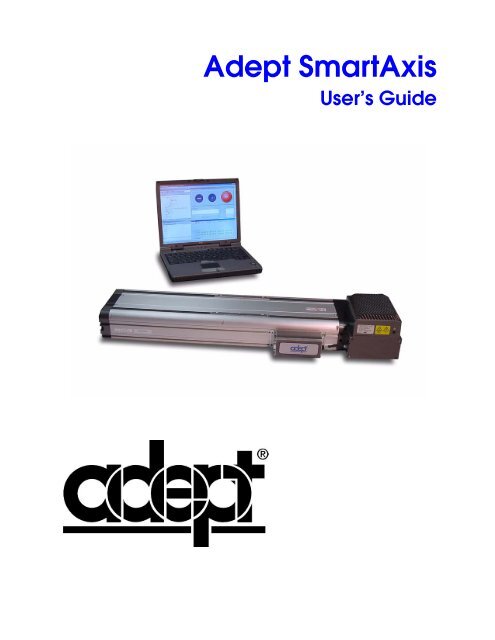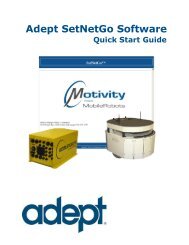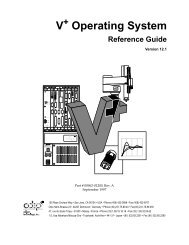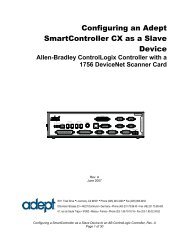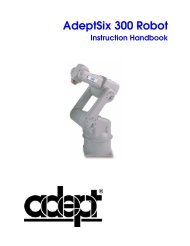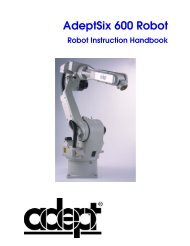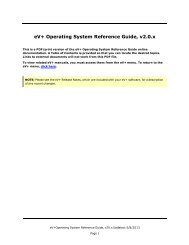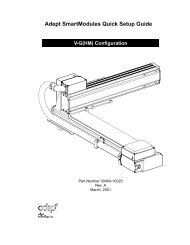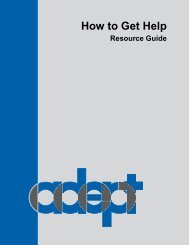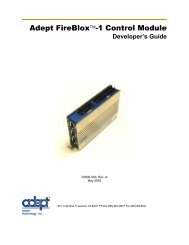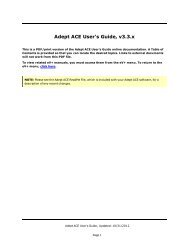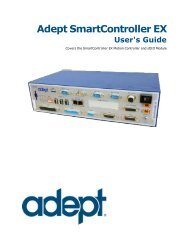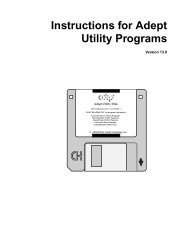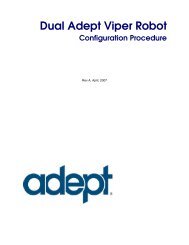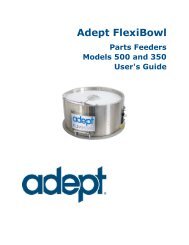Adept SmartAxis User's Guide - Adept Technology, Inc.
Adept SmartAxis User's Guide - Adept Technology, Inc.
Adept SmartAxis User's Guide - Adept Technology, Inc.
Create successful ePaper yourself
Turn your PDF publications into a flip-book with our unique Google optimized e-Paper software.
<strong>Adept</strong> <strong>SmartAxis</strong><br />
User’s <strong>Guide</strong>
<strong>Adept</strong> <strong>SmartAxis</strong><br />
User’s <strong>Guide</strong><br />
00332-000, Rev. C<br />
July 2005<br />
3011 Triad Drive • Livermore, CA 94551 • USA • Phone 925.245.3400 • Fax 925.960.0452<br />
Otto-Hahn-Strasse 23 • 44227 Dortmund • Germany • Phone 49.231.75.89.40 • Fax 49.231.75.89.450<br />
41, rue du Saule Trapu • 91300 • Massy • France • Phone 33.1.69.19.16.16 • Fax 33.1.69.32.04.62
The information contained herein is the property of <strong>Adept</strong> <strong>Technology</strong>, <strong>Inc</strong>., and shall not be reproduced<br />
in whole or in part without prior written approval of <strong>Adept</strong> <strong>Technology</strong>, <strong>Inc</strong>. The information herein is<br />
subject to change without notice and should not be construed as a commitment by <strong>Adept</strong> <strong>Technology</strong>, <strong>Inc</strong>.<br />
This manual is periodically reviewed and revised.<br />
<strong>Adept</strong> <strong>Technology</strong>, <strong>Inc</strong>., assumes no responsibility for any errors or omissions in this document. Critical<br />
evaluation of this manual by the user is welcomed. Your comments assist us in preparation of future<br />
documentation. Please submit your comments by e-mail to: techpubs@adept.com<br />
Copyright ©2002, 2005 by <strong>Adept</strong> <strong>Technology</strong>, <strong>Inc</strong>. All rights reserved.<br />
The <strong>Adept</strong> logo, <strong>Adept</strong>Vision, AIM, HexSight, and HexaVision<br />
are registered trademarks of <strong>Adept</strong> <strong>Technology</strong>, <strong>Inc</strong>.<br />
ActiveV, <strong>Adept</strong>, <strong>Adept</strong> 1060, <strong>Adept</strong> 1060+, <strong>Adept</strong> 1850, <strong>Adept</strong> 1850 XP, <strong>Adept</strong> 540, <strong>Adept</strong> 560, <strong>Adept</strong> C40,<br />
<strong>Adept</strong> C60, <strong>Adept</strong> CC, <strong>Adept</strong> Cobra 550, <strong>Adept</strong> Cobra 550 CleanRoom, <strong>Adept</strong> Cobra 600, <strong>Adept</strong> Cobra 800,<br />
<strong>Adept</strong> Cobra i600, <strong>Adept</strong> Cobra i800, <strong>Adept</strong> Cobra s600, <strong>Adept</strong> Cobra s800, <strong>Adept</strong> DeskTop, <strong>Adept</strong> Digital<br />
Workcell, <strong>Adept</strong> FFE, <strong>Adept</strong> FlexFeeder 250, <strong>Adept</strong> IC, <strong>Adept</strong> Impulse Feeder, <strong>Adept</strong> LineVision, <strong>Adept</strong><br />
MC, <strong>Adept</strong> MV, <strong>Adept</strong> MV-10, <strong>Adept</strong> MV-19, <strong>Adept</strong> MV4, <strong>Adept</strong> MV-5, <strong>Adept</strong> MV-8, <strong>Adept</strong> NanoBonder<br />
EBS, <strong>Adept</strong> NanoBonder LWS, <strong>Adept</strong> NanoCell, <strong>Adept</strong> NanoStage L1P2, <strong>Adept</strong> NanoStage L3, <strong>Adept</strong><br />
NanoStage L3P2, <strong>Adept</strong> OC, <strong>Adept</strong> SmartAmp, <strong>Adept</strong> <strong>SmartAxis</strong>, <strong>Adept</strong> SmartController CS, <strong>Adept</strong><br />
SmartController CX, <strong>Adept</strong> SmartModule, <strong>Adept</strong> SmartMotion, <strong>Adept</strong> SmartServo, <strong>Adept</strong> sDIO, <strong>Adept</strong><br />
Servo Kit, <strong>Adept</strong> sMI6, <strong>Adept</strong> SMIF-EZ, <strong>Adept</strong>Align 650, <strong>Adept</strong>Atlas, <strong>Adept</strong>Cartesian, <strong>Adept</strong>Force,<br />
<strong>Adept</strong>FTP, <strong>Adept</strong>GEM, <strong>Adept</strong>Modules, <strong>Adept</strong>Motion, <strong>Adept</strong>Motion Servo, <strong>Adept</strong>Motion VME,<br />
<strong>Adept</strong>Net, <strong>Adept</strong>NFS, <strong>Adept</strong>One, <strong>Adept</strong>One-MV, <strong>Adept</strong>One-XL, <strong>Adept</strong>RAPID, <strong>Adept</strong>Six 300, <strong>Adept</strong>Six<br />
300CL, <strong>Adept</strong>Six 600, <strong>Adept</strong>TCP/IP, <strong>Adept</strong>Three, <strong>Adept</strong>Three-MV, <strong>Adept</strong>Three-XL, <strong>Adept</strong>Two,<br />
<strong>Adept</strong>Vicron, <strong>Adept</strong>Vicron 300S, <strong>Adept</strong>Vicron 310D, <strong>Adept</strong>Vision AVI, <strong>Adept</strong>Vision AGS, <strong>Adept</strong>Vision<br />
GV, <strong>Adept</strong>Vision I, <strong>Adept</strong>Vision II, <strong>Adept</strong>Vision VME, <strong>Adept</strong>Vision VXL, <strong>Adept</strong>Vision XGS, <strong>Adept</strong>Vision<br />
XGS II, <strong>Adept</strong>Windows, <strong>Adept</strong>Windows Controller, <strong>Adept</strong>Windows DDE, <strong>Adept</strong>Windows Offline Editor,<br />
<strong>Adept</strong>Windows PC, AIM Command Server, AIM Dispense, AIM PCB, AIM VisionWare, A-Series,<br />
AutoCal, AutoTune, AutoWidth, CCM, CCMII, CGM, FlexFeedWare, HyperDrive, Microenvironment,<br />
MicroV + , MotionWare, ObjectFinder, ObjectFinder 2000, PackOne, PalletWare, SMIF-C, SMIF-EZX,<br />
SMIF-Z, SMIF-ZX, S-Series, UltraOne, V, V + , and VisionTeach are trademarks of <strong>Adept</strong> <strong>Technology</strong>, <strong>Inc</strong>.<br />
Any trademarks from other companies used in this publication<br />
are the property of those respective companies.<br />
Printed in the United States of America
Table of Contents<br />
1 Introduction . . . . . . . . . . . . . . . . . . . . . . . . . . . . . . . . . . . . . . . . . . . . . . . . 9<br />
1.1 Product Description. . . . . . . . . . . . . . . . . . . . . . . . . . . . . . . . . . . . . . . . . . . . . . . . . 9<br />
Hardware . . . . . . . . . . . . . . . . . . . . . . . . . . . . . . . . . . . . . . . . . . . . . . . . . . . . . . 9<br />
Software . . . . . . . . . . . . . . . . . . . . . . . . . . . . . . . . . . . . . . . . . . . . . . . . . . . . . . 10<br />
Mechanism Control . . . . . . . . . . . . . . . . . . . . . . . . . . . . . . . . . . . . . . . . . . . . 10<br />
Multiple Axis Configurations . . . . . . . . . . . . . . . . . . . . . . . . . . . . . . . . . . . . . . 11<br />
Axis Coordination. . . . . . . . . . . . . . . . . . . . . . . . . . . . . . . . . . . . . . . . . . . . . . . 11<br />
1.2 How Can I Get Help . . . . . . . . . . . . . . . . . . . . . . . . . . . . . . . . . . . . . . . . . . . . . . 11<br />
1.3 Related Manuals . . . . . . . . . . . . . . . . . . . . . . . . . . . . . . . . . . . . . . . . . . . . . . . . . . 12<br />
<strong>Adept</strong> Document Library . . . . . . . . . . . . . . . . . . . . . . . . . . . . . . . . . . . . . . . . 12<br />
2 Installation . . . . . . . . . . . . . . . . . . . . . . . . . . . . . . . . . . . . . . . . . . . . . . . . 13<br />
2.1 <strong>SmartAxis</strong> Installation Procedure. . . . . . . . . . . . . . . . . . . . . . . . . . . . . . . . . . . . . 13<br />
2.2 System Cable Diagram . . . . . . . . . . . . . . . . . . . . . . . . . . . . . . . . . . . . . . . . . . . . 14<br />
Precautions . . . . . . . . . . . . . . . . . . . . . . . . . . . . . . . . . . . . . . . . . . . . . . . . . . . . 14<br />
2.3 Mounting Screw Torques . . . . . . . . . . . . . . . . . . . . . . . . . . . . . . . . . . . . . . . . . . . 15<br />
2.4 R-Series Module Installation . . . . . . . . . . . . . . . . . . . . . . . . . . . . . . . . . . . . . . . . 15<br />
R-H Module Component Overview . . . . . . . . . . . . . . . . . . . . . . . . . . . . . . . .16<br />
R-M Module Component Overview . . . . . . . . . . . . . . . . . . . . . . . . . . . . . . .17<br />
R-Sz Module Component Overview . . . . . . . . . . . . . . . . . . . . . . . . . . . . . . .18<br />
2.5 Installing the PDU2 . . . . . . . . . . . . . . . . . . . . . . . . . . . . . . . . . . . . . . . . . . . . . . . . 19<br />
E-Stop Supply Select Switch S1 On PDU2 . . . . . . . . . . . . . . . . . . . . . . . . . . . 20<br />
2.6 Installing the <strong>Adept</strong> Front Panel . . . . . . . . . . . . . . . . . . . . . . . . . . . . . . . . . . . . . 21<br />
2.7 Attaching Digital I/O to the RIO. . . . . . . . . . . . . . . . . . . . . . . . . . . . . . . . . . . . . . 21<br />
2.8 Installing the Software . . . . . . . . . . . . . . . . . . . . . . . . . . . . . . . . . . . . . . . . . . . . . 22<br />
Connecting the Serial Cable from RIO to PC. . . . . . . . . . . . . . . . . . . . . . . . 22<br />
PC System Requirements . . . . . . . . . . . . . . . . . . . . . . . . . . . . . . . . . . . . . . . . 22<br />
Overview of Software . . . . . . . . . . . . . . . . . . . . . . . . . . . . . . . . . . . . . . . . . . . .23<br />
Installing <strong>Adept</strong> DeskTop . . . . . . . . . . . . . . . . . . . . . . . . . . . . . . . . . . . . . . . . . 23<br />
3 System Operation . . . . . . . . . . . . . . . . . . . . . . . . . . . . . . . . . . . . . . . . . . 25<br />
3.1 Introduction . . . . . . . . . . . . . . . . . . . . . . . . . . . . . . . . . . . . . . . . . . . . . . . . . . . . . . 25<br />
3.2 Programming and Operating the System. . . . . . . . . . . . . . . . . . . . . . . . . . . . . . 25<br />
Starting <strong>Adept</strong> DeskTop . . . . . . . . . . . . . . . . . . . . . . . . . . . . . . . . . . . . . . . . . 25<br />
Verifying System Operation . . . . . . . . . . . . . . . . . . . . . . . . . . . . . . . . . . . . . . 25<br />
Programming the System . . . . . . . . . . . . . . . . . . . . . . . . . . . . . . . . . . . . . . . . 26<br />
Using the MicroV+ Examples . . . . . . . . . . . . . . . . . . . . . . . . . . . . . . . . . . . . . 27<br />
<strong>Adept</strong> <strong>SmartAxis</strong> User’s <strong>Guide</strong>, Rev. C 5
Table of Contents<br />
3.3 Autostarting the System . . . . . . . . . . . . . . . . . . . . . . . . . . . . . . . . . . . . . . . . . . . . 27<br />
3.4 SmartAmp Operation . . . . . . . . . . . . . . . . . . . . . . . . . . . . . . . . . . . . . . . . . . . . . . 28<br />
Indicator LED . . . . . . . . . . . . . . . . . . . . . . . . . . . . . . . . . . . . . . . . . . . . . . . . . . . 28<br />
Brake Release Button . . . . . . . . . . . . . . . . . . . . . . . . . . . . . . . . . . . . . . . . . . . . 28<br />
4 Remote I/O Device (RIO) . . . . . . . . . . . . . . . . . . . . . . . . . . . . . . . . . . . . 29<br />
4.1 Product Description . . . . . . . . . . . . . . . . . . . . . . . . . . . . . . . . . . . . . . . . . . . . . . . 29<br />
Remote IO Components . . . . . . . . . . . . . . . . . . . . . . . . . . . . . . . . . . . . . . . . . 29<br />
Connectors . . . . . . . . . . . . . . . . . . . . . . . . . . . . . . . . . . . . . . . . . . . . . . . . . . . . 29<br />
Default Configuration . . . . . . . . . . . . . . . . . . . . . . . . . . . . . . . . . . . . . . . . . . . 29<br />
4.2 DC Power for RIO . . . . . . . . . . . . . . . . . . . . . . . . . . . . . . . . . . . . . . . . . . . . . . . . . . 30<br />
4.3 RIO Input Signal Configuration . . . . . . . . . . . . . . . . . . . . . . . . . . . . . . . . . . . . . . 30<br />
Removing the Outer Cover . . . . . . . . . . . . . . . . . . . . . . . . . . . . . . . . . . . . . . . 30<br />
Jumper Locations . . . . . . . . . . . . . . . . . . . . . . . . . . . . . . . . . . . . . . . . . . . . . . . 31<br />
Sensor Type Selection . . . . . . . . . . . . . . . . . . . . . . . . . . . . . . . . . . . . . . . . . . . 33<br />
4.4 RIO Output Signals . . . . . . . . . . . . . . . . . . . . . . . . . . . . . . . . . . . . . . . . . . . . . . . . 34<br />
SW1 - Local or External Power Source for Output Signals . . . . . . . . . . . . . . . 34<br />
Providing External Power For RIO Output Drivers . . . . . . . . . . . . . . . . . . . . . . 34<br />
4.5 RS-232 Connector . . . . . . . . . . . . . . . . . . . . . . . . . . . . . . . . . . . . . . . . . . . . . . . . . 35<br />
4.6 RIO LED Functions and Troubleshooting . . . . . . . . . . . . . . . . . . . . . . . . . . . . . . . 36<br />
5 Maintenance . . . . . . . . . . . . . . . . . . . . . . . . . . . . . . . . . . . . . . . . . . . . . . 37<br />
5.1 Maintenance . . . . . . . . . . . . . . . . . . . . . . . . . . . . . . . . . . . . . . . . . . . . . . . . . . . . . 37<br />
Parts Not Requiring Any Maintenance. . . . . . . . . . . . . . . . . . . . . . . . . . . . . . 37<br />
Daily Maintenance . . . . . . . . . . . . . . . . . . . . . . . . . . . . . . . . . . . . . . . . . . . . . . 37<br />
5.2 Other Periodic Maintenance . . . . . . . . . . . . . . . . . . . . . . . . . . . . . . . . . . . . . . . . 38<br />
6 Technical Reference . . . . . . . . . . . . . . . . . . . . . . . . . . . . . . . . . . . . . . . . 39<br />
6.1 Module Performance Specifications . . . . . . . . . . . . . . . . . . . . . . . . . . . . . . . . . . 39<br />
6.2 <strong>Adept</strong> SmartAmp Specifications . . . . . . . . . . . . . . . . . . . . . . . . . . . . . . . . . . . . . 41<br />
SmartAmp Connector Specifications. . . . . . . . . . . . . . . . . . . . . . . . . . . . . . . 42<br />
6.3 RIO Device . . . . . . . . . . . . . . . . . . . . . . . . . . . . . . . . . . . . . . . . . . . . . . . . . . . . . . . 45<br />
RIO Specifications . . . . . . . . . . . . . . . . . . . . . . . . . . . . . . . . . . . . . . . . . . . . . . 45<br />
RIO Connector Pinouts . . . . . . . . . . . . . . . . . . . . . . . . . . . . . . . . . . . . . . . . . . 46<br />
RIO Dimensions . . . . . . . . . . . . . . . . . . . . . . . . . . . . . . . . . . . . . . . . . . . . . . . . 48<br />
6.4 PDU2 Technical Specifications . . . . . . . . . . . . . . . . . . . . . . . . . . . . . . . . . . . . . . . 49<br />
PDU2 Connectors and Indicators . . . . . . . . . . . . . . . . . . . . . . . . . . . . . . . . . . 49<br />
PDU2 Fuses . . . . . . . . . . . . . . . . . . . . . . . . . . . . . . . . . . . . . . . . . . . . . . . . . . . . . 50<br />
PDU2 E-Stop Circuit Diagram . . . . . . . . . . . . . . . . . . . . . . . . . . . . . . . . . . . . . 51<br />
PDU2 Dimensions. . . . . . . . . . . . . . . . . . . . . . . . . . . . . . . . . . . . . . . . . . . . . . . . 52<br />
6 <strong>Adept</strong> <strong>SmartAxis</strong> User’s <strong>Guide</strong>, Rev. C
Table of Contents<br />
PDU2 Mounting Bracket Dimensions . . . . . . . . . . . . . . . . . . . . . . . . . . . . . . . 53<br />
PDU2 Specifications . . . . . . . . . . . . . . . . . . . . . . . . . . . . . . . . . . . . . . . . . . . . .54<br />
PDU2 Connector Specifications . . . . . . . . . . . . . . . . . . . . . . . . . . . . . . . . . . . 55<br />
6.5 Transportable Moment Calculations . . . . . . . . . . . . . . . . . . . . . . . . . . . . . . . . . . 56<br />
Transportable Moment . . . . . . . . . . . . . . . . . . . . . . . . . . . . . . . . . . . . . . . . . . 56<br />
Transportable Load of a Moving Axis . . . . . . . . . . . . . . . . . . . . . . . . . . . . . . .59<br />
A Reconfiguring a System . . . . . . . . . . . . . . . . . . . . . . . . . . . . . . . . . . . . . 61<br />
A.1 Reconfiguring Hardware and Software . . . . . . . . . . . . . . . . . . . . . . . . . . . . . . . 61<br />
Hardware . . . . . . . . . . . . . . . . . . . . . . . . . . . . . . . . . . . . . . . . . . . . . . . . . . . . . 61<br />
Software . . . . . . . . . . . . . . . . . . . . . . . . . . . . . . . . . . . . . . . . . . . . . . . . . . . . . . 61<br />
A.2 Installing a RIO in the Field . . . . . . . . . . . . . . . . . . . . . . . . . . . . . . . . . . . . . . . . . 62<br />
Install the SPI Board on the SmartAmp Bracket . . . . . . . . . . . . . . . . . . . . . . 62<br />
RIO Installation Procedure. . . . . . . . . . . . . . . . . . . . . . . . . . . . . . . . . . . . . . . . 63<br />
A.3 Upgrading the MicroV+ Software . . . . . . . . . . . . . . . . . . . . . . . . . . . . . . . . . . . . 64<br />
Index. . . . . . . . . . . . . . . . . . . . . . . . . . . . . . . . . . . . . . . . . . . . . . . . . . . . . . . . . 67<br />
Revision History . . . . . . . . . . . . . . . . . . . . . . . . . . . . . . . . . . . . . . . . . . . . . . . . 71<br />
<strong>Adept</strong> <strong>SmartAxis</strong> User’s <strong>Guide</strong>, Rev. C 7
Introduction 1<br />
1.1 Product Description<br />
Hardware<br />
The <strong>Adept</strong> <strong>SmartAxis</strong> system is a self-contained, single-axis linear actuator system. It is a<br />
complete motion system made up of three hardware components:<br />
1. A linear module comprising an integrated AC servo motor-driven ball screw<br />
mechanism with linear bearings.<br />
2. An <strong>Adept</strong> SmartAmp which integrates a servo controller, servo amplifier, and<br />
power controller in one compact unit. The SmartAmp mounts to the linear<br />
module.<br />
3. A Remote I/O device (RIO) that provides a programming and control interface to<br />
the SmartAmp.<br />
NOTE: A SmartModule becomes a <strong>SmartAxis</strong> when the MicroV +<br />
operating system is running on the SmartAmp.<br />
R-Series Modules<br />
The R-Series modules are equipped with sealed belt covers to protect against harsh<br />
environments.<br />
• R-H Module (90405 - 10XXX) (See Figure 2-2 on page 16.)<br />
The R-H module is designed for heavy payloads, up to 80 kg horizontal and 40 kg<br />
vertical. R-H modules are equipped with 400W motors.<br />
NOTE: The part number listed above represents the module without an<br />
<strong>Adept</strong> SmartAmp attached. The assembly part number (module with<br />
SmartAmp) will be different. If the part number prefix is 90406, it is a<br />
cleanroom version of the module. This applies to all R- Series module<br />
types.<br />
• R-M Module (90405 - 20XXX) (See Figure 2-3 on page 17.)<br />
The R-M module is designed for horizontal and vertical medium payloads up to<br />
40 kg. R-M modules are equipped with 400W motors.<br />
• R-Sz Module (90405 - 40XXX) (See Figure 2-4 on page 18.)<br />
The R-Sz module is designed for horizontal and vertical light payloads up to 20<br />
kg. R-Sz modules are equipped with 200W motors for heavy-duty vertical<br />
cycling.<br />
<strong>Adept</strong> <strong>SmartAxis</strong> User’s <strong>Guide</strong>, Rev. C 9
Chapter 1 - Introduction<br />
Remote I/O Device<br />
The Remote I/O Device (RIO) provides 12 digital input signals and 8 digital output<br />
signals. This device also contains an RS-232 serial port which is used to communicate with<br />
the <strong>SmartAxis</strong>.<br />
PDU2<br />
The Power Distribution Unit-2 (PDU2) provides electrical power to the <strong>SmartAxis</strong>. The<br />
functions include:<br />
• switched AC power for the SmartAmp<br />
• 24 VDC power for the SmartAmp and the RIO<br />
• connections for E-Stop circuits<br />
NOTE: A <strong>SmartAxis</strong> system could include a PDU3, which has all the same<br />
functionality as the PDU2, but the PDU3 has a DC output current of<br />
3 amps total, instead of 2 amps for the PDU2.<br />
The optional <strong>SmartAxis</strong> Front Panel provides an emergency stop switch and High Power<br />
switch.<br />
Software<br />
The <strong>SmartAxis</strong> system is shipped with the following software:<br />
1. <strong>Adept</strong> DeskTop 1.0: provides programming and control interface.<br />
2. MicroV + : O.S. and programming language used to program and control the<br />
system. MicroV + resides and runs in the SmartAmp.<br />
3. SA_SPEC: used to configure the SmartAmp for specific modules, and to set up<br />
the calibration and tuning parameters for the module.<br />
NOTE: Additional software and programming information can be found<br />
in Chapter 3.<br />
Mechanism Control<br />
The <strong>Adept</strong> <strong>SmartAxis</strong> can be implemented using several control strategies. Typically, the<br />
desired control strategy is determined by the control hardware and software available in<br />
the work cell. This could range from stand-alone (<strong>SmartAxis</strong> only) installations to PC- or<br />
PLC based-installations. Listed below are several strategies. Additional strategies not<br />
described here might be practical.<br />
1. Standard MicroV + Application: This is a stand-alone strategy in which the <strong>Adept</strong><br />
<strong>SmartAxis</strong> module is controlled from MicroV + programs running onboard the<br />
<strong>Adept</strong> SmartAmp. The <strong>SmartAxis</strong> modules ships with example MicroV +<br />
programs installed. Additional example programs are available online.<br />
10 <strong>Adept</strong> <strong>SmartAxis</strong> User’s <strong>Guide</strong>, Rev. C
How Can I Get Help<br />
2. Discrete I/O Control from PLC or PC: This is a remote control strategy in which<br />
the <strong>Adept</strong> <strong>SmartAxis</strong> module is controlled from a PLC or a PC via discrete I/O<br />
signals. A MicroV + application resides on the <strong>Adept</strong> SmartAmp and interprets the<br />
discrete signals into MicroV + functions. The MicroV + application programs can be<br />
modified and expanded for use in a wide variety of applications. The PLC or PC<br />
may also handle the cell control functions.<br />
3. Serial Communications from PLC or PC: This is a remote control strategy, in<br />
which the <strong>Adept</strong> <strong>SmartAxis</strong> module is controlled from a PLC or a PC via serial<br />
communication. MicroV + commands are sent to the <strong>Adept</strong> SmartAmp via the<br />
RS232 port on the Remote I/O device (RIO). All application code may reside on<br />
the PLC or the PC. The PLC or PC may also handle the cell control functions. For<br />
more information on this control strategy contact your local Applications Support<br />
office.<br />
Multiple Axis Configurations<br />
While the <strong>SmartAxis</strong> system was initially designed for single-axis applications, it may be<br />
desirable to combine multiple <strong>SmartAxis</strong> modules into an X/Y and X/Y/Z mechanism.<br />
For information about installation of multiple axis mechanisms, see the <strong>Adept</strong><br />
SmartModules Instruction Handbook Volume 2 (available on the Knowledge Express<br />
CD-ROM).<br />
Axis Coordination<br />
NOTE: The <strong>SmartAxis</strong> modules do not require the 1394 cables as<br />
described in the SmartModules documentation.<br />
End-point coordination of multiple <strong>SmartAxis</strong> modules can be performed using the<br />
strategies outlined above, but linear or circular interpolation is not currently supported. If<br />
an application requires interpolation, use of a SmartController should be considered.<br />
1.2 How Can I Get Help<br />
Refer to the How to Get Help Resource <strong>Guide</strong> (<strong>Adept</strong> P/N 00961-00700) for details on<br />
getting assistance with your <strong>Adept</strong> software and hardware. Additionally, you can access<br />
information sources on <strong>Adept</strong>’s corporate web site:<br />
http://www.adept.com<br />
<strong>Adept</strong> <strong>SmartAxis</strong> User’s <strong>Guide</strong>, Rev. C 11
Related Manuals<br />
1.3 Related Manuals<br />
This manual covers the installation and setup of an <strong>Adept</strong> <strong>SmartAxis</strong> system. There are<br />
additional manuals that cover programming the system, reconfiguring installed<br />
components, and adding other optional components; see Table 1-1. These manuals are<br />
available on the <strong>Adept</strong> Document Library CD-ROM shipped with each system.<br />
Table 1-1. Related Manuals<br />
Manual Title<br />
<strong>Adept</strong> DeskTop Online Help<br />
SA_SPEC Utility Online<br />
Help<br />
MicroV+ Online Help<br />
<strong>Adept</strong> SmartModules<br />
Instruction Handbook<br />
Volume 1<br />
<strong>Adept</strong> SmartModules<br />
Instruction Handbook<br />
Volume 2<br />
<strong>Adept</strong> SmartController<br />
User’s <strong>Guide</strong><br />
<strong>Adept</strong> SmartModules Quick<br />
Setup <strong>Guide</strong><br />
Description<br />
Describes how to use the <strong>Adept</strong> DeskTop software.<br />
Describes how to use the SA_SPEC Utility program.<br />
Describes how to use the MicroV + programming language.<br />
Describes how to install the <strong>Adept</strong> MV Controller in an <strong>Adept</strong><br />
SmartModules system.<br />
Describes how to assemble and install an <strong>Adept</strong> SmartModules<br />
system.<br />
Describes the installation and configuration of the <strong>Adept</strong><br />
SmartController. It contains information on the <strong>Adept</strong> Front<br />
Panel.<br />
Describes how to quickly set up the <strong>Adept</strong> SmartModules robot<br />
and connect it to the controller. There is a separate guide for<br />
each SmartModule configuration.<br />
<strong>Adept</strong> Document Library<br />
The <strong>Adept</strong> Document Library (ADL) contains documentation for <strong>Adept</strong> products. You<br />
can access a local copy of the ADL from the <strong>Adept</strong> Software CD shipped with your<br />
system, or from the separate ADL CD. Additionally, an Internet version of the ADL can be<br />
accessed by going to the <strong>Adept</strong> Web site and selecting Document Library from the home<br />
page. To go directly to the <strong>Adept</strong> Document Library, type the following URL into your<br />
browser:<br />
http://www.adept.com/Main/KE/DATA/adept_search.htm<br />
To locate information on a specific topic, use the Document Library search engine on the<br />
ADL main page. To view a list of available product documentation, select the Document<br />
Titles option.<br />
<strong>Adept</strong> <strong>SmartAxis</strong> User’s <strong>Guide</strong>, Rev. C 12
Installation 2<br />
This chapter covers the components needed for a complete system installation, including<br />
details for the <strong>Adept</strong> R-Series <strong>SmartAxis</strong> modules and system cabling.<br />
2.1 <strong>SmartAxis</strong> Installation Procedure<br />
The installation and setup of any <strong>SmartAxis</strong> system involves the completion of the<br />
following steps. During completion of the steps, other sections of this manual will be<br />
referenced. See Figure 2-1 on page 14 for a diagram of the system components and<br />
cabling.<br />
Table 2-1. <strong>SmartAxis</strong> Installation Procedure<br />
Action to Perform<br />
1. Mount the linear module to the<br />
work surface.<br />
2. Install the PDU2 and wire the<br />
user-supplied external E-Stop<br />
circuit.<br />
3. Install the optional <strong>Adept</strong> Front<br />
Panel.<br />
4. Connect the RIO to your PC, using<br />
an RS-232 serial cable.<br />
5. Install <strong>Adept</strong> DeskTop (ADT) or<br />
<strong>Adept</strong> Desktop Lite (ADTL) on the<br />
PC.<br />
For Details<br />
See Section 2.4 for R-Series modules.<br />
See Section 2.5 on page 19.<br />
See Section 2.6 on page 21. If the Front Panel is<br />
not used, the user must supply this<br />
functionality to the system (see Figure 6-3 on<br />
page 51).<br />
See “Connecting the Serial Cable from RIO to<br />
PC” on page 22.<br />
See “Installing <strong>Adept</strong> DeskTop” on page 23.<br />
Note: The SA_SPEC utility is automatically<br />
installed during this process.<br />
6. Turn on the AC power switch on<br />
the PDU2.<br />
7. Verify that the system is<br />
functioning properly.<br />
See Section 3.2 on page 25. Also look at the<br />
section on Example MicroV + Programs.<br />
8. Learn about the Autostart feature. See Section 3.3 on page 27.<br />
<strong>Adept</strong> <strong>SmartAxis</strong> User’s <strong>Guide</strong>, Rev. C 13
C B<br />
I R<br />
R E<br />
C A<br />
U K<br />
I E<br />
T R<br />
R<br />
Chapter 2 - Installation<br />
2.2 System Cable Diagram<br />
SmartAmp<br />
24VDC Cable<br />
Switched<br />
AC Cable<br />
<strong>Adept</strong> PDU2<br />
PDU2 to Front Panel<br />
Adapter<br />
PDU2<br />
24V<br />
STOP<br />
SA<br />
AUX<br />
CH1 CH2<br />
ES1 ES2<br />
SA DC RESET<br />
AUX DC RESET<br />
RIO Interface<br />
Cable<br />
Terminator<br />
Installed<br />
1<br />
AC<br />
PWR<br />
SA<br />
XDCS<br />
2<br />
XSLV1/<br />
XSLV2<br />
PDU2 to<br />
Front Panel<br />
Cable<br />
<strong>Adept</strong> Front Panel -<br />
Optional<br />
<strong>Adept</strong> RIO<br />
AC<br />
PWR<br />
IN<br />
RS-232 Cable<br />
AC In<br />
100-240 VAC<br />
Desktop or Laptop PC<br />
Typical <strong>Adept</strong> SmartModule<br />
Figure 2-1. <strong>SmartAxis</strong> System Cable Diagram with PDU2 and Front Panel<br />
Precautions<br />
Observe the following precautions when configuring any module:<br />
1. When assembling cables, avoid applying unreasonable force to cables.<br />
2. Before applying power, ensure that all cables have been connected correctly.<br />
WARNING: Improper connection may result in damage to<br />
the <strong>SmartAxis</strong> or the Power Distribution Unit.<br />
14 <strong>Adept</strong> <strong>SmartAxis</strong> User’s <strong>Guide</strong>, Rev. C
Mounting Screw Torques<br />
2.3 Mounting Screw Torques<br />
When securing screws used to install modules, mounting brackets, and other<br />
components, apply the amount of torque specified in Table 2-2 and Table 2-3.<br />
Table 2-2 applies to the following:<br />
• Mounting brackets attached to modules<br />
• Mounting brackets attached to the work surface<br />
• Customer equipment attached to the end caps of R-Series modules<br />
Table 2-2. Modules and Mounting Brackets Screw and Bolt Torque Specifications<br />
Module Screw Diameter Tightening Torque<br />
R-H M8 33.3 N•m<br />
R-M M6 14.7 N•m<br />
R-Sz M5 5.7 N•m<br />
Table 2-3 applies to any equipment attached to the module carriage.<br />
Table 2-3. Module Carriage Torque Specifications<br />
Module Screw Diameter Tightening Torque<br />
R-H M8 33.3 N•m<br />
R-M M6 14.7 N•m<br />
R-Sz M5 11.7 N•m<br />
NOTE: Refer to the Technical Specifications chapter in the <strong>Adept</strong><br />
SmartModules Instruction Handbook Volume 2 for dimension drawings<br />
of the modules and mounting brackets. This manual is located on the<br />
<strong>Adept</strong> Knowledge Express CD-ROM, and on the <strong>Adept</strong> web site.<br />
2.4 R-Series Module Installation<br />
This section describes the process of installing R-Series modules. The R-H, R-M, and R-Sz<br />
modules have a factory installed SmartAmp, a SmartAmp mounting bracket, and RIO<br />
device. See Figure 2-2, Figure 2-3, and Figure 2-4 for an overview of the system<br />
components for each module type. To properly mount a module:<br />
1. Prepare the work surface by drilling and tapping four appropriately sized holes<br />
for each module mounting bracket used. The number of brackets used will vary<br />
based on the size of the module. See Table 2-2 for the appropriate hole size for the<br />
bracket being used.<br />
2. Mount the module to the work surface using four screws per bracket.<br />
<strong>Adept</strong> <strong>SmartAxis</strong> User’s <strong>Guide</strong>, Rev. C 15
Chapter 2 - Installation<br />
R-H Module Component Overview<br />
R-H Module<br />
R-H Module Mounting Bracket<br />
(optional)<br />
SmartAmp<br />
RIO Device<br />
SmartAmp Mounting<br />
Bracket<br />
Figure 2-2. R-H: System Component Overview<br />
Table 2-4. R-H Parts List<br />
Description Part Number Qty<br />
R-H module assembly (including factory installed 4051x-xxx<br />
1<br />
SmartAmp)<br />
Mounting bracket, RH (optional, factory installed) 90400-01100 2 a<br />
PDU to Amp Cables<br />
AC power cable<br />
24V DC cable (factory installed)<br />
OR<br />
Amp to Amp Cables (for combining multiple axes)<br />
AC power cable<br />
24V DC cable<br />
10410-009xx<br />
10410-010xx<br />
10410-006xx<br />
10410-007xx<br />
Remote I/O kit (factory installed) 90410-20050 1<br />
a Quantity may vary according to module lengths. R-H modules with 300 to 600 mm stroke use two<br />
mounting brackets; 800 mm and longer stroke modules require three mounting brackets.<br />
1<br />
1<br />
16 <strong>Adept</strong> <strong>SmartAxis</strong> User’s <strong>Guide</strong>, Rev. C
R-Series Module Installation<br />
R-M Module Component Overview<br />
R-M Module<br />
SmartAmp<br />
R-M Module Mounting<br />
Bracket (optional)<br />
RIO Device<br />
SmartAmp Mounting<br />
Bracket<br />
Figure 2-3. R-M: System Component Overview<br />
Table 2-5. R-M Parts List<br />
Description Part Number Qty<br />
R-M module assembly (including factory installed 4052x-xxx<br />
1<br />
SmartAmp)<br />
Mounting bracket, RM (optional, factory installed) 90400-01200 2 a<br />
PDU to Amp Cables<br />
AC power cable<br />
24V DC cable (factory installed)<br />
OR<br />
Amp to Amp Cables (for combining multiple axes)<br />
AC power cable<br />
24V DC cable<br />
10410-009xx<br />
10410-010xx<br />
10410-006xx<br />
10410-007xx<br />
Remote I/O kit (factory installed) 90410-20050 1<br />
a Quantity may vary according to module lengths. R-M modules with strokes less than 750 mm require<br />
two mounting brackets; R-M modules with strokes greater than 750 mm require three mounting<br />
brackets.<br />
1<br />
1<br />
<strong>Adept</strong> <strong>SmartAxis</strong> User’s <strong>Guide</strong>, Rev. C 17
Chapter 2 - Installation<br />
R-Sz Module Component Overview<br />
SmartAmp<br />
R-Sz Module<br />
Mounting Bracket<br />
(optional)<br />
R-Sz Module<br />
RIO Device<br />
Figure 2-4. R-Sz: System Component Overview<br />
Table 2-6. R-Sz Parts List<br />
Description Part Number Qty<br />
R-Sz module assembly (including factory installed 4054x-xxx<br />
1<br />
SmartAmp)<br />
Mounting bracket, RSz (optional, factory installed) 90400-01300 2 a<br />
PDU to Amp Cables<br />
AC power cable<br />
24V DC cable (factory installed)<br />
OR<br />
Amp to Amp Cables (for combining multiple axes)<br />
AC power cable<br />
24V DC cable<br />
10410-009xx<br />
10410-010xx<br />
10410-006xx<br />
10410-007xx<br />
Remote I/O kit (factory installed) 90410-20050 1<br />
a Quantity may vary according to module lengths. R-Sz modules with strokes less than 300 mm require<br />
two mounting brackets; R-Sz modules with strokes greater than 400 mm require three mounting<br />
brackets.<br />
1<br />
1<br />
18 <strong>Adept</strong> <strong>SmartAxis</strong> User’s <strong>Guide</strong>, Rev. C
Installing the PDU2<br />
2.5 Installing the PDU2<br />
NOTE: A <strong>SmartAxis</strong> system could include a PDU3, which has all the same<br />
functionality as the PDU2, but the PDU3 has a DC output current of 3<br />
amps total, instead of 2 amps for the PDU2.<br />
The PDU2 performs the following functions in an <strong>Adept</strong> <strong>SmartAxis</strong> system:<br />
• supplies switched AC power to the SmartAmp<br />
• provides AC power filtering and surge protection<br />
• supplies 24 VDC power to the SmartAmp and RIO<br />
• provides CAT-3 E-Stop function<br />
See page 49 for the details of the connectors and indicators on the PDU2.<br />
1. Mount the PDU2 in an appropriate location. Interface cables from the SmartAmp<br />
to the PDU2 are 4.5 meters, so the PDU2 must be within that distance. Mounting<br />
brackets are supplied with the PDU2 (see Figure 2-5). For dimensions of the<br />
mounting brackets, see Figure 6-5 on page 53.<br />
CAUTION: To allow for proper cooling, mount the PDU2<br />
with 50 mm clearance at the top and bottom of the unit.<br />
Figure 2-5. PDU2 with Mounting Brackets Installed<br />
<strong>Adept</strong> <strong>SmartAxis</strong> User’s <strong>Guide</strong>, Rev. C 19
Chapter 2 - Installation<br />
2. Connect the 24 VDC cable coming from the SmartAmp to the XDCS connector on<br />
the PDU2.<br />
3. Connect the AC power cable coming from the SmartAmp to the AC PWR SA<br />
connector on the PDU2.<br />
4. Connect user-supplied external E-Stop and safety circuits to the XSLV1 connector<br />
on the PDU2. See Figure 6-3 on page 51 for a schematic on user-supplied safety<br />
circuits. If an external E-Stop circuit is not supplied by the user, the <strong>Adept</strong> Front<br />
Panel must be connected to the XSLV1 or XSLV2 connector. See Section 2.6 on<br />
page 21 for details.<br />
The unused XSLV connector must be terminated using the <strong>Adept</strong>-supplied<br />
terminating jumper.<br />
5. Make sure the S1 switch inside the PDU2 is set to the Internal position if you are<br />
using an <strong>Adept</strong> Front Panel. See the next section for information.<br />
6. Connect the user-supplied AC power source (100-240 VAC) to the AC PWR IN<br />
connector on the PDU2.<br />
E-Stop Supply Select Switch S1 On PDU2<br />
The PDU2 E-Stop system can be powered by its own internal 24VDC power supply, or it<br />
can be configured to be powered by an external source. The E-Stop Supply Select Switch<br />
S1, located inside the PDU2, controls this function. To access the switch, remove the<br />
snap-in cover, see Figure 2-6.<br />
WARNING: Only skilled or instructed personnel should<br />
attempt to change PDU2 power source. Always disconnect<br />
AC power to the PDU2 prior to changing the S1 switch<br />
position.<br />
• The factory default position is EXTERNAL.<br />
• If you use an <strong>Adept</strong> Front Panel, S1 must be set to INTERNAL.<br />
• If you have a user-supplied front panel, S1 can be set to either INTERNAL or<br />
EXTERNAL, depending on how the E-Stop circuit is designed.<br />
See Figure 6-3 on page 51.<br />
Remove cover to<br />
access switch S1<br />
S1 selects Internal<br />
or External E-Stop<br />
power<br />
Figure 2-6. Location of Switch S1<br />
20 <strong>Adept</strong> <strong>SmartAxis</strong> User’s <strong>Guide</strong>, Rev. C
Installing the <strong>Adept</strong> Front Panel<br />
2.6 Installing the <strong>Adept</strong> Front Panel<br />
The optional <strong>Adept</strong> Front Panel provides an Emergency Stop switch and a High Power<br />
enable switch. See Figure 2-1 on page 14 for the system cable diagram.<br />
NOTE: The Auto/Manual switch on the Front Panel is not functional in an<br />
<strong>Adept</strong> <strong>SmartAxis</strong> system.<br />
1. Locate the Front Panel adaptor plug and install it in the XFP connector on the side<br />
of the Front Panel.<br />
2. Locate the PDU-to-Front Panel cable. Connect one end to the XSLV2 connector on<br />
the PDU2. Connect the other end to the adapter plug on the side of the Front<br />
Panel.<br />
3. Verify that switch S1 in the PDU2 is set to Internal. See page 20 for details.<br />
NOTE: If you do not use the <strong>Adept</strong> Front Panel, you must supply the<br />
E-Stop and High Power enable functionality to the system. See Figure 6-3<br />
on page 51.<br />
2.7 Attaching Digital I/O to the RIO<br />
If you are planning to connect discrete digital I/O signals to the RIO, you should do that<br />
now. Refer to Chapter 4 for complete information on the RIO device.<br />
<strong>Adept</strong> <strong>SmartAxis</strong> User’s <strong>Guide</strong>, Rev. C 21
Chapter 2 - Installation<br />
2.8 Installing the Software<br />
Connecting the Serial Cable from RIO to PC<br />
1. Locate the serial cable that is shipped with the system.<br />
2. Connect one end of the serial cable to the RS-232 connector on the RIO.<br />
3. Connect the other end of the serial cable to a serial port on the PC. See the next<br />
section for PC requirements.<br />
PC System Requirements<br />
Running the <strong>SmartAxis</strong> system using <strong>Adept</strong> DeskTop and MicroV + requires following PC<br />
setup:<br />
• IBM-compatible PC with a processor capable of running Windows 98 SE, Windows<br />
2000, or WindowsNT<br />
• Windows 98 SE, Windows 2000, or WindowsNT running service pack 4 or later<br />
• Hard Disk Space: 750 MB; 15MB to install the software, 500 MB to install the online<br />
documentation (optional - can be accessed from CD-ROM drive), and the rest for<br />
swap space and temporary files<br />
• 16 MB RAM minimum<br />
• one RS-232 serial port (settings are configured automatically by ADT)<br />
•CD-ROM drive<br />
•SVGA monitor<br />
If you use an optional terminal emulator (for example, Windows HyperTerminal) to<br />
communicate with the system, configure the RS-232 serial port with the following<br />
settings:<br />
• baud rate = 9600, data bits = 8, parity = none, stop bits = 1<br />
• flow control = DTS/CTS (hardware flow control)<br />
• Local echo = enabled<br />
• [ENTER] key sends CRLF (or LF)<br />
• Emulation = ANSI or VT100<br />
22 <strong>Adept</strong> <strong>SmartAxis</strong> User’s <strong>Guide</strong>, Rev. C
Installing the Software<br />
Overview of Software<br />
The <strong>SmartAxis</strong> is supplied with the following software programs used for configuring,<br />
calibrating, programming, and operating the system.<br />
Table 2-7. System Supplied Software<br />
<strong>Adept</strong> DeskTop 1.0<br />
MicroV +<br />
SA_SPEC<br />
Provides programming and control interface for the <strong>SmartAxis</strong><br />
system.<br />
Operating system and programming language used to control<br />
and program the system. MicroV + resides and runs in the<br />
firmware of the SmartAmp.<br />
Used to configure the amplifier for the module, and set up the<br />
calibration (set zero position) and motion tuning parameters of<br />
the module.<br />
Installing <strong>Adept</strong> DeskTop<br />
The SA_SPEC and <strong>Adept</strong> Desktop 1.0 (ADT) software is supplied on a CD-ROM that is<br />
shipped with your <strong>SmartAxis</strong> system.<br />
1. To install the software, place the CD-ROM in the CD drive on your PC. If<br />
AutoPlay is enabled on your CD drive, the CD-ROM autostarts and displays the<br />
screen shown in Figure 2-7. If AutoPlay is not enabled, you will need to start the<br />
CD manually. You can double-click on the autorun.exe file, or go to:<br />
Start => Run => [CDROM}:\autorun.exe<br />
Figure 2-7. ADT Main Menu<br />
2. Select Read Important Information to open the text file with recent details that<br />
could affect the installation.<br />
3. Select Install <strong>Adept</strong> DeskTop to start the installation process. This will install the<br />
<strong>Adept</strong> DeskTop and the SA_SPEC programs. You will need the serial number<br />
from the label on your ADT CD-ROM package to complete the installation.<br />
<strong>Adept</strong> <strong>SmartAxis</strong> User’s <strong>Guide</strong>, Rev. C 23
Chapter 2 - Installation<br />
4. Follow the instructions on-screen during the installation process. For more details<br />
on installing the software, refer to the <strong>Adept</strong> DeskTop Online Help and the<br />
SA_SPEC Utility Online Help.<br />
5. After the software is installed, go to Chapter 3 to learn more about operating the<br />
<strong>SmartAxis</strong> system.<br />
NOTE: If you need to reconfigure anything in your system, refer to<br />
Appendix A.<br />
24 <strong>Adept</strong> <strong>SmartAxis</strong> User’s <strong>Guide</strong>, Rev. C
System Operation 3<br />
3.1 Introduction<br />
This chapter provides an overview of system operation. Before proceeding with<br />
developing the application it is important to verify that the system is operating correctly.<br />
3.2 Programming and Operating the System<br />
<strong>Adept</strong> DeskTop is used as an interface to operate the system and to develop MicroV+<br />
programs. <strong>Adept</strong> DeskTop provides a suite of tools to communicate with, program, and<br />
control the <strong>SmartAxis</strong> system.<br />
Starting <strong>Adept</strong> DeskTop<br />
1. To start <strong>Adept</strong> DeskTop from the Windows task bar, select:<br />
Start => Programs => <strong>Adept</strong> => <strong>Adept</strong> DeskTop<br />
The <strong>Adept</strong> DeskTop program initializes and displays the Startup Sequence<br />
window.<br />
2. Select Default MicroV + desktop and connect and click OK.<br />
The default MicroV + desktop opens and establishes communication with the<br />
SmartAmp.<br />
3. See the <strong>Adept</strong> DeskTop Online Help for complete information on using ADT.<br />
Verifying System Operation<br />
After establishing communication with the <strong>SmartAxis</strong> system, verify system operation by<br />
entering the following commands.<br />
1. From the <strong>Adept</strong> DeskTop menu bar, select:<br />
Tools => Monitor Terminal Emulator<br />
This opens the green Monitor window.<br />
2. Set the speed to a slow motion, at the dot prompt enter:<br />
SPEED 10<br />
<strong>Adept</strong> <strong>SmartAxis</strong> User’s <strong>Guide</strong>, Rev. C 25
Chapter 3 - System Operation<br />
CAUTION: Make sure the motion is unobstructed and be<br />
ready to press the ESTOP if necessary.<br />
3. Press the High Power button on the <strong>Adept</strong> Front Panel. If you are using a<br />
user-supplied enabling device, instead of the Front Panel, enable high power at<br />
this time.<br />
4. Turn on High Power to the SmartAmp by entering:<br />
enable power<br />
The green LED on the SmartAmp will start blinking quickly.<br />
5. Perform the initial runtime calibration, enter:<br />
calibrate<br />
On modules equipped with brakes, a click during calibration indicates the brakes<br />
releasing. After calibration is complete, the system returns to dot prompt. You are<br />
now ready to operate and program the system.<br />
NOTE: You can also enable power and calibrate the module from the<br />
Robot Control Panel in <strong>Adept</strong> DeskTop by clicking the POWER and<br />
CALIB buttons.<br />
6. Move the <strong>SmartAxis</strong> system to an absolute position. For example, to move to a<br />
position 25 mm from the zero position, enter:<br />
DO @0 JMOVE 25<br />
7. The <strong>SmartAxis</strong> system will move to the position requested. This confirms that the<br />
system is communicating and working properly.<br />
Programming the System<br />
NOTE: MicroV + is a subset of the V + programming language. Not all V +<br />
commands are available in MicroV + , and several new commands have<br />
been added. Refer to the MicroV+ Online Help for details.<br />
<strong>Adept</strong> DeskTop provides a program editor to create and edit MicroV + programs for the<br />
<strong>Adept</strong> <strong>SmartAxis</strong> system. To access the program editor, select:<br />
Tools => Editor/Debugger<br />
The Program Editor window displays. The Program Editor contains an array of tools<br />
(represented by icons) for creating new programs, opening saved programs, copying and<br />
pasting lines of code, inserting common program commands, etc. See the <strong>Adept</strong> DeskTop<br />
Online Help for details.<br />
The MicroV + operating system can also be accessed using a terminal emulator such as<br />
Windows HyperTerminal. The line editor can also be used to create MicroV + programs.<br />
See Editing Programs Using a Terminal Emulator in the MicroV + online help for details.<br />
26 <strong>Adept</strong> <strong>SmartAxis</strong> User’s <strong>Guide</strong>, Rev. C
Autostarting the System<br />
Using the MicroV + Examples<br />
<strong>Inc</strong>luded in the online help are Example MicroV+ Programs available for use with the<br />
<strong>SmartAxis</strong> system. These example programs illustrate the following:<br />
•autostart<br />
• basic motion and signal usage<br />
• autostart with error recovery<br />
• command request and execution<br />
• supervisor and worker programs<br />
In addition, a comprehensive sample application is included on the software CD in a<br />
directory named MicroV + Example. Before loading the sample application, be sure to read<br />
the README-APP.TXT file also located in that directory.<br />
3.3 Autostarting the System<br />
In addition to manually loading and running programs on the <strong>SmartAxis</strong> system, the<br />
system can also be set to automatically load and execute programs upon power up. This<br />
feature enables the system to be operated without having a PC connected.<br />
To autostart the system, the following must take place:<br />
1. The autostart system switch must be enabled by the monitor command ENABLE<br />
AUTOSTART or by the program instruction SWITCH AUTOSTART = -1.<br />
2. A program named AUTO must reside on NVRAM. (Other MicroV + programs can<br />
be stored on NVRAM.)<br />
When the <strong>SmartAxis</strong> system is powered up, the operating system loads and the following<br />
commands are issued automatically:<br />
LOAD (loads all programs in NVRAM to RAM)<br />
EXECUTE 3 AUTO (executes the program named auto in task 3.<br />
Note that this is not a monitor command program).<br />
The auto program can execute other programs on tasks 0, 1, and 2.<br />
The MicroV+ Online Help includes an example of how to create an autostart program.<br />
NOTE: You can interrupt the autostart process by typing Control-C during<br />
the first ten seconds after powering up the system. This feature is<br />
available in MicroV + version 1.2a1 and later only.<br />
<strong>Adept</strong> <strong>SmartAxis</strong> User’s <strong>Guide</strong>, Rev. C 27
Chapter 3 - System Operation<br />
3.4 SmartAmp Operation<br />
Indicator LED<br />
The Indicator LED on the SmartAmp is a green/red bicolor LED that indicates specific<br />
conditions depending on its status.<br />
Table 3-1. SmartAmp Indicator LED Conditions<br />
LED Status<br />
LED Off<br />
LED green, blinking slow<br />
LED green, blinking fast<br />
LED blinking alternately green and red<br />
LED red, blinking fast<br />
LED green or red, not blinking<br />
Condition<br />
24VDC not present<br />
24VDC present, High Power disabled<br />
24VDC present, High Power enabled<br />
To identify an axis during configuration<br />
SmartAmp Fault, 24VDC present<br />
SmartAmp logic failure<br />
Brake Release Button<br />
The brake release button is the recessed push-button located below the Indicator LED.<br />
• the brake release circuit requires 24 VDC at the SmartAmp to function.<br />
• pressing the brake release button releases the brakes on any module equipped<br />
with brakes, typically a module mounted in a vertical orientation.<br />
• pressing the brake release button while the system is running causes a software<br />
E-Stop, disables high power, and brings the mechanisms to an uncontrolled stop.<br />
• pressing brake release disables high power, but does not disable PDU2 AC to<br />
SmartAmps. Both ES1 and ES2 LEDs on the PDU2 remain on, if they were already<br />
on.<br />
28 <strong>Adept</strong> <strong>SmartAxis</strong> User’s <strong>Guide</strong>, Rev. C
Remote I/O Device (RIO) 4<br />
4.1 Product Description<br />
The Remote Input/Output Device (RIO) provides 12 input and 8 output signals near the<br />
SmartAmp. The RIO also provides RS-232 communications for the <strong>SmartAxis</strong>. A RIO can<br />
be connected to each SmartAmp in the system. See Section 6.3 on page 45 for RIO<br />
specifications and additional technical details.<br />
Remote IO Components<br />
The RIO is made up of the following components:<br />
Connectors<br />
• Remote IO device<br />
• SPI Interface printed circuit board (provides interface to SmartAmp)<br />
• Cable to connect RIO to SPI<br />
The RIO has four connectors:<br />
• RS-232: communications port for <strong>SmartAxis</strong> product (not used with<br />
SmartModules)<br />
• I/O Group A: connection for 6 input signals, 4 output signals and external 24VDC<br />
• I/O Group B: connection for 6 input signals, 4 output signals and external 24VDC<br />
• SmartAmp Int: connection for interface to <strong>Adept</strong> SmartAmp<br />
Default Configuration<br />
The RIO is installed on the <strong>SmartAxis</strong> at the factory. The factory default configuration is:<br />
• Local 24VDC for RIO and Outputs (Switch 1 on RIO) from the PDU2<br />
• Local 24VDC for Inputs<br />
• NPN polarity for input signals<br />
If this is the desired configuration for your application, you do not have to change the<br />
internal jumper settings inside the RIO. If the above settings need to be changed, the RIO<br />
cover must be removed. See “Removing the Outer Cover” on page 30.<br />
<strong>Adept</strong> <strong>SmartAxis</strong> User’s <strong>Guide</strong>, Rev. C 29
Chapter 4 - Remote I/O Device (RIO)<br />
4.2 DC Power for RIO<br />
The RIO requires a 24 VDC power source. The power source is selected by switch SW1<br />
inside the RIO. SW1 also selects the power source for the output signals. See Figure 4-2 on<br />
page 32. When SW1 is set to Local, the 24 VDC is supplied by the PDU (default setting).<br />
When SW1 is set to External, then the user must supply 24 VDC to operate the RIO. The<br />
external 24VDC is supplied via the I/O Group A and I/O Group B connectors (see Figure<br />
4-5 on page 34).<br />
4.3 RIO Input Signal Configuration<br />
The RIO has internal jumpers that configure input signals to work with NPN or PNP<br />
devices. Internal jumpers also allow for local or external 24VDC and ground for the<br />
inputs.<br />
While each signal can be configured as NPN (default) or PNP independently, the 12 input<br />
signals are grouped in three blocks of 4 signals as shown below<br />
• Block 1: inputs 1001, 1002, 1003 and 1004<br />
• Block 2: input 1005, 1006, 1007 and 1008<br />
• Block 3: input 1009, 1010, 1011 and 1012<br />
The 24VDC source and ground can be configured independently for each of the three<br />
blocks. Jumpers J3, J4, and J5 are used to select the 24VDC source. Jumpers J18, J19, and<br />
J20 are used to select the ground. See Figure 4-2 on page 32.<br />
Removing the Outer Cover<br />
To gain access to the jumpers, the outer cover must be removed.<br />
1. Remove the RIO from the module by loosening the four screws that attach it to<br />
the module and disconnect the cable from the RIO to the SmartAmp.<br />
2. Remove four corner screws from the I/O Group A endcap. See Figure 4-1 on page<br />
31.<br />
3. Remove two hex screws from the opposite endcap.<br />
4. Pull the internal assembly out as shown.<br />
5. Turn the assembly over to see the jumper switches. See Figure 4-2 on page 32.<br />
CAUTION: You must observe precautions for ESD when<br />
handling the RIO internal assembly. Use a grounding<br />
wrist strap or other measures to protect against exposure<br />
to ESD.<br />
30 <strong>Adept</strong> <strong>SmartAxis</strong> User’s <strong>Guide</strong>, Rev. C
RIO Input Signal Configuration<br />
Hex screws from<br />
D-Sub connector<br />
Figure 4-1. Removing the Cover<br />
Jumper Locations<br />
To set jumpers, refer to the following places for information:<br />
•see Figure 4-2 on page 32 for the layout of the jumpers<br />
•see Table 4-1 on page 32 for the listing of input signal and jumper numbers<br />
•see Table 6-11 on page 46 and Table 6-12 on page 47 for the complete pinout of the<br />
signals on the Group A and Group B connectors.<br />
<strong>Adept</strong> <strong>SmartAxis</strong> User’s <strong>Guide</strong>, Rev. C 31
Chapter 4 - Remote I/O Device (RIO)<br />
LOCAL<br />
SW1<br />
EXTERNAL<br />
NPN<br />
+24V<br />
PNP<br />
SOURCE<br />
SELECT<br />
J18<br />
J15<br />
J12<br />
J9<br />
J6<br />
J3<br />
LOCAL<br />
EXT<br />
GND SELECT<br />
J19<br />
J20<br />
J16<br />
J17<br />
J13<br />
J10<br />
J11<br />
J7<br />
J8<br />
J4<br />
J5<br />
PWR SELECT LOCAL<br />
EXT<br />
POLARITY SELECT<br />
LOCAL<br />
SW1<br />
EXTERNAL<br />
Ground Select<br />
Jumpers<br />
Input Polarity Select Jumpers<br />
PNP<br />
NPN<br />
Power Select<br />
Jumpers<br />
J18<br />
J15<br />
J12<br />
J9<br />
J6<br />
J3<br />
LOCAL<br />
EXT<br />
GND SELECT<br />
J19<br />
J20<br />
J16<br />
J17<br />
J13<br />
J10<br />
J11<br />
J7<br />
J8<br />
J4<br />
J5<br />
PWR SELECT LOCAL<br />
EXT<br />
POLARITY SELECT<br />
Figure 4-2. Input Signal Jumpers<br />
Table 4-1. Input Signal and Jumper Number<br />
Input Signal Name Jumper Number Input Signal Name Jumper Number<br />
1001 J6 1007 J13<br />
1002 J9 1008 J16<br />
1003 J12 1009 J8<br />
1004 J15 1010 J11<br />
1005 J7 1011 J14<br />
1006 J10 1012 J17<br />
32 <strong>Adept</strong> <strong>SmartAxis</strong> User’s <strong>Guide</strong>, Rev. C
RIO Input Signal Configuration<br />
Sensor Type Selection<br />
Each input signal can be configured as either NPN or PNP by setting a jumper to the<br />
appropriate position. Figure 4-3 illustrates connecting an NPN device to input signal 1001<br />
with local 24V. This is the default setting.<br />
Local 24V<br />
(Via PDU)<br />
Remote I/O<br />
Device<br />
User Circuits<br />
To Processor<br />
I<br />
NPN<br />
PNP<br />
To Processor<br />
J1- pin 21<br />
Input 1001<br />
I<br />
J1- pin 35<br />
NPN<br />
Collector<br />
NPN<br />
Emitter<br />
Local Ground<br />
NPN Connection<br />
Figure 4-3. Connecting NPN device to Signal 1001 with Local 24V<br />
Figure 4-4 illustrates connecting a PNP device to input signal 1005 with external 24V.<br />
Remote I/O<br />
Device<br />
User Circuits<br />
Local 24V<br />
(Via PDU)<br />
External<br />
24V<br />
J1-pin 12<br />
NPN<br />
PNP<br />
I<br />
To<br />
Processor<br />
To Processor<br />
I<br />
I<br />
J1-pin 9<br />
PNP<br />
Emitter<br />
J1-pin 25<br />
Input 1005<br />
PNP<br />
Collector<br />
Local Ground<br />
PNP Connection<br />
J1-pin 41<br />
External Ground<br />
Figure 4-4. Connecting NPN device to Signal 1005 with External 24V<br />
For the complete pinout locations see Table 6-11 and Table 6-12 on page 47.<br />
<strong>Adept</strong> <strong>SmartAxis</strong> User’s <strong>Guide</strong>, Rev. C 33
Chapter 4 - Remote I/O Device (RIO)<br />
4.4 RIO Output Signals<br />
SW1 - Local or External Power Source for Output Signals<br />
The RIO can be configured to operate on the local 24 VDC supplied by the PDU2, or on an<br />
external 24VDC source supplied by the user. Switch SW1 inside the RIO selects the local<br />
or external 24 VDC, the default setting is for local 24 VDC. The local 24VDC power source<br />
is capable of delivering a maximum 2.0 amps total for all outputs.<br />
Providing External Power For RIO Output Drivers<br />
While the local 24V power source is capable of driving up to 2A total on the 8 output<br />
signals, each single output driver is capable of 500 mA. To achieve 500 mA on each output<br />
signal, external 24VDC must be provided as illustrated in Figure 4-5. Each pin shown in<br />
Figure 4-5 is capable of delivering 1.0A. SW1 is set to the External 24V/Gnd position. See<br />
Figure 4-6 on page 35 for an example out signal circuit.<br />
See Figure 4-1 on page 31 and Figure 4-2 on page 32 for details on removing the cover and<br />
accessing SW1. See Table 6-11 on page 46 and Table 6-12 on page 47 for complete<br />
connector pinout details.<br />
RIO<br />
J1-12<br />
J1-13<br />
J1-14<br />
J1-15<br />
J1-41<br />
J1-42<br />
J1-43<br />
J1-44<br />
User-Supplied<br />
External +24VDC<br />
User-Supplied<br />
External Ground<br />
+24VDC<br />
Ground<br />
J21-12<br />
J21-13<br />
J21-14<br />
J21-15<br />
J21-41<br />
J21-42<br />
J21-43<br />
J21-44<br />
User-Supplied<br />
External +24VDC<br />
User-Supplied<br />
External Ground<br />
J21 = Group A I/O connector<br />
J1 = Group B I/O connector<br />
Figure 4-5. External Power and Ground Pins<br />
34 <strong>Adept</strong> <strong>SmartAxis</strong> User’s <strong>Guide</strong>, Rev. C
RS-232 Connector<br />
Remote I/O<br />
Device<br />
User Circuits<br />
+24VDV<br />
Output 1<br />
Control<br />
J1-pin 1<br />
Ground<br />
J1-pin 16<br />
Figure 4-6. Example Output Signal Circuit (1 of 8 Outputs)<br />
For the complete pinout locations see Table 6-11 and Table 6-12 on page 47.<br />
4.5 RS-232 Connector<br />
NOTE: The RS-232 communication is functional only with <strong>Adept</strong><br />
<strong>SmartAxis</strong> Modules. It is not functional with <strong>Adept</strong> SmartModules.<br />
Table 4-2. RIO RS-232 Pin Assignments<br />
Pin<br />
Signal Name<br />
1 NC<br />
2 TX<br />
3 RX<br />
4 NC<br />
5 Ground<br />
6 NC<br />
7 RTS<br />
8 CTS<br />
9 NC<br />
<strong>Adept</strong> <strong>SmartAxis</strong> User’s <strong>Guide</strong>, Rev. C 35
Chapter 4 - Remote I/O Device (RIO)<br />
4.6 RIO LED Functions and Troubleshooting<br />
COMM<br />
(green)<br />
FAULT<br />
(red)<br />
FAULT<br />
When power is applied to the <strong>Adept</strong> <strong>SmartAxis</strong> system, the FAULT LED (red) blinks for a<br />
few seconds. After communication is established with the SmartAmp, the FAULT LED<br />
turns off and the COMM LED (green) starts blinking. See Table 4-3 for other conditions.<br />
Table 4-3. RIO LED Functions<br />
LED State Description<br />
COMM and<br />
FAULT<br />
Blinking after power up and communication<br />
with SmartAmp established<br />
Blinking for a few seconds before<br />
communication with SmartAmp established<br />
(occurs upon power up)<br />
Blinking after attempting to establish<br />
communication with SmartAmp<br />
Both LEDs off<br />
Normal<br />
Normal<br />
Problem with communication<br />
to SmartAmp. Check the cable<br />
and connections between RIO<br />
and SmartAmp.<br />
RIO not receiving 24VDC from<br />
SmartAmp. Verify SW1 is set to<br />
Local, unless user is supplying<br />
External 24VDC.<br />
36 <strong>Adept</strong> <strong>SmartAxis</strong> User’s <strong>Guide</strong>, Rev. C
Maintenance 5<br />
5.1 Maintenance<br />
To prevent accidents, observe the following precautions when inspecting or maintaining<br />
the unit.<br />
WARNING: Turn off the power to the PDU2/SmartAmp<br />
when personnel or tools are in the vicinity of the robot<br />
work area.<br />
WARNING: Do not disassemble or modify the unit except<br />
as instructed in this manual.<br />
WARNING: The V-Series modules are not sealed. Prevent<br />
foreign objects and liquids from entering the module body<br />
because these materials may damage the module.<br />
NOTE: <strong>SmartAxis</strong> modules are self-lubricating and do not require<br />
lubrication.<br />
Parts Not Requiring Any Maintenance<br />
The linear bearings and ball screw have lifetime lubrication and do not require periodic<br />
maintenance.<br />
Daily Maintenance<br />
Perform daily checks as shown in Table 5-1.<br />
<strong>Adept</strong> <strong>SmartAxis</strong> User’s <strong>Guide</strong>, Rev. C 37
Chapter 5 - Maintenance<br />
Table 5-1. Daily Maintenance Checks<br />
Check Points<br />
SmartAmp heatsink<br />
Base fixing bolts (bolts used to attach<br />
mounting plates to work surface)<br />
Work fixing bolts (bolts used to attach<br />
equipment to module sliders)<br />
Procedures and Specifications<br />
Check to see that it is free of dust and debris<br />
Check for looseness; tighten as necessary.<br />
See Table 2-2 on page 15 and Table 2-3 on page 15 for<br />
tightening torque.<br />
NOTE: No brush replacement is required because AC servo motors are<br />
used in this product.<br />
5.2 Other Periodic Maintenance<br />
Table 5-2 gives a summary of other preventive maintenance procedures and guidelines on<br />
frequency.<br />
Table 5-2. Inspection and Maintenance<br />
Item Period Reference<br />
Ball screw and linear guide 3 months Visually inspect and look for unusual<br />
wear.<br />
Cable connections 1 month Visually inspect to ensure that all<br />
connections are secure.<br />
SmartAmp 1 month Visually inspect to ensure that this<br />
component is securely mounted.<br />
Seal belts on R-series modules 1 month Visually inspect for unusual wear<br />
and/or debris near these components.<br />
NOTE: The frequency of these procedures depends on the particular<br />
system, its operating environment, and amount of usage. Use the times in<br />
Table 5-1 and Table 5-2 as guidelines and modify the schedule as needed.<br />
In general, look for any unusual wear on components.<br />
38 <strong>Adept</strong> <strong>SmartAxis</strong> User’s <strong>Guide</strong>, Rev. C
Technical Reference 6<br />
6.1 Module Performance Specifications<br />
Table 6-1. Specifications for Standard R-Series Modules<br />
R-H<br />
(Horizontal)<br />
R-Hz<br />
(Vertical)<br />
R-M<br />
(Horizontal)<br />
R-Mz<br />
(Vertical)<br />
R-Sz<br />
(Vertical)<br />
Stroke (mm) 300, 400, 500,<br />
600, 800,<br />
1000 a<br />
250, 350, 450,<br />
300, 600 250, 350, 450,<br />
950 a<br />
550, 750, 550<br />
100, 200, 300,<br />
400, 500<br />
Maximum speed (mm/s) 1200 600 1200 600 600<br />
Transportable load (kg) 80 40 40 40 20<br />
Rated thrust force (N) 400 800 400 800 400<br />
Repeatability (mm) ±0.010 ±0.010 ±0.010 ±0.010 ±0.010<br />
Transportable moment Rolling (N ² m)<br />
Pitching (N ² m)<br />
Yawing (N ² m)<br />
(See Section 6.5 on page 56)<br />
600 600 70 70 32<br />
450 450 120 120 24<br />
400 400 120 120 24<br />
Motor output (W) 400 400 (w/brake) 400 400 (w/brake) 200 (w/brake)<br />
Ball screw lead (mm) 20 10 20 10 10<br />
Motor mount position<br />
Direct<br />
mount<br />
Direct<br />
mount<br />
Direct<br />
mount<br />
Direct<br />
mount<br />
Left side<br />
Operating temperature<br />
0-40ºC<br />
Operating humidity<br />
20-85% (Non condensing)<br />
a R-H and R-M modules are available in extended strokes up to 2000mm and 1550mm respectively.<br />
<strong>Adept</strong> <strong>SmartAxis</strong> User’s <strong>Guide</strong>, Rev. C 39
Chapter 6 - Technical Reference<br />
Table 6-2. Specifications for Extended R-Series Modules<br />
R-H<br />
(Horizontal)<br />
R-M<br />
(Horizontal)<br />
Stroke (mm) 1200, 1400, 2000 1150, 1350, 1550<br />
Maximum speed<br />
R-H 1200 = 1200 mm/sec<br />
R-H 1400 = 1080 mm/sec<br />
R-H 2000 = 560 mm/sec<br />
R-M 1150 = 1200 mm/sec<br />
R-M 1350 = 1080 mm/sec<br />
R-M 1550 = 840 mm/sec<br />
Transportable load (kg) 80 40<br />
Rated thrust force (N) 400 400<br />
Repeatability (mm) ±0.010 ±0.010<br />
Transportable moment Rolling (N ² m)<br />
Pitching (N ² m)<br />
Yawing (N ² m)<br />
(See Section 6.5 on page 56)<br />
600 70<br />
450 120<br />
400 120<br />
Motor output (W) 400 400<br />
Ball screw lead (mm) 20 20<br />
Motor mount position Left side mount Left side mount<br />
Operating temperature<br />
Operating humidity<br />
0-40ºC<br />
20-85% (Non condensing)<br />
40 <strong>Adept</strong> <strong>SmartAxis</strong> User’s <strong>Guide</strong>, Rev. C
<strong>Adept</strong> SmartAmp Specifications<br />
6.2 <strong>Adept</strong> SmartAmp Specifications<br />
Input Power Requirements<br />
Table 6-3. <strong>Adept</strong> SmartAmp Specifications<br />
AC input voltage<br />
AC input frequency<br />
Max AC input current<br />
nominal 100-240 VAC, single phase<br />
maximum range 85-264 VAC<br />
nominal 50-60 Hz, 47-63 Hz maximum<br />
6 Amps<br />
DC input voltage 24 V, +20%, -15%<br />
Inverter Output<br />
Bus Voltage<br />
Switching Frequency<br />
Sinewave Commutation (max frequency)<br />
Max Output Current (per phase)<br />
Max Output Power (continuous) a<br />
Max Output Power (momentary peak) a<br />
435 VDC<br />
8 kHz<br />
400 Hz<br />
10 A (rms), 15 A (peak)<br />
400 W<br />
1200 W<br />
Communication<br />
Servo network communication standard<br />
Maximum data communication rate<br />
IEEE 1394a<br />
400Mb/s<br />
Environmental<br />
Ambient temperature<br />
Humidity<br />
Altitude<br />
Maximum case temperature<br />
Dimensions<br />
Weight<br />
5°C to 40°C (41 to 104°F)<br />
5 to 90%, noncondensing<br />
less then 2000 m (6500 ft.)<br />
85° C<br />
50mm X 120mm X 150mm<br />
1.5 kg<br />
a Peak and continuous power figures are rated at 208 VAC input voltage. These figures vary<br />
with input voltage and must be de-rated accordingly.<br />
<strong>Adept</strong> <strong>SmartAxis</strong> User’s <strong>Guide</strong>, Rev. C 41
<strong>Adept</strong> SmartAmp Specifications<br />
SmartAmp Connector Specifications<br />
Table 6-4. Motor Connector<br />
Pin # Description Pin Location<br />
1 PHASE U<br />
2 PHASE V<br />
2<br />
1<br />
3 PHASE W<br />
4 FGND<br />
4 3<br />
Motor Connector<br />
as viewed on SmartAmp<br />
Mating Connector:<br />
AMP/Tyco #172167-1, 4-pin Mini-Universal Mate-N-Lock<br />
AMP/Tyco #170362-2, Socket Contact, Mini-Univ. Mate-N-Lock<br />
Table 6-5. Encoder Connector<br />
Pin # Description Pin # Description Pin Location<br />
1 PHASE A+ 9 N/C<br />
2 PHASE A- 10 PHASE Z2+<br />
3 PHASE B+ 11 PHASE Z2-<br />
4 PHASE B- 12 PHASE B1+<br />
5 PHASE Z+ 13 RESET<br />
6 PHASE Z- 14 PHASE B1-<br />
7 GND 15 +3.6 V BAT<br />
8 +5V<br />
11 15<br />
6<br />
10<br />
1<br />
5<br />
Encoder Connector<br />
as viewed on SmartAmp<br />
Mating Connector:<br />
AMP/Tyco #748468-1, 15-pin HDP-22 Plug Kit<br />
AMP/Tyco #748333-2, Pin Contact, Size 22DF, 22-28 AWG<br />
AMP/Tyco #747579-8, Ferrule, Sizes 1-3<br />
Table 6-6. Brake Connector<br />
Pin # Description Pin Location<br />
1 Brake_24V<br />
2 Brake_GND<br />
1<br />
2<br />
Brake Connector<br />
as viewed on SmartAmp<br />
Mating Connector:<br />
AMP/Tyco #172165-1, 2-pin Mini-Universal Mate-N-Lock<br />
AMP/Tyco #170362-2, Socket Contact, Mini-Univ. Mate-N-Lock<br />
<strong>Adept</strong> <strong>SmartAxis</strong> User’s <strong>Guide</strong>, Rev. C 42
<strong>Adept</strong> SmartAmp Specifications<br />
Table 6-7. +24V Connector (2 per SmartAmp)<br />
Pin # Description Pin Location<br />
1 AUTO2<br />
2 AUTO1<br />
3 GND<br />
4 +24 VDC<br />
Note: the two +24V connectors on the<br />
SmartAmp are interchangeable.<br />
1<br />
2<br />
3<br />
4<br />
Mating Connector:<br />
AMP/Tyco #104257-3, 4-pin AMPMODU Receptacle Housing<br />
AMP/Tyco #104480-9, Contact Pin, AMPMODU, 22-26 AWG<br />
+24V Connector<br />
as viewed on SmartAmp<br />
Table 6-8. AC Connector (2 per SmartAmp)<br />
Pin # Description Pin Location<br />
1 Hot (L1)<br />
2 Neutral (L2)<br />
1 2<br />
Note: the two AC connectors on the<br />
SmartAmp are interchangeable.<br />
AC Connector<br />
as viewed on SmartAmp<br />
Mating Connector:<br />
MOLEX #39-01-2025, 2-pin Mini-Fit Junior Receptacle Assembly<br />
MOLEX #39-00-0039, Contact Terminal, Mini-Fit Family<br />
Table 6-9. IEEE 1394 Connector (2 per SmartAmp)<br />
Pin #<br />
Description<br />
1 VP<br />
2 VG<br />
3 TPB-<br />
4 TPB+<br />
5 TPA-<br />
6 TPA+<br />
7 Shield (FGND)<br />
8 Shield (FGND)<br />
Note: the two IEEE 1394 connectors on the SmartAmp are<br />
interchangeable.<br />
Mating Connector:<br />
Use approved IEEE 1394 Cable<br />
<strong>Adept</strong> <strong>SmartAxis</strong> User’s <strong>Guide</strong>, Rev. C 43
Chapter 6 - Technical Reference<br />
SmartAmp Connectors<br />
Brake<br />
Connector<br />
AC Power<br />
Connectors<br />
Motor<br />
Connector<br />
24 VDC<br />
Connectors<br />
Encoder<br />
Connector<br />
1394<br />
Connectors<br />
(Not Used in<br />
<strong>SmartAxis</strong><br />
Solo)<br />
Ground Connection for AC Power Cables<br />
Ground<br />
Screw<br />
M4 x 8<br />
M4 Lock-tooth<br />
Washers (2)<br />
Figure 6-1. SmartAmp Connector Locations<br />
44 <strong>Adept</strong> <strong>SmartAxis</strong> User’s <strong>Guide</strong>, Rev. C
RIO Device<br />
6.3 RIO Device<br />
RIO Specifications<br />
Table 6-10. <strong>Adept</strong> RIO Specifications<br />
12 Digital Inputs NPN or PNP selectable, optically isolated<br />
Reverse polarity protected<br />
10-30 VDC input voltage range<br />
2-20 mA input current range<br />
< 5.0 ms input response time<br />
8 Digital Outputs High side, short circuit protected<br />
Thermally protected, 55 degree C shutdown<br />
Output voltage equal to input voltage (24V)<br />
500 mA maximum output current<br />
0.75 amp short circuit output current<br />
Power Input Voltage<br />
Power Input Current, Maximum<br />
Max Ambient Operating Temperature<br />
Weight<br />
Dimensions<br />
18-27 VDC<br />
2.2 Amp<br />
40 degree C<br />
0.3 kg<br />
128mm x 45mm x 61mm<br />
Environmental Packaging IP 20<br />
Serial Interface<br />
Serial Data Rate<br />
Power off<br />
DIO Group A and B connectors<br />
RS-232 connector<br />
SmartAmp SPI interface cable length<br />
RS-232<br />
9600 bps<br />
Outputs return to zero (off)<br />
DB-44, high density, female<br />
DB-9, female<br />
0.5 meters, included in kit.<br />
<strong>Adept</strong> <strong>SmartAxis</strong> User’s <strong>Guide</strong>, Rev. C 45
Chapter 6 - Technical Reference<br />
RIO Connector Pinouts<br />
Table 6-11. RIO I/O Group A Connector (J21) Pinout<br />
Pin # Signal Description Pin # Signal Description<br />
J21-1 Output 5 Signal J21-23 Input 11 Collector - block 3<br />
J21-2 Output 6 Signal J21-24 Input 12 Collector - block 3<br />
J21-3 Output 7 Signal J21-25 Input 7 Collector - block 2<br />
J21-4 Output 8 Signal J21-26 Input 8 Collector - block 2<br />
J21-5 Input 9 PNP Emitter - block 3 J21-27 not connected<br />
J21-6 Input 10 PNP Emitter - block 3 J21-28 not connected<br />
J21-7 Input 11 PNP Emitter - block 3 J21-29 not connected<br />
J21-8 Input 12 PNP Emitter - block 3 J21-30 not connected<br />
J21-9 Input 7 PNP Emitter - block 2 J21-31 not connected<br />
J21-10 Input 8 PNP Emitter - block 2 J21-32 not connected<br />
J21-11 not connected J21-33 not connected<br />
J21-12 External 24VDC User-supplied 24VDC J21-34 not connected<br />
J21-13 External 24VDC User-supplied 24VDC J21-35 Input 9 NPN Emitter - block 3<br />
J21-14 External 24VDC User-supplied 24VDC J21-36 Input 10 NPN Emitter - block 3<br />
J21-15 External 24VDC User-supplied 24VDC J21-37 Input 11 NPN Emitter - block 3<br />
J21-16 Output 5 Return J21-38 Input 12 NPN Emitter - block 3<br />
J21-17 Output 6 Return J21-39 Input 7 NPN Emitter - block 2<br />
J21-18 Output 7 Return J21-40 Input 8 NPN Emitter - block 2<br />
J21-19 Output 8 Return J21-41 External ground Return for Ext 24VDC<br />
J21-20 not connected J21-42 External ground Return for Ext 24VDC<br />
J21-21 Input 9 Collector - block 3 J21-43 External ground Return for Ext 24VDC<br />
J21-22 Input 10 Collector - block 3 J21-44 External ground Return for Ext 24VDC<br />
I/O Group A Connector (J21)<br />
15<br />
30<br />
44<br />
1<br />
16<br />
31<br />
46 <strong>Adept</strong> <strong>SmartAxis</strong> User’s <strong>Guide</strong>, Rev. C
RIO Device<br />
Table 6-12. RIO I/O Group B Connector (J1) Pinout<br />
Pin # Signal Description Pin # Signal Description<br />
J1-1 Output 1 Signal J1-23 Input 3 Collector - block 1<br />
J1-2 Output 2 Signal J1-24 Input 4 Collector - block 1<br />
J1-3 Output 3 Signal J1-25 Input 5 Collector - block 2<br />
J1-4 Output 4 Signal J1-26 Input 6 Collector - block 2<br />
J1-5 Input 1 PNP Emitter - block 1 J1-27 not connected<br />
J1-6 Input 2 PNP Emitter - block 1 J1-28 not connected<br />
J1-7 Input 3 PNP Emitter - block 1 J1-29 not connected<br />
J1-8 Input 4 PNP Emitter - block 1 J1-30 not connected<br />
J1-9 Input 5 PNP Emitter - block 2 J1-31 not connected<br />
J1-10 Input 6 PNP Emitter - block 2 J1-32 not connected<br />
J1-11 not connected J1-33 not connected<br />
J1-12 External 24VDC User-supplied 24VDC J1-34 not connected<br />
J1-13 External 24VDC User-supplied 24VDC J1-35 Input 1 NPN Emitter - block 1<br />
J1-14 External 24VDC User-supplied 24VDC J1-36 Input 2 NPN Emitter - block 1<br />
J1-15 External 24VDC User-supplied 24VDC J1-37 Input 3 NPN Emitter - block 1<br />
J1-16 Output 1 Return J1-38 Input 4 NPN Emitter - block 1<br />
J1-17 Output 2 Return J1-39 Input 5 NPN Emitter - block 2<br />
J1-18 Output 3 Return J1-40 Input 6 NPN Emitter - block 2<br />
J1-19 Output 4 Return J1-41 External ground Return for Ext 24VDC<br />
J1-20 not connected J1-42 External ground Return for Ext 24VDC<br />
J1-21 Input 1 Collector - block 1 J1-43 External ground Return for Ext 24VDC<br />
J1-22 Input 2 Collector - block 1 J1-44 External ground Return for Ext 24VDC<br />
I/O Group B Connector (J1)<br />
15<br />
30<br />
44<br />
1<br />
16<br />
31<br />
<strong>Adept</strong> <strong>SmartAxis</strong> User’s <strong>Guide</strong>, Rev. C 47
Chapter 6 - Technical Reference<br />
RIO Dimensions<br />
R 2.2<br />
61.6<br />
41.6<br />
10.0<br />
6.0<br />
145.5<br />
157.5<br />
15.4<br />
126.7<br />
45.0<br />
36.5<br />
RS-232<br />
18.7<br />
I/O GROUP A<br />
Figure 6-2. RIO Dimensions<br />
48 <strong>Adept</strong> <strong>SmartAxis</strong> User’s <strong>Guide</strong>, Rev. C
PDU2 Technical Specifications<br />
6.4 PDU2 Technical Specifications<br />
PDU2 Connectors and Indicators<br />
1<br />
2<br />
3<br />
1<br />
PDU2<br />
24V<br />
SA AUX<br />
CH1 CH2<br />
ES1 ES2<br />
SA DC RESET<br />
AUX DC RESET<br />
XDCS<br />
2<br />
1. Status indicator LEDs:<br />
24V - On indicates 24VDC power supply in PDU2<br />
is working.<br />
SA - On indicates 24VDC to SmartAmps is<br />
operating<br />
AUX - On indicates 24VDC to AUX/RIO is<br />
operating<br />
CH1/2 - E-Stop channel 1 or 2 voltage within range.<br />
ES1 - On indicates E-Stop Relay 1 is on<br />
ES2 - On indicates E-Stop Relay 2 is on<br />
Note: both relays must be on to enable AC power<br />
to SmartAmps<br />
2. SA DC RESET button - for resetting internal circuit<br />
breaker on 24VDC supply to SmartAmps<br />
4<br />
XSLV1/<br />
XSLV2<br />
AUX DC RESET button - for resetting internal<br />
circuit breaker on 24VDC supply to AUX/RIO<br />
5<br />
7<br />
AC<br />
PWR<br />
SA<br />
AC<br />
PWR<br />
C B<br />
I R<br />
R E<br />
C A<br />
U K<br />
I E<br />
T R<br />
6<br />
CAUTION: Do not push reset buttons while system is<br />
operating because it will cause 24V power to cycle and<br />
require restarting the system.<br />
3. XDCS - connector for 24VDC cable to SmartAmps.<br />
This cable provides:<br />
- 24VDC to SmartAmps<br />
- 24VDC to Aux/RIO<br />
- Auto/Manual signals for Manual Mode<br />
operation<br />
IN<br />
4. XSLV1/2 - (1) Connection to host controller<br />
E-STOP.<br />
(2) Connection for terminator plug.<br />
Note: XSLV1 and 2 are interchangeable. The<br />
terminator plug must be installed for system to<br />
operate.<br />
5. AC PWR SA - connector for Switched AC Power<br />
Cable to SmartAmps<br />
6. Circuit Breaker - 6 Amp circuit breaker for<br />
switched AC power going to SmartAmps. Press<br />
button in to reset if it has tripped.<br />
7. AC PWR IN - connector and On/Off switch for<br />
incoming AC power to PDU2. Fuses contained in<br />
center section.<br />
<strong>Adept</strong> <strong>SmartAxis</strong> User’s <strong>Guide</strong>, Rev. C 49
Chapter 6 - Technical Reference<br />
PDU2 Fuses<br />
Two fuses for the incoming AC power lines are located in the AC Power Inlet area,<br />
between the power cable connector and the On/Off switch.<br />
WARNING: Only skilled or instructed personnel should<br />
attempt to change any fuses. Always replace blown fuses<br />
with new fuses of the same type and rating.<br />
Procedure to Remove Fuse Holder<br />
1. Turn off AC power to the PDU2 and disconnect the power cord from the AC<br />
power source.<br />
2. Remove the AC power cord from the socket on the AC Power In area.<br />
3. To remove the fuse holder, insert a small flat-blade screwdriver into the slots on<br />
opposite sides of fuse holder, then press down and pull out the fuse holder.<br />
4. To reinstall the fuse holder, insert it in place, then press down firmly until the<br />
entire holder snaps into position.<br />
Table 6-13. PDU2 Fuse Ratings<br />
Fuse Quantity Rating Type<br />
AC Line fuses at AC Power In<br />
2<br />
8 Amp<br />
Time Lag<br />
IEC 127-style<br />
5 x 20 mm<br />
50 <strong>Adept</strong> <strong>SmartAxis</strong> User’s <strong>Guide</strong>, Rev. C
PDU2 Technical Specifications<br />
PDU2 E-Stop Circuit Diagram<br />
E-Stop Supply<br />
Select Switch S1<br />
PDU2 Internal<br />
Connections<br />
User Supplied<br />
Connections<br />
Internal 24V<br />
Supply<br />
PDU_24V<br />
PDU_GND<br />
EXT<br />
ESTOPSRC<br />
ESTOPRTN<br />
XSLV-9<br />
XSLV-1<br />
User Supplied 24V<br />
for external E-Stop Power<br />
USER_24V 24V ±10%<br />
USER_GND<br />
≅300 mA<br />
INT<br />
* Optional:<br />
Use only with ESTOP Supply<br />
Select (S1) in EXT position.<br />
Damage to 24V supply may<br />
occur if switch setting is incorrect.<br />
AUTO1<br />
XSLV1-6<br />
User E-Stop and<br />
Gate Interlock<br />
MAN1<br />
XSLV1-2<br />
ESTOPSRC<br />
AUTO2<br />
XSLV1-7<br />
MAN2<br />
XSLV1-3<br />
ES1<br />
SR3<br />
ES2<br />
SR3<br />
ESTOPCHK<br />
XSLV1-5<br />
High Power On<br />
ES1<br />
ES2<br />
ES1<br />
HIPWRDIS<br />
XSLV1-4<br />
ES2<br />
High Power Off<br />
(optional*)<br />
SR3<br />
ESTOPRES<br />
XSLV2-5<br />
XSLV2-8<br />
E-Stop<br />
Terminator<br />
*<br />
This optional momentary<br />
input will open ES1/2. It is<br />
not a redundant E-Stop.<br />
The switch must be open<br />
for "High Power On" to<br />
function.<br />
AC<br />
PWR<br />
IN<br />
L<br />
N<br />
SR3<br />
ES1<br />
ES2<br />
L<br />
N<br />
AC<br />
PWR<br />
SA<br />
Figure 6-3. PDU2 E-Stop Diagram<br />
NOTE: Refer to Figure 6-6 on page 55 for XSLV connector pinouts.<br />
<strong>Adept</strong> <strong>SmartAxis</strong> User’s <strong>Guide</strong>, Rev. C 51
ADEPT<br />
10430-10200<br />
Chapter 6 - Technical Reference<br />
PDU2 Dimensions<br />
80.9<br />
47.8<br />
PDU2<br />
24V<br />
SA<br />
CH1<br />
ES1<br />
AUX<br />
CH2<br />
ES2<br />
SA DC RESET<br />
AUX DC RESET<br />
XDCS<br />
1<br />
2<br />
XSLV1/<br />
261.9<br />
XSLV2<br />
227.1<br />
AC<br />
PWR<br />
SA<br />
C B<br />
I R<br />
R E<br />
C A<br />
U K<br />
I E<br />
T R<br />
AC<br />
PWR<br />
IN<br />
16.7<br />
159.5<br />
17.4<br />
162.3<br />
70.8<br />
4.9<br />
Figure 6-4. PDU2 Dimensions<br />
52 <strong>Adept</strong> <strong>SmartAxis</strong> User’s <strong>Guide</strong>, Rev. C
PDU2 Technical Specifications<br />
PDU2 Mounting Bracket Dimensions<br />
PDU2<br />
24V<br />
2X 5.6 DIA<br />
SA<br />
CH1<br />
ES1<br />
AUX<br />
CH2<br />
ES2<br />
SA DC RESET<br />
AUX DC RESET<br />
XDCS<br />
121.9<br />
1<br />
2<br />
XSLV1/<br />
6X M3 x<br />
6MM<br />
XSLV2<br />
101.6<br />
AC<br />
PWR<br />
SA<br />
C B<br />
I R<br />
R E<br />
C A<br />
U K<br />
I E<br />
T R<br />
2X 50.8<br />
10.2<br />
10.16<br />
AC<br />
PWR<br />
IN<br />
68.71<br />
68.7<br />
6.35<br />
108.9<br />
132.4<br />
137.4<br />
121.6<br />
165.4<br />
Figure 6-5. Mounting Bracket Dimensions<br />
<strong>Adept</strong> <strong>SmartAxis</strong> User’s <strong>Guide</strong>, Rev. C 53
Chapter 6 - Technical Reference<br />
PDU2 Specifications<br />
Input Power Requirements<br />
Table 6-14. PDU2 Specifications<br />
Universal power input voltage<br />
Power input frequency<br />
100-240VAC (85-264 VAC Max)<br />
50-60 Hz (47 - 63 Hz max)<br />
Power input current 8 Amps<br />
Power Input connector (mating)<br />
Power Installation<br />
IEC 320 C13<br />
Category II Overvoltage<br />
SmartAmp Critical DC Output Section<br />
Output Voltage 24VDC +10% -15%<br />
Output Current<br />
Hold up time<br />
2 Amps minimum<br />
20 ms<br />
AUX/RIO DC Output<br />
Output Voltage 24VDC +10% -15%<br />
Output Current 2 Amps minimum<br />
Hold up time 20 ms<br />
Switched AC Output Section<br />
Maximum Continuous Output Current 6 Amps<br />
Output Voltage equal to input<br />
Power Output Connector (mating) EC 320 C14<br />
Environmental<br />
Ambient temperature<br />
Humidity<br />
Altitude<br />
5°C to 40°C (41 to 104°F)<br />
5 to 90%, noncondensing<br />
less then 2000 m (6500 ft.)<br />
Pollution degree 2 (per IEC 1131-2/EN 61131-2)<br />
Chassis protection class, unmounted IP20 (NEMA Type 1)<br />
Weight<br />
2.2 kg<br />
54 <strong>Adept</strong> <strong>SmartAxis</strong> User’s <strong>Guide</strong>, Rev. C
PDU2 Technical Specifications<br />
PDU2 Connector Specifications<br />
XDCS Connector<br />
Figure 6-6. XDCS Connector Pinout<br />
Pin # Description Comment Pin Location<br />
1 GND 24V supply ground<br />
2 AUTO1 ESTOP Auto 1 Pass-through<br />
3 GND 24V supply ground<br />
4 SA_24V SmartAmp +24V<br />
5 AUTO2 ESTOP Auto 2 Pass-through<br />
6 AUX_24V Auxiliary (RIO) +24V<br />
3 6<br />
2 5<br />
1 4<br />
XDCS Connector<br />
as viewed on PDU2<br />
Mating Connector:<br />
MOLEX #39-01-2065, 6-pin Mini-Fit Junior Receptacle Assembly<br />
MOLEX #39-00-0047, Contact Terminal, Mini-Fit Jr. Family<br />
MOLEX #15-04-0296, Strain Relief, Mini-Fit Family Jr.<br />
XSLV1/2 Connector<br />
Figure 6-7. XSLV1/2 Connector Pinout<br />
Pin # Description Comment Pin Location<br />
1 ESTOPRTN ESTOP System Ground<br />
2 MAN1 ESTOP Manual Input Ch 1<br />
3 MAN2 ESTOP Manual Input Ch 2<br />
4 HIPWRDIS High Power Disable<br />
5 ESTOPCHK Normally Closed Check Contacts<br />
Pin 9<br />
Pin 5<br />
6 AUTO1 ESTOP Auto Input Ch 1<br />
7 AUTO2 ESTOP Auto Input Ch 2<br />
8 ESTOPRES ESTOP System Reset<br />
9 ESTOPSRC ESTOP System +24V<br />
Pin 6<br />
Pin 1<br />
XSLV1/2 Connector<br />
as viewed on PDU2<br />
Mating Connector:<br />
AMP/Tyco #747904-2, 9-pin D-Sub<br />
AMP/Tyco #748676-1, D-Sub Cable Clamp<br />
<strong>Adept</strong> <strong>SmartAxis</strong> User’s <strong>Guide</strong>, Rev. C 55
Chapter 6 - Technical Reference<br />
6.5 Transportable Moment Calculations<br />
Transportable Moment<br />
The transportable moment denotes the maximum moment that the module can bear in<br />
operation. The estimated life distance is 10000 to 15000 km, provided the module runs at<br />
or below the transportable moment.<br />
The moment applied to the module depends on the weight of the end effector installed on<br />
the slider, position of the center of the gravity, and operation acceleration (set in software).<br />
The center of gravity of the module is approximately the center of its overall length. This<br />
moment should be less than the transportable moment.<br />
CAUTION: If a moment exceeding the transportable<br />
moment is applied to the module, the module may be<br />
damaged.<br />
56 <strong>Adept</strong> <strong>SmartAxis</strong> User’s <strong>Guide</strong>, Rev. C
Transportable Moment Calculations<br />
Example 1<br />
L 1<br />
Rolling moment<br />
MROLL [N • m] = W [kg] X L 1 [m] X 9.8 [m/s 2 ]<br />
ACCELERATION a 1<br />
Yawing moment<br />
MYAW [N • m] = W [kg] X L 1<br />
[m] X a 1 [m/s 2 ]<br />
Example 2<br />
L2<br />
H<br />
Rolling moment<br />
MROLL [N • m] = W [kg] X L 2 [m] X 9.8 [m/s 2 ]<br />
Pitching moment<br />
MPITCH [N • m] = W [kg] X L 2 [m] X a 2 [m/s 2 ]<br />
ACCELERATION a 2<br />
L 3<br />
H<br />
Example 3<br />
Pitching moment<br />
MPITCH [N • m] = W [kg] X L 3 [m] X (9.8+ a 3 ) [m/s 2 ]<br />
ACCELERATION a 3<br />
Figure 6-8. Calculation of Moment (1)<br />
<strong>Adept</strong> <strong>SmartAxis</strong> User’s <strong>Guide</strong>, Rev. C 57
Chapter 6 - Technical Reference<br />
Center of main unit<br />
H<br />
R-H module: H = 0.04 [m]<br />
R-M module: H = 0.065 [m]<br />
R-S module: H = 0.045 [m]<br />
Figure 6-9. Position of Module Center H<br />
L 1<br />
L2<br />
m1<br />
WORK<br />
Pitching moment<br />
MPITCH [N • m] = W [kg] X L 1 [m] + m 1 [kg] X L 2 [m]<br />
Wkg<br />
L2<br />
L1<br />
m1<br />
WORK<br />
Yawing moment<br />
MYAW [N • m] = W [kg] X L 1 [m] + m 1 [kg] X L 2 [m]<br />
Wkg<br />
Figure 6-10. Calculation of Moment (2)<br />
58 <strong>Adept</strong> <strong>SmartAxis</strong> User’s <strong>Guide</strong>, Rev. C
Transportable Moment Calculations<br />
Transportable Load of a Moving Axis<br />
The following table refers to the transportable load of a moving axis. Modules can be<br />
mounted so that the module moves while the carriage is stationary. In such applications,<br />
the module must carry its own weight in addition to attached tooling and payload. Since<br />
the module weight varies with the stroke, the transportable load depends upon the<br />
module stroke.<br />
Table 6-15. Transportable Load of Moving Axis: R-Series Modules<br />
Horizontal Axis<br />
Vertical Axis<br />
R-H Module R-M Module R-Mz Module R-Sz Module Vertical Axis<br />
Stroke<br />
(mm)<br />
Transportable<br />
Load W (kg)<br />
Stroke<br />
(mm)<br />
Transportable<br />
Load W (kg)<br />
Stroke<br />
(mm)<br />
Transportable<br />
Load W (kg)<br />
Stroke<br />
(mm)<br />
Transportable<br />
Load W (kg)<br />
300 37 250 23 250 27 100 12<br />
400 35 350 17 350 26 200 11.5<br />
500 33 450 13 450 25 300 11<br />
600 31 550 10 550 24 400 10.5<br />
500 10<br />
<strong>Adept</strong> <strong>SmartAxis</strong> User’s <strong>Guide</strong>, Rev. C 59
Chapter 6 - Technical Reference<br />
60 <strong>Adept</strong> <strong>SmartAxis</strong> User’s <strong>Guide</strong>, Rev. C
Reconfiguring a SystemA<br />
A.1 Reconfiguring Hardware and Software<br />
If your application requires a configuration that differs from the default, this section<br />
provides information on how to modify or reconfigure a system.<br />
Hardware<br />
The <strong>Adept</strong> <strong>SmartAxis</strong> hardware can be reconfigured in the following ways.<br />
Software<br />
• Mount the SmartAmp on the opposite side of the module. See the <strong>Adept</strong><br />
SmartModules Instruction Handbook Volume 2.<br />
• Install a RIO in the field. See A.2 on page 62.<br />
• Move the location of the RIO. Slightly loosen four screws that attach it to the<br />
module, but do not remove the screws from the T-slot nuts. Slide the RIO along the<br />
channel to the new position, and tighten the screws.<br />
• Configure the RIO for PNP inputs. See Section 4.3 on page 30.<br />
• Configure the RIO for external 24VDC. See Section 4.2 on page 30.<br />
• Configure the PDU2 for external 24VDC for the E-Stop circuit. See page 20.<br />
The <strong>Adept</strong> <strong>SmartAxis</strong> software can be reconfigured in the following ways.<br />
• move the zero position for the absolute encoder. See next two sections.<br />
•Upgrade MicroV + . See A.3 on page 64.<br />
Using SA_SPEC Utility Program<br />
Using the SA_SPEC utility it is possible to set the module's absolute encoder zero position<br />
to the opposite end. By default the zero position is set to the motor end.<br />
To start the SA_SPEC program, from the Windows task bar, select:<br />
Start => Programs => <strong>Adept</strong> => SA_SPEC<br />
The SA_SPEC program initializes and the Connect to SmartAmp dialog displays. Select<br />
the COM port on your PC where the <strong>SmartAxis</strong> system is connected.<br />
After the connection is established, we recommend that you use the QuickSetup Wizard in<br />
SA_SPEC to configure your <strong>SmartAxis</strong> system and set up the calibration. See QuickSetup<br />
in the SA_SPEC Utility Online Help for details.<br />
<strong>Adept</strong> <strong>SmartAxis</strong> User’s <strong>Guide</strong>, Rev. C 61
Appendix A - Reconfiguring a System<br />
The initial configuration consists of the following steps:<br />
1. Choose a module type or a spec file.<br />
2. Choose a specific module.<br />
QuickSetup loads all the corresponding parameters to the SmartAmp.<br />
3. Set up the calibration.<br />
4. Save all data to the SmartAmp Non Volatile Memory.<br />
Starting QuickSetup<br />
There are three ways to start QuickSetup:<br />
•Press F3.<br />
• Click the QuickSetup Wizard icon.<br />
•Select: File => QuickSetup.<br />
Follow the on-screen instructions to complete the configuration and calibration setup<br />
procedure. See the online documentation supplied with the SA_SPEC program for details.<br />
The calibration setup must be performed the first time you use your <strong>SmartAxis</strong> system.<br />
You only need to run it again, if any of the following situations occur:<br />
• You want to change the position corresponding to the zero location of the module.<br />
• The encoder loses its absolute position (a calibration sensor failure error displays).<br />
This indicates there is a dead battery in the SmartAmp, the SmartAmp was<br />
disconnected from the linear module, or the encoder is broken.<br />
• The motor/encoder assembly is changed or repaired.<br />
See Calibration Setup in the SA_SPEC Utility Online Help for details.<br />
A.2 Installing a RIO in the Field<br />
Install the SPI Board on the SmartAmp Bracket<br />
The SPI board is an interface board between the SmartAmp and the Remote I/O device.<br />
CAUTION: You must observe precautions for ESD when<br />
handling the SPI board. Use a grounding wrist strap or<br />
other measures to protect against exposure to ESD.<br />
1. Remove the SPI board from the protective bag and place onto the SmartAmp<br />
mounting bracket as shown in Figure A-1 on page 63.<br />
2. Attach the board using two supplied screws. The screws are M2.5 x 6 flathead,<br />
<strong>Adept</strong> part number 51112-64006.<br />
62 <strong>Adept</strong> <strong>SmartAxis</strong> User’s <strong>Guide</strong>, Rev. C
Installing a RIO in the Field<br />
RIO Installation Procedure<br />
Figure A-1. SPI Board Installed<br />
1. Locate the RIO mounting hardware for your module. The R and V series modules<br />
use different screws and T-Slot nuts. See Table A-1.<br />
Table A-1. RIO Mounting Hardware<br />
<strong>Adept</strong> Part Number<br />
Screw<br />
T-Slot Nut<br />
R Module 51001-67006 50405-00020<br />
V Module 51041-67008 50404-00010<br />
2. Insert the T-slot nuts in the side channel of the module in the location where the<br />
RIO is to be mounted. Position the RIO so the end with the SMARTAMP INTFC<br />
connector is facing the SmartAmp. The RIO should at least 2 inches from the<br />
SmartAmp to allow room to install cables. The maximum distance between the<br />
RIO and the SmartAmp is limited by the cables at about 14 inches.<br />
3. Use the supplied screws to attach the RIO to the module.<br />
<strong>Adept</strong> <strong>SmartAxis</strong> User’s <strong>Guide</strong>, Rev. C 63
Upgrading the MicroV+ Software<br />
A.3 Upgrading the MicroV + Software<br />
When a new version of MicroV + is released, use the following procedure to upgrade the<br />
MicroV + software on your system. The tasks of downloading the new MicroV + file and<br />
installing MicroV + are executed when the proper monitor commands are entered.<br />
Upgrading your MicroV + system requires completion of the following steps:<br />
1. Ensure that your <strong>SmartAxis</strong> system is powered up with 24VDC power being<br />
supplied to the SmartAmp.<br />
2. Save the MicroV + upgrade file to a temporary location on your PC. Extract the<br />
files from the .ZIP file. The extracted files will have the following extensions: .410,<br />
.TXT, and .DCU.<br />
• The 410 file is the upgrade file that will be transferred to the SmartAmp in<br />
this procedure. The file name will look like this: mvpxxxxx.410, where xxxxx<br />
is the version of software.<br />
• The TXT file is a “read me” file that contains important information about<br />
the upgrade file. It also contains the upgrade code (typically, a four digit<br />
number) for your version of MicroV + . This code will vary with the MicroV +<br />
version. The file name will look like this: readme-xxxxx.txt.<br />
• The DCU file is not used in this upgrade procedure.<br />
3. Connect using HyperTerminal or other terminal emulation package which<br />
supports Xmodem. See “Programming the System” on page 26.<br />
4. Once you have established communications using your terminal emulation<br />
software and the dot prompt “.~” is displayed, you are ready to begin the<br />
download process<br />
5. Enter the command SYS.DOWNLOAD 0, , where is the upgrade code<br />
for your version of MicroV + . (for example: SYS.DOWNLOAD 0, 1234)<br />
Press Enter.<br />
This prepares the Smart Axis to receive the download. (In this example, the code<br />
1234 was contained in the readme.txt file.)<br />
6. Using Xmodem Transfer, send the .410 file to the <strong>SmartAxis</strong>. This initiates the<br />
actual download process. (process takes approximately 10 minutes)<br />
CAUTION: Do not turn off the power (24VDC) to the<br />
SmartAmp. If the power is turned off at this time, the<br />
Install is corrupted and the SmartAmp must be replaced.<br />
7. After the transfer is complete, MicroV + will return to the regular dot prompt “.~”.<br />
Now enter the command<br />
SYS.INSTALL 0, , where is the same upgrade code used earlier.<br />
Press Enter. (the process takes about two minutes to complete.)<br />
8. After successful installation, the following message displays: INSTALLATION<br />
COMPLETE. REBOOT.<br />
9. Close the HyperTerminal (or other emulator).<br />
<strong>Adept</strong> <strong>SmartAxis</strong> User’s <strong>Guide</strong>, Rev. C 64
Upgrading the MicroV+ Software<br />
10. Shut down the SmartAmp.<br />
11. Power up the SmartAmp.<br />
12. Start <strong>Adept</strong> DeskTop. To verify the version upgrade, you can check the new<br />
version number by looking in “About <strong>Adept</strong> DeskTop” in the Help menu bar.<br />
You can now proceed with loading or creating programs for your <strong>SmartAxis</strong> system.<br />
<strong>Adept</strong> <strong>SmartAxis</strong> User’s <strong>Guide</strong>, Rev. C 65
Index<br />
Symbols<br />
+24V connector, on SmartAmp 43<br />
A<br />
AC connector, on SmartAmp 43<br />
AC power switch, on PDU2 49<br />
AC PWR SA connector, on PDU2 49<br />
<strong>Adept</strong> DeskTop<br />
installation 23<br />
program editor 26<br />
starting 25<br />
<strong>Adept</strong> Document Library 12<br />
<strong>Adept</strong> Front Panel<br />
installation 21<br />
autostarting a system 27<br />
AUX DC Reset button, on PDU2 49<br />
B<br />
ball screw lead<br />
R-Series 39, 40<br />
brake connector, on SmartAmp 42<br />
brake release button, on SmartAmp 28<br />
C<br />
calibration 61<br />
circuit breaker, on PDU2 49<br />
connector specifications<br />
PDU2 55<br />
RIO 46, 47<br />
SmartAmp 42<br />
connectors and indicators, on PDU2 49<br />
control strategies 10<br />
discrete I/O control from PLC or PC 11<br />
serial communications from PLC or<br />
PC 11<br />
standard MicroV+ application 10<br />
Customer Service assistance<br />
phone numbers 11<br />
D<br />
daily maintenance 37<br />
dimensions<br />
modules 15<br />
PDU2 52<br />
PDU2 mounting bracket 53<br />
RIO 48<br />
Document Library CD-ROM 12<br />
E<br />
encoder connector, on SmartAmp 42<br />
E-Stop circuit diagram 51<br />
E-Stop select switch S1 on PDU2 20<br />
F<br />
Front Panel<br />
installation 21<br />
fuse ratings, PDU2 50<br />
G<br />
Group A (J21) connector on RIO<br />
pinout 46<br />
Group B (J1) connector on RIO<br />
pinout 47<br />
H<br />
How Can I Get Help 11<br />
humidity (operating)<br />
R-Series 39, 40<br />
I<br />
IEEE 1394 connector, on SmartAmp 43<br />
input signal configuration for RIO 30<br />
installation<br />
<strong>Adept</strong> DeskTop 23<br />
<strong>Adept</strong> Front Panel 21<br />
PDU2 19<br />
R-Series modules 15<br />
software 22<br />
system overview 13<br />
L<br />
load 59<br />
R-Series 39, 40<br />
M<br />
maintenance 37<br />
mechanism control 10<br />
MicroV+<br />
autostarting 27<br />
example programs 27<br />
<strong>Adept</strong> <strong>SmartAxis</strong> User’s <strong>Guide</strong>, Rev. C 67
Index<br />
programming 26<br />
modules<br />
screw-torque specifications 15<br />
moment (transportable) 56<br />
motor connector, on SmartAmp 42<br />
motor mount position<br />
R-Series 39, 40<br />
motor output<br />
R-Series 39, 40<br />
mounting brackets<br />
screw-torque specifications 15<br />
multiple axis configurations 11<br />
O<br />
output signals for RIO 34<br />
P<br />
PC system requirements 22<br />
PDU2<br />
connector specifications 55<br />
connectors and indicators 49<br />
description 10<br />
dimensions 52<br />
E-Stop circuit diagram 51<br />
E-Stop select switch S1 20<br />
fuse ratings 50<br />
installation 19<br />
mounting bracket dimensions 53<br />
specifications 54<br />
periodic maintenance 38<br />
programming in MicroV+ 26<br />
R<br />
reconfiguring a system 61<br />
reconfiguring the <strong>SmartAxis</strong> 61<br />
related manuals 12<br />
Remote IO device. See RIO device<br />
repeatability<br />
R-Series 39, 40<br />
requirements<br />
PC system 22<br />
R-H module<br />
component overview 16<br />
description 9<br />
parts list 16<br />
RIO device 29–36<br />
connector pinouts 46, 47<br />
default configuration 29<br />
description 29<br />
dimensions 48<br />
input signal configuration 30<br />
jumper locations for inputs 31<br />
LED functions 36<br />
NPN or PNP inputs 33<br />
output signals 34<br />
RS-232 connector 35<br />
sensor type selection 33<br />
specifications 45<br />
SW1 to select DC power 30<br />
R-M module<br />
component overview 17<br />
description 9<br />
parts list 17<br />
RS-232 connector on RIO 35<br />
R-Series modules<br />
description 9<br />
installation 15<br />
R-Sz module<br />
component overview 18<br />
description 9<br />
parts list 18<br />
S<br />
SA DC Reset button, on PDU2 49<br />
SA_SPEC utility 61<br />
screw-torque specifications 15<br />
SmartAmp<br />
brake release button 28<br />
connector specifications 42<br />
LED status 28<br />
operation 28<br />
specifications 41<br />
<strong>SmartAxis</strong><br />
description 9<br />
installation overview 13<br />
multiple axis configurations 11<br />
software overview 10, 23<br />
system cable diagram 14<br />
system operation 25<br />
software<br />
overview 23<br />
reconfiguration 61<br />
specifications<br />
ball screw lead (R-Series) 39, 40<br />
humidity (operating, R-Series) 39, 40<br />
load (horizontally transportable)<br />
R-Series 39, 40<br />
module performance 39<br />
motor mount position (R-Series) 39, 40<br />
motor output (R-Series) 39, 40<br />
PDU2 54<br />
PDU2 connectors 55<br />
repeatability (R-Series) 39, 40<br />
RIO 45<br />
R-Series modules 39, 40<br />
SmartAmp 41<br />
SmartAmp connectors 42<br />
68 <strong>Adept</strong> <strong>SmartAxis</strong> User’s <strong>Guide</strong>, Rev. C
Index<br />
speed (maximum, R-Series)) 39, 40<br />
stroke (R-Series) 39, 40<br />
temperature (operating, R-Series) 39, 40<br />
thrust force (R-Series) 39, 40<br />
transportable moment (R-Series) 39, 40<br />
speed (maximum)<br />
R-Series 39, 40<br />
stroke<br />
R-Series 39, 40<br />
support<br />
phone numbers 11<br />
system<br />
calibration 61<br />
operation 25<br />
reconfiguration 61<br />
verifying operation 25<br />
system cable diagram 14<br />
T<br />
temperature (operating)<br />
R-Series 39, 40<br />
thrust force<br />
R-Series 39, 40<br />
transportable load 59<br />
transportable moment<br />
calculations 56<br />
R-Series 39, 40<br />
U<br />
Utility<br />
SA_SPEC 61<br />
V<br />
V-Series modules<br />
warning on open body 37<br />
X<br />
XDCS connector, on PDU2 49, 55<br />
XSLV1/2 connectors, on PDU2 49, 55<br />
<strong>Adept</strong> <strong>SmartAxis</strong> User’s <strong>Guide</strong>, Rev. C 69
Revision History<br />
<strong>Adept</strong> <strong>SmartAxis</strong> User’s <strong>Guide</strong>, part number 00332-000<br />
First major release, Rev B, May 2002<br />
Next release, Rev C, June 2005<br />
Changes from Rev B:<br />
• Throughout the manual, removed all references to V-Series modules that are no<br />
longer available.<br />
• Added note about PDU3 on page 10. Also deleted text about user-supplied<br />
equivalent to PDU2.<br />
•On page 12, added updated information on the <strong>Adept</strong> Document Library.<br />
•In Table 2-1 on page 13, deleted text about user-supplied PDU2 and reference to<br />
drawing.<br />
•On page 14, deleted Note about user-supplied PDU2 and reference to drawing.<br />
•On page 19, added note about PDU3. Also deleted Note about user-supplied<br />
PDU2 and reference to drawing.<br />
•On page 23, changed references about ADT Lite to ADT 1.0.<br />
•In Figure 4-6 on page 35, added updated circuit drawing.<br />
•In Table 6-8 on page 43, revised connector pin numbers and drawing.<br />
• Former Figure 6-8 on page 59 showing user-supplied PDU2 circuit was deleted.<br />
<strong>Adept</strong> <strong>SmartAxis</strong> User’s <strong>Guide</strong>, Rev C 71
Revision History<br />
72 <strong>Adept</strong> <strong>SmartAxis</strong> User’s <strong>Guide</strong>, Rev C
00332-000, Rev C<br />
3011 Triad Drive<br />
Livermore, CA 94551<br />
925•245•3400