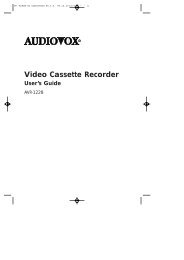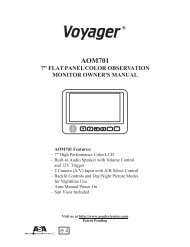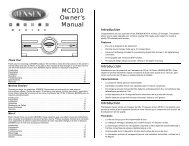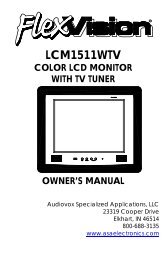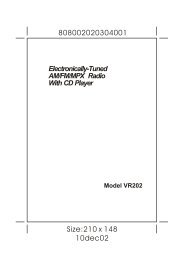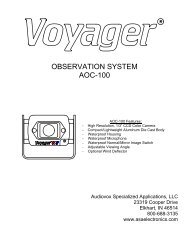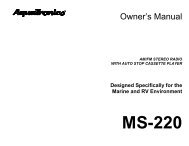DVD4000 DVD Player - Ward Electronics
DVD4000 DVD Player - Ward Electronics
DVD4000 DVD Player - Ward Electronics
Create successful ePaper yourself
Turn your PDF publications into a flip-book with our unique Google optimized e-Paper software.
FRONT PANEL CONTROLS CONTINUED<br />
8 SELECT<br />
This button is used to choose the highlighted selection from<br />
the OSD menu. (If the highlighted selections are numbered the<br />
appropriate number key on the remote may be used.)<br />
9 MENU<br />
Select this button to access the <strong>DVD</strong> menus.Titles and Chapters<br />
may be included on the <strong>DVD</strong> OSD menu press the menu along<br />
with Camera Angles, Spoken language, and Sub-title options.To<br />
remove the OSD menu press the menu button again.<br />
10 STOP<br />
Pressing this button will stop play of the <strong>DVD</strong> disc.<br />
11 PLAY/PAUSE<br />
Pressing this button will start the <strong>DVD</strong> play, pressing again will<br />
pause the <strong>DVD</strong> play.<br />
12 PREVIOUS<br />
Pressing this button will start the play to the previous chapter.<br />
13 NEXT<br />
Pressing this button will skip forward to the next chapter.<br />
14 GO BACK<br />
If pressed in the OSD menu mode this button will return you to<br />
the previous screen.This works the same as the RETURN on<br />
the remote control.<br />
15 MUTE<br />
Pressing this button will mute the audio output.<br />
16 INFRARED SENSOR EYE<br />
This eye picks up the IR signal from the remote.A blocked ‘eye’<br />
will not allow the remote to function properly.<br />
7<br />
MAIN MENU OPERATION (<strong>DVD</strong>)<br />
1 To display the Main Menu for the disc that is playing, press<br />
DISPLAY on your remote control.<br />
2 The Main Menu can also be displayed in Stop mode by<br />
pressing SELECT.<br />
3 The Main Menu is available to change the options that effect the<br />
way the disc is playing.<br />
4 For example, you can change the chapter or track that is playing, or<br />
the angle of view for <strong>DVD</strong>s.The language that the Main Menu<br />
options are displayed in is set using the Language options in the<br />
Setup Menu.<br />
5 The Main Menu consists of three areas:<br />
• The left panel displays the type of disc that is playing, the<br />
current listening mode, in the bottom bar, the track or title<br />
and chapter number, the time display, and the bit rate.<br />
• The bottom bar displays the rack numbers that are playing<br />
for an audio disc and the video that is playing for <strong>DVD</strong>s.<br />
• The bottom box displays the options that can be changed<br />
using the Main menu.These options are detailed in the video<br />
that is playing for <strong>DVD</strong>s.<br />
6 To display the Main Menu for the disc that is playing, press DISPLAY<br />
on your remote control.<br />
7 The Main menu can also be displayed in Stop mode by pressing<br />
SELECT.<br />
Selecting a Chapter,Title or Track to Play<br />
1 In the Main menu, highlight one of the following options:<br />
• Chapter to change the chapter that is being played<br />
on a <strong>DVD</strong><br />
• Title to change the title that is being played on <strong>DVD</strong><br />
• Track to change the track that is being played on an<br />
audio disk<br />
2 The number of the current chapter, title or track being played<br />
is displayed separated from the total number available by<br />
a / symbol. For example, 06/15.<br />
16