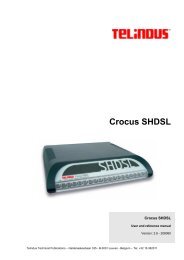Crocus Inverse Multiplexer - Route 66 Communications
Crocus Inverse Multiplexer - Route 66 Communications
Crocus Inverse Multiplexer - Route 66 Communications
Create successful ePaper yourself
Turn your PDF publications into a flip-book with our unique Google optimized e-Paper software.
<strong>Crocus</strong> <strong>Inverse</strong> <strong>Multiplexer</strong><br />
<strong>Crocus</strong> <strong>Inverse</strong> <strong>Multiplexer</strong><br />
USER and REFERENCE MANUAL<br />
Version: 2.2 191971<br />
Telindus Technical Publications – Geldenaaksebaan 335 ⋅ B-3001 Leuven ⋅ Belgium – tel. +32 16 382011
Copyright, safety and statements<br />
<strong>Crocus</strong> <strong>Inverse</strong> <strong>Multiplexer</strong><br />
Document properties<br />
Subject<br />
Manual type<br />
<strong>Crocus</strong> <strong>Inverse</strong> <strong>Multiplexer</strong><br />
USER and REFERENCE MANUAL<br />
Version 2.2<br />
Code 191971<br />
Modification date 02 August 2004 ©Telindus<br />
Copyright notice<br />
The information and descriptions contained in this publication are the property of Telindus. Such<br />
information and descriptions must not be copied or reproduced by any means, or disseminated or<br />
distributed without the express prior written permission of Telindus.<br />
This publication could include technical inaccuracies or typographical errors, for which Telindus never<br />
can or shall be held liable. Changes are made periodically to the information herein; these changes will<br />
be incorporated in new editions of this publication. Telindus may make improvements and/or changes in<br />
the product(s) described in this publication at any time, without prior notice.<br />
ii
<strong>Crocus</strong> <strong>Inverse</strong> <strong>Multiplexer</strong><br />
Copyright, safety and statements<br />
Safety requirements<br />
Carefully read the safety instructions at the beginning of Chapter 2 - Installing and connecting the <strong>Crocus</strong><br />
<strong>Inverse</strong> <strong>Multiplexer</strong>, page 14.<br />
The interfaces on the <strong>Crocus</strong> <strong>Inverse</strong> <strong>Multiplexer</strong> should only be connected to circuit types as listed<br />
below.<br />
Connector Interface Circuit<br />
RJ45<br />
COAX<br />
RJ45<br />
COAX<br />
COAX<br />
RJ45<br />
COAX<br />
COAX<br />
RJ45<br />
COAX<br />
COAX<br />
RJ45<br />
COAX<br />
COAX<br />
station clock<br />
link 1<br />
link 1 Tx-in<br />
link 1 Tx-out<br />
link 2<br />
link 2 Tx-in<br />
link 2 Tx-out<br />
link 3<br />
link 3 Tx-in<br />
link 3 Tx-out<br />
link 4<br />
link 4 Tx-in<br />
link 4 Tx-out<br />
SELV<br />
SELV<br />
SELV<br />
SELV<br />
SELV<br />
SubD9 management SELV<br />
RJ45 LAN SELV<br />
• SELV (Safety Extra Low Voltage): local connection (e.g. PC to <strong>Crocus</strong> <strong>Inverse</strong> <strong>Multiplexer</strong>) or leased<br />
line inside the building<br />
iii
Copyright, safety and statements<br />
<strong>Crocus</strong> <strong>Inverse</strong> <strong>Multiplexer</strong><br />
Statements<br />
http://www.telindusproducts.com ! Telindus Access Solutions ! Products ! Choose a product !<br />
Downloads ! Certificates<br />
Hereby, TELINDUS declares that this <strong>Crocus</strong> <strong>Inverse</strong> <strong>Multiplexer</strong> is in compliance with the essential<br />
requirements and other relevant provisions of Directive 1999/5/EC.<br />
Bij deze verklaart TELINDUS dat deze <strong>Crocus</strong> <strong>Inverse</strong> <strong>Multiplexer</strong> in overeenstemming is met de<br />
essentiële vereisten en andere relevante bepalingen van Richtlijn 1999/5/EC.<br />
Par la présente, TELINDUS déclare que ce <strong>Crocus</strong> <strong>Inverse</strong> <strong>Multiplexer</strong> est en conformité avec les<br />
exigences essentielles et autres articles applicables de la Directive 1999/5/EC.<br />
Hiermit, TELINDUS erklärt daß dieser <strong>Crocus</strong> <strong>Inverse</strong> <strong>Multiplexer</strong> in Fügsamkeit ist mit den wesentlichen<br />
Anforderungen und anderen relevanten Bereitstellungen von Direktive 1999/5/EC.<br />
Mediante la presente, TELINDUS declara que el <strong>Crocus</strong> <strong>Inverse</strong> <strong>Multiplexer</strong> cumple con los requisitos<br />
esenciales y las demás prescripciones relevantes de la Directiva 1999/5/CE.<br />
A TELINDUS declara que o <strong>Crocus</strong> <strong>Inverse</strong> <strong>Multiplexer</strong> cumpre os principais requisitos e outras<br />
disposições da Directiva 1999/5/EC.<br />
Col presente, TELINDUS dichiara che questo <strong>Crocus</strong> <strong>Inverse</strong> <strong>Multiplexer</strong> è in acquiescenza coi requisiti<br />
essenziali e stipulazioni attinenti ed altre di Direttivo 1999/5/EC.<br />
Με το παρόν, η TELINDUS δηλώνει ότι αυτό το <strong>Crocus</strong> <strong>Inverse</strong> <strong>Multiplexer</strong> είναι συµµορφούµενο µε τις<br />
βασικές απαιτήσεις και µε τις υπόλοιπες σχετικές διατάξεις της οδηγίας 1999/5/EC.<br />
iv
<strong>Crocus</strong> <strong>Inverse</strong> <strong>Multiplexer</strong><br />
Preface<br />
Organisation of this manual<br />
This manual contains three main parts.<br />
Part<br />
User manual<br />
Reference manual<br />
Annexes<br />
This part …<br />
shows you how to install and connect the <strong>Crocus</strong> <strong>Inverse</strong> <strong>Multiplexer</strong>.<br />
gives more detailed information on the <strong>Crocus</strong> <strong>Inverse</strong> <strong>Multiplexer</strong>. It contains a<br />
complete description for lookup purposes.<br />
gives additional information.<br />
The following table gives an overview of the chapters in the user manual.<br />
Chapter<br />
This chapter …<br />
1 introduces the <strong>Crocus</strong> <strong>Inverse</strong> <strong>Multiplexer</strong>.<br />
2 explains how to install and connect the <strong>Crocus</strong> <strong>Inverse</strong> <strong>Multiplexer</strong>. It also describes the<br />
front panel LED indicators.<br />
3 locates the DIP switches of the <strong>Crocus</strong> <strong>Inverse</strong> <strong>Multiplexer</strong> on the motherboard. It also<br />
gives a procedure to change the DIP switch settings.<br />
4 introduces and describes the tools with which the <strong>Crocus</strong> <strong>Inverse</strong> <strong>Multiplexer</strong> can be<br />
managed. It is in this chapter that the attributes of the <strong>Crocus</strong> <strong>Inverse</strong> <strong>Multiplexer</strong> are<br />
introduced. It also shows how to connect the <strong>Crocus</strong> <strong>Inverse</strong> <strong>Multiplexer</strong> to the Telindus<br />
Maintenance Application.<br />
5 teaches you the basics to configure the <strong>Crocus</strong> <strong>Inverse</strong> <strong>Multiplexer</strong>, in a step-by-step<br />
manner.<br />
The following table gives an overview of the chapters in the reference manual.<br />
Chapter<br />
This chapter …<br />
6, 7, 8, 9 describes the configuration, status, performance and alarm attributes, respectively.<br />
10 displays and labels the different elements of the Telindus Maintenance Application<br />
subsystem picture.<br />
11 gives a firmware download procedure.<br />
12 uncovers the available diagnostic test functions.<br />
13 summarises the technical specifications of the <strong>Crocus</strong> <strong>Inverse</strong> <strong>Multiplexer</strong>.<br />
14 explains how to replace the fuses.<br />
v
Preface<br />
<strong>Crocus</strong> <strong>Inverse</strong> <strong>Multiplexer</strong><br />
The following table gives an overview of the annexes.<br />
Annex<br />
Annex A<br />
This annex …<br />
shows ordering information.<br />
vi
<strong>Crocus</strong> <strong>Inverse</strong> <strong>Multiplexer</strong><br />
Preface<br />
Conventions used in this manual<br />
Typographical conventions<br />
The following typographical conventions are used in this manual.<br />
The format …<br />
Normal<br />
Italic<br />
Computer<br />
Computer Bold<br />
Narrow<br />
Blue<br />
Blue underlined<br />
is used to indicate …<br />
normal text.<br />
• new or emphasised words<br />
• file names and directory paths, e.g. C:\Program Files\TMA\bin\Tma.exe<br />
computer output and code examples, e.g. NOK,1,1,Invalid command.<br />
text you have to enter at the prompt, e.g. Get sysName.<br />
objects and attributes in the containment tree of a device when they are<br />
mentioned in the normal text. I.e. when they are not a part of computer input or<br />
output.<br />
references to other parts in the manual, e.g. refer to Chapter xx - Technical<br />
specifications.<br />
a hyperlink to a web site, e.g. http://www.telindus.com<br />
Icons<br />
The following icons are used throughout the manual.<br />
Icon Name Description<br />
Remark<br />
Useful information or tips.<br />
Caution<br />
Warning<br />
Read the text that follows carefully in order to avoid damage to the<br />
device.<br />
Read the text that follows carefully in order to avoid injury.<br />
DIP switch<br />
Basic TMA<br />
parameter<br />
Advanced TMA<br />
parameter<br />
Action<br />
A configuration attribute of the <strong>Crocus</strong> <strong>Inverse</strong> <strong>Multiplexer</strong> which can be<br />
set with the DIP switches.<br />
A basic attribute of the <strong>Crocus</strong> <strong>Inverse</strong> <strong>Multiplexer</strong> which can be set with<br />
the Telindus Maintenance Application (TMA).<br />
An advanced attribute of the <strong>Crocus</strong> <strong>Inverse</strong> <strong>Multiplexer</strong> which can be<br />
set with the Telindus Maintenance Application (TMA).<br />
An action which can be executed on the <strong>Crocus</strong> <strong>Inverse</strong> <strong>Multiplexer</strong> with<br />
the Telindus Maintenance Application (TMA).<br />
vii
Preface<br />
<strong>Crocus</strong> <strong>Inverse</strong> <strong>Multiplexer</strong><br />
Firmware version<br />
This manual describes the features, containment tree and attributes of the <strong>Crocus</strong> <strong>Inverse</strong> <strong>Multiplexer</strong><br />
firmware version T2701/00700.<br />
Audience<br />
This manual is intended for computer-literate people, who have a working knowledge of computing and<br />
networking principles.<br />
Related documentation<br />
This manual describes the hardware and features of the <strong>Crocus</strong> <strong>Inverse</strong> <strong>Multiplexer</strong>. This manual also<br />
often refers to manuals of other Telindus products. As the manual of this product, also these manuals can<br />
be found on the Telindus Access Products distribution CD that is delivered with the Telindus products.<br />
This CD not only contains all the Telindus product manuals, but also the free maintenance tool TMA and<br />
the firmware of the Telindus devices.<br />
Your feedback<br />
Your satisfaction about this purchase is an extremely important priority to all of us at Telindus.<br />
Accordingly, all electronic, functional and cosmetic aspects of this new unit have been carefully and<br />
thoroughly tested and inspected. If any fault is found with this unit or should you have any other qualityrelated<br />
comment concerning this delivery, please submit the Quality Comment Form on our web page at<br />
http://www.telindusproducts.com/quality.<br />
viii
<strong>Crocus</strong> <strong>Inverse</strong> <strong>Multiplexer</strong><br />
Table of contents<br />
Table of contents<br />
User manual................................................................................................1<br />
1. Introduction to the <strong>Crocus</strong> <strong>Inverse</strong> <strong>Multiplexer</strong>....................................................3<br />
1.1 Introducing the <strong>Crocus</strong> <strong>Inverse</strong> <strong>Multiplexer</strong> .....................................................................4<br />
1.2 What is inverse multiplexing..........................................................................................5<br />
1.3 Fall-back operation........................................................................................................10<br />
1.4 Link synchronisation......................................................................................................11<br />
1.5 E1 line interfaces...........................................................................................................12<br />
1.6 DCE interfaces ..............................................................................................................12<br />
1.7 Local Area Network interface ........................................................................................12<br />
1.8 Clocking.........................................................................................................................12<br />
1.9 Management .................................................................................................................13<br />
2. Installing and connecting the <strong>Crocus</strong> <strong>Inverse</strong> <strong>Multiplexer</strong> ................................14<br />
2.1 Safety instructions .........................................................................................................15<br />
2.2 Unpacking .....................................................................................................................16<br />
2.3 Selecting a site ..............................................................................................................17<br />
2.4 Installation and connection precautions ........................................................................18<br />
2.5 Connecting the <strong>Crocus</strong> <strong>Inverse</strong> <strong>Multiplexer</strong>...................................................................19<br />
2.6 Front panel LED indicators............................................................................................26<br />
3. DIP switches of the <strong>Crocus</strong> <strong>Inverse</strong> <strong>Multiplexer</strong>.................................................31<br />
3.1 Location of the DIP switches .........................................................................................32<br />
3.2 Overview of the DIP switches........................................................................................33<br />
3.3 Changing the DIP switch settings..................................................................................34<br />
4. Maintenance of the <strong>Crocus</strong> <strong>Inverse</strong> <strong>Multiplexer</strong> .................................................35<br />
4.1 Introduction to TMA .......................................................................................................36<br />
4.2 Connecting to a <strong>Crocus</strong> <strong>Inverse</strong> <strong>Multiplexer</strong> with TMA..................................................37<br />
4.3 Introduction to the attributes of the <strong>Crocus</strong> <strong>Inverse</strong> <strong>Multiplexer</strong> ....................................41<br />
5. Step-by-step configuration...................................................................................44<br />
5.1 Reading the configuration settings ................................................................................45<br />
5.2 Loading the default configuration ..................................................................................47<br />
5.3 Clocking.........................................................................................................................48<br />
5.4 Link and station clock impedance selection ..................................................................55<br />
5.5 Fall-back operation........................................................................................................56<br />
5.6 Link activation................................................................................................................57<br />
5.7 Basic LAN interface configuration .................................................................................57<br />
5.8 Basic DCE interface configuration.................................................................................58<br />
5.9 Configuring the management attributes ........................................................................60<br />
5.10 Activating the configuration ...........................................................................................<strong>66</strong><br />
ix
Table of contents<br />
<strong>Crocus</strong> <strong>Inverse</strong> <strong>Multiplexer</strong><br />
Reference manual .................................................................................... 67<br />
6. Configuration attributes........................................................................................69<br />
6.1 Configuration attribute overview....................................................................................70<br />
6.2 <strong>Crocus</strong> <strong>Inverse</strong> <strong>Multiplexer</strong> configuration attributes ......................................................71<br />
6.3 LAN interface configuration attributes...........................................................................81<br />
6.4 DCE interface configuration attributes ..........................................................................82<br />
6.5 Link configuration attributes ..........................................................................................88<br />
6.6 SNMP proxy configuration attributes.............................................................................90<br />
6.7 Management configuration attributes............................................................................91<br />
7. Status attributes ....................................................................................................94<br />
7.1 Status attribute overview...............................................................................................95<br />
7.2 <strong>Crocus</strong> <strong>Inverse</strong> <strong>Multiplexer</strong> status attributes .................................................................97<br />
7.3 LAN interface status attributes....................................................................................101<br />
7.4 DCE interface status attributes ...................................................................................104<br />
7.5 Link status attributes ...................................................................................................109<br />
7.6 Management status attributes.....................................................................................112<br />
7.7 Operating system status attributes..............................................................................112<br />
8. Performance attributes .......................................................................................113<br />
8.1 Performance attribute overview ..................................................................................114<br />
8.2 Introduction to the performance attributes ..................................................................115<br />
8.3 <strong>Crocus</strong> <strong>Inverse</strong> <strong>Multiplexer</strong> performance attributes.....................................................117<br />
8.4 LAN interface performance attributes .........................................................................122<br />
8.5 Link performance attributes ........................................................................................123<br />
8.6 Operating system performance attributes...................................................................126<br />
9. Alarm attributes...................................................................................................128<br />
9.1 Alarm attribute overview..............................................................................................129<br />
9.2 Introduction to the alarm attributes .............................................................................130<br />
9.3 <strong>Crocus</strong> <strong>Inverse</strong> <strong>Multiplexer</strong> alarms..............................................................................132<br />
9.4 LAN interface alarms...................................................................................................134<br />
9.5 DCE interface alarms..................................................................................................135<br />
9.6 Link alarms..................................................................................................................136<br />
10. TMA subsystem picture of the <strong>Crocus</strong> <strong>Inverse</strong> <strong>Multiplexer</strong>.............................137<br />
10.1 Displaying the subsystem picture................................................................................138<br />
10.2 Structure of the subsystem picture..............................................................................139<br />
11. Firmware download.............................................................................................141<br />
11.1 Downloading with TMA ...............................................................................................142<br />
11.2 Downloading with TML................................................................................................143<br />
11.3 Downloading with TML in boot mode..........................................................................144<br />
11.4 Downloading with TFTP..............................................................................................145<br />
x
<strong>Crocus</strong> <strong>Inverse</strong> <strong>Multiplexer</strong><br />
Table of contents<br />
12. Diagnostic tests ..................................................................................................146<br />
12.1 Introduction to the diagnostic tests..............................................................................147<br />
12.2 Error test......................................................................................................................148<br />
12.3 Local link loop-back test ..............................................................................................149<br />
12.4 Reverse link / DCE loop-back test...............................................................................150<br />
12.5 Remote DCE loop-back test........................................................................................151<br />
12.6 DCE interface tests .....................................................................................................152<br />
13. Technical specifications.....................................................................................153<br />
13.1 <strong>Inverse</strong> multiplexing.....................................................................................................154<br />
13.2 E1 link interface...........................................................................................................154<br />
13.3 Station clock interface .................................................................................................155<br />
13.4 DCE interface ..............................................................................................................155<br />
13.5 LAN interface...............................................................................................................155<br />
13.6 Console port ................................................................................................................156<br />
13.7 Power requirements ....................................................................................................157<br />
13.8 Mechanical dimensions ...............................................................................................157<br />
13.9 Environmental requirements .......................................................................................157<br />
14. Fuse replacement................................................................................................158<br />
Annexes ..................................................................................................159<br />
Annex A: product information..................................................................................161<br />
xi
<strong>Crocus</strong> <strong>Inverse</strong> <strong>Multiplexer</strong><br />
User manual<br />
User manual 1
<strong>Crocus</strong> <strong>Inverse</strong> <strong>Multiplexer</strong><br />
2 User manual
<strong>Crocus</strong> <strong>Inverse</strong> <strong>Multiplexer</strong><br />
Introduction to the <strong>Crocus</strong> <strong>Inverse</strong> <strong>Multiplexer</strong><br />
1. Introduction to the <strong>Crocus</strong> <strong>Inverse</strong> <strong>Multiplexer</strong><br />
This chapter gives an introduction to the <strong>Crocus</strong> <strong>Inverse</strong> <strong>Multiplexer</strong>. The following table gives an<br />
overview of this chapter.<br />
Section Title Page<br />
1.1 Introducing the <strong>Crocus</strong> <strong>Inverse</strong> <strong>Multiplexer</strong> 4<br />
1.2 What is inverse multiplexing 5<br />
1.3 Fall-back operation 10<br />
1.4 Link synchronisation 11<br />
1.5 E1 line interfaces 12<br />
1.6 DCE interfaces 12<br />
1.7 Local Area Network interface 12<br />
1.8 Clocking 12<br />
1.9 Management 13<br />
User manual 3
Introduction to the <strong>Crocus</strong> <strong>Inverse</strong> <strong>Multiplexer</strong><br />
<strong>Crocus</strong> <strong>Inverse</strong> <strong>Multiplexer</strong><br />
1.1 Introducing the <strong>Crocus</strong> <strong>Inverse</strong> <strong>Multiplexer</strong><br />
The <strong>Crocus</strong> <strong>Inverse</strong> <strong>Multiplexer</strong> allows transparent transmission of high-speed synchronous data and this<br />
…<br />
• over an E1 network<br />
• at speeds up to 7808 kbps<br />
• using up to four standard E1 lines.<br />
This technology, called inverse multiplexing, provides a cost effective and high speed transmission<br />
medium for the interconnection of bridges, routers, etc.<br />
The following figure shows a basic application of the <strong>Crocus</strong> <strong>Inverse</strong> <strong>Multiplexer</strong>. Here, four HDSL E1<br />
modems are used to interconnect two <strong>Crocus</strong> <strong>Inverse</strong> <strong>Multiplexer</strong> units.<br />
HDSL<br />
HDSL<br />
INV<br />
HDSL<br />
HDSL<br />
INV<br />
MUX<br />
HDSL<br />
HDSL<br />
MUX<br />
HDSL<br />
HDSL<br />
4 User manual
<strong>Crocus</strong> <strong>Inverse</strong> <strong>Multiplexer</strong><br />
Introduction to the <strong>Crocus</strong> <strong>Inverse</strong> <strong>Multiplexer</strong><br />
1.2 What is inverse multiplexing<br />
This section gives a definition of inverse multiplexing. It also gives some information on compliance of the<br />
<strong>Crocus</strong> <strong>Inverse</strong> <strong>Multiplexer</strong> and E1 line interface, the framing structure and speeds. The following table<br />
gives an overview of this section.<br />
Section Title Page<br />
1.2.1 Definition 6<br />
1.2.2 <strong>Inverse</strong> multiplexing compliance 6<br />
1.2.3 E1 line interface compliance 6<br />
1.2.4 <strong>Inverse</strong> multiplexing E1 framing structure 7<br />
1.2.5 Cyclic Redundancy Check – CRC4 8<br />
1.2.6 Speeds 9<br />
User manual 5
Introduction to the <strong>Crocus</strong> <strong>Inverse</strong> <strong>Multiplexer</strong><br />
<strong>Crocus</strong> <strong>Inverse</strong> <strong>Multiplexer</strong><br />
1.2.1 Definition<br />
<strong>Inverse</strong> multiplexing is a technique that splits a high-speed data stream for parallel transmission over<br />
several lower-speed transmission paths.<br />
1.2.2 <strong>Inverse</strong> multiplexing compliance<br />
The <strong>Crocus</strong> <strong>Inverse</strong> <strong>Multiplexer</strong> implements this technique following the ISO/IEC 13871 (1995)<br />
specification.<br />
This is an ISO standard on Digital Channel Aggregation for 64 kbps channels. It is based on the industry<br />
bonding specification version 1.1. In the <strong>Crocus</strong> <strong>Inverse</strong> <strong>Multiplexer</strong>, this standard has been adapted:<br />
• The standard is adapted for E1 lines using mode 2 only. Mode 2 is a framed mode (248 octets per<br />
frame, 128 frames per multi-frame) with continuous line monitoring.<br />
• All operations related to call set-up / disconnect and bandwidth negotiation, as described in the<br />
standard, are not relevant in this inverse multiplexing application.<br />
• CRC4 on end-to-end basis is always in use.<br />
1.2.3 E1 line interface compliance<br />
Each E1 line interface of the <strong>Crocus</strong> <strong>Inverse</strong> <strong>Multiplexer</strong> complies with the ITU Recommendation G.703,<br />
G.704 and G.823. They operate at a nominal rate of 2048 kbps. The data transferred over the E1 lines is<br />
organised in frames.<br />
6 User manual
<strong>Crocus</strong> <strong>Inverse</strong> <strong>Multiplexer</strong><br />
Introduction to the <strong>Crocus</strong> <strong>Inverse</strong> <strong>Multiplexer</strong><br />
1.2.4 <strong>Inverse</strong> multiplexing E1 framing structure<br />
How is an inverse multiplexing E1 frame structured<br />
The standard 8-byte synchronisation header of each G.704/G.703 2048 kbps channel is stripped. This<br />
leaves 1984 kbps which is organised in a sequence of frames. Each frame is composed of 248 octets.<br />
Four of these octets (see below) are used to establish the framing structure and for the exchange of<br />
information with the far end. This leaves a total of 1952 kbps for the user.<br />
The four framing octets<br />
The four octets which are used to establish the framing structure and for the exchange of information with<br />
the far end are:<br />
Octet name Abbreviation Description<br />
Frame Alignment Word FAW This is monitored continuously in each channel. It is<br />
used to determine whether the inter-channel frame<br />
alignment has been lost and if so, to recover the frame<br />
alignment.<br />
Information Channel IC This provides in-band information exchange with the far<br />
end device. It offers a 6 kbps Network Management<br />
System (NMS) communication channel on each E1 link.<br />
However, only one of these four channels is really used.<br />
You could consider the other three channels to be backup<br />
channels.<br />
Frame Count FC This is used to measure the relative delay variance<br />
between the E1 channels.<br />
Cyclic Redundancy<br />
Check<br />
CRC<br />
This octet carries the CRC4 check. It is computed over<br />
the whole 1984 kbps channel available in G.704 and it<br />
provides an end-to-end quality monitoring of each<br />
individual E1 link.<br />
What is bonding<br />
Bonding is the restructuring of user data to include the additional information (as described above)<br />
required for multiplexing and de-multiplexing.<br />
The following figure shows an inverse multiplexing E1 framing structure:<br />
msb<br />
lsb<br />
D7 D6 D5 D4 D3 D2 D1 D0<br />
1 2 62 63 124 125 186 187 248<br />
D D FAW D IC D FC D CRC<br />
F1 F2 F127 F128<br />
FAW: Frame Alignment Word<br />
IC: Information Channel<br />
FC: Frame Count<br />
CRC: Cyclic Redundancy Check<br />
D: Data octet (D7...D0)<br />
F1…F128: Frames<br />
User manual 7
Introduction to the <strong>Crocus</strong> <strong>Inverse</strong> <strong>Multiplexer</strong><br />
<strong>Crocus</strong> <strong>Inverse</strong> <strong>Multiplexer</strong><br />
1.2.5 Cyclic Redundancy Check – CRC4<br />
The CRC4 check provides an end-to-end quality monitoring of each individual E1 link. Two types of<br />
CRC4 checks can be run over a specific link:<br />
• CRC4 link check (can be enabled or disabled by the user)<br />
• CRC4 bonding check (is always enabled).<br />
The following figure displays the two types of CRC4 checks:<br />
HDSL<br />
HDSL<br />
HDSL<br />
HDSL<br />
INV<br />
HDSL<br />
HDSL<br />
HDSL<br />
HDSL<br />
INV<br />
MUX<br />
HDSL<br />
HDSL<br />
HDSL<br />
HDSL<br />
MUX<br />
HDSL<br />
HDSL<br />
HDSL<br />
HDSL<br />
CRC4 link check<br />
CRC4 bonding check<br />
8 User manual
<strong>Crocus</strong> <strong>Inverse</strong> <strong>Multiplexer</strong><br />
Introduction to the <strong>Crocus</strong> <strong>Inverse</strong> <strong>Multiplexer</strong><br />
1.2.6 Speeds<br />
The <strong>Crocus</strong> <strong>Inverse</strong> <strong>Multiplexer</strong> uses up to four E1 lines for data transmission. This means it can transmit<br />
data at a rate of 1952, 3904, 5856 and 7808 kbps, depending on how many E1 lines are used. 1952 kbps<br />
is also supported as a fall-back rate.<br />
The user can activate or deactivate each E1 line.<br />
The throughput delay of the <strong>Crocus</strong> <strong>Inverse</strong> <strong>Multiplexer</strong> is kept to an absolute minimum. It adds only 50µs<br />
to the differential delay of the E1 lines.<br />
The following figure gives an overview of the speeds in a <strong>Crocus</strong> <strong>Inverse</strong> <strong>Multiplexer</strong> set-up:<br />
1952Kbps 1984Kbps 2048Kbps<br />
2048Kbps<br />
1984Kbps<br />
1952Kbps<br />
1952 kbps,<br />
3904 kbps,<br />
5856 kbps,<br />
7808 kbps<br />
V.35,<br />
V.36,<br />
X.21,<br />
RS-530,<br />
Bridge<br />
MUX<br />
bonding<br />
bonding<br />
bonding<br />
bonding<br />
G.704 framing<br />
G.704 framing<br />
G.704 framing<br />
G.704 framing<br />
G.704 framing<br />
G.704 framing<br />
G.704 framing<br />
G.704 framing<br />
bonding<br />
bonding<br />
bonding<br />
bonding<br />
MUX<br />
1952 kbps,<br />
3904 kbps,<br />
5856 kbps,<br />
7808 kbps<br />
V.35,<br />
V.36,<br />
X.21,<br />
RS-530,<br />
Bridge<br />
G.703<br />
G.703<br />
<strong>Crocus</strong> <strong>Inverse</strong> <strong>Multiplexer</strong><br />
<strong>Crocus</strong> <strong>Inverse</strong> <strong>Multiplexer</strong><br />
User manual 9
Introduction to the <strong>Crocus</strong> <strong>Inverse</strong> <strong>Multiplexer</strong><br />
<strong>Crocus</strong> <strong>Inverse</strong> <strong>Multiplexer</strong><br />
1.3 Fall-back operation<br />
What is fall-back operation<br />
If one of the E1 lines fails, then the <strong>Crocus</strong> <strong>Inverse</strong> <strong>Multiplexer</strong> automatically selects the following lower<br />
available speed and continues data transmission at this fall-back rate.<br />
If the E1 recovers, then the <strong>Crocus</strong> <strong>Inverse</strong> <strong>Multiplexer</strong> automatically returns to the original rate selected<br />
by the user.<br />
Before enabling the fall-back feature, make sure your data terminal equipment tolerates changes in the<br />
data rate.<br />
How does fall-back operation work<br />
Fall-back is based on a permanent line quality monitoring of each E1 line. The line quality …<br />
• is determined by the CRC4 bonding errors, Loss Of Frame alignment (LOF) and Alarm Indication<br />
Signal (AIS) errors<br />
• is monitored on both ends of the link<br />
• information is exchanged between the <strong>Crocus</strong> <strong>Inverse</strong> <strong>Multiplexer</strong>s at both ends of the link.<br />
If the <strong>Crocus</strong> <strong>Inverse</strong> <strong>Multiplexer</strong> detects an unacceptable line quality at one side of the link, then the line<br />
is deactivated in both directions. Data transfer stops temporarily and the lines resynchronise. Then the<br />
<strong>Crocus</strong> <strong>Inverse</strong> <strong>Multiplexer</strong> continues data transmission in fall-back mode.<br />
If during data transfer the deactivated line is found to be OK again in both directions, then the line is<br />
reactivated. Data transfer stops temporarily and the lines resynchronise. Then the <strong>Crocus</strong> <strong>Inverse</strong><br />
<strong>Multiplexer</strong> continues data transmission over the originally selected number of lines.<br />
10 User manual
<strong>Crocus</strong> <strong>Inverse</strong> <strong>Multiplexer</strong><br />
Introduction to the <strong>Crocus</strong> <strong>Inverse</strong> <strong>Multiplexer</strong><br />
1.4 Link synchronisation<br />
The <strong>Crocus</strong> <strong>Inverse</strong> <strong>Multiplexer</strong> can compensate for a differential delay of up to 64 ms between the four<br />
E1 lines. I.e. if the differential delay is not higher than 64 ms, the <strong>Crocus</strong> <strong>Inverse</strong> <strong>Multiplexer</strong> is able to<br />
reconstruct the original data at the remote side.<br />
The <strong>Crocus</strong> <strong>Inverse</strong> <strong>Multiplexer</strong> can also detect the interchanging of the E1 lines. What is more, it can<br />
correctly re-assembly the E1 lines should they be interchanged.<br />
These two capabilities allows routing over different paths or different facilities for increased flexibility and<br />
reliability.<br />
Take care when you activate less E1 lines than the total available number of E1 lines. In that case, the<br />
unused lines should be connected directly to the same line numbers on both units. This to enable<br />
automatic line change-over. The <strong>Crocus</strong> <strong>Inverse</strong> <strong>Multiplexer</strong> will generate a warning in case of incorrect<br />
connection of unused lines.<br />
On the other hand, when activating the automatic fall-back feature, this cross connect correction operates<br />
automatically again.<br />
User manual 11
Introduction to the <strong>Crocus</strong> <strong>Inverse</strong> <strong>Multiplexer</strong><br />
<strong>Crocus</strong> <strong>Inverse</strong> <strong>Multiplexer</strong><br />
1.5 E1 line interfaces<br />
The <strong>Crocus</strong> <strong>Inverse</strong> <strong>Multiplexer</strong> provides four E1 line interfaces. Each E1 line interface of the <strong>Crocus</strong><br />
<strong>Inverse</strong> <strong>Multiplexer</strong> …<br />
• has one 120 ohm RJ45 connector and two 75 ohm coaxial BNC connectors<br />
• operates at a nominal rate of 2048 kbps<br />
• complies with the ITU Recommendation G.703 and G.704<br />
• its jitter performance complies with the ITU Recommendation G.823<br />
• supports the CRC4 option as specified in the ITU Recommendation G.704<br />
• enables the activation or deactivation of the CRC4 insertion.<br />
1.6 DCE interfaces<br />
A complete range of plug-in DCE interface modules makes the <strong>Crocus</strong> <strong>Inverse</strong> <strong>Multiplexer</strong> ideal for<br />
interfacing with almost any application. The DCE interface modules are:<br />
• RS-530<br />
• V35<br />
• V36<br />
• X21<br />
• <strong>Route</strong>r 10M<br />
All these DCE interface modules can be exchanged in only a few seconds. They are also are<br />
interchangeable between the different members of the Telindus <strong>Crocus</strong> family.<br />
1.7 Local Area Network interface<br />
The <strong>Crocus</strong> <strong>Inverse</strong> <strong>Multiplexer</strong> offers a 10Base-T Ethernet interface for management purposes over an<br />
IP network.<br />
1.8 Clocking<br />
All clock signals on the <strong>Crocus</strong> <strong>Inverse</strong> <strong>Multiplexer</strong> are conform to the …<br />
• ITU Recommendation G.732. I.e. the characteristics of primary PCM multiplex equipment operating at<br />
2048 kbps.<br />
• ITU Recommendation G.823. I.e. the control of jitter and wander within digital networks based on the<br />
2048 kbps hierarchy.<br />
12 User manual
<strong>Crocus</strong> <strong>Inverse</strong> <strong>Multiplexer</strong><br />
Introduction to the <strong>Crocus</strong> <strong>Inverse</strong> <strong>Multiplexer</strong><br />
1.9 Management<br />
The <strong>Crocus</strong> <strong>Inverse</strong> <strong>Multiplexer</strong> is manageable in many different ways:<br />
• You can connect the Telindus Maintenance Application (TMA) to the <strong>Crocus</strong> <strong>Inverse</strong> <strong>Multiplexer</strong> both<br />
over a serial connection (through the auxiliary connector) or over IP.<br />
• Using any terminal emulation program, you can establish a serial connection with the <strong>Crocus</strong> <strong>Inverse</strong><br />
<strong>Multiplexer</strong> (through the auxiliary connector). Then you can choose between a windows-driven menu<br />
for occasional users (ATWIN) and a command line user interface for experienced users (CLI).<br />
• Alternatively, you can make a Telnet connection to the <strong>Crocus</strong> <strong>Inverse</strong> <strong>Multiplexer</strong>. Again you can<br />
choose between ATWIN or CLI.<br />
• You can manage it with TMA CLI, an advanced Command Line Interface with extra scripting<br />
capabilities. Contact your distributor for more information on this product.<br />
• You can manage it with TMA for HP OpenView, the Telindus integrated management application that<br />
runs on the HP OpenView platform. Contact your distributor for more information on this product.<br />
• You can manage the <strong>Crocus</strong> <strong>Inverse</strong> <strong>Multiplexer</strong> through SNMP. The <strong>Crocus</strong> <strong>Inverse</strong> <strong>Multiplexer</strong><br />
supports MIB2 and a private MIB, including traps. The private MIB comes with your copy of TMA. After<br />
installation of the TMA data files, the private MIB file is available in directory C:\Program<br />
Files\TMA\snmp with the name e3mux.mib. The first part of the directory path may be different if you<br />
did not choose the default path during the installation of the TMA data files.<br />
• Using the Orchid 1003 LAN management concentrator in combination with the <strong>Crocus</strong> <strong>Inverse</strong><br />
<strong>Multiplexer</strong> also offers extra management features (software distribution and consistency,<br />
configuration distribution and consistency, etc.).<br />
User manual 13
Installing and connecting the <strong>Crocus</strong> <strong>Inverse</strong> <strong>Multiplexer</strong><br />
<strong>Crocus</strong> <strong>Inverse</strong> <strong>Multiplexer</strong><br />
2. Installing and connecting the <strong>Crocus</strong> <strong>Inverse</strong> <strong>Multiplexer</strong><br />
First this chapter gives some important safety instructions. Then it explains how to install and connect the<br />
<strong>Crocus</strong> <strong>Inverse</strong> <strong>Multiplexer</strong>.<br />
You are advised to read this chapter in a sequential manner, from the beginning to the end, without<br />
skipping any part. By doing so, your <strong>Crocus</strong> <strong>Inverse</strong> <strong>Multiplexer</strong> will be completely installed and ready for<br />
configuration when you reach the end of this chapter.<br />
The following table gives an overview of this chapter.<br />
Section Title Page<br />
2.1 Safety instructions 15<br />
2.2 Unpacking 16<br />
2.3 Selecting a site 17<br />
2.4 Installation and connection precautions 18<br />
2.5 Connecting the <strong>Crocus</strong> <strong>Inverse</strong> <strong>Multiplexer</strong> 19<br />
2.6 Front panel LED indicators 26<br />
14 User manual
<strong>Crocus</strong> <strong>Inverse</strong> <strong>Multiplexer</strong><br />
Installing and connecting the <strong>Crocus</strong> <strong>Inverse</strong> <strong>Multiplexer</strong><br />
2.1 Safety instructions<br />
IMPORTANT SAFETY INSTRUCTIONS<br />
Unplug the unit from the wall power outlet or remove it from the card nest before installing, adjusting or<br />
servicing.<br />
The safety of this product depends upon the third pin (ground pin) of the 3-wire grounding type plug. Do<br />
not defeat this safety feature. If the power outlet at your site only has 2 pins, please consult a qualified<br />
electrician.<br />
ACHTUNG! WICHTIGE SICHERHEITSINSTRUKTIONEN<br />
Vor sämtlichen Arbeiten am Gerät (Installation, Einstellungen, Reparaturen etc.) sollten Sie den<br />
Netzstecker aus der Steckdose ziehen.<br />
Die Sicherheit dieses Gerätes ist abhängig von dem dritten Kontakt (dem Erdungspin) des 3-poligen<br />
Steckers. Beachten Sie unbedingt diese Sicherheitsstandard. Sollten Sie nur eine ältere 2-polige<br />
Steckdose zur Verfügung haben, lassen Sie diese von einem Elektriker gegen eine 3-polige Steckdose<br />
auswechseln.<br />
SAFETY WARNING<br />
To avoid damage to the equipment, please observe all procedures described in this chapter.<br />
SICHERHEITSBESTIMMUNGEN<br />
Um eine Beschädigung des Gerätes zu verhindern, beachten Sie bitte unbedingt die<br />
Sicherheitsbestimmungen, die in diesem Abschnitt beschrieben werden.<br />
Ensure that the unit and its connected equipment all use the same AC power and ground, to reduce<br />
noise interference and possible safety hazards caused by differences in ground or earth potentials.<br />
User manual 15
Installing and connecting the <strong>Crocus</strong> <strong>Inverse</strong> <strong>Multiplexer</strong><br />
<strong>Crocus</strong> <strong>Inverse</strong> <strong>Multiplexer</strong><br />
2.2 Unpacking<br />
Rough handling during shipping causes most early failures. Before installation, check the shipping carton<br />
for signs of damage.<br />
• If the carton box is damaged, please place a claim with the carrier company immediately.<br />
• If the carton box is undamaged, do not dispose of it in case you need to store the unit or ship it in the<br />
future.<br />
The <strong>Crocus</strong> <strong>Inverse</strong> <strong>Multiplexer</strong> comes with the following items:<br />
• a 2m power cord<br />
• rack mounting material<br />
• desktop mounting material<br />
• CD-ROM containing the TMA program, the TMA model files and this manual.<br />
16 User manual
<strong>Crocus</strong> <strong>Inverse</strong> <strong>Multiplexer</strong><br />
Installing and connecting the <strong>Crocus</strong> <strong>Inverse</strong> <strong>Multiplexer</strong><br />
2.3 Selecting a site<br />
WARNING<br />
Always place the unit on its feet without blocking the air vents.<br />
Do not stack multiple units directly onto each other, as stacking can cause heat build-up that could<br />
damage the equipment.<br />
ACHTUNG<br />
Stellen Sie das Gerät niemals seitlich, sondern nur auf den Füßen auf und achten Sie darauf, daß die<br />
Lüftungsschlitze an der Seitenverkleidung frei bleiben.<br />
Stapeln Sie nicht mehrere Geräte direkt übereinander, dies kann zu einem Hitzestau führen.<br />
Install the unit in an area free of extreme temperatures, humidity, shock and vibration. Position it so that<br />
you can easily see and access the front panel and its control indicators. Leave enough clearance at the<br />
back for cables and wires. Position the unit within the correct distances for the different accesses and<br />
within 2m of a power outlet.<br />
User manual 17
Installing and connecting the <strong>Crocus</strong> <strong>Inverse</strong> <strong>Multiplexer</strong><br />
<strong>Crocus</strong> <strong>Inverse</strong> <strong>Multiplexer</strong><br />
2.4 Installation and connection precautions<br />
ESD WARNING<br />
The circuit boards are sensitive to electrostatic discharges (ESD) and should be handled with care. It is<br />
advisable to ensure an optimal electrical contact between yourself, the working area and a safety ground<br />
before touching any circuit board. Take special care not to touch any component or connector on the<br />
circuit board.<br />
EMC WARNING<br />
EMC compliant installation<br />
The complete <strong>Crocus</strong> family is fully EMC compliant. To ensure compliance with EMC directive<br />
89/336/EEC, shielded cables or ferrite beads have to be used.<br />
NOTE<br />
This equipment may be powered by an IT power system.<br />
ANMERKUNG<br />
Das Gerät kann gespeist wurden durch ein IT power System.<br />
18 User manual
<strong>Crocus</strong> <strong>Inverse</strong> <strong>Multiplexer</strong><br />
Installing and connecting the <strong>Crocus</strong> <strong>Inverse</strong> <strong>Multiplexer</strong><br />
2.5 Connecting the <strong>Crocus</strong> <strong>Inverse</strong> <strong>Multiplexer</strong><br />
This section explains how to connect the <strong>Crocus</strong> <strong>Inverse</strong> <strong>Multiplexer</strong>. The following table gives an<br />
overview of this section.<br />
Section Title Page<br />
2.5.1 Mounting desktop or rack parts on the <strong>Crocus</strong> <strong>Inverse</strong> <strong>Multiplexer</strong> 20<br />
2.5.2 <strong>Crocus</strong> <strong>Inverse</strong> <strong>Multiplexer</strong> connections 21<br />
2.5.3 Connecting the power supply 22<br />
2.5.4 Voltage selection – 230/115 Vac 22<br />
2.5.5 Signal and protective ground interconnection 23<br />
2.5.6 Connecting the station clock 24<br />
2.5.7 Connecting the links 24<br />
2.5.8 Connecting a LAN 24<br />
2.5.9 Inserting the DCE interface 25<br />
User manual 19
Installing and connecting the <strong>Crocus</strong> <strong>Inverse</strong> <strong>Multiplexer</strong><br />
<strong>Crocus</strong> <strong>Inverse</strong> <strong>Multiplexer</strong><br />
2.5.1 Mounting desktop or rack parts on the <strong>Crocus</strong> <strong>Inverse</strong> <strong>Multiplexer</strong><br />
The <strong>Crocus</strong> <strong>Inverse</strong> <strong>Multiplexer</strong> can be mounted as a rack or desktop model. The following figure shows<br />
you which parts to mount for which model:<br />
rack<br />
mount<br />
model<br />
desktop<br />
model<br />
After you mounted the rack model parts, you can directly install the <strong>Crocus</strong> <strong>Inverse</strong> <strong>Multiplexer</strong> into an<br />
industry standard 19” rack. The <strong>Crocus</strong> <strong>Inverse</strong> <strong>Multiplexer</strong> only occupies 1 unit (44.4 mm) of space in the<br />
rack.<br />
20 User manual
<strong>Crocus</strong> <strong>Inverse</strong> <strong>Multiplexer</strong><br />
Installing and connecting the <strong>Crocus</strong> <strong>Inverse</strong> <strong>Multiplexer</strong><br />
2.5.2 <strong>Crocus</strong> <strong>Inverse</strong> <strong>Multiplexer</strong> connections<br />
Most connections have to be made at the back of the <strong>Crocus</strong> <strong>Inverse</strong> <strong>Multiplexer</strong>. The following figure<br />
gives a rear view of the <strong>Crocus</strong> <strong>Inverse</strong> <strong>Multiplexer</strong>.<br />
PWR<br />
TO DTE<br />
STATION CLOCK LINK4 LINK3 LINK2 LINK1<br />
TPI<br />
TX-OUT TX-IN TX-OUT TX-IN TX-OUT TX-IN TX-OUT<br />
1 2 3 4 5 6 7 8<br />
The following table labels the different parts located at the rear of the <strong>Crocus</strong> <strong>Inverse</strong> <strong>Multiplexer</strong>.<br />
TX-IN<br />
Number<br />
Part<br />
1 power inlet<br />
2 station clock connectors (1 RJ45; 1 BNC)<br />
3 link 4 connectors (1 RJ45, 2 BNC)<br />
4 link 3 connectors (1 RJ45, 2 BNC)<br />
5 link 2 connectors (1 RJ45, 2 BNC)<br />
6 link 1 connectors (1 RJ45, 2 BNC)<br />
7 DCE interface<br />
8 TPI connector (RJ45)<br />
User manual 21
Installing and connecting the <strong>Crocus</strong> <strong>Inverse</strong> <strong>Multiplexer</strong><br />
<strong>Crocus</strong> <strong>Inverse</strong> <strong>Multiplexer</strong><br />
2.5.3 Connecting the power supply<br />
The following table explains how to connect the power supply. The <strong>Crocus</strong> <strong>Inverse</strong> <strong>Multiplexer</strong> exists in<br />
two different models:<br />
model Connector type Connecting the power supply<br />
230/115 Vac standard IEC<br />
power supply<br />
connector<br />
For a 230/115 Vac model, connect the standard IEC power<br />
supply connector to the power inlet. Refer to Section 2.5.2 -<br />
<strong>Crocus</strong> <strong>Inverse</strong> <strong>Multiplexer</strong> connections<br />
24 Vdc or 48 Vdc 3 pin power supply<br />
connector<br />
For a 24/48 Vdc model, a 3 pin power supply connector is<br />
delivered with the <strong>Crocus</strong> <strong>Inverse</strong> <strong>Multiplexer</strong>.<br />
The + and – indications are with respect to each other, not<br />
to ground level. This means that for a …<br />
• –24/48 Vdc connection: the ground has to be connected<br />
to +, while the negative voltage has to be connected to<br />
the –.<br />
• 24/48 Vdc connection: the ground has to be connected<br />
to the –, while the positive voltage has to be connected<br />
to the +.<br />
2.5.4 Voltage selection – 230/115 Vac<br />
The 230/115 Vac model of the <strong>Crocus</strong> <strong>Inverse</strong> <strong>Multiplexer</strong> can be supplied with either 230 Vac or 115<br />
Vac. The <strong>Crocus</strong> <strong>Inverse</strong> <strong>Multiplexer</strong> detects automatically which voltage is used, and adapts its power<br />
supply accordingly. Therefore, no manual selection has to be made.<br />
22 User manual
<strong>Crocus</strong> <strong>Inverse</strong> <strong>Multiplexer</strong><br />
Installing and connecting the <strong>Crocus</strong> <strong>Inverse</strong> <strong>Multiplexer</strong><br />
2.5.5 Signal and protective ground interconnection<br />
With strap ST18, you can configure the interconnection between signal ground and protective ground<br />
(earth). The following figure shows the position of ST18 on the <strong>Crocus</strong> <strong>Inverse</strong> <strong>Multiplexer</strong> motherboard:<br />
ST18<br />
3<br />
2<br />
1<br />
Strap settings Connection Description<br />
1 2 3<br />
1 2 3<br />
1 2 3<br />
disconnected<br />
connected through<br />
100 ohms resistor<br />
directly connected<br />
As default, the signal ground is disconnected from the earth.<br />
This avoids problems which might occur when the earth<br />
potential of the <strong>Crocus</strong> <strong>Inverse</strong> <strong>Multiplexer</strong> and the connected<br />
application is not the same. In such a situation earth current<br />
loops may induce distortion on the transmitted data, resulting<br />
in transmission errors.<br />
Sometimes you might want to connect the <strong>Crocus</strong> <strong>Inverse</strong><br />
<strong>Multiplexer</strong> earth to the application earth although both earth<br />
potentials are not the same. (E.g. to avoid a big difference<br />
between both earth potentials.) To avoid that high earth<br />
currents are generated, you can make this connection through<br />
a 100 ohms resistor.<br />
Sometimes it is not possible to connect the application directly<br />
to the earth. In that case you can earth the application through<br />
the <strong>Crocus</strong> <strong>Inverse</strong> <strong>Multiplexer</strong> by connecting the <strong>Crocus</strong><br />
<strong>Inverse</strong> <strong>Multiplexer</strong> to the earth and setting strap ST18 in<br />
position 3.<br />
Also the opposite situation might occur: it is not possible to<br />
earth the <strong>Crocus</strong> <strong>Inverse</strong> <strong>Multiplexer</strong>. In that case you can<br />
earth the <strong>Crocus</strong> <strong>Inverse</strong> <strong>Multiplexer</strong> through the application by<br />
connecting the application to the earth and setting strap ST18<br />
in position 3.<br />
Make sure that the <strong>Crocus</strong> <strong>Inverse</strong> <strong>Multiplexer</strong> and its network units all use the same earth. This avoids<br />
noise interference.<br />
User manual 23
Installing and connecting the <strong>Crocus</strong> <strong>Inverse</strong> <strong>Multiplexer</strong><br />
<strong>Crocus</strong> <strong>Inverse</strong> <strong>Multiplexer</strong><br />
2.5.6 Connecting the station clock<br />
The E1 transmit clocks and DCE interface clock can be derived from the<br />
station clock. At the back of the <strong>Crocus</strong> <strong>Inverse</strong> <strong>Multiplexer</strong>, two station<br />
clock connectors are provided:<br />
STATION CLOCK<br />
• a 75 ohm coaxial BNC connector<br />
• a 120 ohm RJ45 connector.<br />
Refer to Section 2.5.2 - <strong>Crocus</strong> <strong>Inverse</strong> <strong>Multiplexer</strong> connections for the position of the station clock<br />
connectors.<br />
Connect the station clock either to the BNC connector or the RJ45 connector.<br />
Using one of these two connector types also involves configuring the correct termination resistance.<br />
Refer to Section 5.4 - Link and station clock impedance selection.<br />
2.5.7 Connecting the links<br />
The <strong>Crocus</strong> <strong>Inverse</strong> <strong>Multiplexer</strong> can multiplex / de-multiplex a DTE<br />
data stream in up to four E1 links. At the back of the <strong>Crocus</strong> <strong>Inverse</strong><br />
<strong>Multiplexer</strong>, the four links can be connected. Each link has …<br />
LINK1<br />
• two 75 ohm coaxial BNC connectors<br />
• one 120 ohm RJ45 connector.<br />
TX-OUT<br />
TX-IN<br />
Refer to Section 2.5.2 - <strong>Crocus</strong> <strong>Inverse</strong> <strong>Multiplexer</strong> connections for the position of the link connectors.<br />
Connect a link either to the BNC connectors or the RJ45 connector.<br />
Using one of these two connector types also involves configuring the correct termination resistance.<br />
Refer to Section 5.4 - Link and station clock impedance selection.<br />
2.5.8 Connecting a LAN<br />
You can connect the <strong>Crocus</strong> <strong>Inverse</strong> <strong>Multiplexer</strong> to a Local Area Network (LAN) for management<br />
purposes. For instance to open a TMA session over an IP network or for management solutions with the<br />
Orchid 1003 LAN in combination with e.g. HP OpenView.<br />
At the back of the <strong>Crocus</strong> <strong>Inverse</strong> <strong>Multiplexer</strong>, a 120 ohm RJ45 TPI port is provided.<br />
Refer to Section 2.5.2 - <strong>Crocus</strong> <strong>Inverse</strong> <strong>Multiplexer</strong> connections for the position of the<br />
TPI port.<br />
TPI<br />
24 User manual
<strong>Crocus</strong> <strong>Inverse</strong> <strong>Multiplexer</strong><br />
Installing and connecting the <strong>Crocus</strong> <strong>Inverse</strong> <strong>Multiplexer</strong><br />
2.5.9 Inserting the DCE interface<br />
At the back of the <strong>Crocus</strong> <strong>Inverse</strong> <strong>Multiplexer</strong>, an empty slot is provided in which you can insert the<br />
desired DCE interface module without opening the housing.<br />
To insert the DCE interface in the <strong>Crocus</strong> <strong>Inverse</strong> <strong>Multiplexer</strong>, proceed as follows:<br />
Step<br />
Action<br />
1 Gently slide the DCE interface on the two inner slides into the empty slot.<br />
The following figure shows this<br />
procedure:<br />
2 When nearly inserted, press tight.<br />
3 Lock both screws.<br />
4 When the DCE interface is present, connect the application.<br />
User manual 25
Installing and connecting the <strong>Crocus</strong> <strong>Inverse</strong> <strong>Multiplexer</strong><br />
<strong>Crocus</strong> <strong>Inverse</strong> <strong>Multiplexer</strong><br />
2.6 Front panel LED indicators<br />
This section gives an overview of the front panel LEDs and what they indicate The following table gives<br />
an overview of this section.<br />
Section Title Page<br />
2.6.1 Introduction to the front panel LEDs 27<br />
2.6.2 Power LED 28<br />
2.6.3 LAN interface LEDs 28<br />
2.6.4 Test LED 28<br />
2.6.5 Link LEDs 29<br />
2.6.6 DCE interface LEDs 30<br />
26 User manual
<strong>Crocus</strong> <strong>Inverse</strong> <strong>Multiplexer</strong><br />
Installing and connecting the <strong>Crocus</strong> <strong>Inverse</strong> <strong>Multiplexer</strong><br />
2.6.1 Introduction to the front panel LEDs<br />
When all the connections are made and the <strong>Crocus</strong> <strong>Inverse</strong> <strong>Multiplexer</strong> is powered, the LEDs on the front<br />
panel reflect the actual status. The following figure shows the front panel of the <strong>Crocus</strong> <strong>Inverse</strong><br />
<strong>Multiplexer</strong>.<br />
LINK ALARM<br />
2<br />
3<br />
4<br />
LAN LOS AIS LOS AIS LOS AIS LOS AIS<br />
DTE CONSOLE<br />
LOF ERR LOF ERR LOF ERR LOF ERR<br />
PWR LNK COL TXD RXD TST<br />
The following table lists the front panel LED indicators with their corresponding label and colour.<br />
Front panel LED indicator Label Colour Assignment<br />
power LED PWR green The complete device.<br />
link LED LNK green The LAN interface.<br />
collision LED COL red<br />
transmit LED TXD green<br />
receive LED RXD green<br />
test LED TST red The four links and DCE interface.<br />
loss of signal /<br />
loss of frame alignment LED<br />
LOS / LOF red The four links.<br />
alarm indication signal /<br />
CRC4 error LED<br />
AIS / ERR<br />
red<br />
transmit LED TXD yellow The DCE interface.<br />
receive LED RXD green<br />
User manual 27
Installing and connecting the <strong>Crocus</strong> <strong>Inverse</strong> <strong>Multiplexer</strong><br />
<strong>Crocus</strong> <strong>Inverse</strong> <strong>Multiplexer</strong><br />
2.6.2 Power LED<br />
This LED indicates that the <strong>Crocus</strong> <strong>Inverse</strong> <strong>Multiplexer</strong> is connected to the power supply and is switched<br />
on.<br />
2.6.3 LAN interface LEDs<br />
The LAN interface LEDs reflect the actual status of the <strong>Crocus</strong> <strong>Inverse</strong> <strong>Multiplexer</strong> its LAN interface.<br />
There are four LAN interface LEDs:<br />
LAN interface LED<br />
LNK<br />
COL<br />
TXD<br />
RXD<br />
Description<br />
This LED indicates there is a good link integrity on the TPI port.<br />
This LED indicates there are collisions on the LAN.<br />
This LED indicates the LAN transmits data.<br />
This LED indicates the LAN receives data.<br />
2.6.4 Test LED<br />
This LED indicates whether the <strong>Crocus</strong> <strong>Inverse</strong> <strong>Multiplexer</strong> is in normal operation or in test condition.<br />
Three different status modes can be distinguished:<br />
LED status<br />
Description<br />
off<br />
continuously on<br />
blinking<br />
No test is active.<br />
A DCE interface test is active.<br />
A link test is active.<br />
28 User manual
<strong>Crocus</strong> <strong>Inverse</strong> <strong>Multiplexer</strong><br />
Installing and connecting the <strong>Crocus</strong> <strong>Inverse</strong> <strong>Multiplexer</strong><br />
2.6.5 Link LEDs<br />
The link LEDs reflect the actual status of the <strong>Crocus</strong> <strong>Inverse</strong> <strong>Multiplexer</strong> its links. For each link, there are<br />
two link LEDs:<br />
• LOS / LOF<br />
• AIS / ERR<br />
LOS / LOF LED<br />
For the LOS / LOF LED, three different status modes can be distinguished:<br />
off<br />
LED status<br />
continuously on<br />
Description<br />
No Loss Of Signal (LOS) or Loss Of Frame alignment (LOF) is detected or the link<br />
has been disabled.<br />
This indicates a Loss Of Signal (LOS).<br />
This means the particular link no longer receives data.<br />
blinking<br />
This indicates a Loss of Frame Alignment (LFA).<br />
This means that the particular link received three consecutive erroneous …<br />
• Frame Alignment Words (FAW)<br />
or<br />
• Frame Counts (FC)<br />
In the G.704 link framing …<br />
• a Frame Alignment Word is used to synchronise the sequence of frames in the<br />
data stream of a specific link<br />
• Frame Count is used to measure the relative delay variance between the<br />
individual channels of the Nx2.048 Mbps stream.<br />
AIS / ERR LED<br />
For the AIS / ERR LED, three different status modes can be distinguished:<br />
off<br />
LED status<br />
continuously on<br />
Description<br />
No Alarm Indication Signal (AIS) or BER error (ERR) is detected or the link has<br />
been disabled.<br />
This indicates an Alarm Indication Signal (AIS) is detected on the particular link.<br />
An AIS means that all data bits are set to 1.<br />
blinking<br />
This indicates that the BER errors which are received on the particular link, exceed<br />
the configured onThreshold in the errorAlarmThreshold.<br />
User manual 29
Installing and connecting the <strong>Crocus</strong> <strong>Inverse</strong> <strong>Multiplexer</strong><br />
<strong>Crocus</strong> <strong>Inverse</strong> <strong>Multiplexer</strong><br />
2.6.6 DCE interface LEDs<br />
The DCE interface LEDs reflect the actual status of the <strong>Crocus</strong> <strong>Inverse</strong> <strong>Multiplexer</strong> its DCE interface.<br />
There are two DCE interface LEDs:<br />
DCE interface LED<br />
TXD<br />
Description<br />
This LED monitors the data sent by the application (Data Terminal<br />
Equipment) to the DCE interface module of the <strong>Crocus</strong> <strong>Inverse</strong> <strong>Multiplexer</strong>.<br />
Note that the data is monitored after it went through the DCE interface<br />
circuitry.<br />
RXD<br />
This LED monitors the data sent to the application (Data Terminal<br />
Equipment) by the DCE interface module of the <strong>Crocus</strong> <strong>Inverse</strong> <strong>Multiplexer</strong>.<br />
Note that the data is monitored before it went through the DCE interface<br />
circuitry.<br />
30 User manual
<strong>Crocus</strong> <strong>Inverse</strong> <strong>Multiplexer</strong><br />
DIP switches of the <strong>Crocus</strong> <strong>Inverse</strong> <strong>Multiplexer</strong><br />
3. DIP switches of the <strong>Crocus</strong> <strong>Inverse</strong> <strong>Multiplexer</strong><br />
This chapter locates the DIP switches on the <strong>Crocus</strong> <strong>Inverse</strong> <strong>Multiplexer</strong> motherboard. It also gives an<br />
overview of their function and it explains how to change their settings.<br />
The following table gives an overview of this chapter.<br />
Section Title Page<br />
3.1 Location of the DIP switches 32<br />
3.2 Overview of the DIP switches 33<br />
3.3 Changing the DIP switch settings 34<br />
User manual 31
DIP switches of the <strong>Crocus</strong> <strong>Inverse</strong> <strong>Multiplexer</strong><br />
<strong>Crocus</strong> <strong>Inverse</strong> <strong>Multiplexer</strong><br />
3.1 Location of the DIP switches<br />
The figure below shows the position of the DIP switches on the <strong>Crocus</strong> <strong>Inverse</strong> <strong>Multiplexer</strong> motherboard.<br />
DS1<br />
1 4<br />
32 User manual
<strong>Crocus</strong> <strong>Inverse</strong> <strong>Multiplexer</strong><br />
DIP switches of the <strong>Crocus</strong> <strong>Inverse</strong> <strong>Multiplexer</strong><br />
3.2 Overview of the DIP switches<br />
The following table gives an overview of the DIP switches on DIP switch bank DS1:<br />
DIP switch name DS1 no. Setting Function<br />
- 1 - Reserved.<br />
- 2 - Reserved.<br />
start-up mode 3 on Start up from flash memory.<br />
off<br />
Start up in boot mode.<br />
load default 4 on Normal operation.<br />
configuration off Load default configuration.<br />
User manual 33
DIP switches of the <strong>Crocus</strong> <strong>Inverse</strong> <strong>Multiplexer</strong><br />
<strong>Crocus</strong> <strong>Inverse</strong> <strong>Multiplexer</strong><br />
3.3 Changing the DIP switch settings<br />
To change the DIP switch settings of the <strong>Crocus</strong> <strong>Inverse</strong> <strong>Multiplexer</strong>, proceed as follows:<br />
Step<br />
Action<br />
1 Switch the <strong>Crocus</strong> <strong>Inverse</strong> <strong>Multiplexer</strong> off.<br />
2 Disconnect the <strong>Crocus</strong> <strong>Inverse</strong> <strong>Multiplexer</strong> from the mains.<br />
3 Unscrew the following screw on the <strong>Crocus</strong> <strong>Inverse</strong> <strong>Multiplexer</strong> …<br />
• the four top screws<br />
• the four upper front panel screws<br />
• the four upper back panel screws<br />
This is shown in the following picture:<br />
4 Lift the cover from the <strong>Crocus</strong> <strong>Inverse</strong> <strong>Multiplexer</strong>.<br />
5 Change the DIP switch settings.<br />
6 Replace the cover and close tight.<br />
7 Fasten the screws you loosened in step 3.<br />
8 Reconnect the <strong>Crocus</strong> <strong>Inverse</strong> <strong>Multiplexer</strong> to the mains.<br />
9 Switch the <strong>Crocus</strong> <strong>Inverse</strong> <strong>Multiplexer</strong> on.<br />
34 User manual
<strong>Crocus</strong> <strong>Inverse</strong> <strong>Multiplexer</strong><br />
Maintenance of the <strong>Crocus</strong> <strong>Inverse</strong> <strong>Multiplexer</strong><br />
4. Maintenance of the <strong>Crocus</strong> <strong>Inverse</strong> <strong>Multiplexer</strong><br />
Once you installed the <strong>Crocus</strong> <strong>Inverse</strong> <strong>Multiplexer</strong>, you can proceed with the configuration of the <strong>Crocus</strong><br />
<strong>Inverse</strong> <strong>Multiplexer</strong>. You can do this using …<br />
• the Telindus Maintenance Application (TMA)<br />
• ATWIN over a terminal emulation or a Telnet session<br />
• Command Line Interface (CLI) over a terminal emulation or a Telnet session.<br />
This chapter introduces TMA and it describes how to start a session on the <strong>Crocus</strong> <strong>Inverse</strong> <strong>Multiplexer</strong>.<br />
Furthermore, this chapter gives an introduction to the attributes of the <strong>Crocus</strong> <strong>Inverse</strong> <strong>Multiplexer</strong>.<br />
To find out more about ATWIN and CLI, refer to the ATWIN and CLI manual.<br />
The following table gives an overview of this chapter.<br />
Section Title Page<br />
4.1 Introduction to TMA 36<br />
4.2 Connecting to a <strong>Crocus</strong> <strong>Inverse</strong> <strong>Multiplexer</strong> with TMA 37<br />
4.3 Introduction to the attributes of the <strong>Crocus</strong> <strong>Inverse</strong> <strong>Multiplexer</strong> 41<br />
User manual 35
Maintenance of the <strong>Crocus</strong> <strong>Inverse</strong> <strong>Multiplexer</strong><br />
<strong>Crocus</strong> <strong>Inverse</strong> <strong>Multiplexer</strong><br />
4.1 Introduction to TMA<br />
TMA is a free Windows ® software package that enables you to maintain the <strong>Crocus</strong> <strong>Inverse</strong> <strong>Multiplexer</strong>,<br />
i.e. to access its configuration attributes and look at status, performance and alarm information using a<br />
user friendly graphical user interface.<br />
TMA is an excellent tool for complete management of the Telindus access devices. When using TMA in<br />
combination with a network management system such as HP OpenView, complete networks can be<br />
managed from one central site.<br />
Consult the TMA user manual to install it and get acquainted with the TMA user interface.<br />
You will need a new version of the model file distribution if changes have been made to the attributes of<br />
the <strong>Crocus</strong> <strong>Inverse</strong> <strong>Multiplexer</strong>. The most recent model files and TMA engine can always be downloaded<br />
from the Telindus web site. Go to http://www.telindus.com/accessproducts and select Products !<br />
Maintenance & Management ! TMA Maintenance ! Download TMA software.<br />
36 User manual
<strong>Crocus</strong> <strong>Inverse</strong> <strong>Multiplexer</strong><br />
Maintenance of the <strong>Crocus</strong> <strong>Inverse</strong> <strong>Multiplexer</strong><br />
4.2 Connecting to a <strong>Crocus</strong> <strong>Inverse</strong> <strong>Multiplexer</strong> with TMA<br />
This section explains how you can connect to the <strong>Crocus</strong> <strong>Inverse</strong> <strong>Multiplexer</strong> using TMA.<br />
There are two ways to establish a connection with TMA to the <strong>Crocus</strong> <strong>Inverse</strong> <strong>Multiplexer</strong>:<br />
• over a serial connection, through the auxiliary connector<br />
• over an IP connection, through the LAN connector.<br />
Connecting through the auxiliary connector<br />
To established a link between TMA and the <strong>Crocus</strong> <strong>Inverse</strong> <strong>Multiplexer</strong> through the auxiliary connector,<br />
proceed as follows:<br />
Step<br />
Action<br />
1 Connect the COM port of your<br />
computer through a straight DB9<br />
male-female cable with the<br />
auxiliary connector of the <strong>Crocus</strong><br />
<strong>Inverse</strong> <strong>Multiplexer</strong> as shown in<br />
the following figure:<br />
2 Start TMA.<br />
3 In the TMA window, either …<br />
• select from the menu bar: Connect !<br />
Device…<br />
• or press the shortcut key: Ctrl+N<br />
• or press on the Connect to device<br />
button:<br />
The Connect (to a device) window is being<br />
displayed as in the following figure:<br />
4 In the Connect (to a device) window, configure the following parameters:<br />
• Select the option Serial, and specify the COM port of your computer the <strong>Crocus</strong><br />
<strong>Inverse</strong> <strong>Multiplexer</strong> is connected to.<br />
• If a password has previously been configured in the <strong>Crocus</strong> <strong>Inverse</strong> <strong>Multiplexer</strong> then<br />
also fill in the password field.<br />
5 If the necessary parameters are filled in, press the Next > button.<br />
User manual 37
Maintenance of the <strong>Crocus</strong> <strong>Inverse</strong> <strong>Multiplexer</strong><br />
<strong>Crocus</strong> <strong>Inverse</strong> <strong>Multiplexer</strong><br />
Step<br />
Action<br />
6 In the TMA window, either …<br />
• select from the menu bar: Connect !<br />
Select device…<br />
• or press the shortcut key: Ctrl+D<br />
• or press on the Select device button:<br />
The Connect (select a device) window is being<br />
displayed as in the following figure:<br />
7 Two situations can be distinguished depending on establishing a connection to the local<br />
or remote <strong>Crocus</strong> <strong>Inverse</strong> <strong>Multiplexer</strong>:<br />
• In order to connect to the local <strong>Crocus</strong> <strong>Inverse</strong> <strong>Multiplexer</strong> TT, choose On device.<br />
• In order to connect to the remote <strong>Crocus</strong> <strong>Inverse</strong> <strong>Multiplexer</strong>, choose After device<br />
and enter relative NMS address 1 or higher.<br />
You can connect to a remote <strong>Crocus</strong> <strong>Inverse</strong> <strong>Multiplexer</strong> only if the data link is up.<br />
If a password has previously been configured in the <strong>Crocus</strong> <strong>Inverse</strong> <strong>Multiplexer</strong> then<br />
also fill in the password field.<br />
8 If the necessary parameters are filled in, press the Finish button.<br />
9 After a couple of seconds, the attributes of the selected <strong>Crocus</strong> <strong>Inverse</strong> <strong>Multiplexer</strong><br />
appear in the TMA window.<br />
38 User manual
<strong>Crocus</strong> <strong>Inverse</strong> <strong>Multiplexer</strong><br />
Maintenance of the <strong>Crocus</strong> <strong>Inverse</strong> <strong>Multiplexer</strong><br />
Connecting over an IP network<br />
To established a link between TMA and the <strong>Crocus</strong> <strong>Inverse</strong> <strong>Multiplexer</strong> over an IP network, proceed as<br />
follows:<br />
Step<br />
Action<br />
1 Connect the IP network to …<br />
• the network port of your PC<br />
• the LAN connector of the<br />
<strong>Crocus</strong> <strong>Inverse</strong> <strong>Multiplexer</strong>.<br />
IP<br />
2 Start TMA.<br />
3 In the TMA window, either …<br />
• select from the menu bar: Connect !<br />
Device…<br />
• or press the shortcut key: Ctrl+N<br />
• or press on the Connect to device<br />
button:<br />
The Connect (to a device) window is being<br />
displayed as in the following figure:<br />
4 In the Connect (to a device) window, configure the following parameters:<br />
• Select the option IP address, and enter the IP address of the <strong>Crocus</strong> <strong>Inverse</strong><br />
<strong>Multiplexer</strong>.<br />
• If a password has previously been configured in the <strong>Crocus</strong> <strong>Inverse</strong> <strong>Multiplexer</strong> then<br />
also fill in the password field.<br />
Before you are able to establish a connection over an IP network, you have to configure<br />
an IP address and a default gateway in the <strong>Crocus</strong> <strong>Inverse</strong> <strong>Multiplexer</strong>.<br />
You can do this by first connecting TMA to the <strong>Crocus</strong> <strong>Inverse</strong> <strong>Multiplexer</strong> through the<br />
auxiliary connector, and then configuring an IP address and a default gateway (refer to<br />
Section 5.7 - Basic LAN interface configuration).<br />
5 If the necessary parameters are filled in, press the Next > button.<br />
User manual 39
Maintenance of the <strong>Crocus</strong> <strong>Inverse</strong> <strong>Multiplexer</strong><br />
<strong>Crocus</strong> <strong>Inverse</strong> <strong>Multiplexer</strong><br />
Step<br />
Action<br />
6 In the TMA window, either …<br />
• select from the menu bar: Connect !<br />
Select device…<br />
• or press the shortcut key: Ctrl+D<br />
• or press on the Select device button:<br />
The Connect (select a device) window is being<br />
displayed as in the following figure:<br />
7 Two situations can be distinguished depending on establishing a connection to the local<br />
or remote <strong>Crocus</strong> <strong>Inverse</strong> <strong>Multiplexer</strong>:<br />
• In order to connect to the local <strong>Crocus</strong> <strong>Inverse</strong> <strong>Multiplexer</strong> TT, choose On device.<br />
• In order to connect to the remote <strong>Crocus</strong> <strong>Inverse</strong> <strong>Multiplexer</strong>, choose After device<br />
and enter relative NMS address 1 or higher.<br />
You can connect to a remote <strong>Crocus</strong> <strong>Inverse</strong> <strong>Multiplexer</strong> only if the data link is up.<br />
If a password has previously been configured in the <strong>Crocus</strong> <strong>Inverse</strong> <strong>Multiplexer</strong> then<br />
also fill in the password field.<br />
8 If the necessary parameters are filled in, press the Finish button.<br />
9 After a couple of seconds, the attributes of the selected <strong>Crocus</strong> <strong>Inverse</strong> <strong>Multiplexer</strong><br />
appear in the TMA window.<br />
40 User manual
<strong>Crocus</strong> <strong>Inverse</strong> <strong>Multiplexer</strong><br />
Maintenance of the <strong>Crocus</strong> <strong>Inverse</strong> <strong>Multiplexer</strong><br />
4.3 Introduction to the attributes of the <strong>Crocus</strong> <strong>Inverse</strong> <strong>Multiplexer</strong><br />
This section gives an introduction to the attributes of the <strong>Crocus</strong> <strong>Inverse</strong> <strong>Multiplexer</strong>. It introduces terms<br />
such as containment tree, group, object, attribute, value and action.<br />
Containment tree terminology<br />
The following figure depicts the TMA window containing the <strong>Crocus</strong> <strong>Inverse</strong> <strong>Multiplexer</strong> containment tree.<br />
Groups<br />
Containment tree<br />
Attributes<br />
Attribute values<br />
Objects<br />
Actions<br />
Structured values<br />
User manual 41
Maintenance of the <strong>Crocus</strong> <strong>Inverse</strong> <strong>Multiplexer</strong><br />
<strong>Crocus</strong> <strong>Inverse</strong> <strong>Multiplexer</strong><br />
The following table explains the terminology associated with the containment tree.<br />
Term<br />
containment<br />
tree<br />
Description<br />
The containment tree represents the hierarchical structure of the <strong>Crocus</strong> <strong>Inverse</strong><br />
<strong>Multiplexer</strong>. It is composed of a number of objects that are ordered in a tree. This<br />
tree resembles a Windows ® directory structure:<br />
• it is also a levelled structure, with nodes which can be expanded or reduced<br />
• the containment tree objects can be compared with file folders<br />
• the objects contain attributes like file folders contain files.<br />
object<br />
An object represents a physical interface, an application or a combination of both.<br />
Each object has its own set of attributes.<br />
Example:<br />
The top object crocusInvMux contains the sub-object lanInterface. This object contains<br />
all the attributes concerning the LAN interface. E.g. the configuration attribute<br />
ipAddress.<br />
attribute<br />
An attribute is a parameter related to a certain object. It has a certain value.<br />
Example:<br />
The object lanInterface contains the status attribute ifOperStatus, which has as possible<br />
values up and down.<br />
value<br />
An attribute has a certain value which is …<br />
• changeable in case of a configuration attribute (provided you have write access)<br />
• read only in case of a status, performance and alarm attribute.<br />
Example:<br />
The configuration attribute fallback can be set to the value enabled or disabled.<br />
structured value<br />
Some attribute values contain underlying values: a structured value. These values<br />
are displayed in the structured value window. If an attribute contains structured<br />
values then a bit string, or is displayed after the attribute.<br />
Example:<br />
The alarmLevel attribute contains a structured value which displays alarms and their<br />
corresponding priority level.<br />
group<br />
Groups assemble a set of attributes related by functionality. There are four groups<br />
in TMA, which correspond with the four tabs in the attribute window:<br />
• configuration<br />
• status<br />
• performance<br />
• alarms.<br />
action<br />
A group in combination with an object may have actions assigned to them. These<br />
actions are displayed in the action window.<br />
Example:<br />
The Activate Configuration action only appears when the object crocusInvMux is selected<br />
in combination with the group Configuration.<br />
42 User manual
<strong>Crocus</strong> <strong>Inverse</strong> <strong>Multiplexer</strong><br />
Maintenance of the <strong>Crocus</strong> <strong>Inverse</strong> <strong>Multiplexer</strong><br />
The <strong>Crocus</strong> <strong>Inverse</strong> <strong>Multiplexer</strong> containment tree<br />
The following table lists the different objects of the <strong>Crocus</strong> <strong>Inverse</strong> <strong>Multiplexer</strong> containment tree.<br />
Object<br />
crocusInvMux<br />
lanInterface<br />
<br />
This object contains …<br />
the general system attributes. It is the top object in the containment tree.<br />
E.g. the configuration attributes sysName, sysContact and sysLocation.<br />
the attributes concerning the LAN interface.<br />
E.g. the configuration attributes ipAddress, ipNetMask and default<strong>Route</strong>.<br />
the DCE interface attributes.<br />
E.g. the configuration attribute clocking.<br />
The name of this attribute depends on the type of DCE interface.<br />
E.g. v35 in case of a V35 interface, rs530 in case of a RS530 interface, etc.<br />
link[ ]<br />
snmpProxy<br />
management<br />
operatingSystem<br />
the attributes related to the link.<br />
E.g. the status attribute errorCount.<br />
the attributes concerning SNMP traps.<br />
E.g. the configuration attribute trapDestinations.<br />
the attributes concerned with the management of the <strong>Crocus</strong> <strong>Inverse</strong><br />
<strong>Multiplexer</strong>.<br />
E.g. the configuration attribute cms2Address.<br />
the operating system attributes.<br />
E.g. the performance attribute freeDataBuffers.<br />
Where can you find an overview of all the attributes<br />
The reference part of this manual explains all the attributes of the <strong>Crocus</strong> <strong>Inverse</strong> <strong>Multiplexer</strong>. One<br />
chapter describes one group of attributes:<br />
• chapter 6 describes the configuration attributes<br />
• chapter 7 describes the status attributes<br />
• chapter 8 describes the performance attributes<br />
• chapter 9 describes the alarm attributes.<br />
Within a chapter, the objects and their underlying attributes are discussed in a sequential manner. I.e.<br />
from top to bottom, as they appear in the attribute window.<br />
User manual 43
Step-by-step configuration<br />
<strong>Crocus</strong> <strong>Inverse</strong> <strong>Multiplexer</strong><br />
5. Step-by-step configuration<br />
This chapter describes in a step-by-step method how to perform a basic configuration on <strong>Crocus</strong> <strong>Inverse</strong><br />
<strong>Multiplexer</strong>. It also explains how DIP switch configuration tables and TMA attribute strings should be<br />
interpreted.<br />
You are advised to read this chapter in a sequential manner, from the beginning to the end, without<br />
skipping any part. By doing so, your <strong>Crocus</strong> <strong>Inverse</strong> <strong>Multiplexer</strong> will be completely configured and ready<br />
for use when you reach the end of this chapter.<br />
The following table gives an overview of this chapter.<br />
Section Title Page<br />
5.1 Reading the configuration settings 45<br />
5.2 Loading the default configuration 47<br />
5.3 Clocking 48<br />
5.4 Link and station clock impedance selection 55<br />
5.5 Fall-back operation 56<br />
5.6 Link activation 57<br />
5.7 Basic LAN interface configuration 57<br />
5.8 Basic DCE interface configuration 58<br />
5.9 Configuring the management attributes 60<br />
5.10 Activating the configuration <strong>66</strong><br />
For a complete overview of the attributes of the <strong>Crocus</strong> <strong>Inverse</strong> <strong>Multiplexer</strong>, refer to the reference manual.<br />
44 User manual
<strong>Crocus</strong> <strong>Inverse</strong> <strong>Multiplexer</strong><br />
Step-by-step configuration<br />
5.1 Reading the configuration settings<br />
As this chapter explains the basic configuration of the <strong>Crocus</strong> <strong>Inverse</strong> <strong>Multiplexer</strong>, a lot of DIP switch<br />
configuration tables and TMA attribute strings are displayed in it. To enable you to read this information in<br />
a correct way, this section explains the structure of such tables and strings.<br />
DIP switch configuration table<br />
A DIP switch configuration table has the following layout:<br />
1 2 3 4 5<br />
The following table explains the DIP switch configuration table layout.<br />
Number<br />
This position displays …<br />
1 the DIP switch icon. It indicates that the table which follows is a DIP switch configuration<br />
table.<br />
2 the DIP switch name.<br />
3 • on which DIP switch bank the switch can be found<br />
• the position of the switch on this DIP switch bank.<br />
The abbreviations mean the following:<br />
DS1 no. 3: DIP switch bank number 1, switch position number 3<br />
4 the possible settings of the DIP switch: on and off. The default setting is printed in bold.<br />
5 the function associated with the corresponding DIP switch setting.<br />
User manual 45
Step-by-step configuration<br />
<strong>Crocus</strong> <strong>Inverse</strong> <strong>Multiplexer</strong><br />
TMA attribute string<br />
A TMA attribute string has the following layout:<br />
1 2 3<br />
The following table explains the TMA attribute string layout.<br />
Number<br />
This position displays …<br />
1 the TMA attribute icon. It indicates that the string which follows is a TMA attribute string.<br />
Two different TMA attribute icons exist:<br />
• a basic attribute icon<br />
• an advanced attribute icon<br />
For more information refer to Preface – Conventions used in this manual<br />
2 the attribute name and its position in the containment tree.<br />
In the figure above, the string crocusInvMux/link[ ]/physicalInterface means the following:<br />
• the attribute name is physicalInterface<br />
• this attribute is located in the sub object link[ ]<br />
• this sub object is located in the top object crocusInvMux.<br />
3 the default value of a configuration attribute.<br />
46 User manual
<strong>Crocus</strong> <strong>Inverse</strong> <strong>Multiplexer</strong><br />
Step-by-step configuration<br />
5.2 Loading the default configuration<br />
If you install the <strong>Crocus</strong> <strong>Inverse</strong> <strong>Multiplexer</strong> for the first time, all configuration attributes are set to their<br />
default value. If the <strong>Crocus</strong> <strong>Inverse</strong> <strong>Multiplexer</strong> has already been configured a number of times and you<br />
want to reconfigure it starting from scratch, it might be best to load the default configuration.<br />
You can do this by means of …<br />
• the load default configuration DIP switch<br />
• the Load Default Configuration action in TMA.<br />
The location of the load default configuration DIP switch is:<br />
DIP switch name DS1 no. Setting Function<br />
load default 4 on Normal operation.<br />
configuration off Load default configuration.<br />
To locate this DIP switch bank and for the DIP switch setting procedure, refer to Chapter 3 - DIP switches<br />
of the <strong>Crocus</strong> <strong>Inverse</strong> <strong>Multiplexer</strong>.<br />
The location of the Load Default Configuration action in the <strong>Crocus</strong> <strong>Inverse</strong> <strong>Multiplexer</strong> containment tree is:<br />
crocusInvMux/Load Default Configuration<br />
To load the default configuration, proceed as follows:<br />
Step<br />
Action<br />
1 In the TMA window, select the top object crocusInvMux and the group Configuration.<br />
2 In the action window of TMA, click the left mouse button on Load Default Configuration so<br />
that this action is selected.<br />
3 Press the right mouse button and select Execute.<br />
4 To see the default configuration, press the Retrieve all attributes from device button<br />
.<br />
5 In the action window of TMA, click the left mouse button on Activate Configuration so that<br />
this action is selected.<br />
6 Press the right mouse button and select Execute.<br />
User manual 47
Step-by-step configuration<br />
<strong>Crocus</strong> <strong>Inverse</strong> <strong>Multiplexer</strong><br />
5.3 Clocking<br />
This section describes the clocking principles of the <strong>Crocus</strong> <strong>Inverse</strong> <strong>Multiplexer</strong>.<br />
The following table gives an overview of this chapter.<br />
Section Title Page<br />
5.3.1 System clock 49<br />
5.3.2 E1 link clocking principles 50<br />
5.3.3 DCE clocking principles 52<br />
5.3.4 End-to-end clocking principles 53<br />
48 User manual
<strong>Crocus</strong> <strong>Inverse</strong> <strong>Multiplexer</strong><br />
Step-by-step configuration<br />
5.3.1 System clock<br />
The system clock is used to generate timings for:<br />
• the transmit clock of the DCE interface<br />
• the transmit clock of the E1 links.<br />
The system clock can be derived from:<br />
• the receive clock of one of the four E1 links<br />
• the external applied station clock<br />
• the internal clock generating circuit of the <strong>Crocus</strong> <strong>Inverse</strong> <strong>Multiplexer</strong>.<br />
crocusInvMux/clockSelection<br />
default: rxClockLink1<br />
Use the clockSelection attribute to select a system clock. The clockSelection attribute has the following values:<br />
Value<br />
The system clock is derived from …<br />
rxClockLink1 the receive clock on E1 link number 1.<br />
rxClockLink2 the receive clock on E1 link number 2.<br />
rxClockLink3 the receive clock on E1 link number 3.<br />
rxClockLink4 the receive clock on E1 link number 4.<br />
stationClock<br />
internal<br />
the external applied station clock.<br />
the internal clock circuit of the <strong>Crocus</strong> <strong>Inverse</strong> <strong>Multiplexer</strong>.<br />
crocusInvMux/alternateClockSelection<br />
default: autoRxClockLink<br />
Should the clock you selected with the clockSelection attribute fail, then the <strong>Crocus</strong> <strong>Inverse</strong> <strong>Multiplexer</strong><br />
takes the clock as set with the alternateClockSelection attribute.<br />
The alternateClockSelection attribute has the following values:<br />
Value<br />
autoRxClockLink<br />
internal<br />
Description<br />
If the earlier selected clock fails, then the four link receive clocks are scanned<br />
starting with link 1 up to link 4. The first valid clock which is encountered becomes<br />
the new system clock. If no valid link receive clock is detected, then the inverse<br />
multiplexing is stopped in the receive direction.<br />
If the earlier selected clock fails, then the internal clock becomes the new system<br />
clock.<br />
User manual 49
Step-by-step configuration<br />
<strong>Crocus</strong> <strong>Inverse</strong> <strong>Multiplexer</strong><br />
5.3.2 E1 link clocking principles<br />
The transmit clock of all the E1 links is based on the system clock. The receive clock of an E1 link, on the<br />
other hand, is always derived from the incoming E1 data.<br />
Link receive clocking<br />
If you set the clockSelection attribute to rxClockLink, the transmit clock of the E1 links is derived from the<br />
receive clock of one of the E1 links. The following figure clarifies this:<br />
System Clock<br />
Tx Clk 1<br />
Rx Clk 1<br />
E1<br />
Tx Clk 2<br />
Tx Clk<br />
Tx Clk<br />
Rx Clk 2<br />
E1<br />
Rx Clk<br />
DCE interface<br />
Rx Clk<br />
Tx Clk 3<br />
Rx Clk 3<br />
E1<br />
Tx Clk 4<br />
Rx Clk 4<br />
E1<br />
Station clocking<br />
If you set the clockSelection attribute to stationClock, the transmit clock of the E1 links is derived from the<br />
external applied station clock. The following figure clarifies this:<br />
System Clock<br />
Tx Clk 1<br />
Rx Clk 1<br />
E1<br />
Tx Clk<br />
Tx Clk<br />
Tx Clk 2<br />
Rx Clk 2<br />
E1<br />
Rx Clk<br />
DCE interface<br />
Rx Clk<br />
Tx Clk 3<br />
Rx Clk 3<br />
E1<br />
Tx Clk 4<br />
Rx Clk 4<br />
E1<br />
Station<br />
Clock<br />
50 User manual
<strong>Crocus</strong> <strong>Inverse</strong> <strong>Multiplexer</strong><br />
Step-by-step configuration<br />
Internal clocking<br />
If you set the clockSelection attribute to internal, the transmit clock of the E1 links is derived from the internal<br />
clock circuit of the <strong>Crocus</strong> <strong>Inverse</strong> <strong>Multiplexer</strong>. The following figure clarifies this:<br />
Internal<br />
Clock<br />
Generator<br />
System Clock<br />
Tx Clk 1<br />
Rx Clk 1<br />
E1<br />
Tx Clk 2<br />
Tx Clk<br />
Tx Clk<br />
Rx Clk 2<br />
E1<br />
Rx Clk<br />
DCE interface<br />
Rx Clk<br />
Tx Clk 3<br />
Rx Clk 3<br />
E1<br />
Tx Clk 4<br />
Rx Clk 4<br />
E1<br />
User manual 51
Step-by-step configuration<br />
<strong>Crocus</strong> <strong>Inverse</strong> <strong>Multiplexer</strong><br />
5.3.3 DCE clocking principles<br />
The receive clock of the modular DCE interface is always generated by the <strong>Crocus</strong> <strong>Inverse</strong> <strong>Multiplexer</strong><br />
(DCE). However, the <strong>Crocus</strong> <strong>Inverse</strong> <strong>Multiplexer</strong> generates this clock based on the receive clock of one<br />
of the E1 links. This means that …<br />
• if receive link clocking is selected as system clock, the modular DCE interface receive clock is derived<br />
from the selected E1 link.<br />
• although internal or station clocking is selected as system clock, the modular DCE interface receive<br />
clock is derived from the first available receive clock of an enabled E1 link.<br />
The transmit clock of the modular DCE interface can …<br />
• either come from the <strong>Crocus</strong> <strong>Inverse</strong> <strong>Multiplexer</strong> (DCE)<br />
• or from the user application (DTE).<br />
crocusInvMux/< dceInterface >/dTESignalTiming<br />
default: disabled<br />
Use this attribute to select between DTE or DCE timing.<br />
This attribute only applies to the DCE interfaces RS530, V35, V36 and X21.<br />
DCE timing<br />
If you set the dTESignalTiming attribute to disabled, the <strong>Crocus</strong> <strong>Inverse</strong> <strong>Multiplexer</strong> generates both transmit<br />
and receive clock towards the modular DCE interface. The following figure clarifies this:<br />
Internal<br />
Clock<br />
Generator<br />
System Clock<br />
Tx Clk 1<br />
Rx Clk 1<br />
Tx Clk 2<br />
E1<br />
Tx Clk<br />
Tx Clk<br />
Rx Clk 2<br />
E1<br />
Rx Clk<br />
DCE interface<br />
Rx Clk<br />
Tx Clk 3<br />
Rx Clk 3<br />
E1<br />
Tx Clk 4<br />
Rx Clk 4<br />
E1<br />
DTE timing<br />
If you set the dTESignalTiming attribute to enabled, the DTE uses the transmit clock it receives from the<br />
<strong>Crocus</strong> <strong>Inverse</strong> <strong>Multiplexer</strong> to generate an external clock. The DTE then uses this external clock to send<br />
its transmit data. The DTE also applies this external clock to the external clock pin of the modular DCE<br />
interface. The modular DCE interface then clocks in the transmit data with this external clock. The<br />
following figure clarifies this:<br />
Internal<br />
Clock<br />
Generator<br />
System Clock<br />
Tx Clk 1<br />
Rx Clk 1<br />
Tx Clk 2<br />
E1<br />
Tx Clk<br />
Tx Clk<br />
Rx Clk 2<br />
E1<br />
Rx Clk<br />
Ext Clk<br />
DCE interface<br />
Rx Clk<br />
Tx Clk 3<br />
Rx Clk 3<br />
E1<br />
Tx Clk 4<br />
Rx Clk 4<br />
E1<br />
52 User manual
<strong>Crocus</strong> <strong>Inverse</strong> <strong>Multiplexer</strong><br />
Step-by-step configuration<br />
5.3.4 End-to-end clocking principles<br />
Transmit and receive paths can be clocked independently from each other. The following figures show<br />
some clocking examples.<br />
Internal – internal clocking<br />
Internal<br />
Clock<br />
Generator<br />
Internal<br />
Clock<br />
Generator<br />
System Clock<br />
Tx Clk 1<br />
Tx Clk 1<br />
System Clock<br />
Rx Clk 1<br />
E1<br />
E1<br />
Rx Clk 1<br />
Tx Clk 2<br />
Tx Clk 2<br />
Tx Clk<br />
Rx Clk 2<br />
E1<br />
E1<br />
Rx Clk 2<br />
Tx Clk<br />
Rx Clk<br />
DCE interface<br />
Tx Clk 3<br />
Rx Clk 3<br />
E1<br />
E1<br />
Tx Clk 3<br />
Rx Clk 3<br />
DCE interface<br />
Rx Clk<br />
Tx Clk 4<br />
Tx Clk 4<br />
Rx Clk 4<br />
E1<br />
E1<br />
Rx Clk 4<br />
Internal – link receive clocking<br />
Internal<br />
Clock<br />
Generator<br />
System Clock<br />
Tx Clk 1<br />
Tx Clk 1<br />
System Clock<br />
Rx Clk 1<br />
E1<br />
E1<br />
Rx Clk 1<br />
Tx Clk 2<br />
Tx Clk 2<br />
Tx Clk<br />
Rx Clk 2<br />
E1<br />
E1<br />
Rx Clk 2<br />
Tx Clk<br />
Rx Clk<br />
DCE interface<br />
Tx Clk 3<br />
Rx Clk 3<br />
E1<br />
E1<br />
Tx Clk 3<br />
Rx Clk 3<br />
DCE interface<br />
Rx Clk<br />
Tx Clk 4<br />
Rx Clk 4<br />
E1<br />
E1<br />
Tx Clk 4<br />
Rx Clk 4<br />
External – internal clocking<br />
Internal<br />
Clock<br />
Generator<br />
System Clock<br />
Tx Clk 1<br />
Rx Clk 1<br />
E1<br />
E1<br />
Tx Clk 1<br />
Rx Clk 1<br />
System Clock<br />
Tx Clk 2<br />
Tx Clk 2<br />
Tx Clk<br />
Rx Clk 2<br />
E1<br />
E1<br />
Rx Clk 2<br />
Tx Clk<br />
Rx Clk<br />
DCE interface<br />
Tx Clk 3<br />
Rx Clk 3<br />
E1<br />
E1<br />
Tx Clk 3<br />
Rx Clk 3<br />
DCE interface<br />
Rx Clk<br />
Tx Clk 4<br />
Tx Clk 4<br />
Rx Clk 4<br />
E1<br />
E1<br />
Rx Clk 4<br />
Station<br />
Clock<br />
User manual 53
Step-by-step configuration<br />
<strong>Crocus</strong> <strong>Inverse</strong> <strong>Multiplexer</strong><br />
External – link receive clocking<br />
System Clock<br />
Tx Clk 1<br />
Rx Clk 1<br />
E1<br />
E1<br />
Tx Clk 1<br />
Rx Clk 1<br />
System Clock<br />
Tx Clk<br />
Rx Clk<br />
DCE interface<br />
Tx Clk 2<br />
Rx Clk 2<br />
Tx Clk 3<br />
Rx Clk 3<br />
E1<br />
E1<br />
E1<br />
E1<br />
Tx Clk 2<br />
Rx Clk 2<br />
Tx Clk 3<br />
Rx Clk 3<br />
DCE interface<br />
Tx Clk<br />
Rx Clk<br />
Tx Clk 4<br />
Rx Clk 4<br />
E1<br />
E1<br />
Tx Clk 4<br />
Rx Clk 4<br />
Station<br />
Clock<br />
External – external clocking<br />
System Clock<br />
Tx Clk 1<br />
Rx Clk 1<br />
E1<br />
E1<br />
Tx Clk 1<br />
Rx Clk 1<br />
System Clock<br />
Tx Clk<br />
Rx Clk<br />
DCE interface<br />
Tx Clk 2<br />
Rx Clk 2<br />
Tx Clk 3<br />
Rx Clk 3<br />
E1<br />
E1<br />
E1<br />
E1<br />
Tx Clk 2<br />
Rx Clk 2<br />
Tx Clk 3<br />
Rx Clk 3<br />
DCE interface<br />
Tx Clk<br />
Rx Clk<br />
Tx Clk 4<br />
Rx Clk 4<br />
E1<br />
E1<br />
Tx Clk 4<br />
Rx Clk 4<br />
Station<br />
Clock<br />
Station<br />
Clock<br />
54 User manual
<strong>Crocus</strong> <strong>Inverse</strong> <strong>Multiplexer</strong><br />
Step-by-step configuration<br />
5.4 Link and station clock impedance selection<br />
For both the link and station clock connections, two types of connectors are provided:<br />
• 75 ohm coaxial BNC<br />
• 120 ohm RJ45.<br />
Connect the links or station clock either to the BNC connector or the RJ45 connector. Using one of these<br />
two connector types also involves configuring the correct termination resistance.<br />
crocusInvMux/stationClockPhysicalInterface<br />
default: 75 Ohm<br />
The stationClockPhysicalInterface attribute allows you to make a double selection:<br />
• the selection between one of the two station clock connectors on the one hand<br />
• the selection between the correct impedance on the other hand.<br />
These two selections are inevitably linked with each other.<br />
The stationClockPhysicalInterface attribute has the following values:<br />
Value<br />
Description<br />
75 Ohm This selects the coaxial BNC connector as station clock connector, with an<br />
impedance of 75 ohm.<br />
120 Ohm This selects the twisted pair RJ45 connector as station clock connector, with an<br />
impedance of 120 ohm.<br />
crocusInvMux/link[ ]/physicalInterface<br />
default: 75 Ohm<br />
The physicalInterface attribute allows you to make a double selection:<br />
• the selection between one of the two link connectors on the one hand<br />
• the selection between the correct impedance on the other hand.<br />
These two selections are inevitably linked with each other.<br />
The physicalInterface attribute has the following values:<br />
Value<br />
Description<br />
75 Ohm This selects the coaxial BNC connectors as link connector, with an impedance of 75<br />
ohm.<br />
120 Ohm This selects the twisted pair RJ45 connector as link connector, with an impedance<br />
of 120 ohm.<br />
User manual 55
Step-by-step configuration<br />
<strong>Crocus</strong> <strong>Inverse</strong> <strong>Multiplexer</strong><br />
5.5 Fall-back operation<br />
crocusInvMux/fallback<br />
default: enabled<br />
Use the fallback attribute to enable or disable the fall-back mechanism.<br />
If one of the E1 lines fails, then the <strong>Crocus</strong> <strong>Inverse</strong> <strong>Multiplexer</strong> automatically selects the following lower<br />
available speed and continues data transmission at this fall-back rate. If the E1 recovers, then the <strong>Crocus</strong><br />
<strong>Inverse</strong> <strong>Multiplexer</strong> automatically returns to the original rate selected by the user.<br />
Before enabling the fall-back feature, make sure your data terminal equipment tolerates changes in the<br />
data rate.<br />
Normal operation, i.e. over all 4 E1 links, is at a DCE interface speed of 7808 kbps. The fall-back speeds<br />
on the DCE interface are:<br />
• 5856 kbps ! fall back to 3 E1 links<br />
• 3904 kbps ! fall back to 2 E1 links<br />
• 1952 kbps ! fall back to 1 E1 link.<br />
crocusInvMux/minimumLinks default: 1<br />
This attribute sets the minimum number of E1 links to be used in the bonding process. This parameter is<br />
important for the fall-back mechanism.<br />
crocusInvMux/maximumLinks default: 4<br />
This attribute sets the maximum number of E1 links to be used in the bonding process. This parameter is<br />
important for the step-up mechanism.<br />
56 User manual
<strong>Crocus</strong> <strong>Inverse</strong> <strong>Multiplexer</strong><br />
Step-by-step configuration<br />
5.6 Link activation<br />
crocusInvMux/link[ ]/ifAdminStatus<br />
default: up<br />
The ifAdminStatus attribute determines the link activation. By setting this attribute to down:<br />
• you can disable unused links on the <strong>Crocus</strong> <strong>Inverse</strong> <strong>Multiplexer</strong><br />
• alarms are reset on the corresponding link.<br />
5.7 Basic LAN interface configuration<br />
crocusInvMux/lanInterface/ipAddress default: 0.0.0.0<br />
This attribute defines the IP address for the LAN interface. The address should belong to the subnet the<br />
interface is connected to.<br />
crocusInvMux/lanInterface/ipNetMask default: 255.255.255.0<br />
This attribute defines the IP subnet mask for the LAN interface. This parameter defines the number of IP<br />
devices that may be present on the corresponding IP segment.<br />
crocusInvMux/lanInterface/default<strong>Route</strong><br />
default: empty<br />
The default<strong>Route</strong> attribute is the IP address of the first router on the path to the destination network.<br />
User manual 57
Step-by-step configuration<br />
<strong>Crocus</strong> <strong>Inverse</strong> <strong>Multiplexer</strong><br />
5.8 Basic DCE interface configuration<br />
crocusInvMux//rTSControl<br />
default: external<br />
This attribute only applies to the DCE interfaces RS530, V35 and V36.<br />
Use the rTScontrol attribute to define which device will activate the RTS signal. Following settings are<br />
possible:<br />
If RTS control<br />
is set to …<br />
the RTS signal is activated<br />
by …<br />
This attribute setting is used when …<br />
external the application. the application has to be in command of the RTS<br />
signal.<br />
internal<br />
the <strong>Crocus</strong> <strong>Inverse</strong><br />
<strong>Multiplexer</strong>.<br />
the application is not able to activate the RTS<br />
signal.<br />
Normal operation requires the RTS signal (circuit 105) to be active before the <strong>Crocus</strong> <strong>Inverse</strong> <strong>Multiplexer</strong><br />
activates its data transfer state, as indicated by the CTS signal (circuit 106). Therefore, make sure the<br />
RTS signal is activated either by the application, or by the <strong>Crocus</strong> <strong>Inverse</strong> <strong>Multiplexer</strong>.<br />
crocusInvMux/< dceInterface >/cTSDelay<br />
default: 0 ms<br />
This attribute only applies on the DCE interfaces RS530, V35 and V36.<br />
Use the cTSDelay attribute to define the delay between the active edge of the incoming RTS signal and the<br />
active edge of the outgoing CTS signal.<br />
Following delays can be selected:<br />
• 0 ms<br />
• 4 ms<br />
• 16 ms<br />
• 64 ms<br />
If RTS control is set to …<br />
external<br />
then …<br />
a delay is provided between:<br />
• the moment the active edge of the RTS signal comes in<br />
• the moment the active edge of the outgoing CTS signal is generated.<br />
internal<br />
no delay is provided. The CTS signal is always on.<br />
Between the moment the RTS signal drops and the moment the CTS signal drops, no delay is provided.<br />
58 User manual
<strong>Crocus</strong> <strong>Inverse</strong> <strong>Multiplexer</strong><br />
Step-by-step configuration<br />
crocusInvMux/< dceInterface >/dTESignalTiming<br />
default: disabled<br />
This attribute only applies to the DCE interfaces RS530, V35, V36 and X21.<br />
Use this attribute to select between DTE or DCE timing.<br />
If the dTESignalTiming<br />
is set to …<br />
then …<br />
I.e. the transmit clock of the modular DCE<br />
interface is generated by the …<br />
disabled DCE timing is selected. <strong>Crocus</strong> <strong>Inverse</strong> <strong>Multiplexer</strong> (DCE).<br />
enabled DTE timing is selected. user application (DTE).<br />
For more information on DTE and DCE timing, Section 5.3.3 - DCE clocking principles.<br />
User manual 59
Step-by-step configuration<br />
<strong>Crocus</strong> <strong>Inverse</strong> <strong>Multiplexer</strong><br />
5.9 Configuring the management attributes<br />
This section explains the management attributes of the <strong>Crocus</strong> <strong>Inverse</strong> <strong>Multiplexer</strong>. These attributes allow<br />
you to make all the devices in your network accessible for management from one central location.<br />
First this section gives you some rules of thumb and remarks concerning the management of the <strong>Crocus</strong><br />
<strong>Inverse</strong> <strong>Multiplexer</strong> in a network. Then it explains the attributes that have an impact on the management<br />
of the <strong>Crocus</strong> <strong>Inverse</strong> <strong>Multiplexer</strong>.<br />
The following table gives an overview of this section:<br />
Section Title Page<br />
5.9.1 Rules of thumb and remarks concerning management 61<br />
5.9.2 Using relative or absolute addressing 62<br />
5.9.3 Selecting the purpose of the control connector 63<br />
5.9.4 Forwarding management data to the links 64<br />
5.9.5 Addressing the <strong>Crocus</strong> <strong>Route</strong>r Interface 10M 65<br />
60 User manual
<strong>Crocus</strong> <strong>Inverse</strong> <strong>Multiplexer</strong><br />
Step-by-step configuration<br />
5.9.1 Rules of thumb and remarks concerning management<br />
The following lists some rules of thumb concerning the management of Telindus devices in a network:<br />
• Make sure there is only one path towards the management system. Else you might get unexpected<br />
results (e.g. devices that do not answer to polling, answer of several devices at once when polling one<br />
device, etc.).<br />
• Once your network starts to become complex on management level (i.e. more than just in-line<br />
connections as depicted in Relative addressing on page 62), you are advised to use absolute<br />
addressing instead of relative addressing (refer to Absolute addressing on page 62).<br />
In practice, it is best to use absolute addressing when you configure consoleSelection attribute to nms.<br />
• If you use a <strong>Crocus</strong> <strong>Route</strong>r Interface 10M in the <strong>Crocus</strong> <strong>Inverse</strong> <strong>Multiplexer</strong> and you want to manage it<br />
through the control connector or the LAN of the <strong>Crocus</strong> <strong>Inverse</strong> <strong>Multiplexer</strong>, then you are advised to<br />
set the consoleSelection attribute to nms. Else you might not be able to manage the router interface. Refer<br />
to Section 5.9.3 - Selecting the purpose of the control connector for more information.<br />
• If you use a <strong>Crocus</strong> <strong>Route</strong>r Interface 10M in the <strong>Crocus</strong> <strong>Inverse</strong> <strong>Multiplexer</strong>, then absolute addressing<br />
must be used in the <strong>Crocus</strong> <strong>Route</strong>r Interface 10M as well as in the <strong>Crocus</strong> <strong>Inverse</strong> <strong>Multiplexer</strong>, to gain<br />
access to the <strong>Crocus</strong> <strong>Route</strong>r Interface 10M. Moreover, you not only have to configure the absolute<br />
address in the <strong>Crocus</strong> <strong>Route</strong>r Interface 10M itself, but also in the router object of the <strong>Crocus</strong> <strong>Inverse</strong><br />
<strong>Multiplexer</strong> its containment tree. Refer to Section 5.9.5 Addressing the <strong>Crocus</strong> <strong>Route</strong>r Interface 10M<br />
for more information.<br />
User manual 61
Step-by-step configuration<br />
<strong>Crocus</strong> <strong>Inverse</strong> <strong>Multiplexer</strong><br />
5.9.2 Using relative or absolute addressing<br />
In order to connect with TMA to the <strong>Crocus</strong> <strong>Inverse</strong> <strong>Multiplexer</strong> (refer to Section 4.2 - Connecting to a<br />
<strong>Crocus</strong> <strong>Inverse</strong> <strong>Multiplexer</strong> with TMA), you can use two addressing schemes:<br />
Address type<br />
relative<br />
Description<br />
This type of addressing is meant for a network topology where the devices are<br />
connected in-line on management level. I.e. with extended management<br />
connections ∗ between two devices.<br />
To enable relative addressing, no address has to be specified in the device. In other<br />
words, you can leave the cms2Address attribute at its default value, being 0.<br />
Relative addressing<br />
∗ An extended management connection is realised with a crossed cable between<br />
the control connectors of the two Telindus devices. You also have to set the<br />
consoleSelection attribute to the value nms.<br />
absolute<br />
This type of addressing is meant for a network topology where the devices are not<br />
connected in-line on management level. I.e. when there is a digital multipoint device<br />
present (e.g. the Orchid DM).<br />
To enable absolute addressing, an address has to be specified in the device. Do<br />
this using the cms2Address attribute. The absolute addressing range goes from 1 up<br />
to 65535. Refer to Section 6.7 - Management configuration attributes.<br />
Absolute addressing<br />
62 User manual
<strong>Crocus</strong> <strong>Inverse</strong> <strong>Multiplexer</strong><br />
Step-by-step configuration<br />
5.9.3 Selecting the purpose of the control connector<br />
crocusInvMux/management/consoleSelection<br />
default: console<br />
Use the consoleSelection attribute to define which kind of application runs over the auxiliary connection.<br />
Value<br />
Description<br />
nms<br />
Select this value if you want to connect the control connector of the <strong>Crocus</strong><br />
<strong>Inverse</strong> <strong>Multiplexer</strong> to …<br />
• a management concentrator (e.g. the Orchid 1003 LAN or Telindus 1035<br />
Orchid) for management purposes.<br />
• the control connector of another Telindus device using a crossed cable (i.e.<br />
back-to-back) in order to create an extended management link. For more<br />
information on extended management links, refer to Section 5.9.2 - Using<br />
relative or absolute addressing.<br />
When connecting the control connector of the <strong>Crocus</strong> <strong>Inverse</strong> <strong>Multiplexer</strong> to a<br />
COM port of your computer, you can still open a TMA session on the <strong>Crocus</strong><br />
<strong>Inverse</strong> <strong>Multiplexer</strong>. However, you can not open a CLI or ATWIN session.<br />
console<br />
Select this value if you want to connect the control connector of the <strong>Crocus</strong><br />
<strong>Inverse</strong> <strong>Multiplexer</strong> to a COM port of your computer in order to manage the<br />
<strong>Crocus</strong> <strong>Inverse</strong> <strong>Multiplexer</strong> locally using TMA, CLI or ATWIN.<br />
User manual 63
Step-by-step configuration<br />
<strong>Crocus</strong> <strong>Inverse</strong> <strong>Multiplexer</strong><br />
5.9.4 Forwarding management data to the links<br />
crocusInvMux/forwardTMAToLinks<br />
default: enabled<br />
Disables or enables propagation of TMA management information to the link. If forwardTMAToLinks is<br />
enabled, management information is sent over the link via a dedicated management channel towards the<br />
remote <strong>Crocus</strong> <strong>Inverse</strong> <strong>Multiplexer</strong>.<br />
forwardTMAToLinks<br />
Site A<br />
link connection<br />
Site B<br />
forwardTMAToLinks<br />
64 User manual
<strong>Crocus</strong> <strong>Inverse</strong> <strong>Multiplexer</strong><br />
Step-by-step configuration<br />
5.9.5 Addressing the <strong>Crocus</strong> <strong>Route</strong>r Interface 10M<br />
crocusInvMux/router/cms2Address default: 0<br />
Use this attribute to define an absolute address in the <strong>Crocus</strong> <strong>Route</strong>r Interface 10M. Refer to Section<br />
5.9.2 - Using relative or absolute addressing for more information on absolute addressing.<br />
It is necessary that the absolute address in the router object of the <strong>Crocus</strong> <strong>Inverse</strong> <strong>Multiplexer</strong> and in the<br />
management object of the <strong>Crocus</strong> <strong>Route</strong>r Interface 10M itself, are identical. Refer to the following examples.<br />
Window 1 shows the router object of the <strong>Crocus</strong> <strong>Inverse</strong> <strong>Multiplexer</strong>, window 2 shows the management<br />
object of the <strong>Crocus</strong> <strong>Route</strong>r Interface 10M itself.<br />
<strong>Crocus</strong> <strong>Inverse</strong> <strong>Multiplexer</strong> :<br />
<strong>Crocus</strong> <strong>Route</strong>r Interface 10M :<br />
User manual 65
Step-by-step configuration<br />
<strong>Crocus</strong> <strong>Inverse</strong> <strong>Multiplexer</strong><br />
5.10 Activating the configuration<br />
Once the basic configuration of the <strong>Crocus</strong> <strong>Inverse</strong> <strong>Multiplexer</strong> is made, it has to be activated. To activate<br />
the new configuration, press in TMA on the Send all attributes to device button:<br />
Now set the basic configuration attributes of the remote <strong>Crocus</strong> <strong>Inverse</strong> <strong>Multiplexer</strong> and activate this<br />
configuration.<br />
When both <strong>Crocus</strong> <strong>Inverse</strong> <strong>Multiplexer</strong>s are set, try sending data to check whether the data link is<br />
established. If any problems occur, the status, performance and alarm attributes of the <strong>Crocus</strong> <strong>Inverse</strong><br />
<strong>Multiplexer</strong> can be checked. Refer to the reference manual for more information on these attributes.<br />
<strong>66</strong> User manual
<strong>Crocus</strong> <strong>Inverse</strong> <strong>Multiplexer</strong><br />
Reference manual<br />
Reference manual 67
<strong>Crocus</strong> <strong>Inverse</strong> <strong>Multiplexer</strong><br />
68 Reference manual
<strong>Crocus</strong> <strong>Inverse</strong> <strong>Multiplexer</strong><br />
Configuration attributes<br />
6. Configuration attributes<br />
This chapter discusses the configuration attributes of the <strong>Crocus</strong> <strong>Inverse</strong> <strong>Multiplexer</strong>. The following table<br />
gives an overview of this chapter.<br />
Section Title Page<br />
6.1 Configuration attribute overview 70<br />
6.2 <strong>Crocus</strong> <strong>Inverse</strong> <strong>Multiplexer</strong> configuration attributes 71<br />
6.3 LAN interface configuration attributes 81<br />
6.4 DCE interface configuration attributes 82<br />
6.5 Link configuration attributes 88<br />
6.6 SNMP proxy configuration attributes 90<br />
6.7 Management configuration attributes 91<br />
Reference manual 69
Configuration attributes<br />
<strong>Crocus</strong> <strong>Inverse</strong> <strong>Multiplexer</strong><br />
6.1 Configuration attribute overview<br />
> crocusInvMux<br />
sysName<br />
sysContact<br />
sysLocation<br />
clockSelection<br />
alternateClockSelection<br />
stationClockPhysicalInterface<br />
fallback<br />
fallbackBER<br />
minimumLinks<br />
maximumLinks<br />
maximumDelayDifference<br />
synchronisationPeriod<br />
linkDeactivationPeriod<br />
linkReactivationPeriod<br />
security<br />
testDuration<br />
remoteDTELoopbackDetect<br />
forwardTMAToLinks<br />
bootFromFlash<br />
errorAlarmThreshold<br />
alarmMask<br />
alarmLevels<br />
Action: Activate Configuration<br />
Action: Load Saved Configuration<br />
Action: Load Default Configuration<br />
Action: Cold Boot<br />
Action: Resynchronise<br />
>> <br />
>> rs530, v35, v36<br />
rTSControl<br />
cTSDelay<br />
dTESignalTiming<br />
tests<br />
alarmMask<br />
alarmLevels<br />
>> x21<br />
dTESignalTiming<br />
alarmMask<br />
alarmLevels<br />
>> router<br />
cms2Address<br />
alarmMask<br />
alarmLevels<br />
>> link[1], link[2], link[3], link[4]<br />
ifAdminStatus<br />
physicalInterface<br />
cRC4Generation<br />
errorAlarmThreshold<br />
alarmMask<br />
alarmLevels<br />
>> lanInterface<br />
ipAddress<br />
ipNetMask<br />
alarmMask<br />
alarmLevels<br />
arpTimeout<br />
default<strong>Route</strong><br />
>> snmpProxy<br />
trapDestinations<br />
mib2Traps<br />
>> management<br />
cms2Address<br />
accessList<br />
snmp<br />
telnet<br />
tftp<br />
consoleNoTrafficTimeout<br />
alarmFilter<br />
consoleSelection<br />
70 Reference manual
<strong>Crocus</strong> <strong>Inverse</strong> <strong>Multiplexer</strong><br />
Configuration attributes<br />
6.2 <strong>Crocus</strong> <strong>Inverse</strong> <strong>Multiplexer</strong> configuration attributes<br />
crocusInvMux/sysName<br />
default: empty<br />
This is a field where you can assign a name to the <strong>Crocus</strong> <strong>Inverse</strong> <strong>Multiplexer</strong>. The field has a limit of 64<br />
characters.<br />
This is a SNMP MIB2 parameter.<br />
crocusInvMux/sysContact<br />
default: empty<br />
This is a field where you can fill in the name of a contact person together with information on how to<br />
contact this person. The field has a limit of 64 characters.<br />
This is a SNMP MIB2 parameter.<br />
crocusInvMux/sysLocation<br />
default: empty<br />
This is a field where you can fill in the physical location of the <strong>Crocus</strong> <strong>Inverse</strong> <strong>Multiplexer</strong>. The field has a<br />
limit of 64 characters.<br />
This is a SNMP MIB2 parameter.<br />
crocusInvMux/clockSelection<br />
default: rxClockLink1<br />
Use the clockSelection attribute to select a system clock. The system clock is used to generate timings for<br />
the DCE interface and the transmit information on the E1 links.<br />
The clockSelection attribute has the following values:<br />
Value<br />
The system clock is derived from …<br />
rxClockLink1 the receive clock on E1 link number 1.<br />
rxClockLink2 the receive clock on E1 link number 2.<br />
rxClockLink3 the receive clock on E1 link number 3.<br />
rxClockLink4 the receive clock on E1 link number 4.<br />
stationClock<br />
internal<br />
the external applied station clock.<br />
the internal clock circuit of the <strong>Crocus</strong> <strong>Inverse</strong> <strong>Multiplexer</strong>.<br />
For more information on clocking, refer to Section 5.3 - Clocking.<br />
Reference manual 71
Configuration attributes<br />
<strong>Crocus</strong> <strong>Inverse</strong> <strong>Multiplexer</strong><br />
crocusInvMux/alternateClockSelection<br />
default: autoRxClockLink<br />
Should the clock you selected with the clockSelection attribute fail, then the <strong>Crocus</strong> <strong>Inverse</strong> <strong>Multiplexer</strong><br />
takes the clock as set with the alternateClockSelection attribute.<br />
The alternateClockSelection attribute has the following values:<br />
Value<br />
autoRxClockLink<br />
internal<br />
Description<br />
If the earlier selected clock fails, then the four link receive clocks are scanned<br />
starting with link 1 up to link 4. The first valid clock which is encountered becomes<br />
the new system clock. If no valid link receive clock is detected, then the inverse<br />
multiplexing is stopped in the receive direction.<br />
If the earlier selected clock fails, then the internal clock becomes the new system<br />
clock.<br />
crocusInvMux/stationClockPhysicalInterface<br />
default: 75 Ohm<br />
The stationClockPhysicalInterface attribute allows you to make a double selection:<br />
• the selection between one of the two station clock connectors on the one hand<br />
• the selection between the correct impedance on the other hand.<br />
These two selections are inevitably linked with each other.<br />
The stationClockPhysicalInterface attribute has the following values:<br />
Value<br />
Description<br />
75 Ohm This selects the coaxial BNC connector as station clock connector, with an<br />
impedance of 75 ohm.<br />
120 Ohm This selects the twisted pair RJ45 connector as station clock connector, with an<br />
impedance of 120 ohm.<br />
crocusInvMux/fallback<br />
default: enabled<br />
Use the fallback attribute to enable or disable the fall-back mechanism.<br />
If one of the E1 lines fails, then the <strong>Crocus</strong> <strong>Inverse</strong> <strong>Multiplexer</strong> automatically selects the following lower<br />
available speed and continues data transmission at this fall-back rate. If the E1 recovers, then the <strong>Crocus</strong><br />
<strong>Inverse</strong> <strong>Multiplexer</strong> automatically returns to the original rate selected by the user.<br />
Before enabling the fall-back feature, make sure your data terminal equipment tolerates changes in the<br />
data rate.<br />
Normal operation, i.e. over all 4 E1 links, is at a DCE interface speed of 7808 kbps. The fall-back speeds<br />
on the DCE interface are:<br />
• 5856 kbps ! fall back to 3 E1 links<br />
• 3904 kbps ! fall back to 2 E1 links<br />
• 1952 kbps ! fall back to 1 E1 link.<br />
72 Reference manual
<strong>Crocus</strong> <strong>Inverse</strong> <strong>Multiplexer</strong><br />
Configuration attributes<br />
crocusInvMux/fallbackBER<br />
Use the fallbackBER attribute to determine when <strong>Crocus</strong> <strong>Inverse</strong> <strong>Multiplexer</strong> should fall-back or step-up.<br />
Fall-back is based on a permanent line quality monitoring of each E1 line. The line quality is determined<br />
by the CRC4 error rate, Loss Of Frame alignment (LOF) and Alarm Indication Signal (AIS) errors. Using<br />
the fallbackBER attribute, a CRC4 error rate threshold can be configured which determines when the<br />
<strong>Crocus</strong> <strong>Inverse</strong> <strong>Multiplexer</strong> should fall-back or step-up.<br />
The fallbackBER attribute contains a table with the following three attributes:<br />
Attribute Description Range Default<br />
averagingPeriod<br />
(minutes)<br />
fallbackThreshold<br />
stepupThreshold<br />
Period, in minutes, over which the average BER value is<br />
calculated.<br />
If within the averagingPeriod the average BER value equals<br />
or exceeds the value entered in the fallbackThreshold<br />
attribute, then the <strong>Crocus</strong> <strong>Inverse</strong> <strong>Multiplexer</strong> will fall<br />
back.<br />
If the <strong>Crocus</strong> <strong>Inverse</strong> <strong>Multiplexer</strong> operates in fall back,<br />
and if within the averagingPeriod the average BER value<br />
equals or exceeds the value entered in the<br />
stepupThreshold attribute, then the <strong>Crocus</strong> <strong>Inverse</strong><br />
<strong>Multiplexer</strong> will step up.<br />
1 … 60 2<br />
10 -3 … 10 -8 10 -5<br />
10 -3 … 10 -8 10 -7<br />
The <strong>Crocus</strong> <strong>Inverse</strong> <strong>Multiplexer</strong> will only fall back if the fallback attribute is set to enabled.<br />
crocusInvMux/minimumLinks default: 1<br />
This attribute sets the minimum number of E1 links to be used in the bonding process. This parameter is<br />
important for the fall-back mechanism.<br />
crocusInvMux/maximumLinks default: 4<br />
This attribute sets the maximum number of E1 links to be used in the bonding process. This parameter is<br />
important for the step-up mechanism.<br />
crocusInvMux/maximumDelayDifference default: 63<br />
Use this attribute to set the maximum allowed delay difference between the links.<br />
crocusInvMux/synchronisationPeriod default: 10<br />
Use this attribute to define how long the <strong>Crocus</strong> <strong>Inverse</strong> <strong>Multiplexer</strong> should try to synchronise on a link<br />
before disabling the link.<br />
crocusInvMux/linkDeactivationPeriod default: 10<br />
Use this attribute to define after how much time a link is deactivated, in case of loss of signal, loss of<br />
framing and AIS signals.<br />
crocusInvMux/linkReactivationPeriod default: 10<br />
Use this attribute to define how long a disabled link has to be free from loss of signal, loss of framing and<br />
AIS signals before it is reactivated.<br />
Reference manual 73
Configuration attributes<br />
<strong>Crocus</strong> <strong>Inverse</strong> <strong>Multiplexer</strong><br />
crocusInvMux/security<br />
default: empty<br />
In order to avoid unauthorised access to the network and the <strong>Crocus</strong> <strong>Inverse</strong> <strong>Multiplexer</strong>, you can create<br />
a list of passwords with associated access levels.<br />
Attribute Description Default value<br />
password<br />
The password is a string of maximum 10 characters.<br />
A maximum of 5 passwords can be defined.<br />
empty<br />
accessRights This is a bit string. Each bit corresponds with an access level. 111<br />
The access levels which you can associate with a password are the following:<br />
Attribute Description Default value<br />
ReadAccess<br />
WriteAccess<br />
The user is allowed to read all the attributes except the security<br />
attributes.<br />
The user can modify all the attributes except the security<br />
attributes. Moreover, the security attributes cannot be read.<br />
enabled<br />
enabled<br />
SecurityAccess The user can read and modify the security attributes. enabled<br />
Entering passwords<br />
The table below explains how to enter passwords in the different management systems.<br />
Management system<br />
TMA<br />
Telnet<br />
SNMP<br />
TML<br />
TMA CLI and TMA for<br />
HP OpenView<br />
How to enter the password<br />
You can enter the password in the connect windows.<br />
You are prompted to enter the password when the session starts.<br />
You should use the defined passwords as community strings. If no<br />
passwords are defined then you can use any string as community strings.<br />
Similar to TFTP you can send the password after the destination file name,<br />
separated by a ‘’.<br />
Example: tml –fsourcefile@destinationfilepwd<br />
Use the application TmaUserConf.exe to create a TMA user and assign a<br />
password to this user. The password should correspond with a password<br />
configured in the device.<br />
If no passwords are created, everybody has complete access.<br />
If you define at least one password, it is impossible to access the <strong>Crocus</strong> <strong>Inverse</strong> <strong>Multiplexer</strong> with TMA if<br />
you do not enter the correct password.<br />
If you create a list of passwords, you should create at least one with write and security access. If not, you<br />
will be unable to make configuration and password changes after activation of the new configuration.<br />
74 Reference manual
<strong>Crocus</strong> <strong>Inverse</strong> <strong>Multiplexer</strong><br />
Configuration attributes<br />
Clearing the security table<br />
If you forgot your password or you forgot to create one with write and security access then load the<br />
default configuration. As a result, the configuration attributes are reset to their default values. Hence, the<br />
security table is cleared.<br />
To clear the security table, proceed as follows:<br />
Step<br />
Action<br />
1 Execute steps 1, 2, 3 and 4 of the procedure described in Section 3.3 - Changing the<br />
DIP switch settings.<br />
2 Set DIP switch bank DS1 position 4 to off.<br />
To locate this DIP switch bank, refer to Section 3.1 - Location of the DIP switches.<br />
3 Place the cover on the <strong>Crocus</strong> <strong>Inverse</strong> <strong>Multiplexer</strong>, without fastening the screws. Then<br />
power the <strong>Crocus</strong> <strong>Inverse</strong> <strong>Multiplexer</strong>.<br />
⇒ The <strong>Crocus</strong> <strong>Inverse</strong> <strong>Multiplexer</strong> reboots and loads the default configuration.<br />
4 After the <strong>Crocus</strong> <strong>Inverse</strong> <strong>Multiplexer</strong> has finished its boot cycle, remove the cover from<br />
the <strong>Crocus</strong> <strong>Inverse</strong> <strong>Multiplexer</strong> again.<br />
5 Reset DIP switch bank DS1 position 4 to on.<br />
6 Execute steps 6, 7, 8 and 9 of the procedure described in Section 3.3 - Changing the<br />
DIP switch settings.<br />
⇒ The <strong>Crocus</strong> <strong>Inverse</strong> <strong>Multiplexer</strong> reboots in normal operation mode.<br />
7 Because the configuration attributes have been reset to their default values, you<br />
probably will have to reconfigure the <strong>Crocus</strong> <strong>Inverse</strong> <strong>Multiplexer</strong>. Refer to Chapter 5 -<br />
Step-by-step configuration.<br />
crocusInvMux/testDuration<br />
default: 00000d 00h 01m 00s<br />
Tests initiated with TMA or the network management system are automatically terminated after a timeout<br />
period as set with the testDuration attribute. This prevents hang-up situations which make normal data<br />
transfer impossible.<br />
The time-out range goes from 00000d 00h 00m 01s up to 00049d 17h 00m 00s. When entering 00000d 00h 00m 00s<br />
the test duration is zero seconds, so no tests are possible.<br />
crocusInvMux/remoteDTELoopbackDetect<br />
default: enabled<br />
When set to disabled, this attribute prevents that a remote DCE loop-back test initiated by the remote<br />
DCE can be executed on the local <strong>Crocus</strong> <strong>Inverse</strong> <strong>Multiplexer</strong>. This prevents the disturbance of the<br />
normal data transfer by accidental initiation of a remote DCE loop-back test.<br />
Reference manual 75
Configuration attributes<br />
<strong>Crocus</strong> <strong>Inverse</strong> <strong>Multiplexer</strong><br />
crocusInvMux/forwardTMAToLinks<br />
default: enabled<br />
Disables or enables propagation of TMA management information to the link. If forwardTMAToLinks is<br />
enabled, management information is sent over the link via a dedicated management channel towards the<br />
remote <strong>Crocus</strong> <strong>Inverse</strong> <strong>Multiplexer</strong>.<br />
forwardTMAToLinks<br />
Site A<br />
link connection<br />
Site B<br />
forwardTMAToLinks<br />
crocusInvMux/bootFromFlash<br />
default: Auto<br />
The <strong>Crocus</strong> <strong>Inverse</strong> <strong>Multiplexer</strong> has two flash memory banks. Each flash memory can contain a complete<br />
software version, but only one can be active. You can choose from the following settings:<br />
Value<br />
Flash 1<br />
Flash 2<br />
Auto<br />
If you boot the <strong>Crocus</strong> <strong>Inverse</strong> <strong>Multiplexer</strong> then …<br />
the first flash memory bank is activated.<br />
the second flash memory bank is activated.<br />
the <strong>Crocus</strong> <strong>Inverse</strong> <strong>Multiplexer</strong> automatically chooses the flash memory bank<br />
containing the most recent software, by comparing the version numbers of the<br />
software.<br />
76 Reference manual
<strong>Crocus</strong> <strong>Inverse</strong> <strong>Multiplexer</strong><br />
Configuration attributes<br />
crocusInvMux/errorAlarmThreshold<br />
The <strong>Crocus</strong> <strong>Inverse</strong> <strong>Multiplexer</strong> permanently monitors the link quality. When certain BER values are<br />
exceeded, the <strong>Crocus</strong> <strong>Inverse</strong> <strong>Multiplexer</strong> generates an errors alarm. Use the errorAlarmThreshold attribute<br />
to define at what BER an alarm will be generated in case the link quality deteriorates.<br />
The errorAlarmThreshold attribute contains a table with the following three attributes:<br />
Attribute Description Range Default<br />
averagingPeriod<br />
(minutes)<br />
onThreshold<br />
offThreshold<br />
Period, in minutes, over which the average BER value is<br />
calculated.<br />
If within the averagingPeriod the average BER value equals<br />
or exceeds the value entered in the onThreshold attribute,<br />
then the <strong>Crocus</strong> <strong>Inverse</strong> <strong>Multiplexer</strong> will generate an<br />
errors alarm.<br />
If an errors alarm is active, and within the averagingPeriod<br />
the average BER value equals or drops below the value<br />
entered in the offThreshold attribute, then the <strong>Crocus</strong><br />
<strong>Inverse</strong> <strong>Multiplexer</strong> will clear the errors alarm.<br />
1 … 60 2<br />
10 -3 … 10 -8 10 -6<br />
10 -3 … 10 -8 10 -7<br />
The errorAlarmThreshold attribute in the crocusInvMux object applies on all the links which are bonded. The<br />
errorAlarmThreshold attribute in the link[ ] object only applies on the specific link.<br />
Avoid setting the averaging period too short. The shorter this period, the faster an alarm will be<br />
generated. As transmissions errors are statistically spread, a short averaging period could result in<br />
spurious alarms.<br />
crocusInvMux/alarmMask<br />
The alarmMask attribute enables or disables for each alarm of the corresponding object, whether it is<br />
communicated to the central management system (e.g. HP OpenView) or not.<br />
crocusInvMux/alarmLevel<br />
With the alarmLevel attribute, a priority level can be assigned to each alarm of the corresponding object.<br />
The alarm level range goes from 0 to 254, where 0 is the lowest and 254 is the highest priority level.<br />
For more information on alarms in general, refer to Chapter 9 - Alarm attributes.<br />
For more information on the alarms of the crocusInvMux object, refer to Section 9.3 - <strong>Crocus</strong> <strong>Inverse</strong><br />
<strong>Multiplexer</strong> alarms.<br />
Reference manual 77
Configuration attributes<br />
<strong>Crocus</strong> <strong>Inverse</strong> <strong>Multiplexer</strong><br />
<strong>Crocus</strong> <strong>Inverse</strong> <strong>Multiplexer</strong> – configuration actions<br />
The following actions are visible when selecting the crocusInvMux object in combination with the Configuration<br />
tab.<br />
Configuration actions<br />
The following three actions are related to the configuration of the <strong>Crocus</strong> <strong>Inverse</strong> <strong>Multiplexer</strong>. Three types<br />
of configurations are present in the <strong>Crocus</strong> <strong>Inverse</strong> <strong>Multiplexer</strong>:<br />
• the non-active configuration<br />
• the active configuration<br />
• the default configuration.<br />
When configuring the <strong>Crocus</strong> <strong>Inverse</strong> <strong>Multiplexer</strong> with TMA, as in Chapter 5 - Step-by-step configuration,<br />
the following happens:<br />
Phase Action Result<br />
1 The computer running TMA is connected<br />
to the <strong>Crocus</strong> <strong>Inverse</strong> <strong>Multiplexer</strong>.<br />
2 Modifications are made on the non-active<br />
configuration.<br />
3 All necessary modifications are carried out<br />
on the non-active configuration.<br />
The non-active configuration is displayed<br />
on the screen.<br />
These modifications have no immediate<br />
influence on the active configuration<br />
currently used by the <strong>Crocus</strong> <strong>Inverse</strong><br />
<strong>Multiplexer</strong>.<br />
Now, the non-active configuration has to<br />
be made active.<br />
4 Execute the Activate Configuration action. The non-active configuration becomes the<br />
active configuration.<br />
crocusInvMux/Activate Configuration<br />
If you execute this action, the editable non-active configuration becomes the active configuration.<br />
To activate a configuration, proceed as follows:<br />
Step<br />
Action<br />
1 In the TMA window, select the top object crocusInvMux and the group Configuration.<br />
2 In the action window of TMA, click the left mouse button on Activate Configuration so that<br />
this action is selected.<br />
3 Press the right mouse button and select Execute.<br />
Table 6.1: Activating a configuration<br />
The Activate Configuration action can also be performed with the Send all attributes to device button: .<br />
78 Reference manual
<strong>Crocus</strong> <strong>Inverse</strong> <strong>Multiplexer</strong><br />
Configuration attributes<br />
crocusInvMux/Load Saved Configuration<br />
If you are in the progress of modifying the non-active configuration but made some mistakes, you might<br />
want to revert to the active configuration. If you execute the Load Saved Configuration action, the non-active<br />
configuration is overwritten by the active configuration currently used by the <strong>Crocus</strong> <strong>Inverse</strong> <strong>Multiplexer</strong>.<br />
To reload the active configuration, proceed as follows:<br />
Step<br />
Action<br />
1 In the TMA window, select the top object crocusInvMux and the group Configuration.<br />
2 In the action window of TMA, click the left mouse button on Load Saved Configuration so that<br />
this action is selected.<br />
3 Press the right mouse button and select Execute.<br />
4<br />
To see the active configuration, press the Retrieve all attributes from device button: .<br />
crocusInvMux/Load Default Configuration<br />
If you install the <strong>Crocus</strong> <strong>Inverse</strong> <strong>Multiplexer</strong> for the first time, all configuration attributes are set to their<br />
default value. If the <strong>Crocus</strong> <strong>Inverse</strong> <strong>Multiplexer</strong> has already been configured a number of times and you<br />
want to reconfigure it starting from scratch, it might be best to load the default configuration.<br />
To load the default configuration, proceed as follows:<br />
Step<br />
Action<br />
1 In the TMA window, select the top object crocusInvMux and the group Configuration.<br />
2 In the action window of TMA, click the left mouse button on Load Default Configuration so<br />
that this action is selected.<br />
3 Press the right mouse button and select Execute.<br />
4 To see the default configuration, press the Retrieve all attributes from device button<br />
.<br />
5 In the action window of TMA, click the left mouse button on Activate Configuration so that<br />
this action is selected.<br />
6 Press the right mouse button and select Execute.<br />
Reference manual 79
Configuration attributes<br />
<strong>Crocus</strong> <strong>Inverse</strong> <strong>Multiplexer</strong><br />
crocusInvMux/Cold Boot<br />
This action will reboot the <strong>Crocus</strong> <strong>Inverse</strong> <strong>Multiplexer</strong> while the power stays up (the <strong>Crocus</strong> <strong>Inverse</strong><br />
<strong>Multiplexer</strong> also reboots if it is powered down and up again).<br />
This implies that:<br />
• it checks which firmware to use<br />
• it reads the saved configuration and restarts program execution.<br />
You can use this action, for instance, to activate new firmware.<br />
To perform a cold boot, proceed as follows:<br />
Step<br />
Action<br />
1 In the TMA window, select the top object crocusInvMux and the group Configuration, Status,<br />
Performance or Alarms.<br />
2 In the action window of TMA, click the left mouse button on Cold Boot so that this action is<br />
selected.<br />
3 Press the right mouse button and select Execute.<br />
⇒ The <strong>Crocus</strong> <strong>Inverse</strong> <strong>Multiplexer</strong> boots. The session between TMA and the <strong>Crocus</strong><br />
<strong>Inverse</strong> <strong>Multiplexer</strong> is (temporarily) interrupted.<br />
crocusInvMux/Resynchronise<br />
Use this action to force a resynchronisation.<br />
To perform a resynchronisation, proceed as follows:<br />
Step<br />
Action<br />
1 In the TMA window, select the top object crocusInvMux and the group Configuration.<br />
2 In the action window of TMA, click the left mouse button on Resynchronise so that this<br />
action is selected.<br />
3 Press the right mouse button and select Execute.<br />
80 Reference manual
<strong>Crocus</strong> <strong>Inverse</strong> <strong>Multiplexer</strong><br />
Configuration attributes<br />
6.3 LAN interface configuration attributes<br />
crocusInvMux/lanInterface/ipAddress default: 0.0.0.0<br />
This attribute defines the IP address for the LAN interface. The address should belong to the subnet the<br />
interface is connected to.<br />
crocusInvMux/lanInterface/ipNetMask default: 255.255.255.0<br />
This attribute defines the IP subnet mask for the LAN interface. This parameter defines the number of IP<br />
devices that may be present on the corresponding IP segment.<br />
crocusInvMux/lanInterface/alarmMask<br />
The alarmMask attribute enables or disables for each alarm of the corresponding object, whether it is<br />
communicated to the central management system (e.g. HP OpenView) or not.<br />
crocusInvMux/lanInterface/alarmLevel<br />
With the alarmLevel attribute, a priority level can be assigned to each alarm of the corresponding object.<br />
The alarm level range goes from 0 to 254, where 0 is the lowest and 254 is the highest priority level.<br />
For more information on alarms in general, refer to Chapter 9 - Alarm attributes.<br />
For more information on the alarms of the lanInterface object, refer to Section 9.4 - LAN interface alarms.<br />
crocusInvMux/lanInterface/arpTimeout<br />
default: 00000d 02h 00m 00s<br />
The arpTimeout attribute is used for the ageing mechanism of the ARP (Address Resolution Protocol)<br />
cache.<br />
The LAN interface has been allocated a fixed Ethernet address, also called MAC (Medium Access<br />
Control) address. This MAC address is not user configurable. The IP address of the LAN interface, on the<br />
other hand, is user configurable (refer to the ipAddress attribute). This means that the user associates an<br />
IP address with the predefined MAC address. The MAC address – IP address pairs are kept in a table,<br />
called the ARP cache (refer to Section 7.3 - LAN interface status attributes for an example of such a<br />
table).<br />
Before the <strong>Crocus</strong> <strong>Inverse</strong> <strong>Multiplexer</strong> sends an IP packet on the LAN interface, it has to know the MAC<br />
address of the destination device. If it is not known yet, the <strong>Crocus</strong> <strong>Inverse</strong> <strong>Multiplexer</strong> sends an ARP<br />
request on the Ethernet to learn the MAC address and associated IP address of the destination device.<br />
This address pair is then written in the ARP cache.<br />
Summarised, all the MAC address – IP address pairs from ARP requests and replies received on the<br />
LAN interface are kept in the ARP cache. However, if devices on the network are reconfigured then this<br />
MAC address – IP address relation may change. Therefore, the ARP cache entries are automatically<br />
removed from the cache after a fixed timeout.<br />
This timeout period can be set with arpTimeout attribute.<br />
crocusInvMux/lanInterface/default<strong>Route</strong><br />
default: empty<br />
The default<strong>Route</strong> attribute is the IP address of the first router on the path to the destination network.<br />
Reference manual 81
Configuration attributes<br />
<strong>Crocus</strong> <strong>Inverse</strong> <strong>Multiplexer</strong><br />
6.4 DCE interface configuration attributes<br />
This section discusses the configuration attributes of the different DCE interfaces. This interface<br />
configuration attribute overview can be split in several sections:<br />
• One section discussing the general interface configuration attributes. These are applicable on all<br />
interfaces.<br />
• Two sections discussing the specific interface configuration attributes.<br />
The following table gives an overview of this section.<br />
Section Title Page<br />
6.4.1 General DCE interface configuration attributes 83<br />
6.4.2 RS530, V35 and V36 interface configuration attributes 84<br />
6.4.3 X21 interface configuration attributes 86<br />
6.4.4 <strong>Crocus</strong> <strong>Route</strong>r Interface 10M configuration attributes 87<br />
82 Reference manual
<strong>Crocus</strong> <strong>Inverse</strong> <strong>Multiplexer</strong><br />
Configuration attributes<br />
6.4.1 General DCE interface configuration attributes<br />
crocusInvMux/< dceInterface >/alarmMask<br />
The alarmMask attribute enables or disables for each alarm of the corresponding object, whether it is<br />
communicated to the central management system (e.g. HP OpenView) or not.<br />
crocusInvMux/< dceInterface >/alarmLevel<br />
With the alarmLevel attribute, a priority level can be assigned to each alarm of the corresponding object.<br />
The alarm level range goes from 0 to 254, where 0 is the lowest and 254 is the highest priority level.<br />
For more information on alarms in general, refer to Chapter 9 - Alarm attributes.<br />
For more information on the alarms of the object, refer to Section 9.5 - DCE interface<br />
alarms.<br />
Note that the underlying alarms may differ for each interface.<br />
Reference manual 83
Configuration attributes<br />
<strong>Crocus</strong> <strong>Inverse</strong> <strong>Multiplexer</strong><br />
6.4.2 RS530, V35 and V36 interface configuration attributes<br />
crocusInvMux/< dceInterface >/rTSControl<br />
default: external<br />
Use the rTScontrol attribute to define which device will activate the RTS signal. Following settings are<br />
possible:<br />
If RTS control<br />
is set to …<br />
the RTS signal is activated<br />
by …<br />
This attribute setting is used when …<br />
external the application. the application has to be in command of the RTS<br />
signal.<br />
internal<br />
the <strong>Crocus</strong> <strong>Inverse</strong><br />
<strong>Multiplexer</strong>.<br />
the application is not able to activate the RTS<br />
signal.<br />
Normal operation requires the RTS signal (circuit 105) to be active before the <strong>Crocus</strong> <strong>Inverse</strong> <strong>Multiplexer</strong><br />
activates its data transfer state, as indicated by the CTS signal (circuit 106). Therefore, make sure the<br />
RTS signal is activated either by the application, or by the <strong>Crocus</strong> <strong>Inverse</strong> <strong>Multiplexer</strong>.<br />
crocusInvMux/< dceInterface >/cTSDelay<br />
default: 0 ms<br />
Use the cTSDelay attribute to define the delay between the active edge of the incoming RTS signal and the<br />
active edge of the outgoing CTS signal.<br />
Following delays can be selected:<br />
• 0 ms<br />
• 4 ms<br />
• 16 ms<br />
• 64 ms<br />
If RTS control is set to …<br />
external<br />
then …<br />
a delay is provided between:<br />
• the moment the active edge of the RTS signal comes in<br />
• the moment the active edge of the outgoing CTS signal is generated.<br />
internal<br />
no delay is provided. The CTS signal is always on.<br />
Between the moment the RTS signal drops and the moment the CTS signal drops, no delay is provided.<br />
crocusInvMux//dTESignalTiming<br />
default: disabled<br />
Use this attribute to select between DTE or DCE timing.<br />
If the dTESignalTiming<br />
is set to …<br />
then …<br />
I.e. the transmit clock of the modular DCE<br />
interface is generated by the …<br />
disabled DCE timing is selected. <strong>Crocus</strong> <strong>Inverse</strong> <strong>Multiplexer</strong> (DCE).<br />
enabled DTE timing is selected. user application (DTE).<br />
For more information on DTE and DCE timing, refer to Section 5.3.3 - DCE clocking principles.<br />
84 Reference manual
<strong>Crocus</strong> <strong>Inverse</strong> <strong>Multiplexer</strong><br />
crocusInvMux//tests<br />
Configuration attributes<br />
default: disabled<br />
Use the tests attribute to disable or enable the interface tests.<br />
The interface tests are initiated by the application via the interface. If these tests are not supported by the<br />
application, it is possible that an undesired test is activated resulting in a disturbance of the data transfer.<br />
Therefore, they are disabled by default.<br />
The available interface tests are:<br />
Test<br />
interfaceAL<br />
interfaceRDL<br />
Description<br />
Local link loop-back (or Analogue Loop) which can be initiated by the DCE via the<br />
interface.<br />
Remote DCE loop-back (or Remote Digital Loop) which can be initiated by the DCE<br />
via the interface.<br />
Reference manual 85
Configuration attributes<br />
<strong>Crocus</strong> <strong>Inverse</strong> <strong>Multiplexer</strong><br />
6.4.3 X21 interface configuration attributes<br />
crocusInvMux/x21/DCESignalTiming<br />
default: disabled<br />
Use this attribute to select between DTE or DCE timing.<br />
The normal clock configuration for an X21 interface is DCE timing, and this on both sides. In exceptional<br />
cases however, the X21 interface can also be configured for DTE timing provided the X circuit is used.<br />
86 Reference manual
<strong>Crocus</strong> <strong>Inverse</strong> <strong>Multiplexer</strong><br />
Configuration attributes<br />
6.4.4 <strong>Crocus</strong> <strong>Route</strong>r Interface 10M configuration attributes<br />
crocusInvMux/router/cms2Address<br />
default: disabled<br />
Use this attribute to define an absolute address in the <strong>Crocus</strong> <strong>Route</strong>r Interface 10M. Refer to Section<br />
5.9.2 - Using relative or absolute addressing for more information on absolute addressing. Also refer to<br />
Section 5.9.5 - Addressing the <strong>Crocus</strong> <strong>Route</strong>r Interface 10M for more information about addressing the<br />
<strong>Crocus</strong> <strong>Route</strong>r interface 10M.<br />
Reference manual 87
Configuration attributes<br />
<strong>Crocus</strong> <strong>Inverse</strong> <strong>Multiplexer</strong><br />
6.5 Link configuration attributes<br />
crocusInvMux/link[ ]/ifAdminStatus<br />
default: up<br />
The ifAdminStatus attribute determines the link activation. By setting this attribute to down:<br />
• you can disable unused links on the <strong>Crocus</strong> <strong>Inverse</strong> <strong>Multiplexer</strong><br />
• alarms are reset on the corresponding link.<br />
crocusInvMux/link[ ]/physicalInterface<br />
default: 75 Ohm<br />
The physicalInterface attribute allows you to make a double selection:<br />
• the selection between one of the two link connectors on the one hand<br />
• the selection between the correct impedance on the other hand.<br />
These two selections are inevitably linked with each other.<br />
The physicalInterface attribute has the following values:<br />
Value<br />
Description<br />
75 Ohm This selects the coaxial BNC connectors as link connector, with an impedance of 75<br />
ohm.<br />
120 Ohm This selects the twisted pair RJ45 connector as link connector, with an impedance<br />
of 120 ohm.<br />
crocusInvMux/link[ ]/cRC4Generation<br />
default: enabled<br />
The CRC4 check provides an end-to-end quality monitoring of each individual E1 link. Two types of<br />
CRC4 checks can be run over a specific link:<br />
• CRC4 link check (can be enabled or disabled by the user)<br />
• CRC4 bonding check (is always enabled).<br />
It is the CRC4 link check which can be enabled or disabled with the cRC4Generation attribute. This attribute<br />
is only present to provide compatibility with intermediate equipment. The actual CRC4 error detection as<br />
used on the <strong>Crocus</strong> <strong>Inverse</strong> <strong>Multiplexer</strong> is always on the CRC4 bonding level and is always enabled.<br />
For a visual interpretation of CRC4 link and bonding check, refer to Section 1.2.5 - Cyclic Redundancy<br />
Check – CRC4.<br />
88 Reference manual
<strong>Crocus</strong> <strong>Inverse</strong> <strong>Multiplexer</strong><br />
Configuration attributes<br />
crocusInvMux/link[ ]/errorAlarmThreshold<br />
The <strong>Crocus</strong> <strong>Inverse</strong> <strong>Multiplexer</strong> permanently monitors the link quality. When certain BER values are<br />
exceeded, the <strong>Crocus</strong> <strong>Inverse</strong> <strong>Multiplexer</strong> generates an errors alarm. Use the errorAlarmThreshold attribute<br />
to define at what BER an alarm will be generated in case the link quality deteriorates.<br />
The errorAlarmThreshold attribute contains a table with the following three attributes:<br />
Attribute Description Range Default<br />
averagingPeriod<br />
(minutes)<br />
onThreshold<br />
offThreshold<br />
Period, in minutes, over which the average BER value is<br />
calculated.<br />
If within the averagingPeriod the average BER value equals<br />
or exceeds the value entered in the onThreshold attribute,<br />
then the <strong>Crocus</strong> <strong>Inverse</strong> <strong>Multiplexer</strong> will generate an<br />
errors alarm.<br />
If an errors alarm is active, and within the averagingPeriod<br />
the average BER value equals or drops below the value<br />
entered in the offThreshold attribute, then the <strong>Crocus</strong><br />
<strong>Inverse</strong> <strong>Multiplexer</strong> will clear the errors alarm.<br />
1 … 60 2<br />
10 -3 … 10 -8 10 -6<br />
10 -3 … 10 -8 10 -7<br />
The errorAlarmThreshold attribute in the crocusInvMux object applies on all the links which are bonded. The<br />
errorAlarmThreshold attribute in the link[ ] object only applies on the specific link.<br />
Avoid setting the averaging period too short. The shorter this period, the faster an alarm will be<br />
generated. As transmissions errors are statistically spread, a short averaging period could result in<br />
spurious alarms.<br />
crocusInvMux/link[ ]/alarmMask<br />
The alarmMask attribute enables or disables for each alarm of the corresponding object, whether it is<br />
communicated to the central management system (e.g. HP OpenView) or not.<br />
crocusInvMux/link[ ]/alarmLevel<br />
With the alarmLevel attribute, a priority level can be assigned to each alarm of the corresponding object.<br />
The alarm level range goes from 0 to 254, where 0 is the lowest and 254 is the highest priority level.<br />
For more information on alarms in general, refer to Chapter 9 - Alarm attributes.<br />
For more information on the alarms of the link[ ] object, refer to Section 9.6 - Link alarms.<br />
Reference manual 89
Configuration attributes<br />
<strong>Crocus</strong> <strong>Inverse</strong> <strong>Multiplexer</strong><br />
6.6 SNMP proxy configuration attributes<br />
crocusInvMux/snmpProxy/trapDestinations<br />
default: empty<br />
The <strong>Crocus</strong> <strong>Inverse</strong> <strong>Multiplexer</strong> translates all alarm status changes into SNMP traps. These traps can<br />
then be sent to a management system. To enable this, configure in the trapDestinations table the IP<br />
addresses to which the traps have to be sent. If the trapDestinations table is empty then no traps are sent.<br />
The trapDestinations table contains the following attributes:<br />
Attribute Description Default value<br />
address<br />
community<br />
This is the IP address of the management station to which the SNMP<br />
trap messages have to be sent.<br />
This is the community string which is included in the SNMP traps<br />
which are sent to the management station. It is used as a password<br />
in the SNMP communication. Give it the same value as on your<br />
SNMP management station.<br />
0.0.0.0<br />
public<br />
crocusInvMux/snmpProxy/mib2Traps<br />
default: off<br />
Use this attribute if you want to send the SNMP traps as MIB2 traps or as enterprise specific (private)<br />
MIB traps.<br />
Proceed as follows:<br />
Step<br />
Action<br />
1 Select the trapDestinations attribute. Add an entry to this table for each network management<br />
station that should receive SNMP traps.<br />
2 First define the IP address of the management stations that should receive the SNMP traps.<br />
3 Set the community attribute associated with each trap destination.<br />
4 Configure the mib2Traps attribute.<br />
Value<br />
on<br />
off<br />
Description<br />
Select this value if the management station is any SNMP station<br />
(without the TMA for HP OpenView application). In that case, the<br />
<strong>Crocus</strong> <strong>Inverse</strong> <strong>Multiplexer</strong> sends the alarms coldBoot, warmBoot and<br />
linkDown as MIB2 traps instead of enterprise specific (private) MIB<br />
traps.<br />
Select this value if the management system is the TMA for HP<br />
OpenView application. In that case the <strong>Crocus</strong> <strong>Inverse</strong> <strong>Multiplexer</strong><br />
sends all alarms as enterprise specific (private) MIB traps.<br />
5 Set for each object of the <strong>Crocus</strong> <strong>Inverse</strong> <strong>Multiplexer</strong>:<br />
• the alarms that you want to send using the attribute alarmMask<br />
• the importance of each alarm using the attribute alarmLevel.<br />
By default only the most important alarms are enabled.<br />
90 Reference manual
<strong>Crocus</strong> <strong>Inverse</strong> <strong>Multiplexer</strong><br />
Configuration attributes<br />
6.7 Management configuration attributes<br />
crocusInvMux/management/cms2Address default: 0<br />
Use this attribute to define an absolute address in the <strong>Crocus</strong> <strong>Inverse</strong> <strong>Multiplexer</strong>. Refer to Section 5.9.2 -<br />
Using relative or absolute addressing for more information on absolute addressing.<br />
crocusInvMux/management/accessList<br />
default: empty<br />
In order to control the access from certain hosts or networks, you can define an access list. This list filters<br />
incoming traffic for the <strong>Crocus</strong> <strong>Inverse</strong> <strong>Multiplexer</strong>, based on the source IP address.<br />
Every entry in the access list contains the following elements:<br />
Attribute Description Default value<br />
sourceAddress<br />
mask<br />
This is the IP source address of the packet. The address may be<br />
a (sub)network address.<br />
This is the IP subnetmask for the sourceAddress. By combining an<br />
IP address with a mask you can uniquely identify a range of<br />
addresses. Before comparing IP addresses, a logical “AND”<br />
function is made between both addresses and the mask.<br />
0.0.0.0<br />
255.255.255.255<br />
action The action to be taken on the above specified range can be: deny<br />
Value<br />
deny<br />
allow<br />
Description<br />
The packets will be dropped.<br />
The packets will be forwarded.<br />
You can specify multiple entries within the access list. When more than one entry applies to the same<br />
packet, then only the most specific one is taken in consideration. I.e. the entry covering the smallest<br />
range. If not one entry matches, then the packet is dropped. If the access list is empty, then all packets<br />
are forwarded.<br />
Example 1<br />
This example shows an access list that only forwards<br />
traffic from subnet 192.168.48.0 to the LAN interface,<br />
except for packets from station 192.168.48.10. All<br />
other traffic for the LAN interface is dropped.<br />
Example 2<br />
The next example shows an access list to forward all<br />
traffic, except the traffic from subnet 192.168.48.0. The<br />
second entry is the rule to add if you want all packets<br />
that do not match the previous entries to be forwarded.<br />
Reference manual 91
Configuration attributes<br />
<strong>Crocus</strong> <strong>Inverse</strong> <strong>Multiplexer</strong><br />
crocusInvMux/management/snmp<br />
default: enabled<br />
It is possible to discard all SNMP requests in order to protect the <strong>Crocus</strong> <strong>Inverse</strong> <strong>Multiplexer</strong> against any<br />
SNMP requests. Possible values for this attribute are:<br />
Value<br />
Description<br />
enabled<br />
disabled<br />
SNMP requests are accepted.<br />
All SNMP requests are discarded.<br />
You need security access to read and change this attribute.<br />
crocusInvMux/management/telnet<br />
default: enabled<br />
Similar to SNMP, you can also protect the <strong>Crocus</strong> <strong>Inverse</strong> <strong>Multiplexer</strong> against any telnet sessions.<br />
Possible values for this attribute are:<br />
Value<br />
Description<br />
enabled<br />
disabled<br />
Telnet sessions are accepted.<br />
All telnet session requests are discarded.<br />
You need security access to read and change this attribute.<br />
crocusInvMux/management/tftp<br />
default: enabled<br />
Similar to SNMP and telnet, you can also protect the <strong>Crocus</strong> <strong>Inverse</strong> <strong>Multiplexer</strong> against any TFTP<br />
sessions. Possible values for this attribute are:<br />
Value<br />
Description<br />
enabled<br />
disabled<br />
TFTP sessions are accepted.<br />
All TFTP session requests are discarded.<br />
You need security access to read and change this attribute.<br />
92 Reference manual
<strong>Crocus</strong> <strong>Inverse</strong> <strong>Multiplexer</strong><br />
Configuration attributes<br />
crocusInvMux/management/consoleNoTrafficTimeout<br />
default: 00000d 00h 30m 00s<br />
You can open a TMA, TMA CLI or ATWIN session on the <strong>Crocus</strong> <strong>Inverse</strong> <strong>Multiplexer</strong> through the auxiliary<br />
connector. These sessions close automatically if there is no user interaction during a certain timeout<br />
period. This timeout period can be set with the consoleNoTrafficTimeout attribute.<br />
The purpose of such a timer is to protect the <strong>Crocus</strong> <strong>Inverse</strong> <strong>Multiplexer</strong> against unauthorised access in<br />
case the last user did not close his session.<br />
The range of the timeout period goes from 00000d 00h 00m 00s up to 24855d 03h 14m 07s.<br />
The consoleNoTrafficTimeout attribute is only effective when the consoleSelection attribute is set to console, not<br />
when it is set to nms.<br />
crocusInvMux/management/alarmFilter default: 0<br />
The alarmFilter makes it possible to selectively ignore / drop alarms below a certain level in TMA for HP<br />
OpenView. This filter number corresponds with a certain filter which is defined in the Alarm Manager of<br />
TMA for HP OpenView.<br />
The Alarm Manager makes it possible to specify a minimum alarm level that is needed before alarms are<br />
logged in HP OpenView. This can be specified for each filter number.<br />
The alarmFilter value ranges from 0 up to 50000.<br />
crocusInvMux/management/consoleSelection<br />
default: console<br />
Use the consoleSelection attribute to define which kind of application runs over the auxiliary connection.<br />
Value<br />
Description<br />
nms<br />
Select this option if you want to …<br />
• connect the auxiliary connector to a port of the Orchid 1003 LAN for<br />
management purposes<br />
• open a TMA session on the <strong>Crocus</strong> <strong>Inverse</strong> <strong>Multiplexer</strong> through the auxiliary<br />
connector.<br />
console<br />
Select this option if you want to …<br />
• open a TMA session<br />
• open a TMA CLI session<br />
• open an ATWIN session<br />
… on the <strong>Crocus</strong> <strong>Inverse</strong> <strong>Multiplexer</strong> through the auxiliary connector.<br />
Reference manual 93
Status attributes<br />
<strong>Crocus</strong> <strong>Inverse</strong> <strong>Multiplexer</strong><br />
7. Status attributes<br />
This chapter discusses the status attributes of the <strong>Crocus</strong> <strong>Inverse</strong> <strong>Multiplexer</strong>. The following table gives<br />
an overview of this chapter.<br />
Section Title Page<br />
7.1 Status attribute overview 95<br />
7.2 <strong>Crocus</strong> <strong>Inverse</strong> <strong>Multiplexer</strong> status attributes 97<br />
7.3 LAN interface status attributes 101<br />
7.4 DCE interface status attributes 104<br />
7.5 Link status attributes 109<br />
7.6 Management status attributes 112<br />
7.7 Operating system status attributes 112<br />
94 Reference manual
<strong>Crocus</strong> <strong>Inverse</strong> <strong>Multiplexer</strong><br />
Status attributes<br />
7.1 Status attribute overview<br />
> crocusInvMux<br />
sysDesc<br />
sysObjectID<br />
sysServices<br />
sysUpTime<br />
flash1Version<br />
flash2Version<br />
bootVersion<br />
activeFlash<br />
clockInUse<br />
linksInUse<br />
timeSinceLastSync<br />
localBondingSyncLoss<br />
remoteBondingSyncLoss<br />
testType<br />
testOriginator<br />
testStatus<br />
errorCount<br />
deciveID<br />
messages<br />
Action: Cold Boot<br />
Action: clearErrorCount<br />
>> lanInterface<br />
ipAddress<br />
ipNetMask<br />
ifDescr<br />
ifType<br />
ifMtu<br />
ifOperStatus<br />
ifLastChange<br />
ifSpeed<br />
arpCache<br />
macAddress<br />
ipAdEntBcastAddr<br />
ipAdEntReasmMaxSize<br />
>> <br />
>> rs530, v35, v36<br />
ifDescr<br />
ifType<br />
ifSpeed<br />
ifOperStatus<br />
dTEExtClock<br />
dTEClockSlips<br />
tXDCCT103<br />
rXDCCT104<br />
rTSCCT105<br />
cTSCCT106<br />
dSRCCT107<br />
dCDCCT109<br />
rDLCCT140<br />
aLCCT141<br />
tICCT142<br />
>> x21<br />
ifDescr<br />
ifType<br />
ifSpeed<br />
ifOperStatus<br />
dTEExtClock<br />
dTEClockSlips<br />
tXDCCT103<br />
rXDCCT104<br />
indicator<br />
control<br />
>> router<br />
ifDescr<br />
ifType<br />
ifSpeed<br />
ifOperStatus<br />
wANTXD<br />
wANRXD<br />
Reference manual 95
Status attributes<br />
<strong>Crocus</strong> <strong>Inverse</strong> <strong>Multiplexer</strong><br />
>> link[1], link[2], link[3], link[4]<br />
linkNumber<br />
ifDescr<br />
ifType<br />
ifSpeed<br />
ifOperStatus<br />
linkStatus<br />
linkFrameType<br />
linkTestType<br />
testOriginator<br />
testStatus<br />
errorCount<br />
>> management<br />
cms2Address<br />
>> operatingSystem<br />
taskInfo<br />
96 Reference manual
<strong>Crocus</strong> <strong>Inverse</strong> <strong>Multiplexer</strong><br />
Status attributes<br />
7.2 <strong>Crocus</strong> <strong>Inverse</strong> <strong>Multiplexer</strong> status attributes<br />
crocusInvMux/sysDesc<br />
This is a textual description of the device. It is a SNMP MIB2 parameter.<br />
Example: Telindus <strong>Crocus</strong> <strong>Inverse</strong> Mux Txxxx/xxxx 01/01/00 12:00. In this example the following parameters are<br />
visible:<br />
• Telindus is the manufacturer name<br />
• <strong>Crocus</strong> <strong>Inverse</strong> Mux is the device name<br />
• Txxxx/xxxx is the firmware code and version<br />
• 01/01/00 12:00 is the firmware release date and time.<br />
crocusInvMux/sysObjectID<br />
This is the SNMP identification string. It is a SNMP MIB2 parameter.<br />
Example: 1.3.6.1.4.1.776.14.<br />
crocusInvMux/sysServices<br />
This is the SNMP service identification. It is a SNMP MIB2 parameter.<br />
Example: 1, which indicates that the <strong>Crocus</strong> <strong>Inverse</strong> <strong>Multiplexer</strong> is a layer 1 device type. I.e. it has a<br />
physical functionality.<br />
crocusInvMux/sysUpTime<br />
This is the time since last power-on or cold boot of the <strong>Crocus</strong> <strong>Inverse</strong> <strong>Multiplexer</strong>.<br />
Example: 00005d 02h 42m 15s, which means 5 days, 2 hours, 42 minutes and 15 seconds.<br />
crocusInvMux/flash1Version<br />
crocusInvMux/flash2Version<br />
This displays the code and version of the firmware currently stored in flash bank 1 and 2, respectively. If a<br />
flash bank does not contain firmware then the value is left empty.<br />
Example: Txxxx/xxxx 01/01/00 12:00. In this example the following parameters are visible:<br />
• Txxxx is the firmware code for this device<br />
• /xxxx is the firmware version<br />
• 01/01/00 is the firmware release date<br />
• 12:00 is the firmware release time.<br />
crocusInvMux/bootVersion<br />
This displays the code and version of the boot software currently used in the <strong>Crocus</strong> <strong>Inverse</strong> <strong>Multiplexer</strong>.<br />
Example: Txxxx/xxxxx 01/01/00 12:00. In this example the following parameters are visible:<br />
• Txxxx is the boot software code for this device<br />
• /xxxxx is the boot software version<br />
• 01/01/00 is the boot software release date<br />
• 12:00 is the boot software release time.<br />
crocusInvMux/activeFlash<br />
This displays which flash bank is currently active.<br />
Example: Flash2, which means the firmware stored in flash bank 2 currently controls the device.<br />
Reference manual 97
Status attributes<br />
<strong>Crocus</strong> <strong>Inverse</strong> <strong>Multiplexer</strong><br />
crocusInvMux/clockInUse<br />
This is the clocking mode which is effectively used by the <strong>Crocus</strong> <strong>Inverse</strong> <strong>Multiplexer</strong>. This is not<br />
necessarily the clocking mode you selected with the configuration attribute clockSelection. It can be a<br />
clocking mode which is selected by the <strong>Crocus</strong> <strong>Inverse</strong> <strong>Multiplexer</strong> in case the clocking mode of your<br />
choice fails.<br />
crocusInvMux/linksInUse<br />
This attribute shows the amount of links which are actually transferring data. I.e. the links of which the<br />
configuration attribute ifAdminStatus and status attribute ifOperStatus are up.<br />
crocusInvMux/timeSinceLastSync<br />
This is the elapsed time since the last synchronisation, whether successful or not, occurred.<br />
crocusInvMux/localBondingSyncLoss<br />
Indicates that the synchronisation between the E1 links on the local <strong>Crocus</strong> <strong>Inverse</strong> <strong>Multiplexer</strong> is lost.<br />
crocusInvMux/remoteBondingSyncLoss<br />
Indicates that the synchronisation between the E1 links on the remote <strong>Crocus</strong> <strong>Inverse</strong> <strong>Multiplexer</strong> is lost.<br />
crocusInvMux/testType<br />
This attribute displays the type of test which is running. The possible indications are:<br />
Value<br />
Description<br />
NO test<br />
reverse DCE loopback<br />
remote DCE loopback<br />
reverse Link loopback<br />
eT test<br />
remote DCE loopback + ET<br />
local Link loopback + ET<br />
local Link loopback<br />
No test is active.<br />
A reverse DCE loop-back test is active.<br />
A remote DCE loop-back test is active.<br />
A reverse link loop-back test is active.<br />
The error test pattern generator / detector is active.<br />
A remote DCE loop-back test is active in combination with the error test<br />
pattern generator / detector.<br />
A local link loop-back test is active in combination with the error test pattern<br />
generator / detector.<br />
A local link loop-back test is active.<br />
For more information on diagnostic tests, refer to Chapter 12 - Diagnostic tests.<br />
The attributes concerning diagnostic tests (testType, testOriginator, testStatus and errrorCount) which are<br />
located in the object …<br />
• crocusInvMux, apply on all the active links<br />
• link[ ], only apply on that specific link.<br />
98 Reference manual
<strong>Crocus</strong> <strong>Inverse</strong> <strong>Multiplexer</strong><br />
Status attributes<br />
crocusInvMux/testOriginator<br />
This attribute displays the origin of the test which is running. The possible indications are:<br />
Value<br />
Description<br />
nmstst<br />
interfacetst<br />
remotetst<br />
unknown<br />
The test is initiated by the Telindus Maintenance Application or the central<br />
management system (e.g. HP OpenView).<br />
The test is initiated by the DCE through the DCE interface.<br />
The test is initiated by the remote <strong>Crocus</strong> <strong>Inverse</strong> <strong>Multiplexer</strong>.<br />
There are two possibilities:<br />
• No test is running.<br />
• For some reason it is not possible to define the origin of the test.<br />
crocusInvMux/testStatus<br />
This attribute displays the status of the test which is running. The possible indications are:<br />
Value<br />
Description<br />
progressing<br />
running<br />
ending<br />
unknown<br />
The test is starting.<br />
The test is running.<br />
The test is ending.<br />
There are two possibilities:<br />
• No test is running.<br />
• For some reason it is not possible to retrieve the status of the test.<br />
Reference manual 99
Status attributes<br />
<strong>Crocus</strong> <strong>Inverse</strong> <strong>Multiplexer</strong><br />
crocusInvMux/errorCount<br />
This attribute displays the amount of detected errors since the start of an eT test or a test in combination<br />
with an eT test. Every time such a new test is started, the errorCount attribute is reset to 0.<br />
crocusInvMux/deviceID<br />
This displays a unique code. This code is programmed into the <strong>Crocus</strong> <strong>Inverse</strong> <strong>Multiplexer</strong> before it<br />
leaves the factory. You can use this code for inventory purposes.<br />
crocusInvMux/messages<br />
This table displays informative and error messages, e.g. Reconfigured, Cold Boot, … The messages table<br />
displays maximum 20 messages.<br />
crocusInvMux/Cold Boot<br />
This action will reboot the <strong>Crocus</strong> <strong>Inverse</strong> <strong>Multiplexer</strong> while the power stays up (the <strong>Crocus</strong> <strong>Inverse</strong><br />
<strong>Multiplexer</strong> also reboots if it is powered down and up again).<br />
For more information, refer to Section 6.2 - <strong>Crocus</strong> <strong>Inverse</strong> <strong>Multiplexer</strong> configuration attributes.<br />
crocusInvMux/clearErroCount<br />
Use this action to clear the value of the errorCount attribute. This could be useful, for example, to reset the<br />
error counter after the unstable period (in which errors occur anyhow) shortly after the initiation of a test.<br />
Double click on the clearErrorCounter string to execute the action.<br />
100 Reference manual
<strong>Crocus</strong> <strong>Inverse</strong> <strong>Multiplexer</strong><br />
Status attributes<br />
7.3 LAN interface status attributes<br />
crocusInvMux/lanInterface/ipAddress<br />
This is the IP address of the LAN interface as you configured it with the configuration attribute ipAddress.<br />
crocusInvMux/lanInterface/ipNetMask<br />
This is the IP subnet mask of the LAN interface as you configured it with the configuration attribute<br />
ipNetMask.<br />
crocusInvMux/lanInterface/ifDescr<br />
This attribute displays the interface description. It is a SNMP MIB2 parameter.<br />
The ifDescr value for the lanInterface object is lan.<br />
crocusInvMux/lanInterface/ifType<br />
This attribute displays the interface type. It is a SNMP MIB2 parameter.<br />
The ifType value for the lanInterface object is ethernet-csmacd.<br />
crocusInvMux/lanInterface/ifMtu<br />
This is the interface Maximum Transfer Unit, i.e. the maximum number of bytes that one packet can<br />
contain on this interface. It is a SNMP MIB2 parameter.<br />
crocusInvMux/lanInterface/ifOperStatus<br />
This attribute displays the current operation status of the LAN interface. Possible operation status values<br />
are:<br />
Value<br />
Description<br />
up<br />
down<br />
The LAN interface is up, data transfer is possible.<br />
The LAN interface is down, data transfer is not possible.<br />
crocusInvMux/lanInterface/ifLastChange<br />
This is the system-up time when the interface entered its current operational state. I.e. the moment the<br />
value of the ifOperStatus status attribute changes (from up to down or vice versa), the system-up time value<br />
is written into the ifLastChange status attribute.<br />
It is a SNMP MIB2 parameter.<br />
crocusInvMux/lanInterface/ifSpeed<br />
This attribute displays the current LAN interface speed in bits per second (bps), e.g. 10000000.<br />
Reference manual 101
Status attributes<br />
<strong>Crocus</strong> <strong>Inverse</strong> <strong>Multiplexer</strong><br />
crocusInvMux/lanInterface/arpCache<br />
This table displays all the MAC address – IP address pairs from ARP requests and replies received on<br />
the LAN interface.<br />
Every entry in the ARP cache table contains the following elements:<br />
Attribute<br />
macAddress<br />
ipAddress<br />
type<br />
Description<br />
The corresponding MAC address, e.g. 00:C0:89:00:0F:ED.<br />
The IP address.<br />
ARP cache entries can be one of the following types.<br />
Value<br />
dynamic<br />
static<br />
Description<br />
The match is retrieved from an ARP request or reply message.<br />
The match has been configured before.<br />
There is only one static entry, i.e. the <strong>Crocus</strong> <strong>Inverse</strong> <strong>Multiplexer</strong><br />
its own IP and MAC address.<br />
timeout<br />
This is the time this entry still will remain in the ARP cache. For the static entry, this<br />
value is 0.<br />
The following figure shows part of an ARP cache table as an example:<br />
crocusInvMux/lanInterface/macAddress<br />
The LAN interface has been allocated a fixed Ethernet address, also called MAC (Medium Access<br />
Control) address. The MAC address is globally unique and can not be modified. It is a 6 byte code,<br />
represented in hexadecimal format. Each byte in the code is separated by a colon.<br />
This attribute displays the MAC address of the <strong>Crocus</strong> <strong>Inverse</strong> <strong>Multiplexer</strong>: 00:C0:89:00:0F:ED.<br />
102 Reference manual
<strong>Crocus</strong> <strong>Inverse</strong> <strong>Multiplexer</strong><br />
Status attributes<br />
crocusInvMux/lanInterface/ipAdEntBcastAddr<br />
This attribute displays the value of the least-significant bit in the IP broadcast address. This address is<br />
used for sending packets on the interface which is associated with the IP address of this entry. The value<br />
applies to both the general broadcast, the subnet and network broadcasts.<br />
It is a SNMP MIB2 parameter.<br />
crocusInvMux/lanInterface/ipAdEntReasmMaxSize<br />
This attribute displays the size of the largest IP packet which this entity can re-assemble from incoming IP<br />
fragmented packets received on this interface. Value 0 means there is no re-assembly.<br />
It is a SNMP MIB2 parameter.<br />
Reference manual 103
Status attributes<br />
<strong>Crocus</strong> <strong>Inverse</strong> <strong>Multiplexer</strong><br />
7.4 DCE interface status attributes<br />
This section discusses the status attributes of the different DCE interfaces. The following table gives an<br />
overview of this section.<br />
Section Title Page<br />
7.4.1 General interface status attributes 105<br />
7.4.2 RS530, V35 and V36 interface status attributes 106<br />
7.4.3 X21 interface status attributes 107<br />
7.4.4 <strong>Crocus</strong> <strong>Route</strong>r interface 10M status attributes 108<br />
The following interface status attribute overview can be split in several sections:<br />
• One section discussing the general interface status attributes. These are applicable on all interfaces.<br />
• Three sections discussing the specific interface status attributes.<br />
104 Reference manual
<strong>Crocus</strong> <strong>Inverse</strong> <strong>Multiplexer</strong><br />
Status attributes<br />
7.4.1 General interface status attributes<br />
crocusInvMux//ifDescr<br />
This attribute displays the interface description. It is a SNMP MIB2 parameter.<br />
crocusInvMux//ifType<br />
This attribute displays the interface type. It is a SNMP MIB2 parameter.<br />
The following table shows the ifDescr and ifType attribute values for each DCE interface.<br />
ifDescr value<br />
RS530<br />
V35<br />
V36<br />
X21<br />
router<br />
ifType value<br />
other<br />
other<br />
other<br />
other<br />
other<br />
crocusInvMux//ifSpeed<br />
This attribute displays the current DCE interface speed in bits per second (bps), e.g. 7808000.<br />
crocusInvMux//ifOperStatus<br />
This attribute displays the current operation status of the DCE interface. The possible indications are:<br />
Value<br />
Description<br />
up<br />
down<br />
testing<br />
The DCE interface is up, data transfer is possible.<br />
The DCE interface is down, data transfer is not possible.<br />
An interface test is active.<br />
For more information on type, originator and status of the test refer to the status<br />
attributes (link)TestType, testOriginator and testStatus.<br />
For more information on diagnostic tests, refer to Chapter 12 - Diagnostic tests.<br />
The attributes concerning diagnostic tests (testType, testOriginator, testStatus and errrorCount) which are<br />
located in the object …<br />
• crocusInvMux, apply on all the active links<br />
• link[ ], only apply on that specific link.<br />
crocusInvMux//dTEClockSlips<br />
This attribute shows how many times the deviation between the DCE clock and the system clock becomes<br />
unacceptable. A dTEClockSlips value of 1 is normal. This usually occurs when the <strong>Crocus</strong> <strong>Inverse</strong><br />
<strong>Multiplexer</strong> boots.<br />
Reference manual 105
Status attributes<br />
<strong>Crocus</strong> <strong>Inverse</strong> <strong>Multiplexer</strong><br />
7.4.2 RS530, V35 and V36 interface status attributes<br />
crocusInvMux//dTEExtClock<br />
This attribute displays whether the DCE applies an external clock to the external clock pin of the modular<br />
DCE interface or not.<br />
crocusInvMux//tXDCCT103<br />
This attribute displays the status (on / off) of the transmit data signal (circuit 103).<br />
crocusInvMux//rXDCCT104<br />
This attribute displays the status (on / off) of the receive data signal (circuit 104).<br />
crocusInvMux//rTSCCT105<br />
This attribute displays the status (on / off) of the request to send signal (circuit 105).<br />
crocusInvMux//cTSCCT106<br />
This attribute displays the status (on / off) of the clear to send signal (circuit 106).<br />
crocusInvMux//dSRCCT107<br />
This attribute displays the status (on / off) of the data set ready signal (circuit 107).<br />
crocusInvMux//dCDCCT109<br />
This attribute displays the status (on / off) of the data carrier detect signal (circuit 109).<br />
crocusInvMux//rDLCCT140<br />
This attribute displays the status (on / off) of the remote digital loop signal (circuit 140).<br />
crocusInvMux//aLCCT141<br />
This attribute displays the status (on / off) of the analogue loop signal (circuit 141).<br />
crocusInvMux//tICCT142<br />
This attribute displays the status (on / off) of the test indication signal (circuit 142).<br />
106 Reference manual
<strong>Crocus</strong> <strong>Inverse</strong> <strong>Multiplexer</strong><br />
Status attributes<br />
7.4.3 X21 interface status attributes<br />
crocusInvMux/x21/dTEExtClock<br />
This attribute displays whether the DCE applies an external clock to the external clock pin of the modular<br />
DCE interface or not.<br />
crocusInvMux/x21/tXDCCT103<br />
This attribute displays the status (on / off) of the transmit data signal (circuit 103).<br />
crocusInvMux/x21/rXDCCT104<br />
This attribute displays the status (on / off) of the receive data signal (circuit 104).<br />
crocusInvMux/x21/indicator<br />
This attribute displays the status (on / off) of the indicator signal.<br />
crocusInvMux/x21/control<br />
This attribute displays the status (on / off) of the control signal.<br />
Reference manual 107
Status attributes<br />
<strong>Crocus</strong> <strong>Inverse</strong> <strong>Multiplexer</strong><br />
7.4.4 <strong>Crocus</strong> <strong>Route</strong>r interface 10M status attributes<br />
crocusInvMux/router/wanTxd<br />
This attribute displays the status (on / off) of the WANTXD (wide area network transmit data) signal, after<br />
encapsulation of the user data on the router interface.<br />
crocusInvMux/router/wanRxd<br />
This attribute displays the status (on / off) of the WANRXD (wide area network receive data) signal,<br />
before extraction of the user data on the router interface.<br />
108 Reference manual
<strong>Crocus</strong> <strong>Inverse</strong> <strong>Multiplexer</strong><br />
Status attributes<br />
7.5 Link status attributes<br />
crocusInvMux/link[ ]/linkNumber<br />
This attribute displays the link number of the link currently selected in TMA: 1, 2, 3 or 4.<br />
crocusInvMux/link[ ]/ifDescr<br />
This attribute displays the interface description. It is a SNMP MIB2 parameter.<br />
The ifDescr value for the link[ ] object is link.<br />
crocusInvMux/link[ ]/ifType<br />
This attribute displays the interface type. It is a SNMP MIB2 parameter.<br />
The ifType value for the link[ ] object is e1.<br />
crocusInvMux/link[ ]/ifSpeed<br />
This attribute displays the current link speed in bits per second (bps), e.g. 2048000.<br />
crocusInvMux/link[ ]/ifOperStatus<br />
This attribute displays the current operation status of the link. The possible indications are:<br />
Value<br />
Description<br />
up<br />
down<br />
testing<br />
The link is up, data transfer is possible.<br />
The link is down, data transfer is not possible.<br />
A link test is active.<br />
For more information on type, originator and status of the test refer to the link<br />
status attributes linkTestType, testOriginator and testStatus.<br />
crocusInvMux/link[ ]/linkStatus<br />
This attribute displays the current status of the link. Possible indications are:<br />
Value<br />
Description<br />
normal<br />
LOS<br />
LOF<br />
AIS<br />
The current status of the link is normal. Non of the possible problems as listed<br />
below have been detected.<br />
A Loss Of Signal is detected.<br />
A Loss Of Frame alignment is detected.<br />
An Alarm Indication Signal is detected.<br />
Reference manual 109
Status attributes<br />
<strong>Crocus</strong> <strong>Inverse</strong> <strong>Multiplexer</strong><br />
crocusInvMux/link[ ]/linkFrameType<br />
This attribute displays the type of framing detected by the receiver. Possible indications are:<br />
Value<br />
Description<br />
unknown<br />
doubleFraming<br />
crc4MultiFrame<br />
No framing has been found.<br />
G.704 framing is detected.<br />
G.704 + CRC4 framing is detected.<br />
crocusInvMux/link[ ]/linkTestType<br />
This attribute displays the type of test which is running. The possible indications are:<br />
Value<br />
Description<br />
NO test<br />
reverse Link loopback<br />
eT test<br />
local Link loopback + ET<br />
No test is active.<br />
A reverse link loop-back test is active.<br />
The error test pattern generator / detector is active.<br />
A local link loop-back test is active in combination with the error test pattern<br />
generator / detector.<br />
For more information on diagnostic tests, refer to Chapter 12 - Diagnostic tests.<br />
The attributes concerning diagnostic tests (testType, testOriginator, testStatus and errrorCount) which are<br />
located in the object …<br />
• crocusInvMux, apply on all the active links<br />
• link[ ], only apply on that specific link.<br />
crocusInvMux/link[ ]/testOriginator<br />
This attribute displays the origin of the test which is running. The possible indications are:<br />
Value<br />
Description<br />
nmstst<br />
interfacetst<br />
remotetst<br />
unknown<br />
The test is initiated by the Telindus Maintenance Application or the central<br />
management system (e.g. HP OpenView).<br />
The test is initiated by the DCE through the DCE interface.<br />
The test is initiated by the remote <strong>Crocus</strong> <strong>Inverse</strong> <strong>Multiplexer</strong>.<br />
There are two possibilities:<br />
• No test is running.<br />
• For some reason it is not possible to define the origin of the test.<br />
110 Reference manual
<strong>Crocus</strong> <strong>Inverse</strong> <strong>Multiplexer</strong><br />
Status attributes<br />
crocusInvMux/link[ ]/testStatus<br />
This attribute displays the status of the test which is running. The possible indications are:<br />
Value<br />
Description<br />
progressing<br />
running<br />
ending<br />
unknown<br />
The test is starting.<br />
The test is running.<br />
The test is ending.<br />
There are two possibilities:<br />
• No test is running.<br />
• For some reason it is not possible to retrieve the status of the test.<br />
crocusInvMux/link[ ]/errorCount<br />
This attribute displays the amount of detected errors since the start of an eT test or a test in combination<br />
with an eT test. Every time such a new test is started, the errorCount attribute is reset to 0.<br />
Reference manual 111
Status attributes<br />
<strong>Crocus</strong> <strong>Inverse</strong> <strong>Multiplexer</strong><br />
7.6 Management status attributes<br />
crocusInvMux/management/cms2Address<br />
This is the CMS2 address as you configured it with the configuration attribute cms2Address.<br />
7.7 Operating system status attributes<br />
crocusInvMux/operatingSystem/taskInfo<br />
The taskInfo table displays status information about the operating system. The table contains the following<br />
attributes:<br />
Attribute<br />
Description<br />
taskName<br />
taskStatus<br />
Name of the task.<br />
Current status. The task can have the following status values:<br />
• awake: this task is actually running.<br />
• asleep: this task is waiting on an event.<br />
• inactive: this task slot is not active, i.e. no task has been assigned to this slot.<br />
RelLoad30s (%)<br />
RelLoad5min (%)<br />
RunningInMedium (%)<br />
RunningInHigh (%)<br />
ProgramCounter<br />
This is the relative load on the processor during the last 30 seconds.<br />
This is the relative load on the processor during the last 5 minutes.<br />
Each task can be running with a low, medium or high priority. This element gives<br />
the percentage of time this task is running with medium priority during the last 30<br />
seconds.<br />
Each task can be running with a low, medium or high priority. This element gives<br />
the percentage of time this task is running with high priority during the last 30<br />
seconds. The percentage of time this task is running with low priority can be<br />
calculated using the following formula:<br />
100% - RunningInMedium (%) - RunningInHigh (%).<br />
This is the current value of the program counter. The program counter is the<br />
memory address for the current instruction of this task.<br />
112 Reference manual
<strong>Crocus</strong> <strong>Inverse</strong> <strong>Multiplexer</strong><br />
Performance attributes<br />
8. Performance attributes<br />
This chapter discusses the performance attributes of the <strong>Crocus</strong> <strong>Inverse</strong> <strong>Multiplexer</strong>. The following table<br />
gives an overview of this chapter.<br />
Section Title Page<br />
8.1 Performance attribute overview 114<br />
8.2 Introduction to the performance attributes 115<br />
8.3 <strong>Crocus</strong> <strong>Inverse</strong> <strong>Multiplexer</strong> performance attributes 117<br />
8.4 LAN interface performance attributes 122<br />
8.5 Link performance attributes 123<br />
8.6 Operating system performance attributes 126<br />
Reference manual 113
Performance attributes<br />
<strong>Crocus</strong> <strong>Inverse</strong> <strong>Multiplexer</strong><br />
8.1 Performance attribute overview<br />
> crocusInvMux<br />
errorCount<br />
resynchronisations<br />
fallbackCount<br />
fallbackTime<br />
diffDelay (ms)<br />
bitErrorRate<br />
errorAlarmCount<br />
errorAlarmTime<br />
unavailableCount<br />
unavailableTime<br />
errSeconds<br />
burstErrSeconds<br />
sevErrSeconds<br />
h2Parameters<br />
h2BitErrors<br />
h2Performance<br />
h24Parameters<br />
h24BitErrors<br />
h24Performance<br />
Action: Cold Boot<br />
Action: Activate Test<br />
>> lanInterface<br />
ifInOctets<br />
ifInUcastPkts<br />
ifInNUcastPkts<br />
ifInDiscards<br />
ifInErrors<br />
ifInUnknownProtos<br />
ifOutOctets<br />
ifOutUcastPkts<br />
ifOutNUcastPkts<br />
ifOutDiscards<br />
ifOutErrors<br />
ifOutQLen<br />
>> link[1], link[2], link[3], link[4]<br />
errorCount<br />
lOSCount<br />
lOSTime<br />
lOFCount<br />
lOFTime<br />
aISCount<br />
aISTime<br />
bitErrorRate<br />
errorAlarmCount<br />
errorAlarmTime<br />
errSeconds<br />
sevErrSeconds<br />
burstErrSeconds<br />
unavailableCount<br />
unavailableTime<br />
h2Parameters<br />
h2BitErrors<br />
h2Performance<br />
h24Parameters<br />
h24BitErrors<br />
h24Performance<br />
Action: Activate Test<br />
>> operatingSystem<br />
currUsedProcPower (%)<br />
usedProcPower<br />
freeDataBuffers<br />
totalDataBuffers<br />
largestFreeBlockSize<br />
freeBlockCount<br />
freeMemory<br />
totalMemory<br />
taskInfo<br />
114 Reference manual
<strong>Crocus</strong> <strong>Inverse</strong> <strong>Multiplexer</strong><br />
Performance attributes<br />
8.2 Introduction to the performance attributes<br />
Performance information can be used for the following:<br />
• If network problems arise, information about the history of the communication link can be reviewed<br />
and analysed. These statistics can be useful to locate and solve the problem.<br />
• By collecting performance information, an operator can keep track of the global performance of the<br />
network, e.g. network bottlenecks can be traced, etc.<br />
Before discussing the performance attributes of the <strong>Crocus</strong> <strong>Inverse</strong> <strong>Multiplexer</strong> in detail, some general<br />
information on the performance attributes of the <strong>Crocus</strong> <strong>Inverse</strong> <strong>Multiplexer</strong> is given.<br />
This section can be broken up into two parts:<br />
• First, the timing of the performance information is explained.<br />
• Secondly, frequently used terms such as min – max – average, count and time are explained.<br />
The following table explains the performance information timing.<br />
Interval<br />
Description<br />
2 hours The performance information is accumulated during a 15 minutes time span,<br />
called a period. After a period, the accumulated performance information is<br />
written into a buffer. Then a new period starts. To cover a 2 hours interval, 8<br />
periods are kept.<br />
The buffer in which the information is stored, is a circular buffer. I.e. every 15<br />
minutes the most recent measured and calculated values are added, and the<br />
oldest values are lost.<br />
24 hours The performance information is accumulated during a 2 hours time span, called<br />
a period. After a period, the accumulated performance information is written into<br />
a buffer. Then a new period starts. To cover a 24 hours interval, 12 periods are<br />
kept.<br />
The buffer in which the information is stored, is a circular buffer. I.e. every 2<br />
hours the most recent measured and calculated values are added, and the<br />
oldest values are lost.<br />
since boot<br />
In this case, the performance information is kept since the latest cold boot of the<br />
<strong>Crocus</strong> <strong>Inverse</strong> <strong>Multiplexer</strong>. This can be considered as a performance<br />
information summary.<br />
The <strong>Crocus</strong> <strong>Inverse</strong> <strong>Multiplexer</strong> does not contain a real-time clock, therefore time information is related to<br />
its internal clock. To allow you to situate the time intervals in the real time, the sysUpTime attribute is<br />
returned together with the performance information.<br />
Only the available performance information is displayed. If the interrogation happens shortly after boot, no<br />
values are displayed. For example for the 2 hours and 24 hours intervals, the new performance<br />
information is available only when a complete time span (15 minutes, 2 hours) has elapsed.<br />
Reference manual 115
Performance attributes<br />
<strong>Crocus</strong> <strong>Inverse</strong> <strong>Multiplexer</strong><br />
The following table explains the performance information terms.<br />
Term<br />
min, max, avrg<br />
count<br />
time<br />
Description<br />
Display the minimum, maximum and average values calculated for the<br />
corresponding period.<br />
E.g. min-max-avrg value of the bit error rate.<br />
Counts the number of times an event occurred during the corresponding period.<br />
E.g. the number of times an alarm was active.<br />
Indicates the time duration of an event during the corresponding period.<br />
E.g. the time during which an alarm was active.<br />
116 Reference manual
<strong>Crocus</strong> <strong>Inverse</strong> <strong>Multiplexer</strong><br />
Performance attributes<br />
8.3 <strong>Crocus</strong> <strong>Inverse</strong> <strong>Multiplexer</strong> performance attributes<br />
Several performance attributes are present in both the crocusInvMux object as in the link[ ] object.<br />
• The crocusInvMux object performance attributes apply on the bonding; i.e. all the active, bonded links<br />
(bonding level).<br />
• The link[ ] object performance attributes apply on the particular link (link level).<br />
crocusInvMux/errorCount<br />
This attribute displays the amount of detected errors since the start of an eT test or a test in combination<br />
with an eT test. Every time such a new test is started, the errorCount attribute is reset to 0.<br />
crocusInvMux/resynchronisations<br />
This attribute displays how many resynchronisations occurred since the last cold boot.<br />
crocusInvMux/fallbackCount<br />
This attribute displays how many times a fall-back occurred since the last cold boot.<br />
crocusInvMux/fallbackTime<br />
This attribute displays the total fall-back time since the last cold boot.<br />
crocusInvMux/diffDelay<br />
This attribute displays the relative time difference between the data on the link that arrives with the<br />
smallest delay and the data on the link that arrives with the largest delay.<br />
crocusInvMux/bitErrorRate<br />
This attribute displays the bit error rate for the elapsed time since the last cold boot.<br />
crocusInvMux/errorAlarmCount<br />
This attribute displays the number of error alarms which was counted since the last cold boot. The alarms<br />
are counted during the synchronised bonding state.<br />
crocusInvMux/errorAlarmTime<br />
This attribute displays the time during which an error alarm was active since the last cold boot. The time<br />
is measured during the synchronised bonding state.<br />
crocusInvMux/unavailableCount<br />
This attribute displays the number of unavailability alarms which was counted since the last cold boot.<br />
The alarms are counted during the synchronised bonding state.<br />
crocusInvMux/unavailableTime<br />
This attribute displays the time during which an unavailability alarm was active since the last cold boot.<br />
The time is measured during the synchronised bonding state.<br />
Reference manual 117
Performance attributes<br />
<strong>Crocus</strong> <strong>Inverse</strong> <strong>Multiplexer</strong><br />
crocusInvMux/errSeconds<br />
This attribute displays the number of seconds for which the summation of the CRC4 errors of the links<br />
that are bonded is not zero. The seconds are counted during the synchronised bonding state, and this<br />
since the last cold boot.<br />
errSeconds is also counted when the link is in unavailable state. This is not in conformity with G.826.<br />
crocusInvMux/burstErrSeconds<br />
This attribute displays the number of seconds for which the BER of the links that are bonded is between<br />
10 -5 and 10 -4 . The seconds are counted during the synchronised bonding state, and this since the last<br />
cold boot.<br />
crocusInvMux/sevErrSeconds<br />
This attribute displays the number of seconds for which the BER of the links that are bonded is higher<br />
than 10 -4 . The seconds are counted during the synchronised bonding state, and this since the last cold<br />
boot.<br />
sevErrSeconds is also counted when the link is in unavailable state. This is not in conformity with G.826.<br />
crocusInvMux/h2Parameters<br />
This structured value displays the 2 hours performance summary of the parameters resynchronisations,<br />
fallbackCount, fallbackTime and diffDelay. The h2Parameters attributes are:<br />
Attribute<br />
sysUpTime<br />
resynchronisations<br />
fallbackCount<br />
fallbackTime<br />
diffDelayMin (ms)<br />
diffDelayMax (ms)<br />
diffDelayAvrg (ms)<br />
For the corresponding period, this value displays …<br />
the elapsed time since the last cold boot.<br />
how many resynchronisations occurred.<br />
how many times a fall-back occurred.<br />
the fall-back time.<br />
the minimum differential delay between the active E1 links which was measured.<br />
the maximum differential delay between the active E1 links which was<br />
measured.<br />
the average differential delay between the active E1 links which was calculated.<br />
118 Reference manual
<strong>Crocus</strong> <strong>Inverse</strong> <strong>Multiplexer</strong><br />
Performance attributes<br />
crocusInvMux/h2BitErrors<br />
This structured value displays the 2 hours performance summary related to the bit error rate. The<br />
h2BitErrors attributes are:<br />
Attributes<br />
sysUpTime<br />
bERMin<br />
bERMax<br />
bERAvrg<br />
alarmCount<br />
alarmTime<br />
For the corresponding period, this value displays …<br />
the elapsed time since the last cold boot.<br />
the minimum bit error rate which was measured.<br />
the maximum bit error rate which was measured.<br />
the average bit error rate which was calculated.<br />
the number of bit error rate alarms which was counted.<br />
the time during which a bit error rate alarm was active.<br />
Reference manual 119
Performance attributes<br />
<strong>Crocus</strong> <strong>Inverse</strong> <strong>Multiplexer</strong><br />
crocusInvMux/h2Performance<br />
This structured value displays the 2 hours performance summary related to the performance. The<br />
h2Performance attributes are:<br />
Attribute<br />
sysUpTime<br />
errSeconds<br />
sevErrSeconds<br />
burstErrSeconds<br />
unavailableCount<br />
unavailableTime<br />
For the corresponding period, this value displays …<br />
the elapsed time since the last cold boot.<br />
the number of erroneous seconds which was counted.<br />
the number of severely erroneous seconds which was counted.<br />
the number of error burst seconds which was counted.<br />
the number of unavailability alarms which was counted.<br />
the time during which an unavailability alarm was active.<br />
crocusInvMux/h24Parameters<br />
This structured value displays the 24 hours performance summary of the parameters resynchronisations,<br />
fallbackCount, fallbackTime and diffDelay. The h24LineParameters attributes are the same as the h2LineParameters<br />
attributes.<br />
crocusInvMux/h24BitErrors<br />
This structured value displays the 24 hours performance summary related to the bit error rate. The<br />
h24BitError attributes are the same as the h2BitError attributes.<br />
crocusInvMux/h24Performance<br />
This structured value displays the 24 hours performance summary related to the performance. The<br />
h24Performance attributes are the same as the h2Performance attributes.<br />
120 Reference manual
<strong>Crocus</strong> <strong>Inverse</strong> <strong>Multiplexer</strong><br />
Performance attributes<br />
crocusInvMux/Cold Boot<br />
This action will reboot the <strong>Crocus</strong> <strong>Inverse</strong> <strong>Multiplexer</strong> while the power stays up (the <strong>Crocus</strong> <strong>Inverse</strong><br />
<strong>Multiplexer</strong> also reboots if it is powered down and up again).<br />
For more information, refer to Section 6.2 - <strong>Crocus</strong> <strong>Inverse</strong> <strong>Multiplexer</strong> configuration attributes.<br />
crocusInvMux/Activate Test<br />
Use this action to perform a test on the <strong>Crocus</strong> <strong>Inverse</strong> <strong>Multiplexer</strong>. These tests are useful to trace<br />
possible problems.<br />
To execute a test, proceed as follows:<br />
Step<br />
Action<br />
1 In the TMA window, select the object crocusInvMux and the group Performance.<br />
2 In the action window of TMA, click the left mouse button on the field under the heading<br />
Argument Value.<br />
⇒ A drop down box appears.<br />
3 In the drop down box, select the action you want to execute.<br />
4 Press the right mouse button and select Execute.<br />
For more information on these tests, refer to Chapter 12 - Diagnostic tests.<br />
Reference manual 121
Performance attributes<br />
<strong>Crocus</strong> <strong>Inverse</strong> <strong>Multiplexer</strong><br />
8.4 LAN interface performance attributes<br />
crocusInvMux/lanInterface/ifInOctets<br />
This is the number of octets (bytes) received on this interface.<br />
crocusInvMux/lanInterface/ifInUcastPkts<br />
This is the number of unicast packets received on this interface and delivered to a higher-layer protocol.<br />
Unicast packets are all non-multicast and non-broadcast packets.<br />
crocusInvMux/lanInterface/ifInNUcastPkts<br />
This is the number of non-unicast packets received on this interface and delivered to a higher-layer<br />
protocol. Non-unicast packets are all the multicast and broadcast packets.<br />
crocusInvMux/lanInterface/ifInDiscards<br />
This is the number of incoming packets that were discarded, to prevent their deliverance to a higher-layer<br />
protocol. This even though no errors were detected in these packets.<br />
crocusInvMux/lanInterface/ifInErrors<br />
This is the number of incoming packets that could not be delivered to a higher-layer protocol because<br />
they contained errors.<br />
crocusInvMux/lanInterface/ifInUnknownProtos<br />
This is the number of incoming packets that were discarded because they contained an unknown or<br />
unsupported protocol.<br />
crocusInvMux/lanInterface/ifOutOctets<br />
This is the total number of octets (bytes) transmitted by the interface, including framing characters.<br />
crocusInvMux/lanInterface/ifOutUcastPkts<br />
This is the total number of packets that higher-level protocols requested to be transmitted to a unicast<br />
address, including those that were discarded or not sent.<br />
crocusInvMux/lanInterface/ifOutNUcastPkts<br />
This is the number of non-unicast packets that higher-level protocols requested to be transmitted to a<br />
non-unicast (i.e. a broadcast or multicast) address, including those that were discarded or not sent.<br />
crocusInvMux/lanInterface/ifOutDiscards<br />
This is the number of outgoing packets that were discarded, to prevent they were transmitted by the<br />
interface. This could be due to, for instance, the presence of an access list.<br />
crocusInvMux/lanInterface/ifOutErrors<br />
This is the number of outgoing packets that could not be transmitted by the interface because they<br />
contained errors.<br />
crocusInvMux/lanInterface/ifOutQLen<br />
This is the length of the output packet queue, expressed in packets, on the interface.<br />
All these attributes are SNMP MIB2 parameters.<br />
122 Reference manual
<strong>Crocus</strong> <strong>Inverse</strong> <strong>Multiplexer</strong><br />
Performance attributes<br />
8.5 Link performance attributes<br />
crocusInvMux/link[ ]/errorCount<br />
This attribute displays the amount of detected errors since the start of an eT test or a test in combination<br />
with an eT test. Every time such a new test is started, the errorCount attribute is reset to 0.<br />
crocusInvMux/link[ ]/lOSCount<br />
This attribute displays how many times a Loss Of Signal occurred since the last cold boot.<br />
crocusInvMux/link[ ]/lOSTime<br />
This attribute displays the total Loss Of Signal time since the last cold boot.<br />
crocusInvMux/link[ ]/lOFCount<br />
This attribute displays how many times a Loss Of Frame alignment occurred since the last cold boot.<br />
crocusInvMux/link[ ]/lOFTime<br />
This attribute displays the total Loss Of Frame alignment time since the last cold boot.<br />
crocusInvMux/link[ ]/aISCount<br />
This attribute displays how many times an Alarm Indication Signal occurred since the last cold boot.<br />
crocusInvMux/link[ ]/aISTime<br />
This attribute displays the total Alarm Indication Signal time since the last cold boot.<br />
crocusInvMux/link[ ]/bitErrorRate<br />
This attribute displays the bit error rate for the elapsed time since the last cold boot.<br />
crocusInvMux/link[ ]/errorAlarmCount<br />
This attribute displays the number of error alarms which was counted since the last cold boot. The alarms<br />
are counted during normal link state.<br />
crocusInvMux/link[ ]/errorAlarmTime<br />
This attribute displays the time during which an error alarm was active since the last cold boot. The time<br />
is measured during normal link state.<br />
crocusInvMux/link[ ]/errSeconds<br />
This attribute displays the number of seconds for which the summation of the CRC4 errors of the link is<br />
not zero. The seconds are counted during normal link state, and this since the last cold boot.<br />
errSeconds is also counted when the link is in unavailable state. This is not in conformity with G.826.<br />
crocusInvMux/link[ ]/sevErrSeconds<br />
This attribute displays the number of seconds for which the BER of the link is higher than 10 -4 . The<br />
seconds are counted during normal link state, and this since the last cold boot.<br />
sevErrSeconds is also counted when the link is in unavailable state. This is not in conformity with G.826.<br />
Reference manual 123
Performance attributes<br />
<strong>Crocus</strong> <strong>Inverse</strong> <strong>Multiplexer</strong><br />
crocusInvMux/link[ ]/burstErrSeconds<br />
This attribute displays the number of seconds for which the BER of the link is between 10 -5 and 10 -4 . The<br />
seconds are counted during normal link state, and this since the last cold boot.<br />
crocusInvMux/link[ ]/unavailableCount<br />
This attribute displays the number of unavailability alarms which was counted since the last cold boot.<br />
The alarms are counted during normal link state.<br />
crocusInvMux/link[ ]/unavailableTime<br />
This attribute displays the time during which an unavailability alarm was active since the last cold boot.<br />
The time is measured during normal link state.<br />
crocusInvMux/link[ ]/h2Parameters<br />
This structured value displays the 2 hours performance summary related to the LOS, LOF and AIS<br />
alarms. The h2Parameters attributes are:<br />
Attribute<br />
sysUpTime<br />
lOSCount<br />
lOSTime<br />
lOFCount<br />
lOFTime<br />
aISCount<br />
aISTime<br />
For the corresponding period, this value displays …<br />
the elapsed time since the last cold boot.<br />
how many times a Loss Of Signal occurred.<br />
the Loss Of Signal time.<br />
how many times a Loss Of Frame alignment occurred.<br />
the Loss Of Frame alignment time.<br />
how many times an Alarm Indication Signal occurred.<br />
the Alarm Indication Signal time.<br />
crocusInvMux/link[ ]/h2BitErrors<br />
This structured value displays the 2 hours performance summary related to the bit error rate. The<br />
h2BitErrors attributes are:<br />
Attributes<br />
sysUpTime<br />
bERMin<br />
bERMax<br />
bERAvrg<br />
alarmCount<br />
alarmTime<br />
For the corresponding period, this value displays …<br />
the elapsed time since the last cold boot.<br />
the minimum bit error rate which was measured.<br />
the maximum bit error rate which was measured.<br />
the average bit error rate which was calculated.<br />
the number of bit error rate alarms which was counted.<br />
the time during which a bit error rate alarm was active.<br />
124 Reference manual
<strong>Crocus</strong> <strong>Inverse</strong> <strong>Multiplexer</strong><br />
Performance attributes<br />
crocusInvMux/link[ ]/h2Performance<br />
This structured value displays the 2 hours performance summary related to the performance. The<br />
h2Performance attributes are:<br />
Attribute<br />
sysUpTime<br />
errSeconds<br />
sevErrSeconds<br />
burstErrSeconds<br />
unavailableCount<br />
unavailableTime<br />
For the corresponding period, this value displays …<br />
the elapsed time since the last cold boot.<br />
the number of erroneous seconds which was counted.<br />
the number of severely erroneous seconds which was counted.<br />
the number of error burst seconds which was counted.<br />
the number of unavailability alarms which was counted.<br />
the time during which an unavailability alarm was active.<br />
crocusInvMux/link[ ]/h24Parameters<br />
This structured value displays the 24 hours performance summary related to the LOS, LOF and AIS<br />
alarms. The h24LineParameters attributes are the same as the h2LineParameters attributes.<br />
crocusInvMux/link[ ]/h24BitErrors<br />
This structured value displays the 24 hours performance summary related to the bit error rate. The<br />
h24BitError attributes are the same as the h2BitError attributes.<br />
crocusInvMux/link[ ]/h24Performance<br />
This structured value displays the 24 hours performance summary related to the performance. The<br />
h24Performance attributes are the same as the h2Performance attributes.<br />
crocusInvMux/link[ ]/Activate Test<br />
Use this action to perform a test on the <strong>Crocus</strong> <strong>Inverse</strong> <strong>Multiplexer</strong>. These tests are useful to trace<br />
possible problems.<br />
To execute a test, proceed as follows:<br />
Step<br />
Action<br />
1 In the TMA window, select the object link[ ] and the group Performance.<br />
2 In the action window of TMA, click the left mouse button on the field under the heading<br />
Argument Value.<br />
⇒ A drop down box appears.<br />
3 In the drop down box, select the action you want to execute.<br />
4 Press the right mouse button and select Execute.<br />
For more information on these tests, refer to Chapter 12 - Diagnostic tests.<br />
Reference manual 125
Performance attributes<br />
<strong>Crocus</strong> <strong>Inverse</strong> <strong>Multiplexer</strong><br />
8.6 Operating system performance attributes<br />
crocusInvMux/operatingSystem/currUsedProcPower (%)<br />
This is the amount of processing power used during the last 650 milliseconds, expressed as a<br />
percentage of the total available processing power.<br />
crocusInvMux/operatingSystem/usedProcPower<br />
This table lists the used processing power for the 11 most recent 30 seconds intervals. The processing<br />
power is expressed as a percentage of the total processing power. Each entry in the attribute<br />
usedProcPower is composed of the following attributes:<br />
Attribute<br />
Description<br />
sysUpTime Displays the elapsed time since the last cold boot. The next values are for the 30<br />
seconds period before this relative time stamp.<br />
minimumPP (%) This is the minimum percentage of processing power in use during the last 30<br />
seconds.<br />
averagePP (%) This is the average percentage of processing power in use during the last 30<br />
seconds.<br />
maximumPP (%) This is the maximum percentage of processing power in use during the last 30<br />
seconds.<br />
crocusInvMux/operatingSystem/freeDataBuffers<br />
The processor uses buffers for storing the packets during processing and/or queuing. Each buffer has a<br />
256 byte size, headers included. This parameter is the number of data buffers currently not in use and<br />
available for e.g. incoming data.<br />
crocusInvMux/operatingSystem/totalDataBuffers<br />
This is the total number of available data buffers.<br />
crocusInvMux/operatingSystem/largestFreeBlockSize<br />
The processor uses RAM memory for storing internal information and buffering (see totalDataBuffers). The<br />
different tasks allocate RAM memory on request. Tasks may also free memory again. In this way the total<br />
RAM memory becomes fragmented. This attribute gives the size of the largest contiguous free memory<br />
block expressed in bytes.<br />
crocusInvMux/operatingSystem/freeBlockCount<br />
This is the number of free contiguous memory blocks.<br />
crocusInvMux/operatingSystem/freeMemory<br />
This is the total free memory expressed in bytes.<br />
crocusInvMux/operatingSystem/totalMemory<br />
This is the total RAM memory expressed in bytes.<br />
126 Reference manual
<strong>Crocus</strong> <strong>Inverse</strong> <strong>Multiplexer</strong><br />
Performance attributes<br />
crocusInvMux/operatingSystem/taskInfo<br />
This attribute contains status information concerning the different tasks running on the processor. It is a<br />
table grouping up to 31 task slots, which is the maximum number of parallel tasks running on the<br />
processor’s operating system.<br />
This attribute contains the same information as taskInfo in the status group (refer to Section 7.7 -<br />
Operating system status attributes).<br />
Reference manual 127
Alarm attributes<br />
<strong>Crocus</strong> <strong>Inverse</strong> <strong>Multiplexer</strong><br />
9. Alarm attributes<br />
This chapter discusses the alarm attributes of the <strong>Crocus</strong> <strong>Inverse</strong> <strong>Multiplexer</strong>. The following table gives<br />
an overview of this chapter.<br />
Section Title Page<br />
9.1 Alarm attribute overview 129<br />
9.2 Introduction to the alarm attributes 130<br />
9.3 <strong>Crocus</strong> <strong>Inverse</strong> <strong>Multiplexer</strong> alarms 132<br />
9.4 LAN interface alarms 134<br />
9.5 DCE interface alarms 135<br />
9.6 Link alarms 136<br />
128 Reference manual
<strong>Crocus</strong> <strong>Inverse</strong> <strong>Multiplexer</strong><br />
Alarm attributes<br />
9.1 Alarm attribute overview<br />
> crocusInvMux<br />
totalAlarmLevel<br />
alarmInfo<br />
NotResponding<br />
AlarmSyncLoss<br />
StrapChanged<br />
LocalAccess<br />
TestActive<br />
SevErrSecond<br />
Unavailability<br />
ErrorsAlarm<br />
UnknownState<br />
ColdBoot<br />
WarmBoot<br />
Fallback<br />
ClockFailed<br />
Action: Cold Boot<br />
>> lanInterface<br />
alarmInfo<br />
LinkDown<br />
>> rs530, v35, v36, x21, router<br />
alarmInfo<br />
LinkDown<br />
>> link[1], link[2], link[3], link[4]<br />
alarmInfo<br />
LinkDown<br />
TestActive<br />
SevErrSecond<br />
LOSAlarm<br />
LOFAlarm<br />
AISAlarm<br />
ErrorsAlarm<br />
Reference manual 129
Alarm attributes<br />
<strong>Crocus</strong> <strong>Inverse</strong> <strong>Multiplexer</strong><br />
9.2 Introduction to the alarm attributes<br />
Before discussing the alarm attributes of the <strong>Crocus</strong> <strong>Inverse</strong> <strong>Multiplexer</strong> in detail, some general<br />
information on the alarm attributes of the <strong>Crocus</strong> <strong>Inverse</strong> <strong>Multiplexer</strong> is given.<br />
This section can be broken up into two parts:<br />
• First, the configuration alarm attributes are explained.<br />
• Secondly, the general alarm attributes such as totalAlarmLevel and alarmInfo are explained.<br />
Configuration alarm attributes<br />
The following four configuration alarm attributes are already explained in Chapter 6 - Configuration<br />
attributes, but are explained more thoroughly below.<br />
crocusInvMux/…/alarmMask<br />
The alarmMask attribute enables or disables for each alarm of the corresponding object, whether it is<br />
communicated to the central management system (e.g. HP OpenView) or not.<br />
Alarms are always seen in the alarmInfo of an object, regardless of the masking of the alarm. I.e. even if an<br />
alarm is set to disabled in the alarmMask of an object, if the alarm condition is fulfilled then the alarm will be<br />
set to on in the alarmInfo of that object. However, because this alarm is disabled:<br />
• it will not be sent to the central management system (e.g. HP OpenView)<br />
• it will not cause a change of colour in the subsystem picture (refer to Chapter 10 - TMA subsystem<br />
picture of the <strong>Crocus</strong> <strong>Inverse</strong> <strong>Multiplexer</strong>)<br />
it will not be shifted towards the value previousAlarms of the alarmInfo attribute (refer to Section 9.2 -<br />
Introduction to the alarm attributes).<br />
crocusInvMux/…/alarmLevel<br />
With this attribute, a priority level can be assigned to each alarm of the corresponding object. The alarm<br />
level range goes from 0 to 254, where 0 is the lowest and 254 is the highest priority level.<br />
The alarmLevel of an unmasked, active alarm is sent to the totalAlarmLevel of the top object crocusInvMux.<br />
130 Reference manual
<strong>Crocus</strong> <strong>Inverse</strong> <strong>Multiplexer</strong><br />
Alarm attributes<br />
General alarm attributes<br />
The general alarm attributes totalAlarmLevel and alarmInfo are explained below.<br />
crocusInvMux/totalAlarmLevel<br />
This attribute is only present in the top object of the containment tree of the <strong>Crocus</strong> <strong>Inverse</strong> <strong>Multiplexer</strong>,<br />
crocusInvMux.<br />
It displays the priority level of an unmasked, active alarm. When several alarms are generated at the<br />
same time, the highest priority level is shown. If the alarm levels are set in a structured manner, one look<br />
at the totalAlarmLevel attribute enables the operator to make a quick estimation of the problem.<br />
The value of the totalAlarmLevel attribute is also communicated to the central management system (e.g. HP<br />
OpenView) where it determines the colour of the icon. This colour is an indication of the severity of the<br />
alarm.<br />
crocusInvMux/…/alarmInfo<br />
The alarmInfo contains the actual alarm information of the corresponding object. The alarmInfo attributes<br />
are:<br />
Attribute<br />
discriminator<br />
currentAlarms<br />
previousAlarms<br />
Displays for the corresponding object …<br />
the total alarm count since the last cold boot.<br />
the current alarms.<br />
the second most recent alarms.<br />
alarmMask the alarmMask as configured in the Configuration group. Refer to Chapter 6 -<br />
Configuration attributes.<br />
alarmLevel the alarmLevel as configured in the Configuration group. Refer to Chapter 6 -<br />
Configuration attributes.<br />
Reference manual 131
Alarm attributes<br />
<strong>Crocus</strong> <strong>Inverse</strong> <strong>Multiplexer</strong><br />
9.3 <strong>Crocus</strong> <strong>Inverse</strong> <strong>Multiplexer</strong> alarms<br />
Refer to Section 9.2 - Introduction to the alarm attributes for the general alarm attributes.<br />
crocusInvMux/alarmInfo<br />
The different alarms related to the object crocusInvMux together with their explanation and their default<br />
alarmMask and alarmLevel value are given in the following table:<br />
The alarm …<br />
is generated …<br />
Default value<br />
alarmMask<br />
alarmLevel<br />
NotResponding<br />
when the <strong>Crocus</strong> <strong>Inverse</strong> <strong>Multiplexer</strong> can not<br />
respond on the polling sessions of the Orchid 1003<br />
LAN.<br />
enabled 4<br />
AlarmSyncLoss when the internal alarm buffer overflows. enabled 4<br />
StrapChanged when the local configuration has been changed. disabled 1<br />
LocalAccess<br />
when TMA is connected locally via the auxiliary<br />
connector to the <strong>Crocus</strong> <strong>Inverse</strong> <strong>Multiplexer</strong>.<br />
disabled 1<br />
TestActive when a test is running on bonding level. disabled 0<br />
SevErrSecond<br />
Unavailability<br />
ErrorsAlarm<br />
UnknownState<br />
when during a one second period the bit error rate<br />
of the bonded links equals or exceeds 10 -4 .<br />
For each second the alarm condition is true, the<br />
alarm is activated. If a non-severely erroneous<br />
second occurs, the alarm is cleared.<br />
when a period of unavailable time is detected on<br />
bonding level.<br />
A period of unavailable time begins when the bit<br />
error rate in each second is worse than 10 -4 for a<br />
period of ten consecutive seconds. These ten<br />
seconds are considered to be unavailable time.<br />
A new period of available time begins with the first<br />
second of a period of ten consecutive seconds<br />
each of which has a bit error rate better than 10 -4 .<br />
when the bit error rate of the bonded links equals or<br />
exceeds the predefined value entered in onThreshold<br />
of the errorAlarmThreshold attribute. Refer to Section<br />
6.2 - <strong>Crocus</strong> <strong>Inverse</strong> <strong>Multiplexer</strong> configuration<br />
attributes.<br />
each time a new <strong>Crocus</strong> <strong>Inverse</strong> <strong>Multiplexer</strong> is<br />
added to the network, and before the Orchid 1003<br />
LAN has completed a first successful polling<br />
session.<br />
disabled 2<br />
disabled 2<br />
disabled 2<br />
disabled 0<br />
132 Reference manual
<strong>Crocus</strong> <strong>Inverse</strong> <strong>Multiplexer</strong><br />
Alarm attributes<br />
The alarm …<br />
is generated …<br />
Default value<br />
alarmMask<br />
alarmLevel<br />
ColdBoot<br />
WarmBoot<br />
Fallback<br />
each time the <strong>Crocus</strong> <strong>Inverse</strong> <strong>Multiplexer</strong> performs<br />
a cold boot.<br />
each time the <strong>Crocus</strong> <strong>Inverse</strong> <strong>Multiplexer</strong> performs<br />
a warm boot.<br />
when the <strong>Crocus</strong> <strong>Inverse</strong> <strong>Multiplexer</strong> operates in<br />
fall-back mode.<br />
disabled 1<br />
disabled 1<br />
disabled 2<br />
ClockFailed when the clocking mode you initially selected fails. disabled 1<br />
crocusInvMux/Cold Boot<br />
This action will reboot the <strong>Crocus</strong> <strong>Inverse</strong> <strong>Multiplexer</strong> while the power stays up (the <strong>Crocus</strong> <strong>Inverse</strong><br />
<strong>Multiplexer</strong> also reboots if it is powered down and up again).<br />
For more information, refer to Section 6.2 - <strong>Crocus</strong> <strong>Inverse</strong> <strong>Multiplexer</strong> configuration attributes<br />
Reference manual 133
Alarm attributes<br />
<strong>Crocus</strong> <strong>Inverse</strong> <strong>Multiplexer</strong><br />
9.4 LAN interface alarms<br />
Refer to Section 9.2 - Introduction to the alarm attributes for the general alarm attributes.<br />
crocusInvMux/lanInterface/alarmInfo<br />
The alarm related to the object lanInterface together with its explanation and its default alarmMask and<br />
alarmLevel value is given in the following table:<br />
The alarm …<br />
is generated …<br />
Default value<br />
alarmMask<br />
alarmLevel<br />
LinkDown<br />
when no valid LAN data is detected. I.e. the<br />
connection between the LAN and the interface is<br />
down.<br />
enabled 3<br />
134 Reference manual
<strong>Crocus</strong> <strong>Inverse</strong> <strong>Multiplexer</strong><br />
Alarm attributes<br />
9.5 DCE interface alarms<br />
Refer to Section 9.2 - Introduction to the alarm attributes for the general alarm attributes.<br />
crocusInvMux//alarmInfo<br />
The different alarms related to the object together with their explanation and their default<br />
alarmMask and alarmLevel value are given in the following table:<br />
The alarm …<br />
is generated …<br />
Default value<br />
alarmMask<br />
alarmLevel<br />
LinkDown<br />
(for RS530, V35<br />
and V36)<br />
LinkDown<br />
(for X21)<br />
LinkDown<br />
(for <strong>Route</strong>r<br />
Interface 10M)<br />
when no RTS signal is detected. I.e. the connection<br />
between the <strong>Crocus</strong> <strong>Inverse</strong> <strong>Multiplexer</strong> and the<br />
DCE is down.<br />
The LinkDown alarm is only generated if the attribute<br />
rTSControl is set to external. If the attribute rTSControl<br />
is set to internal, the LinkDown alarm will never be<br />
generated.<br />
when no valid C signal is detected. I.e. the<br />
connection between the <strong>Crocus</strong> <strong>Inverse</strong> <strong>Multiplexer</strong><br />
and the DCE is down.<br />
when there is no connection between the router<br />
and the <strong>Crocus</strong> <strong>Inverse</strong> <strong>Multiplexer</strong>. Because this<br />
connection is made by the interface connector, it is<br />
highly unlikely that this alarm will be generated.<br />
However, when it does occur it might indicate that<br />
the router interface is faulty.<br />
enabled 3<br />
enabled 3<br />
enabled 3<br />
Reference manual 135
Alarm attributes<br />
<strong>Crocus</strong> <strong>Inverse</strong> <strong>Multiplexer</strong><br />
9.6 Link alarms<br />
Refer to Section 9.2 - Introduction to the alarm attributes for the general alarm attributes.<br />
crocusInvMux/link[ ]/alarmInfo<br />
The different alarms related to the object link[ ] together with their explanation and their default alarmMask<br />
and alarmLevel value are given in the following table:<br />
The alarm …<br />
is generated …<br />
Default value<br />
alarmMask<br />
alarmLevel<br />
LinkDown<br />
when no data link towards the remote is present.<br />
It does not necessarily mean that the link is<br />
disconnected. If the link quality is so bad that data<br />
transfer is not possible, a LinkDown alarm is<br />
generated.<br />
enabled 3<br />
TestActive when a test is running on link level. disabled 1<br />
SevErrSecond<br />
when during a one second period the bit error rate<br />
of the link equals or exceeds 10 -4 .<br />
For each second the alarm condition is true, the<br />
alarm is activated. If a non-severely erroneous<br />
second occurs, the alarm is cleared.<br />
disabled 1<br />
LOSAlarm when the incoming E1 data is no longer present. disabled 1<br />
LOFAlarm<br />
AISAlarm<br />
ErrorsAlarm<br />
when the Frame Alignment Signal (FAS), which is<br />
present in time slot 0 of the incoming E1 data, is not<br />
detected after a certain period.<br />
when an Alarm Indication Signal is detected on the<br />
incoming E1 data. It means an error has been<br />
detected by a device along the transmission path.<br />
when the bit error rate of the link equals or exceeds<br />
the predefined value entered in onThreshold of the<br />
errorAlarmThreshold attribute. Refer to Section 6.5 -<br />
Link configuration attributes.<br />
disabled 1<br />
disabled 1<br />
disabled 1<br />
136 Reference manual
<strong>Crocus</strong> <strong>Inverse</strong> <strong>Multiplexer</strong><br />
TMA subsystem picture of the <strong>Crocus</strong> <strong>Inverse</strong> <strong>Multiplexer</strong><br />
10. TMA subsystem picture of the <strong>Crocus</strong> <strong>Inverse</strong> <strong>Multiplexer</strong><br />
The subsystem picture is a TMA tool which visualises the status information of the <strong>Crocus</strong> <strong>Inverse</strong><br />
<strong>Multiplexer</strong>. This chapter explains how to display the subsystem picture, and how to interpret the visual<br />
indications. The following table gives an overview of this chapter.<br />
Section Title Page<br />
10.1 Displaying the subsystem picture 138<br />
10.2 Structure of the subsystem picture 139<br />
Reference manual 137
TMA subsystem picture of the <strong>Crocus</strong> <strong>Inverse</strong> <strong>Multiplexer</strong><br />
<strong>Crocus</strong> <strong>Inverse</strong> <strong>Multiplexer</strong><br />
10.1 Displaying the subsystem picture<br />
To display the subsystem picture of the <strong>Crocus</strong> <strong>Inverse</strong> <strong>Multiplexer</strong>, proceed as follows:<br />
Step<br />
Action<br />
1 Establish a link between TMA and the <strong>Crocus</strong> <strong>Inverse</strong> <strong>Multiplexer</strong>. Refer to Section 4.2 -<br />
Connecting to a <strong>Crocus</strong> <strong>Inverse</strong> <strong>Multiplexer</strong> with TMA.<br />
2<br />
In the TMA window, press on the subsystem picture button: .<br />
The subsystem picture is<br />
displayed:<br />
3 To close the subsystem picture, press .<br />
138 Reference manual
<strong>Crocus</strong> <strong>Inverse</strong> <strong>Multiplexer</strong><br />
TMA subsystem picture of the <strong>Crocus</strong> <strong>Inverse</strong> <strong>Multiplexer</strong><br />
10.2 Structure of the subsystem picture<br />
This section displays and labels the different elements of the subsystem picture. It also explains how the<br />
visual indications should be interpreted. Below, the <strong>Crocus</strong> <strong>Inverse</strong> <strong>Multiplexer</strong> subsystem picture is<br />
displayed.<br />
power LED<br />
LAN interface LEDs<br />
link LEDs<br />
DTE interface LEDs<br />
station clock connectors<br />
link connectors<br />
DTE interface connector<br />
TPI connector<br />
The table below gives an overview of the subsystem picture elements and what they indicate.<br />
Element<br />
LED indicators<br />
station clock<br />
connectors<br />
link connectors<br />
Description<br />
They reflect the actual status of the <strong>Crocus</strong> <strong>Inverse</strong> <strong>Multiplexer</strong>. The LED<br />
indication on the subsystem picture always corresponds with the LED indication<br />
on the <strong>Crocus</strong> <strong>Inverse</strong> <strong>Multiplexer</strong> itself. For more information on the<br />
interpretation of the LEDs, refer to Section 2.6 - Front panel LED indicators.<br />
If station clocking is selected, the station clock connectors reflect the status of<br />
the station clock signal.<br />
They reflect the status of the links. The possible indications are:<br />
Colour<br />
green<br />
red<br />
Explanation<br />
No alarm of the link[ ] object is active.<br />
An (unmasked) alarm of the link[ ] object is active.<br />
The colours of the link connectors only change if the alarms related to the link[ ]<br />
object are set to enabled in the alarmMask. Refer to Section 9.2 - Introduction to<br />
the alarm attributes.<br />
Example:<br />
If you want to avoid that the link connectors turn red when you activate a link<br />
test, set the alarm TestActive in the alarmMask of the link[ ] object to disabled. Note<br />
that by doing so, you also disable the sending of the TestActive alarm to the<br />
central management system (e.g. HP OpenView).<br />
Reference manual 139
TMA subsystem picture of the <strong>Crocus</strong> <strong>Inverse</strong> <strong>Multiplexer</strong><br />
<strong>Crocus</strong> <strong>Inverse</strong> <strong>Multiplexer</strong><br />
Element<br />
DCE interface<br />
Description<br />
This reflects the status of the DCE interface. The possible indications are:<br />
Colour<br />
none<br />
green<br />
red<br />
Explanation<br />
If the DCE interface slot in the subsystem picture is blank, it<br />
means that no DCE interface module was present at power-up.<br />
No alarm of the object is active.<br />
An (unmasked) alarm of the object is active.<br />
The layout of the connector also gives an indication of the type of DCE interface<br />
which is currently used in the <strong>Crocus</strong> <strong>Inverse</strong> <strong>Multiplexer</strong>.<br />
The colours of the DCE interface only change if the alarms related to the<br />
object are set to enabled in the alarmMask. Refer to Section 6.4 -<br />
DCE interface configuration attributes.<br />
TPI connector<br />
This reflects the status of the LAN interface.<br />
140 Reference manual
<strong>Crocus</strong> <strong>Inverse</strong> <strong>Multiplexer</strong><br />
Firmware download<br />
11. Firmware download<br />
This chapter explains how to download new firmware into the flash memory of the <strong>Crocus</strong> <strong>Inverse</strong><br />
<strong>Multiplexer</strong>. The following table gives an overview of this chapter.<br />
Section Title Page<br />
11.1 Downloading with TMA 142<br />
11.2 Downloading with TML 143<br />
11.3 Downloading with TML in boot mode 144<br />
11.4 Downloading with TFTP 145<br />
Reference manual 141
Firmware download<br />
<strong>Crocus</strong> <strong>Inverse</strong> <strong>Multiplexer</strong><br />
11.1 Downloading with TMA<br />
To download firmware with TMA, proceed as follows:<br />
Step<br />
Action<br />
1 Establish a link between TMA and the <strong>Crocus</strong> <strong>Inverse</strong> <strong>Multiplexer</strong> either over a serial or<br />
an IP link. Refer to Section 4.2 - Connecting to a <strong>Crocus</strong> <strong>Inverse</strong> <strong>Multiplexer</strong> with TMA.<br />
2 In the TMA window select Tools ! Download…<br />
3 In case you made …<br />
• an IP connection, skip this step.<br />
• a serial connection, select the Options tab in<br />
the TMA – Download window.<br />
Here it is a good practice to set the initial<br />
transfer speed to 9600 bps.<br />
If you set the maximum transfer speed to<br />
115200 bps, the actual transfer speed will be<br />
negotiated between the computer and the<br />
<strong>Crocus</strong> <strong>Inverse</strong> <strong>Multiplexer</strong> and will be between<br />
9600 bps and 115200 bps.<br />
4 In the TMA – Download window, select the Configuration tab, and press Add…<br />
5 In the Remote filename window:<br />
1. Select the filename you want to<br />
download (e.g. Txxxxxxx.00)<br />
2. Type CONTROL in the Remote file<br />
field.<br />
3. Press Open.<br />
6 If you are currently connected to the <strong>Crocus</strong> <strong>Inverse</strong> <strong>Multiplexer</strong> without write access,<br />
then you can enter a password which gives you write access in the Password tab. Else<br />
leave the Password tab blank.<br />
7 When the TMA – Download window reappears,<br />
press OK.<br />
⇒ A window opens and shows the download<br />
progress.<br />
142 Reference manual
<strong>Crocus</strong> <strong>Inverse</strong> <strong>Multiplexer</strong><br />
Firmware download<br />
11.2 Downloading with TML<br />
When downloading with TMA over a serial link, you actually evoke TML (Telindus Memory Loader)<br />
through TMA. You can also use TML without opening TMA.<br />
To download firmware with TML, proceed as follows:<br />
Step<br />
Action<br />
1 Connect a serial port of your<br />
computer (e.g. COM1) through a<br />
straight DB9 male - female cable<br />
with the auxiliary connector of<br />
your <strong>Crocus</strong> <strong>Inverse</strong> <strong>Multiplexer</strong><br />
as shown in the following figure:<br />
2 Open a DOS window on your computer.<br />
3 Go to the directory where the TML executable is located. Typically this is<br />
C:\Program Files\TMA.<br />
4 Place the firmware file you want to download in this directory.<br />
5 Type the following command: tml -c1 –v -f@CONTROLmy_pwd<br />
where …<br />
• tml is the executable (Telindus Memory Loader) to download files to the Telindus<br />
devices through their auxiliary port<br />
• -c1 specifies the COM port of the computer connected to the <strong>Crocus</strong> <strong>Inverse</strong><br />
<strong>Multiplexer</strong> (in this example COM1)<br />
• -v returns graphical information on the download status<br />
• -f is the firmware file you want to download (e.g. T1212001.00)<br />
• CONTROL (in capitals!) specifies that the destination is a flash bank of the <strong>Crocus</strong><br />
<strong>Inverse</strong> <strong>Multiplexer</strong>.<br />
• my_pwd is the write access password as configured in the <strong>Crocus</strong> <strong>Inverse</strong><br />
<strong>Multiplexer</strong>. If no password has been configured, you may omit the and the<br />
password.<br />
To see a list of all the possible TML options: type TML in your DOS windows and press<br />
the ENTER key.<br />
6 If you press the ENTER key, the firmware download begins.<br />
If you used the –v option together with the TML command, a graphical bar shows the<br />
download progress.<br />
Reference manual 143
Firmware download<br />
<strong>Crocus</strong> <strong>Inverse</strong> <strong>Multiplexer</strong><br />
11.3 Downloading with TML in boot mode<br />
When a flash memory software download has failed or when a flash memory error occurs, it may be<br />
possible that the <strong>Crocus</strong> <strong>Inverse</strong> <strong>Multiplexer</strong> becomes inaccessible to TMA. In that case, new software<br />
can still be downloaded by setting the <strong>Crocus</strong> <strong>Inverse</strong> <strong>Multiplexer</strong> in boot mode. This is done by means of<br />
the start-up mode DIP switch:<br />
DIP switch name DS1 no. Setting Function<br />
start-up mode 3 on Start up from flash memory.<br />
off<br />
Start up in boot mode.<br />
The <strong>Crocus</strong> <strong>Inverse</strong> <strong>Multiplexer</strong> can be forced in boot mode by setting DIP switch bank DS1 position 1 to<br />
off. If a new software download is successfully completed, the DIP switch must be reset to on in order to<br />
restart operation from flash memory.<br />
To download firmware to a <strong>Crocus</strong> <strong>Inverse</strong> <strong>Multiplexer</strong> in boot mode, proceed as follows:<br />
Step<br />
Action<br />
1 Execute steps 1, 2, 3 and 4 of the procedure described in Section 3.3 - Changing the<br />
DIP switch settings.<br />
2 Set DIP switch bank DS1 position 3 to off.<br />
To locate this DIP switch bank, refer to Section 3.1 - Location of the DIP switches.<br />
3 Replace the cover, without fastening the screws. Reconnect the external power supply<br />
to the <strong>Crocus</strong> <strong>Inverse</strong> <strong>Multiplexer</strong>.<br />
⇒ The <strong>Crocus</strong> <strong>Inverse</strong> <strong>Multiplexer</strong> is now in boot mode.<br />
4 Now proceed as explained in the previous section, Section 11.2 - Downloading with<br />
TML.<br />
5 When the download is finished, disconnect the <strong>Crocus</strong> <strong>Inverse</strong> <strong>Multiplexer</strong> from the<br />
power supply again.<br />
6 Reset DIP switch bank DS1 position 3 to on.<br />
7 Execute steps 6, 7, 8 and 9 of the procedure described in Section 3.3 - Changing the<br />
DIP switch settings.<br />
144 Reference manual
<strong>Crocus</strong> <strong>Inverse</strong> <strong>Multiplexer</strong><br />
Firmware download<br />
11.4 Downloading with TFTP<br />
When downloading with TMA over an IP link, you actually evoke TFTP (Trivial File Transfer Protocol)<br />
through TMA. You can also use TFTP without opening TMA.<br />
To download firmware with TFTP, proceed as follows:<br />
Step<br />
Description<br />
1 Start a TFTP session on the <strong>Crocus</strong> <strong>Inverse</strong> <strong>Multiplexer</strong>.<br />
For example by typing tftp 10.0.11.1 at the command prompt of your UNIX station,<br />
where 10.0.11.1 is the LAN IP address of the <strong>Crocus</strong> <strong>Inverse</strong> <strong>Multiplexer</strong>.<br />
2 Set the following TFTP parameters:<br />
• Set the retransmission time-out to at least 20 seconds.<br />
The syntax is typically rexmt 20.<br />
• Set the total TFTP timeout sufficiently large (e.g. 40 seconds).<br />
The syntax is typically timeout 40.<br />
• Set the transfer mode to binary (octet) format.<br />
The syntax is typically binary or octet.<br />
3 Send the new firmware file to the <strong>Crocus</strong> <strong>Inverse</strong> <strong>Multiplexer</strong>.<br />
Example:<br />
tftp> put T1042018.00@CONTROLmy_pwd<br />
Where …<br />
• put is the TFTP command to send a file<br />
• T1042018.00 is the <strong>Crocus</strong> <strong>Inverse</strong> <strong>Multiplexer</strong> firmware file<br />
• CONTROL is the destination (flash memory)<br />
• my_pwd is the write access password as configured in the <strong>Crocus</strong> <strong>Inverse</strong><br />
<strong>Multiplexer</strong>. If no password has been configured, you may omit the and the<br />
password.<br />
7 When the file transfer is finished, close the TFTP session.<br />
Reference manual 145
Diagnostic tests<br />
<strong>Crocus</strong> <strong>Inverse</strong> <strong>Multiplexer</strong><br />
12. Diagnostic tests<br />
This chapter describes the diagnostic tests of the <strong>Crocus</strong> <strong>Inverse</strong> <strong>Multiplexer</strong>. The following table gives<br />
an overview of this chapter.<br />
Section Title Page<br />
12.1 Introduction to the diagnostic tests 147<br />
12.2 Error test 148<br />
12.3 Local link loop-back test 149<br />
12.4 Reverse link / DCE loop-back test 150<br />
12.5 Remote DCE loop-back test 151<br />
12.6 DCE interface tests 152<br />
146 Reference manual
<strong>Crocus</strong> <strong>Inverse</strong> <strong>Multiplexer</strong><br />
Diagnostic tests<br />
12.1 Introduction to the diagnostic tests<br />
Once installed and operational, the <strong>Crocus</strong> <strong>Inverse</strong> <strong>Multiplexer</strong> offer the network manager and/or the user<br />
the possibility to carry out diagnostic tests. They are a helpful tool to locate a problem, should one occur.<br />
Diagnostic test originators<br />
The following table shows the possible test originators and their priority level.<br />
Diagnostic tests can be generated by …<br />
TMA<br />
the DCE via the interface<br />
(RS530, V35 and V36 only)<br />
the remote <strong>Crocus</strong> <strong>Inverse</strong> <strong>Multiplexer</strong><br />
(remote DCE loop-back)<br />
with the priority level …<br />
high.<br />
low.<br />
low.<br />
Within the same priority level the rule first come, first served applies.<br />
Note that TMA can inhibit all tests, disregarding the originator.<br />
Diagnostic tests<br />
The following table shows the test which can be executed on bonding and link level.<br />
Diagnostic tests on bonding level<br />
reverse DCE loop-back<br />
Diagnostic tests on link level<br />
reverse link loop-back<br />
remote DCE loop-back<br />
ET test<br />
ET test<br />
remote DCE loop-back + ET test<br />
local link loop-back + ET test<br />
local link loop-back + ET test<br />
local link loop-back<br />
Reference manual 147
Diagnostic tests<br />
<strong>Crocus</strong> <strong>Inverse</strong> <strong>Multiplexer</strong><br />
12.2 Error test<br />
Initiating the ET test activates the internal error test pattern generator and detector. Possible errors which<br />
are received by the detector are accumulated in an internal register. The amount of errors can be seen<br />
with TMA in the status and performance attribute errorCount of the crocusInvMux and link[ ] object.<br />
Injecting a test pattern on link level will cause a Loss Of Frame alignment.<br />
How to use this test<br />
Example:<br />
Phase<br />
Description<br />
1 Start an ET test on bonding or link level on the local <strong>Crocus</strong> <strong>Inverse</strong> <strong>Multiplexer</strong>.<br />
⇒ A test pattern is sent down the link.<br />
2 Start an ET test on bonding or link level on the remote <strong>Crocus</strong> <strong>Inverse</strong> <strong>Multiplexer</strong>.<br />
⇒ The detector of the remote <strong>Crocus</strong> <strong>Inverse</strong> <strong>Multiplexer</strong> receives this test pattern, and<br />
looks for possible errors in the pattern. The quantity of errors could be an indication of<br />
the link quality.<br />
The following figure shows the different ET tests:<br />
local<br />
remote<br />
ET<br />
ET<br />
ET test on bonding level<br />
local<br />
remote<br />
ET<br />
ET<br />
ET test on link level<br />
148 Reference manual
<strong>Crocus</strong> <strong>Inverse</strong> <strong>Multiplexer</strong><br />
Diagnostic tests<br />
12.3 Local link loop-back test<br />
Initiating a local link loop-back test establishes a loop just before the links. I.e. the data is looped back<br />
before it can enter the links.<br />
During the execution of a local link loop-back test, no normal data communication is possible. In order to<br />
avoid that this test would stay active for an indefinite time, and thus disturbing the normal data transfer, a<br />
testDuration attribute is linked with the test (refer to Section 6.2 - <strong>Crocus</strong> <strong>Inverse</strong> <strong>Multiplexer</strong> configuration<br />
attributes). This attribute determines how long a test lasts.<br />
How to use this test<br />
Example:<br />
Phase<br />
Description<br />
1 Start a local link loop-back test on the local <strong>Crocus</strong> <strong>Inverse</strong> <strong>Multiplexer</strong>.<br />
⇒ A local link loop-back is established on the local <strong>Crocus</strong> <strong>Inverse</strong> <strong>Multiplexer</strong>.<br />
2 Send data with the DCE.<br />
⇒ If this data is received again by the DCE, it indicates the connection between the DCE<br />
and the <strong>Crocus</strong> <strong>Inverse</strong> <strong>Multiplexer</strong> is OK. If this data is not received again by the DCE, it<br />
is possible that there is a bad connection between the DCE and the <strong>Crocus</strong> <strong>Inverse</strong><br />
<strong>Multiplexer</strong>.<br />
In combination with the ET test, the local link loop-back test can also be used as a self-test of the <strong>Crocus</strong><br />
<strong>Inverse</strong> <strong>Multiplexer</strong>.<br />
The following figure shows the different local link loop-back tests:<br />
local<br />
remote<br />
local link loop-back on bonding level<br />
or<br />
interface test I141 (AL)<br />
local<br />
remote<br />
ET<br />
local link loop-back + ET test on bonding level<br />
local<br />
remote<br />
ET<br />
local link loop-back + ET test on link level<br />
Note that an AL interface test (I141) has the same effect as a local link loop-back on bonding level test.<br />
Reference manual 149
Diagnostic tests<br />
<strong>Crocus</strong> <strong>Inverse</strong> <strong>Multiplexer</strong><br />
12.4 Reverse link / DCE loop-back test<br />
There are two different reverse loop-back tests:<br />
• a reverse link loop-back test. Initiating this test establishes a loop just after the links. I.e. the data is<br />
looped back on the links before it can enter the <strong>Crocus</strong> <strong>Inverse</strong> <strong>Multiplexer</strong>.<br />
• a reverse DCE loop-back test. Initiating this test establishes a loop just after the DCE interface. I.e. the<br />
data is looped back before it can enter the DCE.<br />
How to use this test<br />
Example:<br />
Phase<br />
Description<br />
1 Start a reverse DCE loop-back test on the local <strong>Crocus</strong> <strong>Inverse</strong> <strong>Multiplexer</strong>.<br />
⇒ A reverse DCE loop-back is established on the local <strong>Crocus</strong> <strong>Inverse</strong> <strong>Multiplexer</strong>.<br />
2 Start an ET test on the remote <strong>Crocus</strong> <strong>Inverse</strong> <strong>Multiplexer</strong>.<br />
⇒ A test pattern is sent down the link.<br />
3 Because the local <strong>Crocus</strong> <strong>Inverse</strong> <strong>Multiplexer</strong> is in a reverse DCE loop-back, the test<br />
pattern returns to the remote <strong>Crocus</strong> <strong>Inverse</strong> <strong>Multiplexer</strong>.<br />
4 The remote <strong>Crocus</strong> <strong>Inverse</strong> <strong>Multiplexer</strong> its detector receives this test pattern, and can<br />
compare it with the original transmitted pattern.<br />
⇒ The quantity of inconsistencies that might exist between the original and the returned<br />
pattern could be an indication of the quality of the data path.<br />
The following figure shows reverse link and DCE loop-back test:<br />
local<br />
remote<br />
reverse link loop-back on link level<br />
local<br />
remote<br />
reverse DTE loop-back<br />
150 Reference manual
<strong>Crocus</strong> <strong>Inverse</strong> <strong>Multiplexer</strong><br />
Diagnostic tests<br />
12.5 Remote DCE loop-back test<br />
Initiating a remote DCE loop-back test establishes a loop just after the DCE interface of the remote<br />
<strong>Crocus</strong> <strong>Inverse</strong> <strong>Multiplexer</strong>. I.e. the data is looped back before it can enter the remote DCE.<br />
Before you can initiate a remote DCE loop-back test on a remote <strong>Crocus</strong> <strong>Inverse</strong> <strong>Multiplexer</strong>, it has to<br />
allow this test. You can change this with the attribute remoteDTELoopbackDetect (refer to Section 6.2 -<br />
<strong>Crocus</strong> <strong>Inverse</strong> <strong>Multiplexer</strong> configuration attributes).<br />
How to use this test<br />
With this test, you can verify the same things as with the remote digital loop (refer to Section 12.4 -<br />
Reverse link / DCE loop-back test). The only difference is that the loop is not made on the local <strong>Crocus</strong><br />
<strong>Inverse</strong> <strong>Multiplexer</strong> (as with a reverse DCE loop-back test), but on the remote <strong>Crocus</strong> <strong>Inverse</strong> <strong>Multiplexer</strong>.<br />
The following figure shows the different remote DCE loop-back tests:<br />
local<br />
remote<br />
remote DTE loop-back<br />
local<br />
remote<br />
ET<br />
remote DTE loop-back + ET test<br />
Note that an RDL interface test (I140) has the same effect as a remote DCE loop-back test.<br />
Reference manual 151
Diagnostic tests<br />
<strong>Crocus</strong> <strong>Inverse</strong> <strong>Multiplexer</strong><br />
12.6 DCE interface tests<br />
If you use the RS530, V35 and V36 DCE interfaces it is possible that the DCE initiates a test on the<br />
<strong>Crocus</strong> <strong>Inverse</strong> <strong>Multiplexer</strong> via the DCE interface. This because the circuits I140 and I141 are present on<br />
these interfaces.<br />
The following interface tests are available:<br />
• interface RDL. This is a Remote Digital Loop (circuit I140), the equivalent of a remote DCE loop-back<br />
test. Refer to Section 12.5 - Remote DCE loop-back test.<br />
• interface AL. This is a Analogue Loop (circuit 141), the equivalent of a local link loop-back test on<br />
bonding level. Refer to Section 12.3 - Local link loop-back test.<br />
The DCE interface tests can be individually enabled or disabled using the tests attribute. Refer to Section<br />
6.4.2 - RS530, V35 and V36 interface configuration attributes.<br />
A DCE interface test is activated on all enabled links and interrupts the user data. A link test is only<br />
activated on an individual link. The user data is redistributed on the links which are not under test.<br />
152 Reference manual
<strong>Crocus</strong> <strong>Inverse</strong> <strong>Multiplexer</strong><br />
Technical specifications<br />
13. Technical specifications<br />
This chapter gives the technical specifications of the <strong>Crocus</strong> <strong>Inverse</strong> <strong>Multiplexer</strong>. The following table<br />
gives an overview of this chapter.<br />
Section Title Page<br />
13.1 <strong>Inverse</strong> multiplexing 154<br />
13.2 E1 link interface 154<br />
13.3 Station clock interface 155<br />
13.4 DCE interface 155<br />
13.5 LAN interface 155<br />
13.6 Console port 156<br />
13.7 Power requirements 157<br />
13.8 Mechanical dimensions 157<br />
13.9 Environmental requirements 157<br />
Reference manual 153
Technical specifications<br />
<strong>Crocus</strong> <strong>Inverse</strong> <strong>Multiplexer</strong><br />
13.1 <strong>Inverse</strong> multiplexing<br />
The inverse multiplexing characteristics are as follows:<br />
Parameter<br />
Description<br />
number of E1 links 4<br />
maximum delay variance between the links<br />
64 ms<br />
throughput delay 50 µs<br />
13.2 E1 link interface<br />
The E1 link interface characteristics are as follows:<br />
Parameter<br />
Description<br />
applicable standards CCITT Recommendation G.703, G.704, G.732<br />
connectors<br />
balanced interface: 8 pins RJ45 female connector<br />
unbalanced interface: 2 BNC coaxial connectors<br />
impedance<br />
(software selectable)<br />
nominal line speed<br />
balanced interface: 120 Ohm<br />
unbalanced interface: 75 Ohm<br />
2048 kbps<br />
transmit level balanced interface: ± 3V ± 10%<br />
unbalanced interface: ± 2.7V ± 10%<br />
receiver sensitivity<br />
line code<br />
framing<br />
0 to -10 dB<br />
AMI<br />
with CRC4:<br />
• time slot 0 multi-frame for CRC4 protection<br />
• no multi-frame (G.732N) intended for use with CCS<br />
without CRC4: no multi-frame (G.732N) intended for use with CCS<br />
jitter performance CCITT Recommendation G.823<br />
154 Reference manual
<strong>Crocus</strong> <strong>Inverse</strong> <strong>Multiplexer</strong><br />
Technical specifications<br />
13.3 Station clock interface<br />
The station clock interface characteristics are as follows:<br />
connectors<br />
Parameter<br />
Description<br />
balanced interface: 8 pins RJ45 female connector<br />
unbalanced interface: 2 BNC coaxial connectors<br />
impedance<br />
(software selectable)<br />
nominal frequency<br />
line code<br />
balanced interface: 120 Ohm<br />
unbalanced interface: 75 Ohm<br />
2048 kHz (± 100 ppm)<br />
AMI<br />
13.4 DCE interface<br />
The DCE interface characteristics are as follows:<br />
data rate<br />
Parameter<br />
Description<br />
1952, 3904, 5856, 7808 kbps depending on the number of E1 links in use.<br />
automatic fall-back to next lower rate when an E1 link fails.<br />
timing modes<br />
DCE: transmit and receive clocks supplied by the application<br />
DCE:<br />
• receive and transmit clock supplied to the application<br />
• external transmit clock accepted from the application<br />
13.5 LAN interface<br />
The LAN interface characteristics are as follows:<br />
Parameter<br />
Description<br />
connector<br />
operation<br />
8-pins RJ45 female connector<br />
10BaseT Ethernet<br />
Reference manual 155
Technical specifications<br />
<strong>Crocus</strong> <strong>Inverse</strong> <strong>Multiplexer</strong><br />
13.6 Console port<br />
The console port (sometimes also called control port or auxiliary connector) is a 9 pins subD connector<br />
with the following pin layout:<br />
Pin Signal DCE Figure<br />
1 - -<br />
2 NMS RxD output<br />
3 NMS TxD input<br />
4 not used -<br />
5 GND -<br />
6 not used -<br />
7 NMS RTS input<br />
8 NMS CTS output<br />
9 - -<br />
1<br />
2<br />
3<br />
4<br />
5<br />
6<br />
7<br />
8<br />
9<br />
Note:<br />
• The connection with the computer running TMA can be made with a straight 9 pins subD<br />
(male/female) cable or a regular 25/9 pins subD adapter cable.<br />
• The cable which is used to connect the <strong>Crocus</strong> <strong>Inverse</strong> <strong>Multiplexer</strong> with the Orchid 1003 LAN<br />
management concentrator can be ordered at the distributor (code 149.220).<br />
156 Reference manual
<strong>Crocus</strong> <strong>Inverse</strong> <strong>Multiplexer</strong><br />
Technical specifications<br />
13.7 Power requirements<br />
The power requirements are as follows:<br />
Parameter<br />
supply voltage<br />
Description<br />
100 – 240 Vac nominal (90 ! 246 Vac), 47 – 63 Hz<br />
24 – 48 Vdc nominal (20 ! 70 Vdc)<br />
power consumption<br />
25 Watts maximum<br />
13.8 Mechanical dimensions<br />
The mechanical dimensions are as follows:<br />
Dimensions Desktop model Rackmount model<br />
height (mm) 50 43<br />
width (mm) 430 482<br />
depth (mm) 270 270<br />
weight (kg) 4.3 4.6<br />
13.9 Environmental requirements<br />
The environmental requirements are as follows:<br />
Parameter<br />
Description<br />
ambient operational temperature 0°C to 50°C<br />
storage temperature<br />
maximum altitude<br />
relative humidity<br />
statutory requirement<br />
safety regulations<br />
-25°C to +70°C<br />
3000 m<br />
0% to 95% non-condensing<br />
EN60950, class I equipment<br />
EN55022B, IEC 1000-4-2, IEC 1000-4-3, IEC1000-4-4<br />
EN60950, class I equipment<br />
EN41003<br />
Reference manual 157
Fuse replacement<br />
<strong>Crocus</strong> <strong>Inverse</strong> <strong>Multiplexer</strong><br />
14. Fuse replacement<br />
This chapter gives a fuse replacement procedure for the <strong>Crocus</strong> <strong>Inverse</strong> <strong>Multiplexer</strong>.<br />
FUSE REPLACEMENT<br />
For continued protection against the possibility of fire, replace fuses only with the specified voltage,<br />
current and type ratings.<br />
The figure below shows the position of the fuses on the <strong>Crocus</strong> <strong>Inverse</strong> <strong>Multiplexer</strong> motherboard:<br />
F1<br />
To replace a fuse on the <strong>Crocus</strong> <strong>Inverse</strong> <strong>Multiplexer</strong>, proceed as follows:<br />
Step<br />
Action<br />
1 Execute steps 1, 2, 3 and 4 of the procedure described in Section 3.3 - Changing the<br />
DIP switch settings.<br />
2 Locate the blown fuse on the power module PCB and remove it.<br />
3 Verify the specifications of the fuse about to be replaced.<br />
The fuse value of the <strong>Crocus</strong> <strong>Inverse</strong> <strong>Multiplexer</strong> is:<br />
F1: 250V T3.15A<br />
4 Place the new fuse.<br />
5 Execute steps 6, 7, 8 and 9 of the procedure described in Section 3.3 - Changing the<br />
DIP switch settings.<br />
158 Reference manual
<strong>Crocus</strong> <strong>Inverse</strong> <strong>Multiplexer</strong><br />
Annexes<br />
Annexes 159
<strong>Crocus</strong> <strong>Inverse</strong> <strong>Multiplexer</strong><br />
160 Annexes
<strong>Crocus</strong> <strong>Inverse</strong> <strong>Multiplexer</strong><br />
Annex A: product information<br />
Annex A: product information<br />
The following table displays the product information of the <strong>Crocus</strong> <strong>Inverse</strong> <strong>Multiplexer</strong> basic units.<br />
Sales code Product name Description<br />
153862 CROCUS 4E1 INV MUX BU 230VAC <strong>Crocus</strong> <strong>Inverse</strong> <strong>Multiplexer</strong> allows transmission of transparent<br />
synchronous data up to 8 Mbps over up to 4 E1 lines using an<br />
efficient bonding mechanism. Basic Unit, no interfaces<br />
provided. Interface module available as separate sales items.<br />
230 / 115 Vac<br />
156363 CROCUS 4E1 INV MUX BU 48VDC <strong>Crocus</strong> <strong>Inverse</strong> <strong>Multiplexer</strong> allows transmission of transparent<br />
synchronous data up to 8 Mbps over up to 4 E1 lines using an<br />
efficient bonding mechanism. Basic Unit, no interfaces<br />
provided. Interface module available as separate sales items.<br />
48 Vdc<br />
The following table displays the product information of the <strong>Crocus</strong> <strong>Inverse</strong> <strong>Multiplexer</strong> DCE interfaces.<br />
Sales code Product name Description<br />
143<strong>66</strong>6 V35 INTF. CROCUS Plug-in modular interface V.35 transparent. Suitable for <strong>Crocus</strong><br />
HS / SDSL-F/ HDSL / HDSL-F / FO10M / INV-MUX.<br />
142199 V36 INTF.CROCUS Plug-in modular interface V.36 transparent. Suitable for <strong>Crocus</strong><br />
HS / SDSL-F/ HDSL / HDSL-F / FO10M / INV-MUX.<br />
142200 X21 INTF.CROCUS Plug-in modular interface X.21 transparent. Suitable for <strong>Crocus</strong><br />
HS / SDSL-F/ HDSL / HDSL-F / FO10M / INV-MUX.<br />
161611 RS-530 INTF.CROCUS Plug-in modular interface RS-530 for <strong>Crocus</strong> HS / SDSL-F/<br />
HDSL / HDSL-F / FO10M / INV-MUX.<br />
177455 ROUTER INTF.10M CROCUS Plug-in modular IP router / bridge interface. 10/100Mbit/s autosense<br />
Ethernet interface & VLAN interconnect support.<br />
Encapsulation ATM, Frame Relay and PPP. 10Mbit/s serial<br />
throughput.<br />
Annexes 161