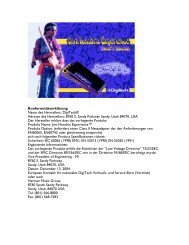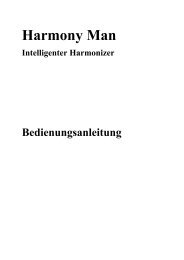BP200 Manual.pdf - Digitech
BP200 Manual.pdf - Digitech
BP200 Manual.pdf - Digitech
Create successful ePaper yourself
Turn your PDF publications into a flip-book with our unique Google optimized e-Paper software.
3. Press the STORE button again. A three letter abbreviation of the preset name and the<br />
preset number is displayed.<br />
4. Select a new preset location (if desired) using the UP or DOWN footswitches or the<br />
MASTER LEVEL knob. Only presets 1-40 can be overwritten.<br />
5. Press the STORE button a final time to store your changes. STORED followed by the<br />
current preset name is displayed.<br />
SLA 20<br />
4. Select Destination<br />
with Footswitches<br />
3. Press Store Again<br />
Preset Number Flashes<br />
5. Press Store Again<br />
Saves Preset to <strong>BP200</strong><br />
Note: The SELECT and RHYTHM buttons abort the Store Mode.<br />
11