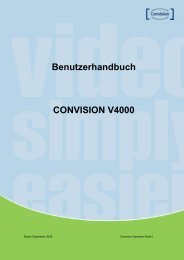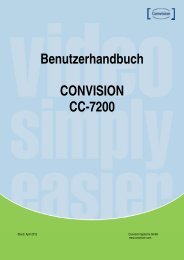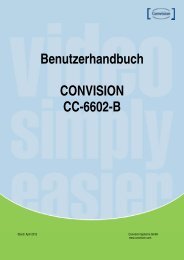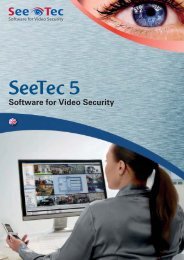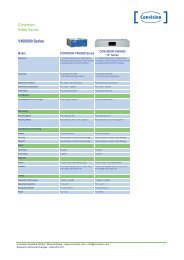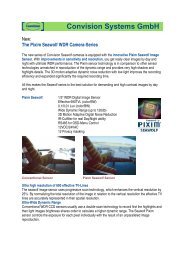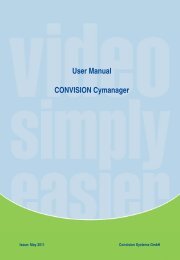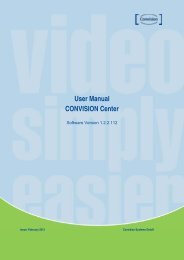Manual CC-6000 - Convision
Manual CC-6000 - Convision
Manual CC-6000 - Convision
You also want an ePaper? Increase the reach of your titles
YUMPU automatically turns print PDFs into web optimized ePapers that Google loves.
• Installation<br />
Connecting Video<br />
Encoder System<br />
Connect video output line to the encoder (<strong>CC</strong>-<strong>6000</strong>) video input port.<br />
Decoder System<br />
Connect monitor video input line to the decoder (<strong>CC</strong>-<strong>6000</strong>) video output port.<br />
Connecting Audio<br />
Audio is bi-directional in any configuration regardless of the system mode. If necessary, it can be<br />
configured to be in transmit-only, receive -only or bi-directional mode.<br />
- Connect audio input and output ports to audio devices accordingly.<br />
- Audio signal is in line level, therefore, microphone or speaker with amplification function should be<br />
used.<br />
Connecting Serial Ports<br />
For camera control, PTZ controller (keyboard) and receiver can be connected to serial ports. Two<br />
corresponding serial ports in encoder and decoder which are connected in connected in 1-to-1 fashion<br />
works in pass-through mode. This means that commands at a local system’s COM1 port will be<br />
transparently passed to the remote system’s COM1 port. Also, a command at a local system COM2 port<br />
will pass to the remote system’s COM2 port.<br />
Connecting Sensor and Alarm<br />
Connect sensor and alarm devices to corresponding terminals accordingly.<br />
Connecting Power<br />
After confirming the power source, connect power adaptor and connect the 12VDC connector to the<br />
system.<br />
<strong>Manual</strong> <strong>CC</strong>-<strong>6000</strong> 13