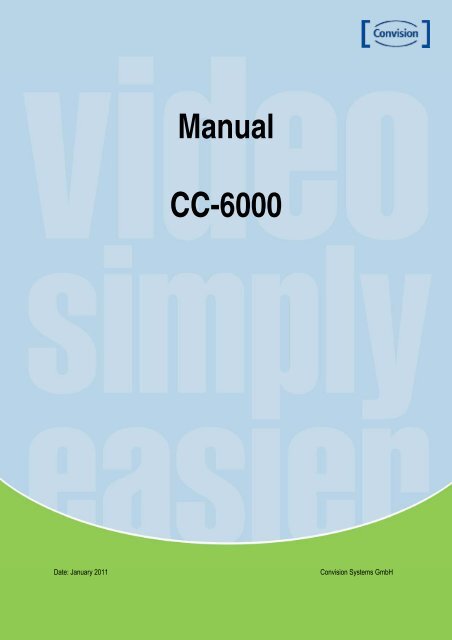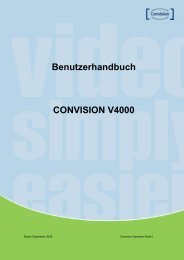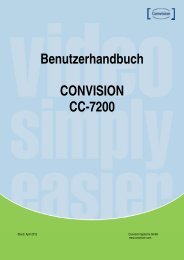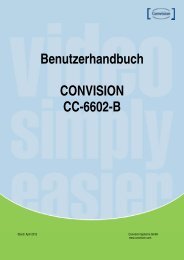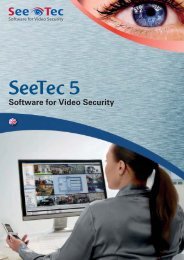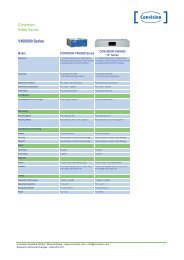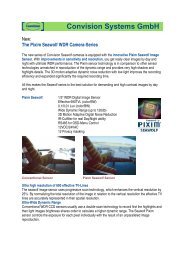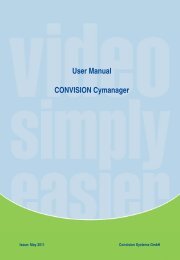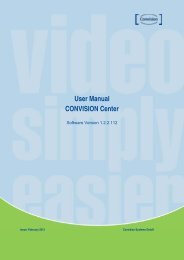Manual CC-6000 - Convision
Manual CC-6000 - Convision
Manual CC-6000 - Convision
You also want an ePaper? Increase the reach of your titles
YUMPU automatically turns print PDFs into web optimized ePapers that Google loves.
<strong>Manual</strong><br />
<strong>CC</strong>-<strong>6000</strong><br />
Date: January 2011<br />
<strong>Convision</strong> Systems GmbH<br />
<strong>Manual</strong> <strong>CC</strong>-<strong>6000</strong> 1
The lightning flash with an arrowhead symbol, within an equilateral<br />
triangle is intended to alert the user to the presence of uninsulated<br />
dangerous voltage within the product's enclosure that may be of<br />
sufficient magnitude to constitute a risk of electric shock to persons.<br />
The exclamation point within an equilateral triangle is intended to alert<br />
the user to the presence of important operating and maintenance<br />
(servicing) instructions in the literature accompanying the appliance.<br />
INFORMATION - This equipment has been tested and found to comply with<br />
limits for a Class A digital device, pursuant to part 15 of the F<strong>CC</strong> Rules & CE Rules.<br />
These limits are designed to provide reasonable protection against harmful<br />
interference when the equipment is operated in a commercial environment.<br />
This equipment generates, uses, and can radiate radio frequency energy and, if<br />
not installed and used in accordance with the instruction manual, may cause<br />
harmful interference to radio communications.<br />
Operation of this equipment in a residential area is likely to cause harmful<br />
interference in which case the user will be required to correct the interference at<br />
his own expense.<br />
WARNING - Changes or modifications not expressly approved by the<br />
manufacturer could void the user’s authority to operate the equipment.<br />
CAUTION : To prevent electric shock and risk of fire hazards:<br />
Do NOT use power sources other than those specified.<br />
Do NOT expose this appliance to rain or moisture.<br />
This Installation should be made by a qualified service person and should confirm to all local codes.<br />
<strong>Manual</strong> <strong>CC</strong>-<strong>6000</strong> 2
• Warning<br />
The camera requires periodic inspection.<br />
Contact an authorised technician to carry out the inspection.<br />
Stop using your camera when you find it malfunctioning.<br />
If the camera emits smoke or is unusually hot for a long period, a fire may be caused.<br />
Do not install the camera on a surface that can not support it.<br />
If the camera is installed on an inappropriate surface, it may fall and cause injury.<br />
Do not hold plug with wet hands.<br />
It could cause an electric shock.<br />
Do not dis-assemble the camera.<br />
It may result in an electric shock or other hazards.<br />
Do not use the camera close to a gas or oil leak.<br />
It may result in a fire or other hazards.<br />
<strong>Manual</strong> <strong>CC</strong>-<strong>6000</strong> 3
Contents<br />
NOTICE 5<br />
Important Safeguard 5<br />
Precautions 5<br />
Introduction 6<br />
About User <strong>Manual</strong> 6<br />
Feature 6<br />
Product and Accessories 7<br />
Part Names and Functions 7<br />
Sensor Port 9<br />
Alarm Port 9<br />
RS-232 Port 10<br />
RS-422/485 Port 10<br />
System Modes and Connections 11<br />
Installation 13<br />
Connecting Video 13<br />
Connecting Audio 13<br />
Connecting Serial Ports 13<br />
Connecting Sensor and Alarm 13<br />
Connecting Power 13<br />
System Operating 15<br />
LED Display 15<br />
Troubleshooting 16<br />
Illegal Connect Error 16<br />
<strong>Manual</strong> <strong>CC</strong>-<strong>6000</strong> 4
• NOTICE<br />
Important Safeguard<br />
1. Read Instructions<br />
Read all of the safety and operating instructions before using the product.<br />
2. Retain Instructions<br />
Save these instructions for future reference.<br />
3. Attachments / Accessories<br />
Do not use attachments or accessories unless recommended by the appliance manufacturer as they<br />
may cause hazards, damage product and void warranty.<br />
4. Water and Moisture<br />
Do not use this product near water or moisture.<br />
5. Installation<br />
Do not place or mount this product in or on an unstable or improperly supported location. Improperly<br />
installed product may fall, causing serious injury to a child or adult, and damage to the product. Use only<br />
with a mounting device recommended by the manufacturer, or sold with the product. To insure proper<br />
mounting, follow the manufacturer's instructions and use only mounting accessories recommended by<br />
manufacturer.<br />
6. Power source<br />
This product should be operated only from the type of power source indicated on the marking label.<br />
Precautions<br />
■ Operating<br />
-Before using, make sure power supply and others are properly connected.<br />
-While operating, if any abnormal condition or malfunction is observed, stop using the camera<br />
immediately and then contact your local dealer.<br />
■ Handling<br />
-Do not disassemble or tamper with parts inside the camera.<br />
-Do not drop or subject the camera to shock and vibration as this can damage camera.<br />
-Care must be taken when you clean the clear dome cover. Especially, scratch and dust will ruin your<br />
quality of camera.<br />
■ Installation and Storage<br />
-Do not install the camera in areas of extreme temperature, which exceed the allowable range.<br />
-Avoid installing in humid or dusty places.<br />
-Avoid installing in places where radiation is present.<br />
-Avoid installing in places where there are strong magnetic fields and electric signals.<br />
-Avoid installing in places where the camera would be subject to strong vibrations.<br />
-Never expose the camera to rain and water.<br />
<strong>Manual</strong> <strong>CC</strong>-<strong>6000</strong> 5
• Introduction<br />
About User <strong>Manual</strong><br />
The User <strong>Manual</strong> is to provide information on operation of the high quality video surveillance system. In this<br />
guide, information on installation, operation, configuration is written as well as how to trouble shoot in case<br />
problems arise.<br />
Feature<br />
This is a video and a video and audio surveillance transmission system based on IP network through LAN,<br />
ADSL/VDSL, and Wireless LAN. The Server operates as one of the three modes: Encoder, Decoder and Duplex.<br />
Encoder system compresses and transmits video data. Decoder receives and decompresses the video data.<br />
Duplex system provides bi-directional transmission of video data.<br />
• Video<br />
- High-quality compression algorithm, H.264 & MJPEG support<br />
- Compression in various resolution: CIF, Half-D1, D1<br />
- Wide range of video transmission rate: 32kbps ~ 8Mbps<br />
- Various transmission mode: CBR, VBR<br />
- Motion Detection<br />
• Audio<br />
- Multi-trinsmission mode: Uni-direction (Encoder Decoder, Decoder Encoder), Bi-direction<br />
• Network<br />
- Static IP and Dynamic IP(DHCP)<br />
- One to one and one to many connection<br />
- Multicasting<br />
- Automatic transmit rate control according to network condition<br />
• Serial Data<br />
- Two serial ports<br />
- Various PTZ camera protocol<br />
- Data pass-through mode: Serial data communication between Encoder - Decoder<br />
• Sensor and Alarm<br />
- Support direct connections of external sensor and alarm devices<br />
- Event Alarm<br />
• USB<br />
- Connection to internal or external USB storage for remote access.<br />
• User Interface<br />
- System status display utilizing OSD(On Screen Display)<br />
- Diagnose and upgrade through a manager program called Cyexplorer<br />
- System configuration using Internet Explorer<br />
<strong>Manual</strong> <strong>CC</strong>-<strong>6000</strong> 6
• Reliability<br />
- Reliable embedded system<br />
- System recovery utilizing dual watch-dog functions<br />
• Product and Accessories<br />
<strong>CC</strong>-<strong>6000</strong> System<br />
S/W CD & User <strong>Manual</strong><br />
Bracket LAN cable Accessories<br />
Part Names and Functions<br />
Front View<br />
<strong>Manual</strong> <strong>CC</strong>-<strong>6000</strong> 7
No. Parts Function<br />
1 LEDs Display system status<br />
2 Audio IN, Out Audio Input and Output<br />
3 HDMI Output HDMI Output<br />
4 USB USB port for any USB device<br />
5 LAN (Ethernet) 100/10-base-T Ethernet interface<br />
6 Reset button Initialization of network setting<br />
Rear View<br />
<br />
<br />
<br />
<br />
<br />
No. Parts Function<br />
1 Power IN DC 12V power Input<br />
2 Sensor Sensor Input<br />
3 Alarm Relay Output<br />
4<br />
RS-422/485<br />
(COM2)<br />
5 RS-232 Serial port 1 (COM1) for PTZ control and etc.<br />
6 Video Output Video Output<br />
7 Video In Video Input<br />
Serial port 2 (COM2) for PTZ control and etc. Supports RS-422 and RS-485<br />
protocol<br />
<strong>Manual</strong> <strong>CC</strong>-<strong>6000</strong> 8
Sensor Port<br />
Terminal Type<br />
* Voltage Rating: 150VAC<br />
* Current Rating: 2A<br />
* Color: Red<br />
Sensor Signal Input Type<br />
NO Contact Signals<br />
Connection to External Device<br />
Alarm Port<br />
Terminal Type<br />
* Voltage Rating: 150VAC<br />
* Current Rating: 2A<br />
* Color: Green<br />
Relay Type<br />
* Contact Rating: 0.5A 125VAC/1A 30VDC<br />
* Switching Power: Max 30W 62.5VA<br />
* Switching Voltage: Max 125VAC/60VDC<br />
Alarm Signal Output Type<br />
* NO Contact Signals<br />
Connection to External Device<br />
<strong>Manual</strong> <strong>CC</strong>-<strong>6000</strong> 9
RS-232 Port<br />
Port Type<br />
* Terminal Block 3pin<br />
* Pin Arrangement<br />
Pin No. Pin Name Description<br />
1 TX RS232 TX (Transmit)<br />
2 RX RS232 RX (Receive)<br />
3 GND Ground<br />
RS-422 / 485 Port<br />
Port Type<br />
* 4 PIN<br />
* Pin Diagram<br />
Pin No. Pin Name Description<br />
1 RX- RS422 RX-<br />
2 RX+ RS422 RX+<br />
3 TX- RS422 TX- or RS485 TRX- It is selectable by S/W Setup<br />
4 TX+ RS422 TX+ or RS485 TRX+ It is selectable by S/W Setup<br />
Connection to External Device<br />
NO<br />
RS-422 (4-Wire)<br />
RS-485 (2-Wire)<br />
<strong>CC</strong>-6004 External Device <strong>CC</strong>-6004 External Device<br />
1 TX+ RX+ TX+ TRX+<br />
2 TX- RX- TX- TRX-<br />
3 RX+ TX+ RX+ TRX+<br />
4 RX- TX- RX- TRX-<br />
<strong>Manual</strong> <strong>CC</strong>-<strong>6000</strong> 10
System Modes and Connections<br />
The <strong>CC</strong>-<strong>6000</strong> system operates as Encoder and can be connected in either 1-to-1 fashion where<br />
<strong>CC</strong>-<strong>6000</strong> is connected one decoder or 1-to-many fashion where <strong>CC</strong>-<strong>6000</strong> connected to many decoders.<br />
Following chart shows possible combinations of video, audio and serial data transmission.<br />
System Mode Video Audio Serial Data<br />
Encoder<br />
Transmit<br />
Tranismission/Receive Transmit/Receive<br />
Decoder<br />
Receive<br />
Therefore, the systems modes are defined by the video communication and all system modes are<br />
capable of bi-directional transmission of audio or serial data.<br />
Topology<br />
Generally, the encoder and a decoder are connected in 1-to-1 mode. To support specific<br />
situations, 1-to-many connection is also supported.<br />
# 1:1 Connection (Unidirectional)<br />
Site<br />
Encoder<br />
<br />
Remote Center<br />
Decoder<br />
Mostly used configuration is 1 to 1 connection. An encoder is installed at a site where video images can<br />
be transmitted and a decoder is installed at a center location to receive and view the video images on<br />
monitor. Audio and serial data are transferred in either direction.<br />
# 1:N Connection (Unidirection)<br />
Site<br />
Remote Center<br />
Encoder<br />
Decoder<br />
Decoder<br />
Decoder<br />
<strong>Manual</strong> <strong>CC</strong>-<strong>6000</strong> 11
In this configuration, a site can be monitored from many remote center locations. Although up to 64<br />
decoders can be connected to on encoder, in the real network environment, maximum connections<br />
would be limited by network bandwidth condition<br />
Functionally, the Cymanager software can replace the decoder.<br />
# Multicast Mode<br />
In 1:N Connection, network that supports multicasting, a large number of decoders can receive video<br />
efficiently from an encoder transmit a single streaming of video and audio.<br />
# Relaying<br />
Site Center 1<br />
Center 2<br />
Encoder<br />
Decoder<br />
Decoder<br />
In this arrangement, video and audio can be retransmitted from a center to another center. The<br />
arrangement is useful when the network bandwidth at the site is limited while there are more than one<br />
center want to monitor the site.<br />
# Cymanager<br />
Encoder<br />
Cymanager<br />
Site<br />
Remote Center<br />
Encoder<br />
Decoder<br />
Cymanager<br />
Cymanager is a Windows based remote monitoring program to access multiple encoders for real-time<br />
monitoring or control of the encoders and connected cameras. Please refer to Cymanager User <strong>Manual</strong><br />
for more information.<br />
<strong>Manual</strong> <strong>CC</strong>-<strong>6000</strong> 12
• Installation<br />
Connecting Video<br />
Encoder System<br />
Connect video output line to the encoder (<strong>CC</strong>-<strong>6000</strong>) video input port.<br />
Decoder System<br />
Connect monitor video input line to the decoder (<strong>CC</strong>-<strong>6000</strong>) video output port.<br />
Connecting Audio<br />
Audio is bi-directional in any configuration regardless of the system mode. If necessary, it can be<br />
configured to be in transmit-only, receive -only or bi-directional mode.<br />
- Connect audio input and output ports to audio devices accordingly.<br />
- Audio signal is in line level, therefore, microphone or speaker with amplification function should be<br />
used.<br />
Connecting Serial Ports<br />
For camera control, PTZ controller (keyboard) and receiver can be connected to serial ports. Two<br />
corresponding serial ports in encoder and decoder which are connected in connected in 1-to-1 fashion<br />
works in pass-through mode. This means that commands at a local system’s COM1 port will be<br />
transparently passed to the remote system’s COM1 port. Also, a command at a local system COM2 port<br />
will pass to the remote system’s COM2 port.<br />
Connecting Sensor and Alarm<br />
Connect sensor and alarm devices to corresponding terminals accordingly.<br />
Connecting Power<br />
After confirming the power source, connect power adaptor and connect the 12VDC connector to the<br />
system.<br />
<strong>Manual</strong> <strong>CC</strong>-<strong>6000</strong> 13
• Check if it Works<br />
Once the power is supplied to the camera, it will start booting. The system will boot up to an operating<br />
mode after approximately 40-60 seconds. The green LED on the Ethernet port will flash indicating the<br />
system is ready.<br />
Software provided on the disc called Cyexplorer allows you to check the IP address and other network<br />
details of the camera. Please refer to the Cyexplorer manual for instructions on how to find the IP<br />
address of the camera and if required changing it.<br />
‣ Encoder LED Display<br />
PWR STATUS LINK<br />
DATA<br />
Red<br />
Green<br />
Blinking<br />
OFF<br />
OFF<br />
Above LED status display shows that neither camera is connected nor a decoder is connected. Once<br />
the encoder is connected to a decoder, color of link LED will light in green color and the LED will blink<br />
as video or audio transmissions occur.<br />
‣ Decoder LED Display<br />
PWR STATUS LINK<br />
DATA<br />
Red<br />
Green<br />
Blinking<br />
OFF<br />
Above LED status display shows that the encoder has started without connecting to an encoder. Once<br />
an encoder is connected, the color of link LED will be changed to green and the LED will blink as video<br />
or audio data transmissions occur.<br />
<strong>Manual</strong> <strong>CC</strong> <strong>6000</strong> 14
• System Operating<br />
LED Display<br />
‣ Description of LEDs<br />
System status can be monitored with LED display<br />
LED State Description<br />
PWR<br />
OFF<br />
No power<br />
RED<br />
Power on<br />
Green blinking<br />
Normally operating<br />
Red<br />
System failure: Needs<br />
diagnostics<br />
Constant change of colors<br />
between Red and Green<br />
NTSC/PAL setting does not<br />
match with input video signal<br />
Red blinking<br />
Failed to obtain IP address in<br />
STATUS<br />
DHCP mode<br />
Constant change of colors Failed to register in DDNS<br />
between Green blinking 2 times server<br />
and Red blinking once.<br />
Green blinking, Red blinks once Video loss in Encoder system<br />
every 5 seconds<br />
Orange blinking<br />
Improper resolution setting in<br />
duplex mode.<br />
Off<br />
No connection to remote system<br />
LINK<br />
Green<br />
Connected to a remote system<br />
Orange<br />
Illegal connection (unsupported<br />
combination of system modes)<br />
Green<br />
Data transmission in progress<br />
DATA<br />
Red<br />
Data loss<br />
Off<br />
No data transmission<br />
<strong>Manual</strong> <strong>CC</strong> <strong>6000</strong> 15
• Troubleshooting<br />
Illegal Connect Error<br />
If an unauthorized connection has been established, the system will not function properly. Maintaining<br />
the connection, error condition will be displayed for correction.<br />
Illegal connect sing will appear in such conditions as:<br />
1) Incompatible Media protocol between two systems<br />
2) Other unauthorized connections<br />
Even if illegal connect condition occurs, normal operation between systems with authorized connections<br />
will not be effected. The color of link LED will change to orange and it blinks.<br />
<strong>Manual</strong> <strong>CC</strong> <strong>6000</strong> 16