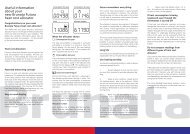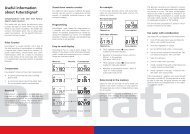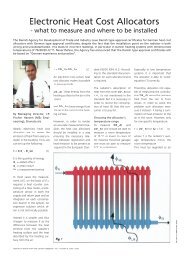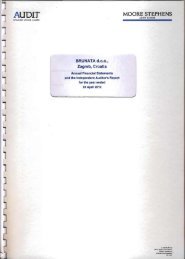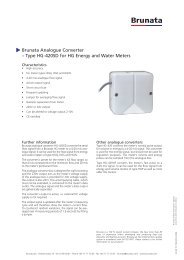HGQ & HGS Energy Meter - Brunata
HGQ & HGS Energy Meter - Brunata
HGQ & HGS Energy Meter - Brunata
Create successful ePaper yourself
Turn your PDF publications into a flip-book with our unique Google optimized e-Paper software.
Operating the meter<br />
Introduction<br />
The meter is operated using the push button on the front<br />
of the electronic unit. Pressing once you step down in<br />
the actual menu you are in. By pressing the button in<br />
a few seconds, you can step from one menu to the<br />
next.<br />
Except for the User Menu the No. of the actual<br />
menu is shown in the display.<br />
Push<br />
button<br />
In case the meter is delivered with Storage Menu, the meter read itself and stores data<br />
as default on the 1st each month or at an optional selected date, see the order confirmation<br />
or consult the Service Menu. Until the first date occur the menu will be empty,<br />
displaying _ _._ _._ _._ _ Peak values are registered in the period from the 1st in actual<br />
month. Values are reset (zeroed) at each turn of the storing date e.g. for standard meters<br />
each month.<br />
In addition to registration of the highest return temperature (Peak tL) the concurrent<br />
flow temperature (Peak tH) is registered.<br />
With meters supplied with module for remote reading, the user himself in the User<br />
Menu can check the time where the meter has been read. The communication address<br />
of the meter appears in the Service Menu.<br />
Normal operation – User menu<br />
By pushing the button once there will be light in the display, and you will see the accumulated<br />
energy (MWh). When pushing once again the display will change to different<br />
pictures (see above). After the last display picture in the menu the display will show the<br />
accumulated energy (MWh) again.<br />
When the pushbutton has not been activated for approx. 1 minute the display will automatically<br />
return to accumulated volume (MWh) and the light will turn off.<br />
Advanced operation – all menus<br />
When holding down the button for a short while, the display will change from one<br />
menu to the next. The menu reached is indicated in the upper part of the display (except<br />
Menu 1). The order of the menus is therefore [none], 2, 3 and 4<br />
When you reach the needed menu, release the pushbutton and the menu is now activated.<br />
By pushing once the different display pictures in the chosen menu will show (as<br />
mentioned above).<br />
Display pictures containing peak values - f.inst. peak flow, peak power etc., will automatically<br />
alternate be-tween peak value and date/time of registration.