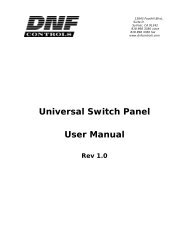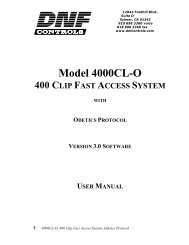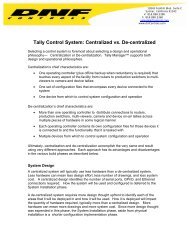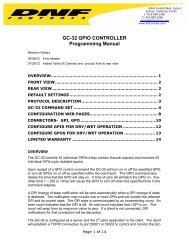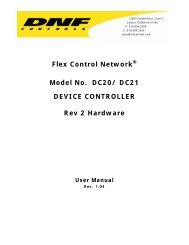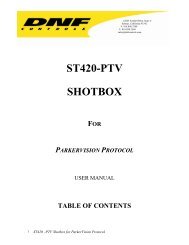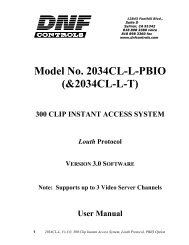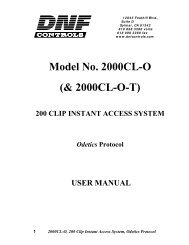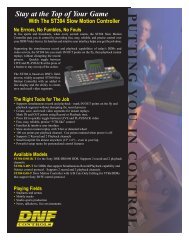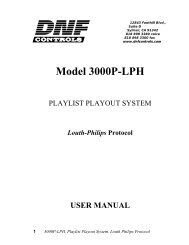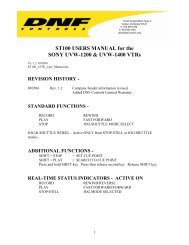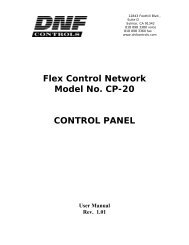You also want an ePaper? Increase the reach of your titles
YUMPU automatically turns print PDFs into web optimized ePapers that Google loves.
12843 Foothill Blvd.,<br />
Suite D<br />
Sylmar, CA 91342<br />
818 898 3380 voice<br />
818 898 3360 fax<br />
www.dnfcontrols.com<br />
<strong>Model</strong> <strong>No</strong>. <strong>ST400</strong>-<strong>CP</strong><br />
Protocol Description<br />
&<br />
USER MANUAL<br />
<strong>ST400</strong>-<strong>CP</strong> User Manual Page 1 of 19
Table of Contents<br />
_____________________________________________________________________________________________<br />
1. REVISION HISTORY 3<br />
2. OVERVIEW 4<br />
a. DESCRIPTION 4<br />
b. FUNCTION CHART 5<br />
3. INSTALLATION 5<br />
4. POWER UP DEFAULTS 9<br />
5. PROTOCOL DESCRIPTION 9<br />
a. COMMUNICATIONS FORMAT 9<br />
b. COMMANDS 9<br />
c. CONFIGURATION TABLES 14<br />
d. COMMAND EXAMPLES 16<br />
6. SPECIFICATIONS 17<br />
POWER CONNECTOR 17<br />
SP2 Connector, RS232 PINOUT 17<br />
SP2 Connector, RS422 PINOUT 17<br />
7. KEY LAYOUT 18<br />
8. <strong>DNF</strong> CONTROLS LIMITED WARRANTY 19<br />
Manual Version …………..…….……………… 1.4 073004<br />
Document <strong>No</strong>. …….…….……. <strong>ST400</strong>-<strong>CP</strong> User Manual.doc<br />
<strong>ST400</strong>-<strong>CP</strong> User Manual Page 2 of 19
1. REVISION HISTORY<br />
122203 Rev. 1.0 Original Document<br />
010804 Rev. 1.1 Added Highlight Byte to the LCD command.<br />
012304 Rev 1.2 Added RS422 Controller jumper configuration<br />
071304 Rev 1.3 Added “I” command to draw tables.<br />
073004 Rev. 1.4 Added “P” command to clear a part of the display.<br />
<strong>ST400</strong>-<strong>CP</strong> User Manual Page 3 of 19
2. OVERVIEW<br />
a. DESCRIPTION<br />
The <strong>ST400</strong> will operate as an event driven device, transmitting information to the External Control<br />
System (ECS) when a change is detected.<br />
In addition, the ECS may poll the <strong>ST400</strong>-<strong>CP</strong> at any time for current status information.<br />
Key Press Decoding<br />
The <strong>ST400</strong> will automatically detect and decode changes in the state of its 46 keys. It will return<br />
the state of all keys on the keyboard any time there is a change detected. The state of the keyboard<br />
is returned as 12 bytes, 6 bytes for Key Change bitmap (each key is represented by a bit) and 6<br />
bytes for Key State bitmap of the key (each key is represented by a bit). If a bit is set in the Key<br />
Change Bitmap – the corresponding key’s state was changed. If a bit is cleared in the Key Change<br />
Bitmap, the corresponding key’s state was not changed. If a bit in the Key State bitmap is set – the<br />
corresponding key is pressed. If the bit is cleared, the corresponding key is released.<br />
Key LEDs<br />
The Key LEDs are controlled by the ECS. Using appropriate commands, each led may be<br />
individually controlled, turned ON or OFF. The ECS sends a five (5) byte, bit mapped value to<br />
the <strong>ST400</strong> to control the state of each LED. When a bit is set, the LED is turned on. When a bit<br />
is cleared, the LED is turned off.<br />
LCD Display<br />
The LCD Display is controlled by ECS. Using appropriate commands, the ECS can display nullterminated<br />
strings at a specified row and column. It can display characters of 4 different sizes –<br />
normal, double-high, double-wide and double-high-double-wide characters. It can also display<br />
highlighted text and draw tables in various parts of the display.<br />
Wheel<br />
The Wheel mode is configured by ECS. Three different wheel modes are supported– Off, Jog, and<br />
Shuttle (with mechanical detents). Wheel Position information will be automatically sent to the<br />
ECS when wheel movement is detected and the current wheel mode is not OFF.<br />
In OFF mode, the wheel will not return position information and the mechanical detents will not<br />
be energized.<br />
In JOG mode, the Wheel Position will be returned as a one byte, signed value that represents the<br />
pulse rate (pulses per time period). A pulse rate of zero means that the wheel has not moved. A<br />
positive position value represents Clockwise movement. A negative position value represents<br />
Counter-Clockwise movement. The mechanical detents will not be energized in JOG mode.<br />
In SHUTTLE mode, Wheel Position will be returned as a one byte, signed value that represents<br />
the position of the wheel. When the SHUTTLE mode command is received, the <strong>ST400</strong> sets the<br />
current wheel position as the STILL or zero position of the wheel. The Wheel Position value<br />
indicates movement of the wheel from the STILL position. A positive Wheel Position value<br />
represents Clockwise wheel movement from the STILL position. A negative Wheel Position<br />
value represents Counter-Clockwise wheel movement from STILL position. The mechanical<br />
detents will automatically energize when the maximum clockwise or maximum counter-clockwise<br />
Wheel Position value is reached. The mechanical detents will automatically de-energize when the<br />
Wheel Position value is less than the maximums. Using appropriate commands, the wheel mode,<br />
resolution, maximum clockwise, and maximum counter-clockwise values may be set.<br />
<strong>ST400</strong>-<strong>CP</strong> User Manual Page 4 of 19
T-bar<br />
The T-bar is always enabled and will automatically send position information to the ESC when<br />
movement is detected. The lowest point in its travel is the STILL or zero position. The T-bar<br />
Position is a one byte, unsigned value that represents the position of the T-bar relative to the<br />
STILL position. The T-bar cannot be configured by the ECS. It’s resolution, maximum and<br />
minimum position values are set by the factory.<br />
b. FUNCTION CHART<br />
Control Panel<br />
Functional Area<br />
Wheel Movement Detection<br />
T-bar Movement Detection<br />
Key Press Detection and Decoding<br />
Wheel Mode Configuration<br />
Key LEDs On/Off<br />
LCD Display Text<br />
Controlled<br />
By<br />
<strong>ST400</strong><br />
<strong>ST400</strong><br />
<strong>ST400</strong><br />
External Control System (ECS)<br />
ECS<br />
ECS<br />
3. INSTALLATION<br />
a. Connect the supplied power supply, <strong>Model</strong> AP4108, into the connector labeled POWER on the<br />
rear of the <strong>ST400</strong>. Plug the Power Supply into a wall outlet, 90 VAC to 240 VAC.<br />
b. Plug one end of a 9-conductor, RS422 serial cable into the 9-pin connector labeled SP2 on the rear<br />
of the <strong>ST400</strong>. Plug the other end of the cable into the 9-pin connector on the External Control<br />
System (ECS).<br />
c. SP2 is configured for RS232 DTE when shipped from the factory. Refer to the following sections<br />
“RS422 DEVICE Configuration” and “RS232 DTE Configuration”, to change the configuration<br />
of SP2.<br />
Installation is complete.<br />
<strong>ST400</strong>-<strong>CP</strong> User Manual Page 5 of 19
RS422- CONTROLLER Configuration<br />
10A – JUMPER 1 TO 2, 3 TO 4, 5 TO 6, AND 7 TO 8<br />
(Located behind the SP2 connector on the main pcb)<br />
2 4 6 8<br />
10A<br />
1 3 5 7<br />
10C – JUMPER 2 TO 3<br />
10D – JUMPER 2 TO 3<br />
10E – JUMPER 2 TO 3<br />
10F – JUMPER 2 TO 3 (V4.1 pcb)<br />
10H – JUMPER 1 TO 2 (V4.1 pcb)<br />
(All located directly in front of 10A header)<br />
10C 10D, & 10E<br />
3 2 1<br />
JUMPER - W1B, W2B. W3B, AND W5B<br />
(Located between the SP1 and SP2 connectors on the main pcb)<br />
2 2 2 2<br />
2<br />
1 1 1 1<br />
W1 W2 W3 W4<br />
1<br />
W5<br />
<strong>ST400</strong>-<strong>CP</strong> User Manual Page 6 of 19
RS422 DEVICE Configuration<br />
10A – JUMPER 1 TO 3, 5 TO 7, 2 TO 4, AND 6 TO 8<br />
(Located behind the SP2 connector on the main pcb)<br />
2 4 6 8<br />
10A<br />
1 3 5 7<br />
10C – JUMPER 2 TO 3<br />
10D – JUMPER 2 TO 3<br />
10E – JUMPER 2 TO 3<br />
(All located directly in front of 10A header)<br />
10C 10D, & 10E<br />
3 2 1<br />
JUMPER - W1B, W2B. W3B, AND W5B<br />
(Located between the SP1 and SP2 connectors on the main pcb)<br />
2 2 2 2<br />
2<br />
1 1 1 1<br />
W1 W2 W3 W4<br />
1<br />
W5<br />
<strong>ST400</strong>-<strong>CP</strong> User Manual Page 7 of 19
RS232 DTE Configuration<br />
10A – JUMPER 1 TO 2 AND 5 TO 6 ONLY<br />
(Located behind the SP2 connector, on the main pcb)<br />
2 4 6 8<br />
10A<br />
1 3 5 7<br />
10C – JUMPER 1 TO 2<br />
10D – JUMPER 1 TO 2<br />
10E – JUMPER 1 TO 2<br />
(All located directly in front of 10A header)<br />
10C 10D, & 10E<br />
3 2 1<br />
JUMPER – W4B ONLY<br />
(Located between the SP1 and SP2 connectors on the main pcb)<br />
2 2 2 2<br />
2<br />
1 1 1 1<br />
W1 W2 W3 W4<br />
1<br />
W5<br />
<strong>ST400</strong>-<strong>CP</strong> User Manual Page 8 of 19
4. POWER UP DEFAULTS<br />
The <strong>ST400</strong> powers up in the following default state:<br />
The LCD display is blank.<br />
All LEDs are off.<br />
The wheel is set to OFF mode.<br />
The <strong>ST400</strong> is ready to receive commands from ECS.<br />
5. PROTOCOL DESCRIPTION<br />
a. COMMUNICATIONS FORMAT<br />
Baud Rate 38.4K<br />
Parity ODD<br />
Data Bits 8<br />
Start Bit 1<br />
Stop Bit 1<br />
b. COMMANDS<br />
Command Format: STX + BC + CMD + DATA + CHECKSUM<br />
STX = 0x02<br />
BC =<br />
Byte Count, 1 byte<br />
Byte Count includes all data bytes between BC and Checksum, exclusively.<br />
CMD = 1 byte<br />
DATA = Data bytes, command specific<br />
CHECKSUM = Simple 8 bit sum of ALL preceding bytes (including STX)<br />
ACK =<br />
NAK =<br />
STX + 01 + 0x04 + Checksum<br />
STX + 01 + 0x05 + Checksum<br />
<strong>ST400</strong> External Control System<br />
Key Change Command:<br />
STX+ BC + ’K’+ KeyChange0 + KeyChange1 + … + KeyChange5 + KeyData0 + KeyData1 +<br />
… + KeyData5 + Checksum <br />
BC: Byte count = 13<br />
KeyChange0 … KeyChange5 – bitmap of the keys that have changed their state<br />
If a corresponding bit is set - there was a change, if a bit is cleared – no change from the<br />
previous state. See Keyboard Decode Table for bitmap decoding<br />
KeyData0 … KeyData5 – state of the keyboard<br />
If a corresponding bit is set - the key is pressed, if a bit is cleared – the key is released.<br />
See Keyboard Decode Table for bitmap decoding.<br />
<strong>No</strong> response required<br />
NOTE- Key Press/Release status is sent on every key change. If all KeyData = 0, then all keys<br />
have been released.<br />
<strong>ST400</strong>-<strong>CP</strong> User Manual Page 9 of 19
Key Change Status Request Command:<br />
STX + 01 + ‘S’ + Checksum<br />
STX+ BC + ’S’+ KeyData0 + KeyData1 + … + KeyData5 + Checksum <br />
BC: Byte count = 7<br />
KeyData0 … KeyData5 – state of the keyboard<br />
IF a corresponding bit is set - the key is pressed, if a bit is cleared – he key is released.<br />
See Keyboard Decode Table for bitmap decoding.<br />
<strong>ST400</strong><br />
External Control System<br />
Key LED Control:<br />
STX + BC + ‘L’ + Led Data1 + Led Data2 + … + Led Data5 + Checksum<br />
BC: Byte count = 6<br />
Data1= LED1 (Lsb) to LED8 (Msb)<br />
Data2= LED9 (Lsb) to LED16 (Msb)<br />
Data3= LED17 (Lsb) to LED24 (Msb)<br />
Data4= LED25 (Lsb) to LED32 (Msb)<br />
Data5= LED33 (Lsb) to LED34 (Msb)<br />
STX + 01 + ACK + Checksum <br />
Wheel Mode:<br />
STX + BC + ‘M’+ Wheel Divide + Min Position + Max Position +<br />
Mode byte + Checksum<br />
BC: Byte count = 5<br />
Wheel Divide = 1 (highest resolution) to 96 (lowest resolution)<br />
Min Position = The lowest number that may be returned as the wheel<br />
position. It’s a signed value that ranges between 0 and –127.<br />
Max Position = The highest number that may be returned as the wheel<br />
position. It’s a signed value that ranges between 0 and +127.<br />
Mode byte: 0= Off<br />
1= Jog<br />
2= Shuttle<br />
STX + 01 + ACK + Checksum <br />
Wheel Position: (Automatically sent when movement is detected)<br />
STX + 02 + ‘W’ + Wheel Position Byte + Checksum <br />
BC: Byte Count = 2<br />
Wheel Position Byte = -16 +16<br />
<strong>No</strong> response required<br />
T-bar Position: (Automatically sent when movement is detected)<br />
STX + BC + ‘T’ + T-bar Position Byte + Checksum <br />
BC: Byte Count = 2<br />
T-bar Position Byte = 0 +64<br />
<strong>No</strong> response required<br />
<strong>ST400</strong>-<strong>CP</strong> User Manual Page 10 of 19
Wheel Position Request:<br />
STX + BC + ‘W’ + Checksum<br />
BC: Byte Count = 1<br />
STX + 02 + ‘W’ + Wheel Position Byte + Checksum <br />
BC: Byte Count = 2<br />
Wheel Position Byte = -16 +16<br />
T-bar Position Request:<br />
STX + BC + ‘T’ + Checksum<br />
BC: Byte Count = 1<br />
STX + BC + ‘T’ + T-bar Position Byte + Checksum <br />
BC: Byte Count = 2<br />
T-bar Position Byte = 0 +64<br />
<strong>ST400</strong><br />
External Control System<br />
Blank the LCD Display:<br />
STX + 01 + ACK + Checksum <br />
STX + BC + “B” + Checksum<br />
BC: Byte Count = 1<br />
When this command is received, the whole display is cleared.<br />
Display On:<br />
STX + 01 + ACK + Checksum <br />
STX + BC + “N” + Checksum<br />
BC: Byte Count = 1<br />
When this command is received, the display turns ON.<br />
Display Off:<br />
STX + 01 + ACK + Checksum <br />
STX + BC + “F” + Checksum<br />
When this command is received, the display turns OFF.<br />
<strong>ST400</strong>-<strong>CP</strong> User Manual Page 11 of 19
LCD Display Text:<br />
STX + BC + “D” + Row + Column + Size + Highlight Byte + Text (nullterminated)<br />
+ Checksum<br />
BC – Byte count of all bytes of the command excluding STX and Checksum<br />
Row – Starting row of the display from 0 to 29<br />
Column – Starting column of text – from 0 to 39<br />
Size -<br />
00 – <strong>No</strong>rmal<br />
01 – Double Wide<br />
02 – Double High<br />
03 – Double Wide, Double High<br />
<strong>ST400</strong>-<strong>CP</strong> User Manual Page 12 of 19<br />
Highlight Byte – 00 – Highlight off (black characters on the white background)<br />
01 – Highlight on (white characters on the black background)<br />
Text – Up to 248 bytes of data, null terminated.<br />
STX + 01 + ACK + Checksum <br />
NOTES:<br />
The row and column are always set based on normal (the smallest) character size.<br />
You should double the row number if you’re using Double High characters (size = 2 or 3) and you<br />
should double the column number anytime you’re using Double Wide Characters (size = 1 or 3).<br />
When the text reaches the end of line, it wraps around to the next line, starting with Column 0.<br />
When the text reaches the bottom of the screen, it does not wrap around to the top of the display.<br />
The text is truncated.<br />
If there is no text added to the command (NULL-termination immediately follows the SIZE byte),<br />
the specified row gets cleared (column byte is disregarded).<br />
LCD Insert Table:<br />
STX + BC + “I”<br />
+ Border style (single-line or double-line)<br />
+ Intersections style (single-line or double-line)<br />
+ Number of Rows<br />
+ Number of Columns<br />
+ X coordinate of the Upper Left-hand Corner<br />
+ Y coordinate of the Upper Left-hand Corner<br />
+ Width of Column 1 (in characters)<br />
+ ...<br />
+ Width of Column n (in characters)<br />
+ Height of Row 1 (in characters)<br />
+ ...<br />
+ Height of Row n (in characters)<br />
+ Checksum<br />
Where:<br />
BC – Byte count of all bytes of the command excluding STX and Checksum<br />
Single Line = 0<br />
Double Line = 1<br />
Number of Rows = 1 – 29<br />
Number of Columns = 1 – 39<br />
X coordinate of the Upper Left-hand Corner = 0 – 39<br />
Y coordinate of the Upper Left-hand Corner = 0 – 29<br />
The Width of an individual column may vary between 0 and 39 depending on the number of<br />
columns defined (see <strong>No</strong>te 1 below)<br />
The Height of an individual row may vary between 0 and 29 depending on the number of rows<br />
defined (see <strong>No</strong>te 2 below)<br />
STX + 01 + ACK + Checksum
NOTES:<br />
1. Total width of (Column1+ ...+ Column n) cannot exceed Maximum Width.<br />
Maximum Width = Total Display Length – X coordinate of the Upper Left-hand Corner – Number of Lines<br />
Total Display Length = 40 characters<br />
Number of Lines = Number of Columns + 1<br />
2. Total height of (Row1 + ... + Row n) cannot exceed Maximum Height<br />
Maximum Height = Total Display Height – Y coordinate of the Upper Left-hand Corner – Number of Lines<br />
Total Display Hight = 30<br />
Number of Lines = Number of Rows + 1<br />
3. All intersections are drawn in the same style lines (single-line or double-line depending on the specified style).<br />
4. All outside boarders are drawn in the same style lines (single-line or double-line depending on the specified<br />
style).<br />
5. The display within the table will be cleared. The display outside the table borders will not be touched.<br />
LCD Clear Part of the Display:<br />
STX + BC + “P”<br />
+ Number of Rows (height of the space to clear),<br />
+ Number of Columns (width of the space to clear)<br />
+ X coordinate of the Upper Left-hand Corner<br />
+ Y coordinate of the Upper Left-hand Corner<br />
+ Checksum<br />
Where:<br />
BC – Byte count of all bytes of the command excluding STX and Checksum<br />
Number of Rows = 1 – 29<br />
Number of Columns = 1 – 39<br />
X coordinate of the Upper Left-hand Corner = 0 – 39<br />
Y coordinate of the Upper Left-hand Corner = 0 – 29<br />
STX + 01 + ACK + Checksum <br />
This command allows to clear a box on the display. All parameters assume small-size characters.<br />
<strong>ST400</strong>-<strong>CP</strong> User Manual Page 13 of 19
c. CONFIGURATION TABLES<br />
1) LED Data Format Table:<br />
LED DATA1:<br />
Led ON: Bit= 1 Led<br />
OFF: Bit= 0<br />
Bit7= LED #8<br />
Bit6= LED #7<br />
Bit5= LED #6<br />
Bit4= LED #5<br />
Bit3= LED #4<br />
Bit2= LED #3<br />
Bit1= LED #2<br />
Bit0= LED #1<br />
LED DATA2:<br />
Led ON: Bit= 1 Led<br />
OFF: Bit= 0<br />
Bit7= LED #16<br />
Bit6= LED #15<br />
Bit5= LED #14<br />
Bit4= LED #13<br />
Bit3= LED #12<br />
Bit2= LED #11<br />
Bit1= LED #10<br />
Bit0= LED #9<br />
Bit0= LED #17<br />
LED DATA4:<br />
Led ON: Bit= 1 Led OFF: Bit= 0<br />
Bit7= LED #32<br />
Bit6= LED #31<br />
Bit5= LED #30<br />
Bit4= LED #29<br />
Bit3= LED #28<br />
Bit2= LED #27<br />
Bit1= LED #26<br />
Bit0= LED #25<br />
LED DATA5:<br />
Led ON: Bit= 1 Led OFF: Bit= 0<br />
Bit7= Undefined<br />
Bit6= Undefined<br />
Bit5= Undefined<br />
Bit4= Undefined<br />
Bit3= Undefined<br />
Bit2= Undefined<br />
Bit1= LED #34<br />
Bit0= LED #33<br />
LED DATA3:<br />
Led ON: Bit= 1 Led<br />
OFF: Bit= 0<br />
Bit7= LED #24<br />
Bit6= LED #23<br />
Bit5= LED #22<br />
Bit4= LED #21<br />
Bit3= LED #20<br />
Bit2= LED #19<br />
Bit1= LED #18<br />
<strong>ST400</strong>-<strong>CP</strong> User Manual Page 14 of 19
2) Keyboard Decoding Table:<br />
In a Change Bitmap:<br />
Bit = 1 – the key’s state has changed, Bit = 0 – the state has not changed.<br />
In a State Bitmap:<br />
Bit = 1 – the key is pressed, Bit = 0 – the key is released.<br />
KeyData0:<br />
Bit0= Key 1<br />
Bit1= Key 2<br />
Bit2= Key 3<br />
Bit3= Key 4<br />
Bit4= Key 5<br />
Bit5= Key 6<br />
Bit6= Key 7<br />
Bit7= Key 8<br />
KeyData1:<br />
Bit0= Key 9<br />
Bit1= Key 10<br />
Bit2= Key 11<br />
Bit3= Key 12<br />
Bit4= Key 13<br />
Bit5= Key 14<br />
Bit6= Key 15<br />
Bit7= Key 16<br />
KeyData2:<br />
Bit0= Key 17<br />
Bit1= Key 18<br />
Bit2= Key 19<br />
Bit3= Key 20<br />
Bit4= Key 21<br />
Bit5= Key 22<br />
Bit6= Key 23<br />
Bit7= Key 24<br />
KeyData3:<br />
Bit0= Key 25<br />
Bit1= Key 26<br />
Bit2= Key 27<br />
Bit3= Key 28<br />
Bit4= Key 29<br />
Bit5= Key 30<br />
Bit6= Key 31<br />
Bit7= Key 32<br />
KeyData4:<br />
Bit0= Key 33<br />
Bit1= Key 34<br />
Bit2= Key 35<br />
Bit3= Key 36<br />
Bit4= Key 37<br />
Bit5= Key 38<br />
Bit6= Key 39<br />
Bit7= Key 40<br />
KeyData5:<br />
Bit0= Key 41<br />
Bit1= Key 42<br />
Bit2= Key 43<br />
Bit3= Key 44<br />
Bit4= Key 45<br />
Bit5= Key 46<br />
Bit6= Undefined<br />
Bit7= Undefined<br />
<strong>ST400</strong>-<strong>CP</strong> User Manual Page 15 of 19
d. COMMAND EXAMPLES<br />
<strong>ST400</strong><br />
External Control System<br />
1) Keyboard status request with the response that indicates that all keys are released.<br />
0x2 + 0x01 + ‘S’ + 0x56<br />
0x2 + 0x07 + ‘S’ + 0x00 + 0x00 + 0x00 + 0x00 + 0x00 + 0x00 + 0x5C <br />
2) Instruction to turn on LEDs 1 and 9.<br />
0x2 + 0x06 + ‘L’ + 0x01 + 0x01 + 0x00 + 0x00 + 0x00+ 0x56<br />
0x02 + 0x01 +0x04 +0x07 <br />
<strong>ST400</strong>-<strong>CP</strong> User Manual Page 16 of 19
6. SPECIFICATIONS<br />
Power:<br />
Size:<br />
Weight:<br />
90 VAC to 265 VAC adapter supplied with IEC connector<br />
APX <strong>Model</strong> #AP4108<br />
+5v @ 4A, +12v @ 1.0A, -12V @ 0.6A<br />
[L” x W” x H”] 12 3/4” x 8” x 1 3/4” (front) 3 5/8” (rear)<br />
[8 5/8” high to top of display]<br />
10 lbs.<br />
Rear Panel Connectors: VTR1, 2, 3, 4, 5, 6, 7, 8 (All DB9F)<br />
GPI<br />
(DBF25F)<br />
Power<br />
(DB9M)<br />
Keyboard<br />
(6-pin mini DIN)<br />
Ref. Video In<br />
(BNC)<br />
Ground<br />
Threaded stud<br />
Display:<br />
Jog/Shuttle Wheel:<br />
Easy to read, back-lit LCD display<br />
With mechanical detents<br />
POWER CONNECTOR<br />
9-Pin D-Type, Female (DB9M)<br />
Pin # 1 +5v DC 6 +5 VDC<br />
2 +5v DC 7 Ground<br />
3 Ground 8 Ground<br />
4 +12 VDC 9 Ground<br />
5 –12 VDC<br />
SP2 Connector, RS232 PINOUT<br />
9-Pin D-Type, Female<br />
Pin # 1 <strong>No</strong> connection 6 <strong>No</strong> connection<br />
2 Receive 7 <strong>No</strong> connection<br />
3 Transmit 8 <strong>No</strong> connection<br />
4 <strong>No</strong> connection 9 <strong>No</strong> connection<br />
5 Ground<br />
SP2 Connector, RS422 PINOUT<br />
9-Pin D-Type, Female<br />
Pin # 1 Frame Ground 6 <strong>No</strong> connection<br />
2 Transmit A 7 Transmit B <br />
3 Receive B 8 Receive A <br />
4 Ground 9 Frame Ground<br />
6 <strong>No</strong> connection<br />
<strong>ST400</strong>-<strong>CP</strong> User Manual Page 17 of 19
7. KEY LAYOUT<br />
<strong>ST400</strong>-<strong>CP</strong> User Manual Page 18 of 19
8. <strong>DNF</strong> CONTROLS LIMITED WARRANTY<br />
<strong>DNF</strong> <strong>Controls</strong> warrants its product to be free from defects in material and workmanship for a period of one (1) year<br />
from the date of sale to the original purchaser from <strong>DNF</strong> <strong>Controls</strong>.<br />
In order to enforce the rights under this warranty, the customer must first contact <strong>DNF</strong>’s Customer Support<br />
Department to afford the opportunity of identifying and fixing the problem without sending the unit in for repair. If<br />
<strong>DNF</strong>’s Customer Support Department cannot fix the problem, the customer will be issued a Returned Merchandise<br />
Authorization number (RMA). The customer will then ship the defective product prepaid to <strong>DNF</strong> <strong>Controls</strong> with the<br />
RMA number clearly indicated on the customer’s shipping document. The merchandise is to be shipped to:<br />
<strong>DNF</strong> <strong>Controls</strong><br />
12843 Foothill Blvd., Suite D<br />
Sylmar, CA 91342<br />
USA<br />
Failure to obtain a proper RMA number prior to returning the product may result in the return not being accepted, or<br />
in a charge for the required repair.<br />
<strong>DNF</strong> <strong>Controls</strong>, at its option, will repair or replace the defective unit. <strong>DNF</strong> <strong>Controls</strong> will return the unit prepaid to<br />
the customer. The method of shipment is at the discretion of <strong>DNF</strong> <strong>Controls</strong>, principally UPS Ground for shipments<br />
within the United States of America. Shipments to international customers will be sent via air. Should a customer<br />
require the product to be returned in a more expeditious manner, the return shipment will be billed to their freight<br />
account.<br />
This warranty will be considered null and void if accident, misuse, abuse, improper line voltage, fire, water,<br />
lightning or other acts of God damaged the product. All repair parts are to be supplied by <strong>DNF</strong> <strong>Controls</strong>, either<br />
directly or through its authorized dealer network. Similarly, any repair work not performed by either <strong>DNF</strong> <strong>Controls</strong><br />
or its authorized dealer may void the warranty.<br />
After the warranty period has expired, <strong>DNF</strong> <strong>Controls</strong> offers repair services at prices listed in the <strong>DNF</strong> <strong>Controls</strong> Price<br />
List. <strong>DNF</strong> <strong>Controls</strong> reserves the right to refuse repair of any unit outside the warranty period that is deemed nonrepairable.<br />
<strong>DNF</strong> <strong>Controls</strong> shall not be liable for direct, indirect, incidental, consequential or other types of damage resulting<br />
from the use of the product.<br />
# # #<br />
<strong>ST400</strong>-<strong>CP</strong> User Manual Page 19 of 19