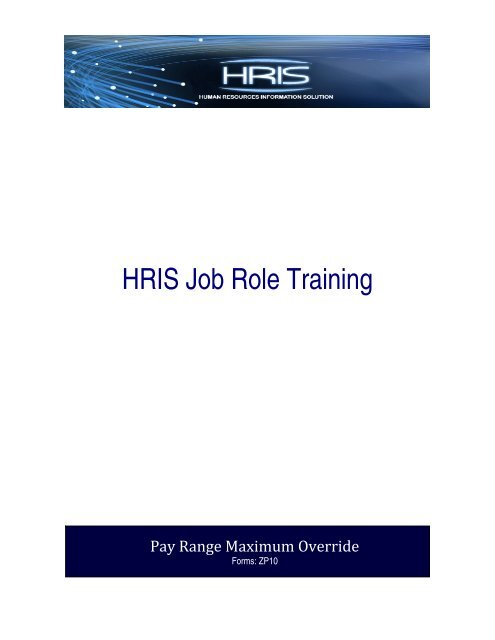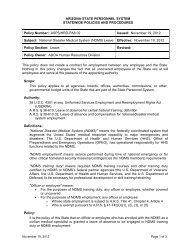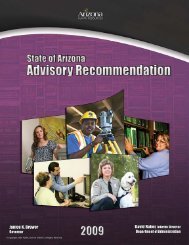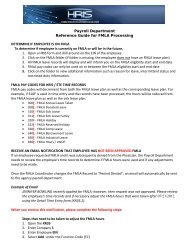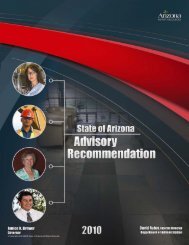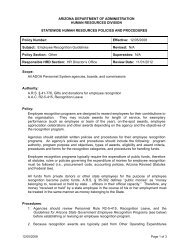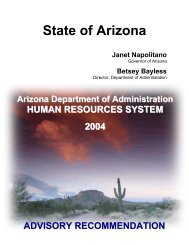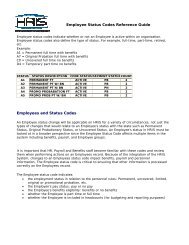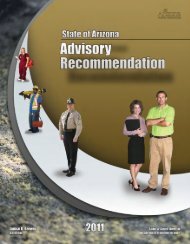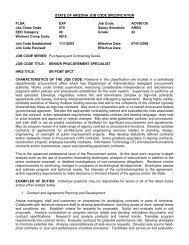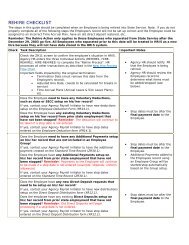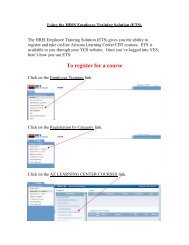Create successful ePaper yourself
Turn your PDF publications into a flip-book with our unique Google optimized e-Paper software.
<strong>HRIS</strong> <strong>Job</strong> <strong>Role</strong> <strong>Training</strong><br />
Pay Range Maximum Override<br />
Forms: ZP10
Table of Contents<br />
Introduction ..................................................................................................................... 3<br />
<strong>HRIS</strong> Pay Range Maximum Override Chart .................................................................... 4<br />
Pay Range Maximum Edit Bypass Form (ZP10.1) – Add NEW Bypass.......................... 5<br />
Pay Range Maximum Edit Bypass Form (ZP10.1) – Delete Pay Range Bypass ............ 7
Introduction<br />
State of Arizona pay ranges contain a minimum, midpoint and maximum rate of pay.<br />
There are occasions when an employee’s rate of pay exceeds the maximum of the pay<br />
range. <strong>HRIS</strong> does not allow this to occur without a special override being processed.<br />
Only authorized personnel will have security access to complete the Pay Range<br />
Maximum Edit Bypass Form (ZP10.1) action. This lesson provides the necessary<br />
steps to complete the override process.<br />
If a salary is entered that exceeds the maximum of the pay range a warning message<br />
stating, “Rate of pay cannot exceed schedule salary range max” appears in the lower<br />
left corner of the form. This is a hard edit, which will not allow the action to process. In<br />
order to process an action that will place the employee’s salary over the max of the<br />
range, the HR Manager/Approver must complete the Pay Range Maximum Edit Bypass<br />
Form (ZP10.1) action to override the system. After this step has been completed, the<br />
Agency HR Initiator or HR Approver can then process the Employee’s pay action.<br />
The ZP10.1 override will be active until the action affecting pay has been processed.<br />
After completing the Pay Range Maximum Edit Bypass Form, <strong>HRIS</strong> places the<br />
Employee’s EIN in a special table called the ZPAYEDIT table. While the employee<br />
appears in this table the hard edit for salary in excess of the range maximum will be<br />
bypassed. Once the personnel action processes to update the Employee’s rate of pay,<br />
<strong>HRIS</strong> will automatically remove the Employee’s EIN from the ZPAYEDIT table. This<br />
occurs whether the personnel action is set to update immediately (the immediate field =<br />
Y ) or process overnight (the immediate field = N). When processing overnight, the EIN<br />
is removed after the Personnel Action processing is completed on the XP100.<br />
Notes<br />
• When an Employee’s salary will exceed the maximum of the pay range,<br />
the Pay Range Maximum Edit Bypass form (ZP10.1) override process will<br />
have to be completed prior to the Individual Action form (XP52.1).<br />
• Proper approvals should always be secured PRIOR to processing the pay<br />
range bypass.<br />
• The day after processing the pay change bypass and the Individual Action,<br />
check the Employee Master Record (HR11.1) to verify the pay change<br />
processed.<br />
3
<strong>HRIS</strong> Pay Range Maximum Override Chart<br />
Required forms appear as:<br />
Optional forms appear as:<br />
Receive notice<br />
from Agency HR<br />
Initiator that<br />
Employee pay<br />
range is going<br />
over the max<br />
See Pay Range<br />
Maximum Edit<br />
Bypass Form<br />
(ZP10.1) – Add<br />
NEW Bypass<br />
(Page 5)<br />
Verify - Does Pay<br />
Rate change place<br />
Employee over max<br />
No<br />
Notify HR Initiator<br />
that Pay Range<br />
Bypass is not<br />
required<br />
Yes<br />
Process Pay<br />
Range Maximum<br />
Edit Bypass Form<br />
(ZP10.1)<br />
Notify Agency HR<br />
Initiator to process<br />
action on<br />
Employees record<br />
4
Pay Range Maximum Edit Bypass Form (ZP10.1) – Add NEW Bypass<br />
1<br />
7<br />
2<br />
3<br />
4<br />
5<br />
6<br />
5
R=Required, O=Optional<br />
<strong>HRIS</strong> Field R / O Step/Action Expected Results Notes/ Additional Information<br />
R Type ZP10.1 in the White Search The Pay Range Maximum Edit<br />
Box. Press Enter on the<br />
Bypass Form (ZP10.1) opens.<br />
keyboard<br />
1 White<br />
Search Box<br />
2 Inquire<br />
Button<br />
R Click Inquire You should get message “Inquiry<br />
Complete, add new values” OR<br />
“More Records Exist-Use Page<br />
Down” in the lower left corner.<br />
3 F/C Field R Type ‘A’ or select ‘Add’ from the<br />
drop down menu.<br />
4 Company<br />
Field<br />
5 Employee<br />
Field<br />
6 Applicant<br />
Field<br />
7 Add or<br />
Enable<br />
Button<br />
R Type ‘1’ in Company field. System will access information for<br />
Company 1.<br />
O Type the Employee’s EIN.<br />
O<br />
R<br />
If the person is not an Employee,<br />
and still in Applicant status, DO<br />
NOT ENTER a value in this field.<br />
Skip to the next step.<br />
Type the Applicant’s Number.<br />
If the person is an Employee, DO<br />
NOT ENTER a value in this field.<br />
Go back to previous step to enter<br />
Employee EIN.<br />
If no rows contained information<br />
when the Inquire button was<br />
pressed in Step 2, Click Add.<br />
If prior rows of information<br />
appeared when the Inquire button<br />
was clicked in Step 2, Click<br />
Enable.<br />
If Add was clicked, see “Add<br />
Complete – Continue” in the lower<br />
left corner.<br />
If Enable was clicked, see<br />
“Change Complete – Continue” in<br />
the lower left corner.<br />
Notes<br />
• Agency HR Initiators/Approvers – If you know<br />
in advance that the Personnel Action will take<br />
the Employee’s salary over the pay range<br />
maximum contact your HR Manager before<br />
attempting to complete the Personnel Action.<br />
• The HR Manager will have to complete these<br />
steps, and then the Personnel Action can be<br />
processed.<br />
DO NOT CLICK Add at this point!<br />
Placing ‘A’ or Add in the function code column adds<br />
the employee to a list of people that are eligible to<br />
have their pay increased above the maximum limit<br />
for their grade.<br />
All forms/actions must contain a 1 in the Company<br />
Field.<br />
You must enter the correct EIN.<br />
If an Employee is being hired at a pay that exceeds<br />
the maximum of the pay range, this step must be<br />
completed before the Hire Actions can be<br />
processed.<br />
After completing the Pay Range Maximum Edit<br />
Bypass Form (ZP10.1), the personnel actions<br />
related to the Employee can be processed by the<br />
Agency HR Initiator or Approver.<br />
6
Pay Range Maximum Edit Bypass Form (ZP10.1) – Delete Pay Range Bypass<br />
7<br />
1<br />
4<br />
5<br />
2<br />
6<br />
3<br />
7
<strong>HRIS</strong><br />
Field<br />
1 White Search<br />
Box<br />
R<br />
/<br />
O Step/Action Expected Results<br />
R<br />
Type ZP10.1 in the White Search<br />
Box. Press Enter on the keyboard<br />
The Pay Range Maximum Edit<br />
Bypass Form (ZP10.1) opens.<br />
2 Inquire Button R Click Inquire You should get message "Inquiry<br />
Complete, add new values" in the<br />
lower left corner.<br />
Notes/<br />
Additional Information<br />
Notes<br />
• The Pay Range Edit Bypass<br />
cannot be removed from an<br />
Employee or Applicant, UNLESS it<br />
has been added. To add this<br />
bypass, see the steps outlined in<br />
the section: Pay Range Maximum<br />
Edit Bypass Form (ZP10.1) – Add<br />
NEW Bypass (Page 5)<br />
DO NOT CLICK Add at this point!<br />
3 F/C Field R Locate the row that contains the<br />
applicable Employee or Applicant<br />
number.<br />
4 Company Field N<br />
/<br />
A<br />
5 Employee Field N<br />
/<br />
Type ‘D’ or select ‘Delete’ from the<br />
drop down menu by clicking the grey<br />
arrow at the end of the field.<br />
DO NOT CHANGE THE<br />
INFORMATION IN THIS FIELD.<br />
DO NOT CHANGE THE<br />
INFORMATION IN THIS FIELD.<br />
A<br />
6 Applicant Field O DO NOT CHANGE THE<br />
INFORMATION IN THIS FIELD.<br />
7 Enable Button R Click Enable to remove the<br />
Employee or Applicant number from<br />
the Pay Range Bypass.<br />
The system will populate the form<br />
with the existing overrides that have<br />
been added, in which the pay action<br />
hasn’t been processed or the<br />
Employee’s salary did not go over<br />
the max.<br />
If Enable was clicked, see “Change<br />
Complete – Continue” in the lower<br />
left corner.<br />
The ‘D’ or Delete option in the function<br />
code field will remove an employee’s<br />
/applicant’s EIN from the bypass form.<br />
Once removed, the employee/applicant<br />
will not be eligible to have a pay increase<br />
processed on the Individual Action Form<br />
(XP52.1) that takes the employee above<br />
the maximum salary for the grade.<br />
After removing the Pay Range Bypass,<br />
the system will not allow the Employee’s<br />
salary to go over the maximum.<br />
8