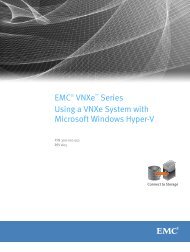EMC Avamar 6.0 for Exchange VSS Guide - EMC Community Network
EMC Avamar 6.0 for Exchange VSS Guide - EMC Community Network
EMC Avamar 6.0 for Exchange VSS Guide - EMC Community Network
You also want an ePaper? Increase the reach of your titles
YUMPU automatically turns print PDFs into web optimized ePapers that Google loves.
<strong>EMC</strong> ® AVAMAR ® <strong>6.0</strong><br />
FOR EXCHANGE <strong>VSS</strong><br />
GUIDE<br />
P/N 300-011-633<br />
REV A01<br />
<strong>EMC</strong> CORPORATION<br />
CORPORATE HEADQUARTERS:<br />
HOPKINTON, MA 01748-9103<br />
1-508-435-1000<br />
WWW.<strong>EMC</strong>.COM
Copyright and Trademark Notices<br />
Copyright © 2002 - 2011 <strong>EMC</strong> Corporation. All rights reserved.<br />
Published April, 2011<br />
<strong>EMC</strong> believes the in<strong>for</strong>mation in this publication is accurate as of its publication date. The<br />
in<strong>for</strong>mation is subject to change without notice.<br />
THE INFORMATION IN THIS PUBLICATION IS PROVIDED “AS IS.” <strong>EMC</strong> CORPORATION MAKES NO<br />
REPRESENTATIONS OR WARRANTIES OF ANY KIND WITH RESPECT TO THE INFORMATION IN THIS<br />
PUBLICATION, AND SPECIFICALLY DISCLAIMS IMPLIED WARRANTIES OF MERCHANTABILITY OR<br />
FITNESS FOR A PARTICULAR PURPOSE.<br />
Use, copying, and distribution of any <strong>EMC</strong> software described in this publication requires an<br />
applicable software license.<br />
For the most up-to-date regulatory document <strong>for</strong> your product line, go to the Technical<br />
Documentation and Advisories section on <strong>EMC</strong> Powerlink.<br />
For the most up-to-date listing of <strong>EMC</strong> product names, see <strong>EMC</strong> Corporation Trademarks on<br />
<strong>EMC</strong>.com.<br />
All other trademarks used herein are the property of their respective owners.<br />
<strong>EMC</strong> AVAMAR <strong>6.0</strong> FOR EXCHANGE <strong>VSS</strong> GUIDE 2
TABLE OF CONTENTS<br />
Preface . . . . . . . . . . . . . . . . . . . . . . . . . . . . . . . . . . . . . . . . . . . . . . . . . . . . . .6<br />
Scope and intended audience. . . . . . . . . . . . . . . . . . . . . . . . . . . . . . . . . . . . . . . . . . . . . . 6<br />
Product in<strong>for</strong>mation . . . . . . . . . . . . . . . . . . . . . . . . . . . . . . . . . . . . . . . . . . . . . . . . . . . . . . 6<br />
Your comments . . . . . . . . . . . . . . . . . . . . . . . . . . . . . . . . . . . . . . . . . . . . . . . . . . . . . . . . . 7<br />
Typographic conventions . . . . . . . . . . . . . . . . . . . . . . . . . . . . . . . . . . . . . . . . . . . . . . . . . 7<br />
Safety admonitions and notices . . . . . . . . . . . . . . . . . . . . . . . . . . . . . . . . . . . . . . . . . . . . 7<br />
Introduction . . . . . . . . . . . . . . . . . . . . . . . . . . . . . . . . . . . . . . . . . . . . . . . . . .9<br />
Important terms and concepts. . . . . . . . . . . . . . . . . . . . . . . . . . . . . . . . . . . . . . . . . . . . . . 9<br />
<strong>Avamar</strong> <strong>for</strong> <strong>Exchange</strong> <strong>VSS</strong> plug-Ins . . . . . . . . . . . . . . . . . . . . . . . . . . . . . . . . . . . . . . 9<br />
Stand-alone and high-availability deployments . . . . . . . . . . . . . . . . . . . . . . . . . . . . 10<br />
Database Availability Groups . . . . . . . . . . . . . . . . . . . . . . . . . . . . . . . . . . . . . . . . . . 10<br />
Windows clusters . . . . . . . . . . . . . . . . . . . . . . . . . . . . . . . . . . . . . . . . . . . . . . . . . . . 11<br />
<strong>Exchange</strong> Server 2007 replication . . . . . . . . . . . . . . . . . . . . . . . . . . . . . . . . . . . . . . 11<br />
System requirements . . . . . . . . . . . . . . . . . . . . . . . . . . . . . . . . . . . . . . . . . . . . . . . . . . . 13<br />
Supported configurations . . . . . . . . . . . . . . . . . . . . . . . . . . . . . . . . . . . . . . . . . . . . . 14<br />
Supported cluster configurations . . . . . . . . . . . . . . . . . . . . . . . . . . . . . . . . . . . . . . . 14<br />
Hardware requirements . . . . . . . . . . . . . . . . . . . . . . . . . . . . . . . . . . . . . . . . . . . . . . 15<br />
Multi-streaming hardware and resource requirements . . . . . . . . . . . . . . . . . . . . . . . 15<br />
<strong>Exchange</strong> configuration requirements <strong>for</strong> multi-streaming . . . . . . . . . . . . . . . . . . . 16<br />
Windows <strong>Exchange</strong> GLR plug-In requirements . . . . . . . . . . . . . . . . . . . . . . . . . . . . 17<br />
Capabilities and limitations . . . . . . . . . . . . . . . . . . . . . . . . . . . . . . . . . . . . . . . . . . . . . . . 19<br />
Installation . . . . . . . . . . . . . . . . . . . . . . . . . . . . . . . . . . . . . . . . . . . . . . . . . .20<br />
Important in<strong>for</strong>mation about Windows clusters and <strong>Exchange</strong> Server<br />
2007 CCR . . . . . . . . . . . . . . . . . . . . . . . . . . . . . . . . . . . . . . . . . . . . . . . . . . . . . . . . . . . . 21<br />
Road map <strong>for</strong> Windows <strong>Exchange</strong> <strong>VSS</strong> installation . . . . . . . . . . . . . . . . . . . . . . . . . . . . 22<br />
Installing the <strong>Avamar</strong> Windows Client. . . . . . . . . . . . . . . . . . . . . . . . . . . . . . . . . . . . . . . 23<br />
Windows Server 2008 and 2008 R2 with User Account Control . . . . . . . . . . . . . . . 23<br />
Important Installation Notes . . . . . . . . . . . . . . . . . . . . . . . . . . . . . . . . . . . . . . . . . . . 23<br />
Installing the Windows <strong>Exchange</strong> <strong>VSS</strong> Plug-In. . . . . . . . . . . . . . . . . . . . . . . . . . . . . . . . 26<br />
Configuring a child domain <strong>for</strong> message level restores . . . . . . . . . . . . . . . . . . . . . . . . . 27<br />
Adding parent domain administrators to the local administrators<br />
group on the child domain . . . . . . . . . . . . . . . . . . . . . . . . . . . . . . . . . . . . . . . . . . . . 27<br />
Enabling the Backup Agent service and the <strong>EMC</strong> <strong>Avamar</strong> <strong>Exchange</strong><br />
GLR Service on the child domain . . . . . . . . . . . . . . . . . . . . . . . . . . . . . . . . . . . . . . . 27<br />
<strong>EMC</strong> AVAMAR <strong>6.0</strong> FOR EXCHANGE <strong>VSS</strong> GUIDE 3
TABLE OF CONTENTS<br />
Configuring <strong>Exchange</strong> Server 2007 or 2010 <strong>for</strong> message level restores . . . . . . . . . . . . . 29<br />
Download and install MAPI client libraries and CDO 1.2.1<br />
version 6.5.8153.0 or later . . . . . . . . . . . . . . . . . . . . . . . . . . . . . . . . . . . . . . . . . . . . . 30<br />
Create “<strong>Avamar</strong>BackupUser” user account . . . . . . . . . . . . . . . . . . . . . . . . . . . . . . . . 31<br />
Configuring the <strong>Avamar</strong> Cluster Client (<strong>Exchange</strong> Server 2007 clusters) . . . . . . . . . . . . 33<br />
Uninstalling and upgrading <strong>Avamar</strong> <strong>for</strong> <strong>Exchange</strong> <strong>VSS</strong> . . . . . . . . . . . . . . . . . . . . . . . . . . 36<br />
Resetting the <strong>Avamar</strong> Windows Cluster Client. . . . . . . . . . . . . . . . . . . . . . . . . . . . . . . . . 37<br />
Upgrading from the previous cluster client to <strong>Exchange</strong> Cluster Client . . . . . . . . . . . . . . 39<br />
Backup . . . . . . . . . . . . . . . . . . . . . . . . . . . . . . . . . . . . . . . . . . . . . . . . . . . . . 40<br />
<strong>Exchange</strong> backup types . . . . . . . . . . . . . . . . . . . . . . . . . . . . . . . . . . . . . . . . . . . . . . . . . . 40<br />
Important in<strong>for</strong>mation about <strong>Exchange</strong> backups . . . . . . . . . . . . . . . . . . . . . . . . . . . . 41<br />
Per<strong>for</strong>ming on-demand backups . . . . . . . . . . . . . . . . . . . . . . . . . . . . . . . . . . . . . . . . . . . 43<br />
Backing up <strong>Exchange</strong> Server 2010 and 2007 from the passive node . . . . . . . . . . . . 43<br />
Backing up <strong>Exchange</strong> Server 2010 and 2007 from the active node . . . . . . . . . . . . . 47<br />
Backing up the entire server <strong>for</strong> <strong>Exchange</strong> Server 2010 or 2007 . . . . . . . . . . . . . . . 50<br />
Scheduling <strong>Exchange</strong> server backups . . . . . . . . . . . . . . . . . . . . . . . . . . . . . . . . . . . . . . . 53<br />
Create a dataset <strong>for</strong> <strong>Exchange</strong> server backups. . . . . . . . . . . . . . . . . . . . . . . . . . . . . 54<br />
Setting up scheduled <strong>Exchange</strong> server backups. . . . . . . . . . . . . . . . . . . . . . . . . . . . 56<br />
Enabling scheduled <strong>Exchange</strong> server backups . . . . . . . . . . . . . . . . . . . . . . . . . . . . . 61<br />
Recovery . . . . . . . . . . . . . . . . . . . . . . . . . . . . . . . . . . . . . . . . . . . . . . . . . . . 62<br />
<strong>Exchange</strong> recovery types . . . . . . . . . . . . . . . . . . . . . . . . . . . . . . . . . . . . . . . . . . . . . . . . 62<br />
Per<strong>for</strong>ming <strong>Exchange</strong> Server 2010 and 2007 recovery . . . . . . . . . . . . . . . . . . . . . . . . . . 63<br />
Important notes about restore with the Windows <strong>Exchange</strong> <strong>VSS</strong> plug-in . . . . . . . . . 64<br />
Restoring an active copy of an <strong>Exchange</strong> database in a stand-alone setup . . . . . . . . . . 66<br />
Important notes about restore with the Windows <strong>Exchange</strong> GLR plug-in . . . . . . . . . 69<br />
Per<strong>for</strong>ming a granular level recovery . . . . . . . . . . . . . . . . . . . . . . . . . . . . . . . . . . . . . . . 71<br />
Restoring to an <strong>Exchange</strong> Server 2010 RDB . . . . . . . . . . . . . . . . . . . . . . . . . . . . . . . . . 74<br />
Configure an <strong>Exchange</strong> Server 2010 RDB with <strong>Exchange</strong><br />
Management Shell. . . . . . . . . . . . . . . . . . . . . . . . . . . . . . . . . . . . . . . . . . . . . . . . . . . 75<br />
Restore to an <strong>Exchange</strong> Server 2010 RDB . . . . . . . . . . . . . . . . . . . . . . . . . . . . . . . . 76<br />
Per<strong>for</strong>ming a directed recovery to an <strong>Exchange</strong> Server 2010 RDB<br />
at an alternate location on the same server . . . . . . . . . . . . . . . . . . . . . . . . . . . . . . . . . . . 78<br />
Per<strong>for</strong>ming a directed recovery of an <strong>Exchange</strong> Server 2007 or<br />
<strong>Exchange</strong> Server 2010 database to an alternate path . . . . . . . . . . . . . . . . . . . . . . . . . . . 82<br />
Per<strong>for</strong>ming a directed recovery to an <strong>Exchange</strong> Server 2010 RDB<br />
on a different server . . . . . . . . . . . . . . . . . . . . . . . . . . . . . . . . . . . . . . . . . . . . . . . . . . . . . 84<br />
Per<strong>for</strong>ming the directed recovery. . . . . . . . . . . . . . . . . . . . . . . . . . . . . . . . . . . . . . . . 85<br />
Creating the destination RDB and adding the recovered databases<br />
to the RDB . . . . . . . . . . . . . . . . . . . . . . . . . . . . . . . . . . . . . . . . . . . . . . . . . . . . . . . . . 88<br />
Restoring to an <strong>Exchange</strong> Server 2007 RSG. . . . . . . . . . . . . . . . . . . . . . . . . . . . . . . . . . 89<br />
Configure an <strong>Exchange</strong> Server 2007 RSG with <strong>Exchange</strong><br />
Management Shell. . . . . . . . . . . . . . . . . . . . . . . . . . . . . . . . . . . . . . . . . . . . . . . . . . . 89<br />
Restore to an <strong>Exchange</strong> Server 2007 RSG. . . . . . . . . . . . . . . . . . . . . . . . . . . . . . . . 90<br />
Per<strong>for</strong>ming a directed recovery to an <strong>Exchange</strong> Server 2007 RSG<br />
on a different server . . . . . . . . . . . . . . . . . . . . . . . . . . . . . . . . . . . . . . . . . . . . . . . . . . . . . 92<br />
Restoring from a passive node (replica) backup in <strong>Exchange</strong> Server 2010. . . . . . . . . . . 94<br />
Restoring from a passive node backup in <strong>Exchange</strong> Server 2007. . . . . . . . . . . . . . . . . . 97<br />
Restoring from an active node backup. . . . . . . . . . . . . . . . . . . . . . . . . . . . . . . . . . . . . . . 99<br />
Recovering in an <strong>Exchange</strong> server high availability environment . . . . . . . . . . . . . . . . . 102<br />
Re-seeding and resuming replication in <strong>Exchange</strong> Server 2007. . . . . . . . . . . . . . . 103<br />
Re-seeding and resuming replication in <strong>Exchange</strong> Server 2010. . . . . . . . . . . . . . . 103<br />
Starting the cluster resource . . . . . . . . . . . . . . . . . . . . . . . . . . . . . . . . . . . . . . . . . . 104<br />
<strong>EMC</strong> AVAMAR <strong>6.0</strong> FOR EXCHANGE <strong>VSS</strong> GUIDE 4
TABLE OF CONTENTS<br />
Appendix A — Plug-in Options . . . . . . . . . . . . . . . . . . . . . . . . . . . . . . . . 105<br />
Important terms and concepts . . . . . . . . . . . . . . . . . . . . . . . . . . . . . . . . . . . . . . . . . . . . 105<br />
Windows <strong>Exchange</strong> <strong>VSS</strong> plug-in options . . . . . . . . . . . . . . . . . . . . . . . . . . . . . . . . . . . . 106<br />
Appendix B — Manually Creating the <strong>Avamar</strong>BackupUser Account . 110<br />
Download and install MAPI client libraries and CDO 1.2.1 . . . . . . . . . . . . . . . . . . . 110<br />
Create an <strong>Avamar</strong>BackupUser account and mailbox . . . . . . . . . . . . . . . . . . . . . . . 111<br />
Configure two services to run as <strong>Avamar</strong>BackupUser. . . . . . . . . . . . . . . . . . . . . . . 112<br />
Activate the <strong>Avamar</strong>BackupUser mailbox . . . . . . . . . . . . . . . . . . . . . . . . . . . . . . . . 114<br />
Index . . . . . . . . . . . . . . . . . . . . . . . . . . . . . . . . . . . . . . . . . . . . . . . . . . . . . 115<br />
<strong>EMC</strong> AVAMAR <strong>6.0</strong> FOR EXCHANGE <strong>VSS</strong> GUIDE 5
PREFACE<br />
Scope and intended audience<br />
Scope. This publication describes how to install, configure, administer and use<br />
<strong>Avamar</strong> <strong>for</strong> <strong>Exchange</strong> <strong>VSS</strong>.<br />
Intended audience. The in<strong>for</strong>mation in this publication is primarily intended<br />
<strong>for</strong>:<br />
• System administrators who are responsible <strong>for</strong> installing software and<br />
maintaining servers and clients on a network<br />
• Microsoft <strong>Exchange</strong> Administrators who are responsible <strong>for</strong> backing up and<br />
maintaining Microsoft <strong>Exchange</strong> servers<br />
Prerequisites. Persons using this publication should have current practical<br />
experience with the following:<br />
• Operating system shell commands on your <strong>Exchange</strong> plat<strong>for</strong>m (root<br />
permission required)<br />
• The specific version of Microsoft <strong>Exchange</strong> currently deployed at your site<br />
Product in<strong>for</strong>mation<br />
For current documentation, release notes, software updates, in<strong>for</strong>mation about<br />
<strong>EMC</strong> products, licensing, and service, go to the <strong>EMC</strong> Powerlink website at<br />
http://Powerlink.<strong>EMC</strong>.com.<br />
<strong>EMC</strong> AVAMAR <strong>6.0</strong> FOR EXCHANGE <strong>VSS</strong> GUIDE 6
Your comments<br />
PREFACE<br />
<strong>Avamar</strong> Support<br />
Be<strong>for</strong>e contacting <strong>EMC</strong> Technical Support, please go to the <strong>Avamar</strong> Support<br />
landing page at https://support.<strong>EMC</strong>.com/products/<strong>Avamar</strong> and:<br />
• Refer to the Product Documentation<br />
• Check the listed Support Topics <strong>for</strong>:<br />
• How-to's<br />
• Troubleshooting<br />
• Search the <strong>Avamar</strong> Knowledge Base (KB) <strong>for</strong> applicable solutions using<br />
the convenient search engine:<br />
• Enter the KB solution number (<strong>for</strong> example, esgxxxxxx)<br />
• Enter keywords<br />
If none of the previous resources resolve your issue, many issues can be<br />
successfully resolved through live interactive chat. You can engage <strong>EMC</strong> Technical<br />
Support using live interactive chat by selecting Additional Resources > Live<br />
Chat on the <strong>Avamar</strong> Support landing page.<br />
If more in-depth help is required, or if you have an existing open Service Request<br />
(SR), you can submit or review a service request through Powerlink:<br />
• To review an existing SR, go to http://Powerlink.<strong>EMC</strong>.com and select<br />
Support > Request Support > View Service Requests<br />
• To open a new SR, go to: http://Powerlink.<strong>EMC</strong>.com and select<br />
Support > Request Support > Create Service Request<br />
<strong>EMC</strong> recommends that all <strong>Avamar</strong> systems have Connect<strong>EMC</strong> and Email Home<br />
enabled to facilitate the best possible support. Systems with Connect<strong>EMC</strong><br />
configured and enabled will be able to automatically generate SRs when<br />
appropriate and as noted in this guide.<br />
Your comments<br />
Your suggestions will help us continue to improve the accuracy, organization, and<br />
overall quality of our documentation. You may email comments to:<br />
BSGDocumentation@<strong>EMC</strong>.com<br />
Please include the following in<strong>for</strong>mation:<br />
• Product name and version<br />
• Document name, part number, and revision (<strong>for</strong> example, A01)<br />
• Page numbers<br />
• Other details that will help us address the documentation issue<br />
<strong>EMC</strong> AVAMAR <strong>6.0</strong> FOR EXCHANGE <strong>VSS</strong> GUIDE 7
Safety admonitions and notices<br />
PREFACE<br />
Typographic conventions<br />
The following table provides examples of standard typographic styles used in this<br />
guide to convey various kinds of in<strong>for</strong>mation.<br />
EXAMPLE<br />
Click OK.<br />
or<br />
Select File > Close.<br />
Type:<br />
cd /tmp<br />
--logfile=FILE<br />
Installation Complete.<br />
DESCRIPTION<br />
Bold text denotes actual buttons, commands,<br />
menus, and options that initiate action.<br />
Sequential commands are separated by a greaterthan<br />
(>) character. For example, the second<br />
example instructs you to select the Close<br />
command from the File menu.<br />
Bold fixed-width text denotes shell commands that<br />
must be entered exactly as they appear.<br />
All caps text often denotes a placeholder (token)<br />
<strong>for</strong> an actual value that must be supplied by the<br />
user. In this example, FILE would be an actual<br />
filename.<br />
Regular (not bold) fixed-width text denotes<br />
command shell messages, code, and file contents.<br />
Safety admonitions and notices<br />
The following safety admonitions and notices appear in this guide:<br />
Danger safety admonitions indicate a hazardous situation<br />
which, if not avoided, will result in death or serious injury.<br />
Warning safety admonitions indicate a hazardous situation<br />
which, if not avoided, could result in death or serious injury.<br />
<strong>EMC</strong> AVAMAR <strong>6.0</strong> FOR EXCHANGE <strong>VSS</strong> GUIDE 8
PREFACE<br />
Caution safety admonitions indicate a hazardous situation<br />
which, if not avoided, could result in minor or moderate<br />
injury.<br />
IMPORTANT: Important notices contain in<strong>for</strong>mation<br />
essential to software or hardware operation.<br />
NOTE: Notes contain in<strong>for</strong>mation intended to clarify a topic<br />
or procedure. Notes never contain in<strong>for</strong>mation that will<br />
cause a failure if ignored.<br />
TIP: Tips present optional in<strong>for</strong>mation intended to improve<br />
your productivity or otherwise enhance your experience with<br />
the product. Tips never contain in<strong>for</strong>mation that will cause a<br />
failure if ignored.<br />
<strong>EMC</strong> AVAMAR <strong>6.0</strong> FOR EXCHANGE <strong>VSS</strong> GUIDE 9
INTRODUCTION<br />
<strong>EMC</strong> ® <strong>Avamar</strong> ® <strong>for</strong> <strong>Exchange</strong> <strong>VSS</strong> <strong>6.0</strong> provides a complete backup and recovery<br />
solution <strong>for</strong> Microsoft <strong>Exchange</strong> Server 2010 and 2007 plat<strong>for</strong>ms, using Microsoft<br />
<strong>VSS</strong> writer technology.<br />
The <strong>Avamar</strong> <strong>for</strong> <strong>Exchange</strong> <strong>Guide</strong> provides in<strong>for</strong>mation about non-<strong>VSS</strong> backup and<br />
recovery of Microsoft <strong>Exchange</strong> Server 2007 or 2003, using the Windows<br />
<strong>Exchange</strong> Database plug-in and the Windows <strong>Exchange</strong> Message plug-ins.<br />
For backup and recovery <strong>for</strong> <strong>Exchange</strong> Server 2000, use <strong>Avamar</strong> <strong>Exchange</strong> Client<br />
4.1.<br />
NOTE: Though either the older non-<strong>VSS</strong> Windows <strong>Exchange</strong><br />
Database plug-in or the current Windows <strong>Exchange</strong> <strong>VSS</strong><br />
plug-in can be installed on <strong>Exchange</strong> Server 2007, installing<br />
and using both is not supported. Microsoft recommends<br />
using <strong>VSS</strong>-based backup. If you need to back up a CCR<br />
passive node in <strong>Exchange</strong> Server 2007, you must use the<br />
Windows <strong>Exchange</strong> <strong>VSS</strong> plug-in and cannot use the Windows<br />
<strong>Exchange</strong> Database plug-in.<br />
Important terms and concepts<br />
Recovery data stored in an <strong>Avamar</strong> system is inherently on line all the time. Once<br />
an <strong>Exchange</strong> server has been backed up to the <strong>Avamar</strong> system, the entire<br />
<strong>Exchange</strong> server can be quickly recovered without having to locate and mount<br />
tape media.<br />
<strong>Avamar</strong> <strong>for</strong> <strong>Exchange</strong> <strong>VSS</strong> plug-Ins<br />
<strong>Avamar</strong> <strong>for</strong> <strong>Exchange</strong> <strong>VSS</strong> provides advanced backup and recovery features<br />
specific to the capabilities and architecture of the version of <strong>Exchange</strong> you are<br />
using. This plug-in provides two plug-in components, the Windows <strong>Exchange</strong> <strong>VSS</strong><br />
plug-in and the optional Windows <strong>Exchange</strong> GLR plug-in.<br />
<strong>EMC</strong> AVAMAR <strong>6.0</strong> FOR EXCHANGE <strong>VSS</strong> GUIDE 9
Important terms and concepts<br />
INTRODUCTION<br />
Windows <strong>Exchange</strong> <strong>VSS</strong> plug-in:<br />
• Is always installed by default by <strong>Avamar</strong> <strong>for</strong> <strong>Exchange</strong> <strong>VSS</strong> setup.<br />
• Provides full database backup and recovery.<br />
• Uses Microsoft Volume Shadow Copy Service (<strong>VSS</strong>) snapshot technology.<br />
• Required <strong>for</strong> all <strong>Exchange</strong> Server 2010 backup and recovery.<br />
• Required <strong>for</strong> <strong>Exchange</strong> Server 2007 CCR passive node backup and recovery.<br />
• Supports <strong>Exchange</strong> Server 2007 (non-CCR) backup and recovery.<br />
• Does not support <strong>Exchange</strong> Server 2003 backup and recovery.<br />
Windows <strong>Exchange</strong> GLR plug-in:<br />
• Provides granular level recovery similar to that offered by recovery to<br />
Recovery Storage Group (RSG) or Recovery Database (RDB) databases, but<br />
quicker.<br />
• Is optional, and can be installed during <strong>Avamar</strong> <strong>for</strong> <strong>Exchange</strong> <strong>VSS</strong> setup.<br />
• Is in addition to, not in place of, the Windows <strong>Exchange</strong> <strong>VSS</strong> plug-in.<br />
Stand-alone and high-availability deployments<br />
Microsoft <strong>Exchange</strong> Server can be deployed in various configurations.<br />
The simplest configuration is a single Windows network host running Microsoft<br />
<strong>Exchange</strong> Server. This will be referred to as a “stand-alone” configuration in the<br />
remainder of this publication.<br />
However, most larger enterprises typically deploy Microsoft <strong>Exchange</strong> Server in<br />
some <strong>for</strong>m of “high-availability” configuration. The name and technologies differ<br />
slightly in <strong>Exchange</strong> Server 2010 and <strong>Exchange</strong> Server 2007:<br />
• In <strong>Exchange</strong> Server 2010, this typically involves the use of DAGs.<br />
• In <strong>Exchange</strong> Server 2007, this typically involves the use of Windows clusters,<br />
<strong>Exchange</strong> Server 2007 replication, or both.<br />
Database Availability Groups<br />
<strong>Exchange</strong> Server 2010 uses Database Availability Groups (DAG) and mailbox<br />
database copies to replace the following features from previous versions of<br />
<strong>Exchange</strong> Server:<br />
• Cluster continuous replication (CCR)<br />
• Local continuous replication (LCR)<br />
• Standby continuous replication (SCR)<br />
• Single copy cluster (SCC)<br />
• Clustered mailbox servers<br />
These improvements in high availability and site resilience functionality also<br />
simplify installation and configuration of <strong>Avamar</strong> <strong>Exchange</strong> Client <strong>for</strong> backup and<br />
recovery.<br />
To use clustering in <strong>Exchange</strong> Server 2007, you must install and configure<br />
Windows failover clustering (Windows Server 2008) or Windows clustering<br />
(Windows Server 2003) prior to installing <strong>Exchange</strong>. You do not need to install and<br />
configure any Windows clustering prior to installing Microsoft <strong>Exchange</strong> Server<br />
2010. An <strong>Exchange</strong> administrator can add high availability to the <strong>Exchange</strong> Server<br />
<strong>EMC</strong> AVAMAR <strong>6.0</strong> • FOR EXCHANGE <strong>VSS</strong> GUIDE 10
Important terms and concepts<br />
INTRODUCTION<br />
2010 environment after <strong>Exchange</strong> has been deployed without having to uninstall<br />
<strong>Exchange</strong> and then reinstall in a high availability configuration.<br />
In addition to not requiring prior installation of Windows clustering, with <strong>Exchange</strong><br />
Server 2010 you do not install or configure the <strong>Avamar</strong> Windows Cluster Client.<br />
Windows clusters<br />
Windows clusters consist of at least two servers (SERVER-A and SERVER-B) and<br />
some amount of shared external storage.<br />
Windows clusters are not application specific. A Windows cluster can host any<br />
Windows application, including Microsoft <strong>Exchange</strong>.<br />
<strong>Exchange</strong> Server 2007 replication<br />
Beginning with Microsoft <strong>Exchange</strong> Server 2007, Microsoft has built data<br />
replication features directly into <strong>Exchange</strong>. These features allow <strong>Exchange</strong> data to<br />
be replicated from one <strong>Exchange</strong> server to another.<br />
<strong>Exchange</strong> Server 2007 offers three levels of data replication:<br />
• LCR<br />
• CCR<br />
• SCR<br />
NOTE: The following discussion regarding various aspects of<br />
Microsoft <strong>Exchange</strong> Server 2007 replication draws heavily on<br />
content authored by Microsoft Corporation.<br />
However, a complete discussion of <strong>Exchange</strong> Server 2007<br />
replication is beyond the scope of this publication. The<br />
Microsoft <strong>Exchange</strong> Server 2007 documentation provides<br />
additional in<strong>for</strong>mation.<br />
<strong>EMC</strong> AVAMAR <strong>6.0</strong> • FOR EXCHANGE <strong>VSS</strong> GUIDE 11
Important terms and concepts<br />
INTRODUCTION<br />
Local Continuous Replication<br />
LCR is a single-server solution that uses built-in asynchronous log shipping and<br />
log replay technology to create and maintain a copy of a storage group on a<br />
second set of disks that are connected to the same server as the production<br />
storage group. The production storage group is referred to as the active copy,<br />
and the copy of the storage group maintained on the separate set of disks is<br />
referred to as the passive copy. The following illustration shows a basic LCR<br />
deployment.<br />
LCR deployments do not require any special <strong>Avamar</strong> <strong>for</strong> <strong>Exchange</strong> <strong>VSS</strong> setup<br />
or configuration. Install the <strong>Avamar</strong> <strong>for</strong> <strong>Exchange</strong> <strong>VSS</strong> software on the active<br />
storage group using the normal (non-cluster) installation procedure.<br />
Installation (page 20) provides additional in<strong>for</strong>mation.<br />
Cluster Continuous Replication and Standby Continuous Replication<br />
CCR is a high availability feature of Microsoft <strong>Exchange</strong> Server 2007 that<br />
combines the asynchronous log shipping and replay technology built into<br />
<strong>Exchange</strong> Server 2007 with the failover and management features provided by<br />
the Windows Cluster service.<br />
CCR is designed to provide high availability <strong>for</strong> <strong>Exchange</strong> Server 2007 Mailbox<br />
servers by providing a solution that:<br />
• Has no single point of failure<br />
• Has no special hardware requirements<br />
• Has minimal shared storage requirements<br />
• Can be deployed in one or two datacenter configurations<br />
CCR uses the database failure recovery functionality in <strong>Exchange</strong> Server 2007<br />
to enable the continuous and asynchronous updating of a second copy of a<br />
database with the changes that have been made to the active copy of the<br />
database. During installation of the passive node in a CCR environment, each<br />
storage group and its database is copied from the active node to the passive<br />
node. This operation is called seeding, and it provides a baseline of the<br />
<strong>EMC</strong> AVAMAR <strong>6.0</strong> • FOR EXCHANGE <strong>VSS</strong> GUIDE 12
System requirements<br />
INTRODUCTION<br />
database <strong>for</strong> replication. After the initial seeding is per<strong>for</strong>med, log copying and<br />
replay are per<strong>for</strong>med continuously.<br />
In a CCR environment, the replication capabilities are integrated with the<br />
Cluster service to deliver a high availability solution. In addition to providing<br />
data and service availability, CCR also provides scheduled outages. When<br />
updates need to be installed or when maintenance needs to be per<strong>for</strong>med, an<br />
administrator can move a clustered mailbox server (called an <strong>Exchange</strong> Virtual<br />
Server in previous versions of <strong>Exchange</strong> Server) manually to a passive node.<br />
After the move operation is complete, the administrator can then per<strong>for</strong>m the<br />
needed maintenance.<br />
CCR can be combined with SCR to replicate storage groups locally in a primary<br />
data center (using CCR <strong>for</strong> high availability) and remotely in a secondary or<br />
backup datacenter (using SCR <strong>for</strong> site resilience). The secondary datacenter<br />
could contain a passive node in a failover cluster that hosts the SCR targets.<br />
This type of cluster is called a standby cluster because it does not contain any<br />
clustered mailbox servers, but it can be quickly provisioned with a replacement<br />
clustered mailbox server in a recovery scenario. If the primary datacenter fails<br />
or is otherwise lost, the SCR targets hosted in this standby cluster can be<br />
quickly activated on the standby cluster.<br />
System requirements<br />
This topic lists the supported configurations and hardware requirements that must<br />
be met to install and deploy the <strong>Avamar</strong> <strong>for</strong> <strong>Exchange</strong> <strong>VSS</strong> backup and recovery<br />
solution. Some plug-in features and functionality have additional requirements.<br />
Granular Level Recovery (GLR) . The Windows <strong>Exchange</strong> GLR plug-in<br />
provides the capability to mount an existing backup’s content database and<br />
make that database available on a mount point. For example, a Windows drive<br />
letter, such as "P:\" as the mount point. Once the database is mounted, it can<br />
be browsed and individual items can be extracted from the database <strong>for</strong><br />
recovery to the <strong>Exchange</strong> server. To prepare <strong>for</strong> using GLR, review Windows<br />
<strong>Exchange</strong> GLR plug-In requirements (page 17).<br />
Multi-streaming. The Windows <strong>Exchange</strong> <strong>VSS</strong> plug-in supports multi-streaming<br />
so that backup jobs can be processed in parallel using multiple processors. Up<br />
to six streams can be specified, and each stream requires a separate<br />
processor. By taking advantage of multi-processors, you can significantly<br />
improve backup speed and per<strong>for</strong>mance. To prepare <strong>for</strong> using multi-streaming,<br />
review Multi-streaming hardware and resource requirements (page 15).<br />
Locate <strong>Exchange</strong> transaction log files and database files on separate volumes.<br />
Microsoft Best Practices recommend that transaction log files and<br />
database files be located on separate volumes. Also, if Microsoft Best Practices<br />
are not followed, and the database is placed in a subfolder of the transaction<br />
logs folder, this is known to cause <strong>Avamar</strong> backup failures. Microsoft Best<br />
Practices <strong>for</strong> <strong>Exchange</strong> Server 2007 are described in “Recommendations <strong>for</strong><br />
Configuring Storage Groups and Databases” http://technet.microsoft.com/enus/library/bb331954(EXCHG.80).aspx,<br />
and <strong>for</strong> <strong>Exchange</strong> Server 2010 in<br />
“Understanding Storage Configuration,” http://technet.microsoft.com/en-us/<br />
library/ee832792.aspx.<br />
<strong>EMC</strong> AVAMAR <strong>6.0</strong> • FOR EXCHANGE <strong>VSS</strong> GUIDE 13
System requirements<br />
INTRODUCTION<br />
Supported configurations<br />
The <strong>EMC</strong> <strong>Avamar</strong> Compatibility and Interoperability Matrix on Powerlink ® provides<br />
the most up to date and accurate listing of versions supported.<br />
The following configurations require the <strong>Avamar</strong> Plug-In <strong>for</strong> <strong>Exchange</strong> <strong>VSS</strong><br />
software installation package <strong>Avamar</strong><strong>Exchange</strong><strong>VSS</strong>-windows-x86_64-<br />
.msi.<br />
EXCHANGE<br />
VERSION<br />
OS VERSION<br />
2010 Windows Server 2008 x64 SP2<br />
Windows Server 2008 x64 R2<br />
2007 SP3 Windows Server 2008 x64 SP2<br />
Windows Server 2008 x64 R2<br />
Windows Server 2003 x64 with SP2<br />
NOTE: The Windows <strong>Exchange</strong> GLR plug-in does not support<br />
Windows Server 2003, and has additional hardware and<br />
resource requirements. Windows <strong>Exchange</strong> GLR plug-In<br />
requirements (page 17) provides in<strong>for</strong>mation.<br />
Supported cluster configurations<br />
EXCHANGE<br />
VERSION<br />
OS VERSION<br />
CLUSTER<br />
SUPPORT<br />
2010 DAG Windows Server 2008 x64 SP2 • DAGs<br />
Windows Server 2008 x64 R2<br />
• passive and active<br />
2007 SP3 Windows Server 2008 x64 R2 • SCC<br />
• CCR<br />
Windows Server 2008 x64 SP2<br />
• LCR<br />
Enterprise/DC Edition<br />
• SCR<br />
Windows Server 2003 x64<br />
Enterprise/DC Edition<br />
• SCC<br />
• CCR<br />
• LCR<br />
• SCR<br />
<strong>EMC</strong> AVAMAR <strong>6.0</strong> • FOR EXCHANGE <strong>VSS</strong> GUIDE 14
System requirements<br />
INTRODUCTION<br />
Hardware requirements<br />
REQUIREMENT<br />
MINIMUM<br />
RAM<br />
Hard Drive Space<br />
<strong>Network</strong> Interface<br />
64 MB.<br />
100 MB permanent hard drive space (1 GB recommended)<br />
<strong>for</strong> software installation.<br />
<strong>Avamar</strong> <strong>for</strong> <strong>Exchange</strong> <strong>VSS</strong> software also requires an<br />
additional 12 MB of permanent hard drive space <strong>for</strong> each<br />
64 MB of physical RAM. This space is used <strong>for</strong> local cache<br />
files.<br />
10BaseT or higher, configured with latest drivers <strong>for</strong> your<br />
plat<strong>for</strong>m.<br />
Multi-streaming hardware and resource requirements<br />
Multi-streaming places additional demands on computer hardware and resources<br />
beyond the base requirements <strong>for</strong> the Windows <strong>Exchange</strong> <strong>VSS</strong> plug-in. The<br />
following sections list:<br />
• System requirements (hardware and software)<br />
• <strong>Exchange</strong> configuration requirements <strong>for</strong> <strong>Exchange</strong> Server 2010 SP1 and<br />
<strong>Exchange</strong> Server 2007 SP3<br />
• <strong>Avamar</strong> configuration<br />
Hardware and software system recommendations <strong>for</strong> multi-streaming<br />
CPU<br />
SYSTEM<br />
REQUIREMENT<br />
Memory<br />
Hard disks<br />
<strong>Network</strong> adapter<br />
Operating system<br />
DESCRIPTION<br />
• 64-bit (x64)<br />
• 8 or more physical cores<br />
• Hyper-threading enabled (16 logical CPUs or more)<br />
• 48 GB or more<br />
• 1 disk drive <strong>for</strong> operating system / <strong>Exchange</strong><br />
installation<br />
• 1-2 disk drives <strong>for</strong> each <strong>Exchange</strong> database<br />
• 7200 RPM or faster disk drives<br />
• 1 GB<br />
• Windows Server 2008 64-bit with SP2 or later<br />
<strong>EMC</strong> AVAMAR <strong>6.0</strong> • FOR EXCHANGE <strong>VSS</strong> GUIDE 15
System requirements<br />
INTRODUCTION<br />
<strong>Exchange</strong> configuration requirements <strong>for</strong> multi-streaming<br />
EXCHANGE VERSION<br />
<strong>Exchange</strong> Server<br />
2010 SP1<br />
<strong>Exchange</strong> Server<br />
2007 SP3<br />
DESCRIPTION<br />
• <strong>Exchange</strong> 2010 should be configured with a<br />
Database Availability Group (DAG), requiring a<br />
minimum of two <strong>Exchange</strong> servers with the Mailbox<br />
role installed.<br />
• Each database should be located on a separate<br />
physical disk. If possible, it is recommended that<br />
each database be placed on two disks: one disk <strong>for</strong><br />
the database file and one disk <strong>for</strong> the transaction<br />
logs folder<br />
• Each database should be roughly the same size<br />
• Per<strong>for</strong>m all backups using passive database copies<br />
• <strong>Exchange</strong> 2007 should be configured <strong>for</strong> Continuous<br />
Cluster Replication (CCR), requiring a minimum of<br />
two <strong>Exchange</strong> servers with the Mailbox role installed<br />
• Each storage group may contain only one database<br />
• Each storage group should be located on a separate<br />
physical disk. If possible, it is recommended that<br />
each storage group be placed on two disks: one disk<br />
<strong>for</strong> the database file and one disk <strong>for</strong> the transaction<br />
logs folder<br />
• Each storage group should be roughly the same size<br />
• Per<strong>for</strong>m all backups from the passive node of the<br />
<strong>Exchange</strong> cluster<br />
<strong>EMC</strong> AVAMAR <strong>6.0</strong> • FOR EXCHANGE <strong>VSS</strong> GUIDE 16
System requirements<br />
INTRODUCTION<br />
<strong>Avamar</strong> configuration requirements <strong>for</strong> multi-streaming<br />
AVAMAR<br />
CONFIGURATION<br />
DESCRIPTION<br />
<strong>Network</strong> adapter<br />
Number of streams<br />
Selecting Multi-<br />
Streaming Options<br />
• 1 GB or faster<br />
• Maximum of one backup stream per disk contained<br />
in the backup set. For example:<br />
If backing up 2 databases with each database on<br />
one disk, a maximum of 2 streams could be used.<br />
If backing up 2 databases with each database on<br />
two disks (each database and set of logs on a<br />
different disk), a maximum of 4 streams could be<br />
used.<br />
• Multi-Streaming Options are specified in the<br />
Backup Command Line Options dialog box.<br />
Under Multi-Streaming Options, select Back up<br />
multiple targets in parallel, and then specify<br />
Maximum number of backup streams.<br />
Windows <strong>Exchange</strong> GLR plug-In requirements<br />
The Windows <strong>Exchange</strong> GLR plug-in places additional demands on computer<br />
hardware and resources beyond the base requirements <strong>for</strong> the Windows <strong>Exchange</strong><br />
<strong>VSS</strong> plug-in:<br />
REQUIREMENT<br />
Memory (RAM)<br />
Disk Staging Area<br />
DESCRIPTION<br />
The Windows <strong>Exchange</strong> GLR plug-in is very memory<br />
intensive, and requires additional memory above the<br />
base memory requirements <strong>for</strong> the <strong>Avamar</strong> Plug-in <strong>for</strong><br />
<strong>Exchange</strong> <strong>VSS</strong> operations. The amount of additional or<br />
total memory required depends on current system<br />
per<strong>for</strong>mance with existing memory.<br />
• If resources are already strained and per<strong>for</strong>mance is<br />
slow with just the regular <strong>Avamar</strong> Plug-in <strong>for</strong><br />
<strong>Exchange</strong> <strong>VSS</strong> operations, then you will need to add<br />
significantly more memory to support Windows<br />
<strong>Exchange</strong> GLR operations.<br />
• If per<strong>for</strong>mance is currently adequate with regular<br />
<strong>Avamar</strong> Plug-in <strong>for</strong> <strong>Exchange</strong> <strong>VSS</strong> operations, you<br />
may not need to add as much memory to support<br />
Windows <strong>Exchange</strong> GLR operations.<br />
Additional disk space is required to provide a disk<br />
staging area to hold writes to the <strong>Exchange</strong> database<br />
and log files.<br />
<strong>EMC</strong> AVAMAR <strong>6.0</strong> • FOR EXCHANGE <strong>VSS</strong> GUIDE 17
System requirements<br />
INTRODUCTION<br />
REQUIREMENT<br />
Unassigned drive<br />
letter<br />
DESCRIPTION<br />
The <strong>Exchange</strong> server must have at least one unused<br />
(available) drive letter in order to per<strong>for</strong>m <strong>Exchange</strong><br />
GLR browse and restore operations.<br />
<strong>EMC</strong> AVAMAR <strong>6.0</strong> • FOR EXCHANGE <strong>VSS</strong> GUIDE 18
Capabilities and limitations<br />
INTRODUCTION<br />
Capabilities and limitations<br />
This topic discusses current capabilities and limitations of the Windows <strong>Exchange</strong><br />
<strong>VSS</strong> plug-in.<br />
<strong>Avamar</strong> <strong>VSS</strong>-based backup supported by Microsoft Software Shadow Copy<br />
provider. All <strong>Avamar</strong> backup operations taken with the Windows shadow copy<br />
services use the Microsoft Software Shadow Copy provider, also known as the<br />
Microsoft system provider. Hardware providers are not supported.<br />
Windows Server 2000 support. <strong>Avamar</strong> <strong>Exchange</strong> Server Client <strong>6.0</strong> and<br />
<strong>Avamar</strong> <strong>Exchange</strong> Server Client 5.0 do not support Microsoft <strong>Exchange</strong> 2000<br />
running on Windows 2000 Server. For Microsoft <strong>Exchange</strong> 2000 SP3 or later<br />
running on Windows 2000 Server SP3 or later, use <strong>Avamar</strong> <strong>Exchange</strong> Server Client<br />
4.1.<br />
Activate physical nodes of cluster on <strong>Avamar</strong> Server be<strong>for</strong>e configuring<br />
the <strong>Avamar</strong> Cluster Client. When configuring a Window cluster with the<br />
<strong>Avamar</strong> Cluster Configuration tool, all physical nodes of the cluster must be<br />
activated on the <strong>Avamar</strong> server be<strong>for</strong>e running the tool. This note only applies to<br />
<strong>Exchange</strong> Server 2007.<br />
Microsoft <strong>Exchange</strong> Server 2010 DAG requires at least two network connections<br />
<strong>for</strong> each server.<br />
Microsoft <strong>Exchange</strong> Server 2010 documentation recommends two networks, one<br />
<strong>for</strong> public traffic and one <strong>for</strong> replication traffic. Though a DAG with a single<br />
network is a supported configuration, it is not recommended. Using only one<br />
network connection can lead to unstable operations, such as databases that<br />
failover to other systems when they experience network connection timeouts.<br />
Backup with <strong>VSS</strong> Writer may report System Writer failure when backup<br />
was actually successful.<br />
A successful backup of <strong>Exchange</strong> Server 2007 or 2010 using the Windows<br />
<strong>Exchange</strong> <strong>VSS</strong> plug-in may log an event in the Application log indicating a System<br />
Writer failure. The Windows <strong>Exchange</strong> <strong>VSS</strong> plug-in does not use the System<br />
Writer, so this error can be safely ignored.<br />
<strong>Exchange</strong> log files and system files are stored on the <strong>Avamar</strong> server when<br />
backing up to a Data Domain system. The Microsoft <strong>Exchange</strong> log files and<br />
any Microsoft <strong>Exchange</strong> system files are stored on the <strong>Avamar</strong> server during a<br />
backup while the <strong>Exchange</strong> database files are stored on a Data Domain system<br />
when a backup to a Data Domain system has been specified.<br />
<strong>EMC</strong> AVAMAR <strong>6.0</strong> • FOR EXCHANGE <strong>VSS</strong> GUIDE 19
INSTALLATION<br />
This chapter describes how to install and configure Windows <strong>Exchange</strong> <strong>VSS</strong><br />
software on a supported <strong>Exchange</strong> server in either stand-alone or high-availability<br />
configurations.<br />
Windows <strong>Exchange</strong> <strong>VSS</strong> installs two plug-ins:<br />
Windows <strong>Exchange</strong> <strong>VSS</strong> plug-in. This plug-in:<br />
• Is always installed by default by <strong>Avamar</strong> <strong>for</strong> <strong>Exchange</strong> <strong>VSS</strong> setup.<br />
• Provides full database backup and recovery.<br />
• Uses Microsoft <strong>VSS</strong> snapshot technology.<br />
• Required <strong>for</strong> all <strong>Exchange</strong> Server 2010 backup and recovery.<br />
• Required <strong>for</strong> <strong>Exchange</strong> Server 2007 CCR passive node backup and recovery.<br />
• Supports <strong>Exchange</strong> Server 2007 (non-CCR) backup and recovery.<br />
• Does not support <strong>Exchange</strong> Server 2003 backup and recovery.<br />
Windows <strong>Exchange</strong> GLR plug-in. This plug-in provides the capability to<br />
mount an existing backup’s content database and makes that database available<br />
on a mount point. For example, a Windows drive letter, such as “P:\” as the mount<br />
point. Once the database is mounted, it can be browsed and individual items can<br />
be extracted from the database <strong>for</strong> recovery to the <strong>Exchange</strong> server. To prepare<br />
<strong>for</strong> using GLR, review Windows <strong>Exchange</strong> GLR plug-In requirements (page 17).<br />
The Windows <strong>Exchange</strong> GLR plug-in:<br />
• Provides granular level recovery similar to that offered by recovery to RSG or<br />
RDB, but quicker.<br />
• Is optional, and can be installed during <strong>Avamar</strong> <strong>for</strong> <strong>Exchange</strong> <strong>VSS</strong> setup.<br />
• Is in addition to, not in place of, the Windows <strong>Exchange</strong> <strong>VSS</strong> plug-in.<br />
<strong>EMC</strong> AVAMAR <strong>6.0</strong> FOR EXCHANGE <strong>VSS</strong> GUIDE 20
Important in<strong>for</strong>mation about Windows clusters and <strong>Exchange</strong> Server 2007 CCR<br />
INSTALLATION<br />
Important in<strong>for</strong>mation about Windows clusters and<br />
<strong>Exchange</strong> Server 2007 CCR<br />
IMPORTANT: Failure to properly configure your Windows<br />
clusters <strong>for</strong> use with <strong>Exchange</strong> Server 2007 CCR in<br />
accordance with the in<strong>for</strong>mation presented in the following<br />
Microsoft TechNet topics might compromise operational<br />
readiness of your <strong>Exchange</strong> Server 2007 deployment.<br />
If you intend to deploy Microsoft <strong>Exchange</strong> Server 2007 on either Windows Server<br />
2008 and you intend to use the CCR feature to implement a high-availability<br />
solution, you must configure your windows cluster in accordance with the<br />
in<strong>for</strong>mation presented in the following Microsoft TechNet and Microsoft Support<br />
topics:<br />
Windows Server 2008. Refer to TechNet > TechNet Library > <strong>Network</strong>ing<br />
and Messaging > <strong>Exchange</strong> Server > Microsoft <strong>Exchange</strong> Server 2007 ><br />
Operations > High Availability > Cluster Continuous Replication ><br />
Installing Cluster Continuous Replication on Windows Server 2008 at the<br />
following URL:<br />
http://technet.microsoft.com/en-us/library/bb629714.aspx<br />
CCR Log Truncation. When using <strong>Exchange</strong> Server 2007 CCR, actual log<br />
truncation is dependent on the state of replication (that is, logs are not always<br />
immediately truncated or deleted in all circumstances). For additional detailed<br />
in<strong>for</strong>mation regarding the exact conditions in which log files are removed, refer to<br />
TechNet > TechNet Library > <strong>Network</strong>ing and Messaging > <strong>Exchange</strong><br />
Server > Microsoft <strong>Exchange</strong> Server 2007 > Operations > Disaster<br />
Recovery > Disaster Recovery Procedures > Using Backup to Back Up and<br />
Restore <strong>Exchange</strong> Data at the following URL:<br />
http://technet.microsoft.com/en-us/library/aa998870.aspx<br />
CCR Log Truncation Issues With <strong>Exchange</strong> Server 2007 SP3. An issue was<br />
introduced in <strong>Exchange</strong> 2007 SP3 where log files may not be properly truncated<br />
after a CCR passive node backup and event ID 214 is logged in the active node.<br />
This issue is described in the Microsoft KB article, “Event ID 214 is logged when<br />
you run a backup operation on a passive node after you install <strong>Exchange</strong> Server<br />
2007 SP3 in an <strong>Exchange</strong> Server 2007 CCR environment”, at the following URL:<br />
http://support.microsoft.com/kb/2297394.<br />
To resolve this issue, <strong>Exchange</strong> 2007 SP3 Update Rollup 1 must be installed on all<br />
affected servers. It can be downloaded from “Update Rollup 1 <strong>for</strong> <strong>Exchange</strong> Server<br />
2007 Service Pack 3 (KB2279665)” at the following URL:<br />
http://www.microsoft.com/downloads/details.aspxFamilyID=ae45d06e-dcb7-<br />
43d8-b1ff-d3953836425b.<br />
<strong>EMC</strong> AVAMAR <strong>6.0</strong> FOR EXCHANGE <strong>VSS</strong> GUIDE 21
Road map <strong>for</strong> Windows <strong>Exchange</strong> <strong>VSS</strong> installation<br />
INSTALLATION<br />
Road map <strong>for</strong> Windows <strong>Exchange</strong> <strong>VSS</strong> installation<br />
INSTALLATION TASK<br />
Install and configure your Windows cluster according to<br />
Microsoft guidelines.<br />
EXCHANGE SERVER 2010<br />
EXCHANGE SERVER 2007<br />
<strong>Exchange</strong> Server 2010 (All),<br />
<strong>Exchange</strong> Server 2007 (Standalone<br />
Environment):<br />
<strong>Exchange</strong> Server 2007 (Cluster<br />
Environment):<br />
Install and configure <strong>Exchange</strong> according to Microsoft<br />
guidelines.<br />
Installing the <strong>Avamar</strong> Windows Client (page 23).<br />
Installing the Windows <strong>Exchange</strong> <strong>VSS</strong> Plug-In (page 26).<br />
This includes the option of installing the Windows <strong>Exchange</strong><br />
GLR plug-in in addition to the Windows <strong>Exchange</strong> <strong>VSS</strong> plugin.<br />
Configuring <strong>Exchange</strong> Server 2007 or 2010 <strong>for</strong> message<br />
level restores (page 29).<br />
Optional. Only required if you intend to per<strong>for</strong>m GLR, which<br />
is used <strong>for</strong> message level backups and restores.<br />
NOTE: To install on an <strong>Exchange</strong> server running on a child<br />
domain, follow the steps in Configuring a child domain <strong>for</strong><br />
message level restores (page 27).<br />
Configuring the <strong>Avamar</strong> Cluster Client (<strong>Exchange</strong> Server<br />
2007 clusters) (page 33).<br />
<strong>Exchange</strong> Server 2010 (All),<br />
<strong>Exchange</strong> Server 2007 (Standalone<br />
Environment):<br />
<strong>Exchange</strong> Server 2007 (Cluster<br />
Environment):<br />
<strong>EMC</strong> AVAMAR <strong>6.0</strong> FOR EXCHANGE <strong>VSS</strong> GUIDE 22
Installing the <strong>Avamar</strong> Windows Client<br />
INSTALLATION<br />
Installing the <strong>Avamar</strong> Windows Client<br />
<strong>Avamar</strong> Windows client installation is required prior to all <strong>Exchange</strong> plug-in<br />
installations. The <strong>EMC</strong> <strong>Avamar</strong> <strong>for</strong> Windows Servers User <strong>Guide</strong> provides full<br />
backup and recovery in<strong>for</strong>mation <strong>for</strong> Windows Servers.<br />
Windows Server 2008 and 2008 R2 with User Account Control<br />
In Windows Server 2008, Microsoft added the User Account Control (UAC) feature.<br />
UAC is designed to provide additional operating system security by preventing<br />
software from being installed with administrator privileges, unless an<br />
administrator authorizes the elevated privileges.<br />
Starting the <strong>Avamar</strong> Windows Client installer with normal account privileges will<br />
not install the software correctly on a computer that is running a default<br />
implementation of UAC. Instead, run the installer with elevated administrative<br />
privileges so the software is correctly installed. This workaround is included in the<br />
steps listed in To install the <strong>Avamar</strong> Windows Client: (page 24).<br />
After the software is installed, it may be started and used by a nonadministrative<br />
user without any loss of functionality.<br />
Important Installation Notes<br />
For all <strong>Exchange</strong> Server 2010 and <strong>Exchange</strong> Server 2007 installations.<br />
Install the <strong>Avamar</strong> Windows Client and Windows <strong>Exchange</strong> <strong>VSS</strong> plug-in on all<br />
<strong>Exchange</strong> servers.<br />
For all <strong>Exchange</strong> Server 2010 installations. Only the Windows <strong>Exchange</strong><br />
<strong>VSS</strong> plug-in is supported. The <strong>Exchange</strong> legacy client Windows <strong>Exchange</strong><br />
Database plug-in and Windows <strong>Exchange</strong> Message plug-in are not supported.<br />
For message level backup and recovery. When you install the Windows<br />
<strong>Exchange</strong> <strong>VSS</strong> plug-in, select the option to also install the <strong>Exchange</strong> GLR plugin.<br />
After <strong>Exchange</strong> <strong>VSS</strong> and GLR plug-in installation completes, you must also<br />
per<strong>for</strong>m the tasks in Configuring <strong>Exchange</strong> Server 2007 or 2010 <strong>for</strong> message<br />
level restores (page 29).<br />
For <strong>Exchange</strong> Server 2007 clusters. You must install the <strong>Avamar</strong> Windows<br />
Client and the Windows <strong>Exchange</strong> <strong>VSS</strong> plug-in on all nodes of the cluster. Also,<br />
they must be installed to the same directories on all cluster nodes. For<br />
example, if you install the <strong>Avamar</strong> client to C:\AVS1 on the first node, you<br />
must install the <strong>Avamar</strong> client to the same directory C:\AVS1 on all other<br />
nodes in the cluster.<br />
<strong>EMC</strong> AVAMAR <strong>6.0</strong> FOR EXCHANGE <strong>VSS</strong> GUIDE 23
Installing the <strong>Avamar</strong> Windows Client<br />
INSTALLATION<br />
NOTE: Though either the legacy <strong>Avamar</strong> <strong>Exchange</strong> Client<br />
(with the Windows <strong>Exchange</strong> Database plug-in and Windows<br />
<strong>Exchange</strong> Message plug-in) or the Windows <strong>Exchange</strong> <strong>VSS</strong><br />
plug-in can be installed on <strong>Exchange</strong> Server 2007, installing<br />
and using both is not supported. Microsoft recommends<br />
using <strong>VSS</strong>-based backup. if you need to back up a CCR<br />
passive node in <strong>Exchange</strong> Server 2007, you must use the<br />
Windows <strong>Exchange</strong> <strong>VSS</strong> plug-in and cannot use the legacy<br />
<strong>Avamar</strong> <strong>Exchange</strong> Client.<br />
For <strong>Exchange</strong> Server 2007 and <strong>Exchange</strong> Server 2010 server role configurations.<br />
The <strong>Avamar</strong> Windows Client and <strong>Avamar</strong> <strong>for</strong> <strong>Exchange</strong> Client must be<br />
installed on the Mailbox server role.<br />
Microsoft provides more in<strong>for</strong>mation about <strong>Exchange</strong> Server roles in the<br />
following TechNet articles:<br />
• <strong>Exchange</strong> Server 2007: “Server Role Roadmap” http://<br />
technet.microsoft.com/en-us/library/aa996319(EXCHG.80).aspx.<br />
• <strong>Exchange</strong> Server 2010: “Overview of <strong>Exchange</strong> 2010 Server Roles” http://<br />
technet.microsoft.com/en-us/library/dd298026.aspx<br />
To install the <strong>Avamar</strong> Windows Client:<br />
1. Log in to the client computer or workstation.<br />
IMPORTANT: You must log in as an administrator if<br />
installing the <strong>Avamar</strong> Windows Client on a computer with<br />
UAC. Windows Server 2008 and 2008 R2 with User Account<br />
Control (page 23) provides more in<strong>for</strong>mation.<br />
2. Point your web browser at the <strong>Avamar</strong> server by typing the following URL:<br />
http://AVAMARSERVER<br />
where AVAMARSERVER is your actual <strong>Avamar</strong> system network hostname<br />
(as defined in DNS) or IP address.<br />
You will be automatically redirected to the <strong>Avamar</strong> secure web server.<br />
Depending on your browser security settings, a security alert dialog box<br />
might appear.<br />
3. If a security alert dialog box appears, click Yes or OK to allow redirection<br />
to the <strong>Avamar</strong> secure web server.<br />
The Secure Log On page appears.<br />
4. Page down until the Downloads and Documents hyperlink is visible.<br />
5. Click Downloads and Documents.<br />
The Downloads and Documentation page appears.<br />
6. Under Windows <strong>for</strong> X86 (64 bit), click Microsoft Windows XP, 2003,<br />
Vista, 2008, 7, 2008 R2.<br />
A folder listing appears in your browser.<br />
<strong>EMC</strong> AVAMAR <strong>6.0</strong> FOR EXCHANGE <strong>VSS</strong> GUIDE 24
Installing the <strong>Avamar</strong> Windows Client<br />
INSTALLATION<br />
7. Select the <strong>Avamar</strong>Client-windows-x86_64-VERSION.msi install<br />
package.<br />
IMPORTANT: For computers with UAC, you must download<br />
the install package to a temporary directory. Do not open it<br />
in place. Windows Server 2008 and 2008 R2 with User<br />
Account Control (page 23) provides more in<strong>for</strong>mation.<br />
8. Start the installer using one of the following methods:<br />
TO<br />
Install on a non-UAC<br />
computer and want to<br />
run the installation file<br />
in place<br />
Install on a non-UAC<br />
computer and want to<br />
download and run the<br />
installation file<br />
Install on a UAC<br />
computer<br />
DO THIS<br />
Open the file in place on the server.<br />
Download the file to a temporary directory<br />
on your computer.<br />
1. In Windows, right-click the Command<br />
Prompt icon and select Run as<br />
administrator.<br />
2. In the command prompt window, change<br />
the working directory to the location of<br />
the installation package:<br />
cd path-to-install-dir<br />
where path-to-install-dir is the full path<br />
of the temporary directory that contains<br />
the installation package.<br />
3. On a single line, type the following<br />
command to launch the installer:<br />
msiexec /i <strong>Avamar</strong>Client-windowsx86_64-VERSION.msi<br />
where version is the version number of<br />
the available install package.<br />
The installation wizard appears.<br />
9. Follow the onscreen instructions.<br />
10. Click Finish to complete the installation procedure.<br />
<strong>EMC</strong> AVAMAR <strong>6.0</strong> FOR EXCHANGE <strong>VSS</strong> GUIDE 25
Installing the Windows <strong>Exchange</strong> <strong>VSS</strong> Plug-In<br />
Installing the Windows <strong>Exchange</strong> <strong>VSS</strong> Plug-In<br />
INSTALLATION<br />
IMPORTANT: A Windows Security dialog box may appear<br />
during installation indicating a possible security risk because<br />
of an unsigned driver or device. The exact message may<br />
vary depending on the version of Windows you are installing<br />
this on. The message may or may not identify the software<br />
publisher EldoS Corporation. If this message appears, click<br />
Install, or Install this driver software anyway.<br />
After installing the <strong>Avamar</strong> Windows Client complete the following steps:<br />
1. Access the Downloads and Documents page on your <strong>Avamar</strong> server.<br />
2. Click <strong>Avamar</strong><strong>Exchange</strong><strong>VSS</strong>-windows-x86_64-VERSION.msi.<br />
Your browser might prompt you to either open the file “in-place” (on the<br />
server) or save it to your local computer. Either method will work. However,<br />
if you save the file to your local computer, you must open (double-click)<br />
that installation file to continue with this procedure.<br />
3. Either open the installation file in place (on the server) or double-click the<br />
downloaded installation file.<br />
The <strong>EMC</strong> <strong>Avamar</strong> Plug-in <strong>for</strong> <strong>Exchange</strong> <strong>VSS</strong> Setup Wizard appears.<br />
4. Follow the instructions to proceed through the wizard. In the wizard<br />
screens you will be presented several options:<br />
• Specify if you want to install the Windows <strong>Exchange</strong> GLR plug-in. If you<br />
want this installed, you must select this option during installation, it is<br />
not installed by default.<br />
• If you install the Windows <strong>Exchange</strong> GLR plug-in, you will be prompted<br />
to reboot your system after the installation is complete.<br />
• If you install the Windows <strong>Exchange</strong> GLR plug-in, you will be prompted<br />
<strong>for</strong> a location <strong>for</strong> a WriteCache folder. You can accept the default<br />
location, or specify a different location.<br />
The WriteCache folder specifies where to log changes made by the<br />
<strong>Exchange</strong> server to a dataset when it is mounted <strong>for</strong> granular level<br />
recovery. The WriteCache acts as a filter to store and interpret those<br />
changes and apply them in the viewing and use of the mounted<br />
dataset, without changing the original recovery dataset on the <strong>Avamar</strong><br />
server. Generally, these log files are not very large, and they are<br />
temporary <strong>for</strong> the current GLR session.<br />
5. Click Finish to complete the installation procedure.<br />
NOTE: If you intend to per<strong>for</strong>m message level backups and<br />
restores of an <strong>Exchange</strong> Server 2007 or 2010 server, you<br />
must install the Windows <strong>Exchange</strong> GLR plug-in and after<br />
that installation completes, you must also per<strong>for</strong>m the tasks<br />
in Configuring <strong>Exchange</strong> Server 2007 or 2010 <strong>for</strong> message<br />
level restores (page 29).<br />
<strong>EMC</strong> AVAMAR <strong>6.0</strong> FOR EXCHANGE <strong>VSS</strong> GUIDE 26
Configuring a child domain <strong>for</strong> message level restores<br />
INSTALLATION<br />
Configuring a child domain <strong>for</strong> message level restores<br />
There are special steps required to enable and use the Windows <strong>Exchange</strong> <strong>VSS</strong><br />
plug-in and Windows <strong>Exchange</strong> GLR plug-in when the <strong>Exchange</strong> server is running<br />
on a child domain. These involve the administrator accounts that must be created<br />
and used to log on and configure the <strong>Avamar</strong> Backup User account, and ensuring<br />
that the necessary services are running under the <strong>Avamar</strong> Backup User account:<br />
• Use the parent domain administrator account to add parent domain<br />
administrators to the local administrators group on the child domain as<br />
described in Adding parent domain administrators to the local administrators<br />
group on the child domain (page 27).<br />
• Complete the tasks in Configuring <strong>Exchange</strong> Server 2007 or 2010 <strong>for</strong> message<br />
level restores (page 29) to create the <strong>Avamar</strong> Backup User account. A parent<br />
domain administrator must log on to the child domain when creating the<br />
<strong>Avamar</strong> backup user account so the account is created in the parent domain.<br />
• Enable the Backup Agent service and the <strong>EMC</strong> <strong>Avamar</strong> <strong>Exchange</strong> service on the<br />
child domain server, as described in Enabling the Backup Agent service and the<br />
<strong>EMC</strong> <strong>Avamar</strong> <strong>Exchange</strong> GLR Service on the child domain (page 27).<br />
Adding parent domain administrators to the local<br />
administrators group on the child domain<br />
To add parent domain administrators to the local administrators group on the child<br />
domain:<br />
1. Log in to the child domain as domain administrator.<br />
2. In Control Panel, go to User Accounts > Manage User Accounts.<br />
3. In the User Accounts dialog box, select the Advanced tab.<br />
4. In the Advanced User Management section, click the Advanced button.<br />
The [Local Users and Groups] window appears.<br />
5. In the [Local Users and Groups] window select Groups in the left pane.<br />
The right pane will be refreshed with the list of local groups.<br />
6. Double click Administrators groups listed in the right pane.<br />
7. In the Administrators group dialog box, click Add.<br />
8. Type \Domain Admins group (without the brackets)<br />
where PARENTDOMAIN is the name of your parent domain.<br />
9. Click OK and apply these changes.<br />
Enabling the Backup Agent service and the <strong>EMC</strong> <strong>Avamar</strong><br />
<strong>Exchange</strong> GLR Service on the child domain<br />
NOTE: These steps are required if the <strong>Exchange</strong> server is<br />
running on the child domain.<br />
<strong>EMC</strong> AVAMAR <strong>6.0</strong> FOR EXCHANGE <strong>VSS</strong> GUIDE 27
Configuring a child domain <strong>for</strong> message level restores<br />
INSTALLATION<br />
To enable the Backup Agent service and the <strong>EMC</strong> <strong>Avamar</strong> <strong>Exchange</strong> service on the<br />
child domain server, and the <strong>Exchange</strong> server is running on the child domain<br />
server, complete the following steps:<br />
1. Login to the child domain server using the domain administrator account of<br />
the parent domain.<br />
2. Complete the tasks in Configuring <strong>Exchange</strong> Server 2007 or 2010 <strong>for</strong><br />
message level restores (page 29) to create the <strong>Avamar</strong> Backup User<br />
account. You can create the <strong>Avamar</strong> backup user on either the child domain<br />
or parent domain.<br />
3. Start Services with the Services.msc command or click Start ><br />
Administrative Tools >Services.<br />
4. In the Services list, double-click Backup Agent.<br />
The Backup Agent Properties (Local Computer) dialog box is displayed.<br />
5. Click the Log On tab, and make sure that This account is selected, and<br />
the account name displayed is the same account that was previously<br />
created in step 2. If not, change the logon credentials to <strong>Avamar</strong> backup<br />
user.<br />
6. Repeat <strong>for</strong> <strong>EMC</strong> <strong>Avamar</strong> <strong>Exchange</strong> service: in the Services list, doubleclick<br />
<strong>EMC</strong> <strong>Avamar</strong> <strong>Exchange</strong> GLR Service.<br />
The <strong>EMC</strong> <strong>Avamar</strong> <strong>Exchange</strong> service (Local Computer) dialog box is<br />
displayed.<br />
7. Click the Log On tab, and make sure that This account is selected, and<br />
the account name displayed is the account previously created in step 2. If<br />
not, change the logon credentials to <strong>Avamar</strong> backup user.<br />
<strong>EMC</strong> AVAMAR <strong>6.0</strong> FOR EXCHANGE <strong>VSS</strong> GUIDE 28
Configuring <strong>Exchange</strong> Server 2007 or 2010 <strong>for</strong> message level restores<br />
INSTALLATION<br />
Configuring <strong>Exchange</strong> Server 2007 or 2010 <strong>for</strong> message<br />
level restores<br />
Be<strong>for</strong>e per<strong>for</strong>ming the tasks required <strong>for</strong> configuring <strong>Exchange</strong> Server 2007 or<br />
2010 <strong>for</strong> message level restores (granular level recoveries), review the following<br />
notes:<br />
• If your <strong>Exchange</strong> Server 2007 or 2010 server is deployed in a high-availability<br />
configuration using Windows clusters, you must per<strong>for</strong>m this entire procedure<br />
on all nodes in the cluster with the exception that only the active node can<br />
have the backup agent service running at any one time. However, all nodes<br />
(including inactive nodes) must be configured to start and run the backup<br />
service as <strong>Avamar</strong>BackupUser.<br />
• If the <strong>Exchange</strong> server is in the child domain of a parent-child domain, the<br />
<strong>Avamar</strong> Backup User must be created in the parent domain. In order to do<br />
this, the parent domain administrator must log on to the child domain when<br />
creating the avamar backup profile.<br />
If you intend to per<strong>for</strong>m GLR/message level restores of an <strong>Exchange</strong> Server 2007<br />
or 2010 server, you must per<strong>for</strong>m the following tasks:<br />
1. Download and install MAPI client libraries and CDO 1.2.1 version<br />
6.5.8153.0 or later (page 30)<br />
2. Create “<strong>Avamar</strong>BackupUser” user account (page 31)<br />
NOTE: <strong>EMC</strong> <strong>Avamar</strong> <strong>Exchange</strong> <strong>VSS</strong> <strong>6.0</strong> provides a new<br />
wizard to configure the <strong>Avamar</strong>BackupUser account with the<br />
correct settings needed <strong>for</strong> message-level recoveries.<br />
However, some users may prefer to manually create the<br />
<strong>Avamar</strong>BackupUser account using the methods available in<br />
<strong>Avamar</strong> <strong>Exchange</strong> Client 4.1 and earlier. <strong>Avamar</strong> <strong>Exchange</strong><br />
Client <strong>6.0</strong> still supports this manual method. Appendix B —<br />
Manually Creating the <strong>Avamar</strong>BackupUser Account (page<br />
110) provides in<strong>for</strong>mation.<br />
<strong>EMC</strong> AVAMAR <strong>6.0</strong> FOR EXCHANGE <strong>VSS</strong> GUIDE 29
Configuring <strong>Exchange</strong> Server 2007 or 2010 <strong>for</strong> message level restores<br />
INSTALLATION<br />
Download and install MAPI client libraries and CDO 1.2.1<br />
version 6.5.8153.0 or later<br />
In <strong>Exchange</strong> Server 2007 and <strong>Exchange</strong> Server 2010, neither the Messaging API<br />
(MAPI) client libraries nor CDO 1.2.1 are provided as a part of the base <strong>Exchange</strong><br />
Server 2007 or <strong>Exchange</strong> Server 2010 product installation. As a result, you must<br />
manually download and install these components in order to per<strong>for</strong>m messagelevel<br />
backups and recoveries. Download and Install MAPI Client Libraries and CDO<br />
1.2.1 version 6.5.8153.0 or later as a single download from Microsoft.com at the<br />
following location:<br />
http://www.microsoft.com/downloads/details.aspxFamilyID=E17E7F31-<br />
079A-43A9-BFF2-0A110307611E&displaylang=en<br />
<strong>EMC</strong> AVAMAR <strong>6.0</strong> FOR EXCHANGE <strong>VSS</strong> GUIDE 30
Configuring <strong>Exchange</strong> Server 2007 or 2010 <strong>for</strong> message level restores<br />
INSTALLATION<br />
Create “<strong>Avamar</strong>BackupUser” user account<br />
IMPORTANT: A unique username is required <strong>for</strong> each<br />
<strong>Exchange</strong> Server. If you are backing up more than one<br />
<strong>Exchange</strong> server within an Active Directory <strong>for</strong>est, you must<br />
use a different Windows user account <strong>for</strong> each <strong>Exchange</strong><br />
server. This is because each user defined in Active Directory<br />
stores an <strong>Exchange</strong> mailbox as an attribute. It is there<strong>for</strong>e<br />
not possible <strong>for</strong> <strong>Avamar</strong> to use one user account to back up<br />
more than one <strong>Exchange</strong> server. This limitation applies to<br />
the <strong>Exchange</strong> Message plug-in only.<br />
Per<strong>for</strong>m the following steps on one node in the cluster:<br />
1. Log in to the <strong>Exchange</strong> server using an administrative user account.<br />
-or-<br />
For <strong>Exchange</strong> clusters, log in to any node in the cluster.<br />
IMPORTANT: If the <strong>Exchange</strong> server is in the child domain<br />
of a parent-child domain, the <strong>Avamar</strong> Backup User profile<br />
must be created in the parent domain. In order to do this,<br />
the parent domain administrator must log on to the child<br />
domain when creating the avamar backup profile.<br />
2. Select Start > All Programs > <strong>EMC</strong> <strong>Avamar</strong> > Backup User<br />
Configuration Tool.<br />
The <strong>Avamar</strong> Backup User Configuration Tool appears.<br />
The <strong>Exchange</strong> Server, Storage group, and Mailbox store list boxes will<br />
already be filled, and the message log displays the message “Shared<br />
library mapiaxion loaded successfully.”<br />
3. Specify a username or use the default <strong>Avamar</strong>BackupUser name.<br />
4. Specify a new password.<br />
5. Review the settings <strong>for</strong> <strong>Exchange</strong> Server, Storage group, and Mailbox store,<br />
and change if you do not want to use the defaults.<br />
<strong>EMC</strong> AVAMAR <strong>6.0</strong> FOR EXCHANGE <strong>VSS</strong> GUIDE 31
Configuring <strong>Exchange</strong> Server 2007 or 2010 <strong>for</strong> message level restores<br />
INSTALLATION<br />
NOTE: If your Active Directory <strong>for</strong>est contains more than<br />
one <strong>Exchange</strong> server, you must select a mailbox store from<br />
the same <strong>Exchange</strong> server that this tool is being run on.<br />
6. Click Check.<br />
Since the MAPI user account is not configured correctly, the message log<br />
should display messages that the <strong>Avamar</strong>BackupUser existence test and<br />
user mailbox failed.<br />
7. Click Create User.<br />
This per<strong>for</strong>ms the following actions:<br />
• Creates the user<br />
• Enables the user<br />
• Adds the user to the necessary domain groups<br />
• Creates a mailbox<br />
• Starts the local Backup Agent service under this user<br />
• Verifies that the login <strong>for</strong> this user works correctly<br />
8. Click Check to test the new user settings.<br />
The message log should list a set of tests that have passed or were<br />
successful.<br />
9. Click Close.<br />
<strong>EMC</strong> AVAMAR <strong>6.0</strong> FOR EXCHANGE <strong>VSS</strong> GUIDE 32
Configuring the <strong>Avamar</strong> Cluster Client (<strong>Exchange</strong> Server 2007 clusters)<br />
INSTALLATION<br />
Configuring the <strong>Avamar</strong> Cluster Client (<strong>Exchange</strong> Server<br />
2007 clusters)<br />
The <strong>Avamar</strong> Cluster Client only needs to be configured on the active node of the<br />
cluster. Prior to per<strong>for</strong>ming this procedure, review these important notes:<br />
• <strong>Exchange</strong> Server 2010 uses a different and simpler architecture <strong>for</strong> highavailability<br />
(cluster) <strong>Exchange</strong> servers, so you do not need to use or configure<br />
the <strong>Avamar</strong> Cluster Client.<br />
• For <strong>Exchange</strong> Server 2007 clusters, you must install the <strong>Avamar</strong> Windows<br />
Client and the Windows <strong>Exchange</strong> <strong>VSS</strong> plug-in on all nodes of the cluster. Also,<br />
they must be installed to the same directories on all cluster nodes. For<br />
example, if you install the <strong>Avamar</strong> client to C:\AVS1 on the first node, you<br />
must install the <strong>Avamar</strong> client to the same directory C:\AVS1 on all other<br />
nodes in the cluster.<br />
• During setup, you will be asked to provide the <strong>Avamar</strong>BackupUser account<br />
name and password.<br />
To configure the <strong>Avamar</strong> Cluster Client:<br />
1. Log in to the active node in the <strong>Exchange</strong> cluster with the<br />
<strong>Avamar</strong>BackupUser account, which has Administrator-level privileges.<br />
2. Select Start > All Programs > <strong>EMC</strong> <strong>Avamar</strong> > Cluster Configuration<br />
Tool.<br />
The Setup - Cluster Backup Agent <strong>for</strong> Windows dialog box appears.<br />
3. Select or type the following:<br />
FIELD/OPTION<br />
Choose a Group <strong>for</strong><br />
Install or Update.<br />
DESCRIPTION<br />
Select the cluster group that contains the<br />
<strong>Exchange</strong> server on which you want to<br />
install this software from this list box.<br />
<strong>EMC</strong> AVAMAR <strong>6.0</strong> FOR EXCHANGE <strong>VSS</strong> GUIDE 33
Configuring the <strong>Avamar</strong> Cluster Client (<strong>Exchange</strong> Server 2007 clusters)<br />
INSTALLATION<br />
FIELD/OPTION<br />
DESCRIPTION<br />
GROUP RESOURCES<br />
<strong>Network</strong> name <strong>for</strong><br />
backup agent<br />
communication<br />
Shared volume <strong>for</strong><br />
backup agent<br />
configuration and log<br />
files<br />
This list box contains all network names<br />
(hostnames) assigned to this cluster group.<br />
Select the <strong>Network</strong> name used by Microsoft<br />
<strong>Exchange</strong> server, to use <strong>for</strong> <strong>Avamar</strong> clientserver<br />
communication, from this list box.<br />
You can find this name in the <strong>Network</strong><br />
Name dependency of the <strong>Exchange</strong> System<br />
Attendant resource.<br />
This list box contains all shared external<br />
storage drives assigned to this cluster<br />
group.<br />
Select the shared external storage drive on<br />
which you want to install this software.<br />
NOTE: <strong>Exchange</strong> Server 2007 CCR<br />
clusters typically do not have shared<br />
storage in the cluster group. In that case,<br />
the configuration and log files must be<br />
placed on a shared network folder that all<br />
nodes in the cluster can access and write<br />
to. You can specify the path to this folder<br />
in the Var folder box.<br />
Var folder<br />
Specifies the full path (<strong>for</strong> example,<br />
C:\Program Files\...) to the folder on<br />
shared volume or UNC path on a shared<br />
network folder where the configuration and<br />
log files are to be placed. If a shared<br />
volume is available, this field is<br />
automatically filled in by default.<br />
Type the UNC path or click Browse to<br />
specify an existing folder, or click Share<br />
Dir to create a shared folder.<br />
IMPORTANT: All nodes of the cluster<br />
must have write access to the Var folder<br />
location.<br />
<strong>EMC</strong> AVAMAR <strong>6.0</strong> FOR EXCHANGE <strong>VSS</strong> GUIDE 34
Configuring the <strong>Avamar</strong> Cluster Client (<strong>Exchange</strong> Server 2007 clusters)<br />
INSTALLATION<br />
FIELD/OPTION<br />
Do not register<br />
client now option<br />
Administrator server<br />
hostname or IP<br />
address<br />
DESCRIPTION<br />
If selected, client associated with this<br />
cluster group will not be registered with the<br />
<strong>Avamar</strong> server. This client will have to be<br />
manually registered and activated be<strong>for</strong>e<br />
you can back up any data.<br />
Administrator server network hostname as<br />
defined in DNS.<br />
REGISTRATION<br />
Administrator server<br />
listen data port<br />
Backup domain <strong>for</strong><br />
this client<br />
The default data port <strong>for</strong> <strong>Avamar</strong> clientserver<br />
communication is 28001.<br />
Unless you are using a different data port<br />
at your site, you should leave this set to<br />
28001.<br />
Consult your <strong>Avamar</strong> system administrator<br />
<strong>for</strong> the specific data port you should use<br />
when registering this client.<br />
<strong>Avamar</strong> domain where you want this client<br />
to reside.<br />
The default domain is “clients.” However,<br />
your <strong>Avamar</strong> system administrator might<br />
have defined other domains and<br />
subdomains.<br />
Consult your <strong>Avamar</strong> system administrator<br />
<strong>for</strong> the specific domain you should use<br />
when registering this client.<br />
IMPORTANT: If typing a subdomain (<strong>for</strong><br />
example, clients/MyClients), do not<br />
include a slash (/) as the first character.<br />
Including a slash as the first character will<br />
cause an error and prevent you from<br />
registering this client.<br />
Override automatic<br />
backup client name<br />
with this name<br />
If you do not want the <strong>Avamar</strong> client name<br />
to be the same as the cluster group name,<br />
type another <strong>Avamar</strong> client name in this<br />
field.<br />
PLUG-INS<br />
Install following plugins<br />
Displays all of the plug-ins currently<br />
installed that will work on clusters.<br />
Generally, you will not need to change the<br />
defaults.<br />
If you do not want <strong>Avamar</strong> to use a<br />
particular plug-in, select the item and then<br />
click Remove.<br />
If you want to reload the complete list of<br />
plug-ins that were displayed when you<br />
opened this window, click Set All.<br />
<strong>EMC</strong> AVAMAR <strong>6.0</strong> FOR EXCHANGE <strong>VSS</strong> GUIDE 35
Uninstalling and upgrading <strong>Avamar</strong> <strong>for</strong> <strong>Exchange</strong> <strong>VSS</strong><br />
INSTALLATION<br />
FIELD/OPTION<br />
DESCRIPTION<br />
CLUSTER NODES<br />
Per<strong>for</strong>m installation on<br />
following nodes<br />
Displays a list from Windows cluster<br />
services of all of the nodes that are part of<br />
the cluster. Generally, you will not need to<br />
change the defaults.<br />
If there is a node on the cluster that you do<br />
not want the cluster backup agent service<br />
installed on, select the item and then click<br />
Remove.<br />
If you want to reload the complete list of<br />
nodes that are part of this cluster, click Set<br />
All.<br />
4. Click Configure.<br />
You may be prompted <strong>for</strong> credentials to run the <strong>Avamar</strong> service in the<br />
following circumstances:<br />
• When the UNC path is specified <strong>for</strong> Var folder. The following message<br />
will be displayed: Please enter credentials to enable <strong>Avamar</strong><br />
service to access network shared var folder.<br />
When installation is complete, a message box will confirm the configuration<br />
of the client is complete, and will list the plug-ins that were configured.<br />
After you click OK, the setup dialog box is displayed, and the Install button<br />
will be greyed out.<br />
IMPORTANT: If the Var folder is on a network share, you<br />
must start the backup cluster agent from an account that<br />
has full access permissions to the folder where <strong>Avamar</strong> log<br />
files are written.<br />
Uninstalling and upgrading <strong>Avamar</strong> <strong>for</strong> <strong>Exchange</strong> <strong>VSS</strong><br />
Previous versions of <strong>Avamar</strong> <strong>for</strong> <strong>Exchange</strong> <strong>VSS</strong> software must be uninstalled<br />
be<strong>for</strong>e a new version can be installed. Also, the version of the Windows client must<br />
match the version of <strong>Avamar</strong> <strong>for</strong> <strong>Exchange</strong> <strong>VSS</strong>. If you download the Windows<br />
Client and <strong>Exchange</strong> <strong>VSS</strong> plug-in from the same <strong>Avamar</strong> Server at the same time<br />
their versions will match.<br />
To upgrade to a newer version, per<strong>for</strong>m the following procedures in order:<br />
1. Uninstall the <strong>Exchange</strong> <strong>VSS</strong> plug-in:<br />
Use the Windows Control Panel > Add/Remove Programs (Windows<br />
Server 2003) or Control Panel > Programs and Features (Windows<br />
Server 2008) feature to completely uninstall <strong>Avamar</strong> <strong>for</strong> <strong>Exchange</strong> <strong>VSS</strong>.<br />
2. Install the Windows client following the instructions in To install the<br />
<strong>Avamar</strong> Windows Client: (page 24).<br />
3. Install the <strong>Exchange</strong> <strong>VSS</strong> plug-in following the instructions in Installing the<br />
Windows <strong>Exchange</strong> <strong>VSS</strong> Plug-In (page 26).<br />
<strong>EMC</strong> AVAMAR <strong>6.0</strong> FOR EXCHANGE <strong>VSS</strong> GUIDE 36
Resetting the <strong>Avamar</strong> Windows Cluster Client<br />
INSTALLATION<br />
The Windows <strong>Exchange</strong> GLR plug-in is not installed by default, so the<br />
installation instructions include steps to install that option.<br />
IMPORTANT: After upgrading to a new <strong>Avamar</strong> version,<br />
the Backup Agent service will be running under the local<br />
system account. This service must be updated to run under<br />
the <strong>Avamar</strong> backup user account. If the <strong>Exchange</strong> GLR plugin<br />
is installed, the same procedure needs to be per<strong>for</strong>med <strong>for</strong><br />
the <strong>EMC</strong> <strong>Avamar</strong> <strong>Exchange</strong> GLR Service.<br />
Resetting the <strong>Avamar</strong> Windows Cluster Client<br />
Resetting the <strong>Avamar</strong> Cluster Client, like configuring the <strong>Avamar</strong> Cluster Client, is<br />
per<strong>for</strong>med on the active node in the cluster. You do not per<strong>for</strong>m the uninstall steps<br />
on every node in the cluster. Prior to per<strong>for</strong>ming this procedure, review these<br />
important notes:<br />
• <strong>Exchange</strong> Server 2010 uses a different and simpler architecture <strong>for</strong> highavailability<br />
(cluster) <strong>Exchange</strong> servers, so you do not need to use or configure<br />
the <strong>Avamar</strong> Cluster Client.<br />
• It is recommended that all cluster nodes are operational during the reset<br />
process.<br />
• During setup, you will be asked to provide the <strong>Avamar</strong>BackupUser account<br />
name and password.<br />
To reset the <strong>Avamar</strong> Windows Cluster Client:<br />
1. Log in to the active node in the Windows cluster with an account that uses<br />
Administrator-level privileges.<br />
2. From the avs\bin directory (usually C:\Program Files\avs\bin), run<br />
<strong>Avamar</strong>ClusterConfiguration.exe.<br />
The Setup - Cluster Backup Agent <strong>for</strong> Windows dialog box appears.<br />
<strong>EMC</strong> AVAMAR <strong>6.0</strong> FOR EXCHANGE <strong>VSS</strong> GUIDE 37
Resetting the <strong>Avamar</strong> Windows Cluster Client<br />
INSTALLATION<br />
3. In Choose a Group <strong>for</strong> Install or Update, select the cluster group you<br />
want to uninstall.<br />
4. Click Reset.<br />
<strong>EMC</strong> AVAMAR <strong>6.0</strong> FOR EXCHANGE <strong>VSS</strong> GUIDE 38
Upgrading from the previous cluster client to <strong>Exchange</strong> Cluster Client<br />
INSTALLATION<br />
Upgrading from the previous cluster client to <strong>Exchange</strong><br />
Cluster Client<br />
To per<strong>for</strong>m this upgrade, complete the following tasks:<br />
1. Follow the steps in Resetting the <strong>Avamar</strong> Windows Cluster Client (page<br />
37).<br />
2. On both nodes, follow the steps in Uninstalling and upgrading <strong>Avamar</strong> <strong>for</strong><br />
<strong>Exchange</strong> <strong>VSS</strong> (page 36).<br />
3. Follow the steps in Configuring the <strong>Avamar</strong> Cluster Client (<strong>Exchange</strong> Server<br />
2007 clusters) (page 33).<br />
<strong>EMC</strong> AVAMAR <strong>6.0</strong> FOR EXCHANGE <strong>VSS</strong> GUIDE 39
BACKUP<br />
This chapter describes how to use the Windows <strong>Exchange</strong> <strong>VSS</strong> plug-in to back<br />
up or recover (restore) to an <strong>Exchange</strong> server.<br />
You should have current practical experience with the following:<br />
• Operating system shell commands on your <strong>Exchange</strong> server plat<strong>for</strong>m<br />
(administrator permission required)<br />
• The specific version of <strong>Exchange</strong> software currently deployed at your site<br />
The Microsoft <strong>Exchange</strong> Server documentation provides additional in<strong>for</strong>mation.<br />
<strong>Exchange</strong> backup types<br />
<strong>Avamar</strong> provides several ways to back up and recover <strong>Exchange</strong> servers and data.<br />
This provides flexibility in balancing the time and resources needed to per<strong>for</strong>m the<br />
backups, with the level and type of data you want to back up and restore. The<br />
Windows <strong>Exchange</strong> <strong>VSS</strong> plug-in provides <strong>VSS</strong>-based support <strong>for</strong> <strong>Exchange</strong> Server<br />
2010 and 2007.<br />
NOTE: For <strong>Exchange</strong> Server 2003, the <strong>EMC</strong> <strong>Avamar</strong> <strong>for</strong><br />
<strong>Exchange</strong> User <strong>Guide</strong> provides in<strong>for</strong>mation about using the<br />
legacy <strong>Avamar</strong> <strong>for</strong> <strong>Exchange</strong> <strong>VSS</strong> <strong>for</strong> backup and recovery<br />
with the Windows <strong>Exchange</strong> Database plug-in and the<br />
Windows <strong>Exchange</strong> Message plug-in.<br />
For <strong>Exchange</strong> Server 2000, use the <strong>Avamar</strong> 4.1 <strong>Exchange</strong><br />
Client.<br />
<strong>EMC</strong> AVAMAR <strong>6.0</strong> FOR EXCHANGE <strong>VSS</strong> GUIDE 40
<strong>Exchange</strong> backup types<br />
BACKUP<br />
The following list describes the <strong>VSS</strong> backup support and features provided <strong>for</strong><br />
each version of <strong>Exchange</strong> Server. <strong>Exchange</strong> recovery types (page 62) describes<br />
the recovery support and features provided <strong>for</strong> each version of <strong>Exchange</strong> Server.<br />
For a description and comparison of the capabilities of the Windows <strong>Exchange</strong> <strong>VSS</strong><br />
plug-in and the Windows <strong>Exchange</strong> GLR plug-in, review <strong>Avamar</strong> <strong>for</strong> <strong>Exchange</strong> <strong>VSS</strong><br />
plug-Ins (page 9).<br />
• Microsoft <strong>Exchange</strong> Server 2010<br />
• Database backup using the Windows <strong>Exchange</strong> <strong>VSS</strong> plug-in<br />
• Backup of active databases in a DAG environment<br />
• Backup of passive databases in a DAG environment<br />
• Backup of stand-alone (non-DAG) databases<br />
• Microsoft <strong>Exchange</strong> Server 2007<br />
• Backup of storage groups on the active and passive nodes in a CCR or SCR<br />
environment<br />
• Backup of stand-alone (non-CCR) <strong>Exchange</strong> servers<br />
IMPORTANT: While some types of database backup and<br />
recovery on <strong>Exchange</strong> Server 2007 are supported by both<br />
the Windows <strong>Exchange</strong> <strong>VSS</strong> plug-in and the legacy Windows<br />
<strong>Exchange</strong> Database plug-in, <strong>Avamar</strong> does not support<br />
installation and use of both on the same <strong>Exchange</strong> server.<br />
Microsoft recommends using <strong>VSS</strong>-based backup and<br />
recovery.<br />
Important in<strong>for</strong>mation about <strong>Exchange</strong> backups<br />
Unmounted or offline databases are skipped during backup. If a database<br />
is unmounted or offline when a backup is per<strong>for</strong>med, the backup skips that<br />
database. Generally, this is not an issue because databases that are not mounted<br />
are not in production.<br />
<strong>VSS</strong> backups may fail when drive letters and volumes are mixed. When<br />
configuring <strong>Exchange</strong> databases, be consistent with path naming conventions so<br />
that <strong>Exchange</strong> points to the databases through the same path. For example, if<br />
<strong>Exchange</strong> is configured to point to the same database files through different paths<br />
such as volume G:\ and C:\, backup may fail.<br />
To avoid this backup failure, configure <strong>Exchange</strong> databases to point to the files<br />
through the same path. For example, if you have three databases, DB1, DB2, and<br />
DB3, that are at the same location as either drive G:\ or on C:\mountpoint, then<br />
use one path or the other as shown in the following examples:<br />
G:\DB1, G:\DB2, G:\DB3<br />
-or-<br />
C:\\DB1,C:\\DB2,C:\\DB3<br />
If you mix paths, as shown in the following example, backup may fail:<br />
G:\DB1, C:\\DB2,C:\\DB3<br />
<strong>EMC</strong> AVAMAR <strong>6.0</strong> FOR EXCHANGE <strong>VSS</strong> GUIDE 41
<strong>Exchange</strong> backup types<br />
BACKUP<br />
Storage groups are displayed and can be backed up from the physical<br />
node of a CCR cluster. The <strong>Avamar</strong> Windows <strong>Exchange</strong> <strong>VSS</strong> plug-in provides<br />
several ways to per<strong>for</strong>m backups of a CCR environment:<br />
• Physical machine name backup of the CCR passive node. This is the<br />
recommended best practice <strong>for</strong> backing up in a CCR environment.<br />
• <strong>Exchange</strong> Virtual Server (EVS) backup of a CCR active node, no matter where<br />
it is currently residing.<br />
• Physical machine name, backup of the CCR active node. While this<br />
capability is available, it is not recommended.<br />
Failed backups <strong>for</strong> passive databases may require restart of Microsoft<br />
<strong>Exchange</strong> Replication Service writer. In some cases, if a failed or cancelled<br />
backup of a passive copy produces an error in the Event log that the Microsoft<br />
<strong>Exchange</strong> Replication service <strong>VSS</strong> Writer failed, this condition may be temporary.<br />
If this backup failure and error occur, there are two solutions:<br />
• If you need to per<strong>for</strong>m an immediate backup, stop and then restart the<br />
Microsoft <strong>Exchange</strong> Replication Service writer<br />
• If you wait about 15 minutes, the <strong>Exchange</strong> server will correct this<br />
condition by itself<br />
<strong>Exchange</strong> Server 2007 CCR backup permission requirements. In order to<br />
browse and select items <strong>for</strong> backup, the <strong>Avamar</strong> backup agent requires the<br />
following permissions on the passive node:<br />
• Administrator<br />
• Domain Administrator<br />
• Domain User<br />
• <strong>Exchange</strong> Install Domain Servers<br />
Public Folders permissions requirements. To back up public folders, the<br />
public folders' <strong>Exchange</strong> Permission Level <strong>for</strong> the account that is per<strong>for</strong>ming<br />
the backup must be set to a minimum of Reviewer (that is, the Read<br />
permission must be set to Full Details and the Other permissions must be set<br />
to Folder Visible). This is done on the Permissions tab of the Mailbox Properties<br />
dialog box.<br />
In order <strong>for</strong> public folders to be restored, the account that is per<strong>for</strong>ming the<br />
backup must have sufficient permissions to write to the folders and their<br />
parent folders (that is, the Write permission must have Create Items and<br />
Create Subfolders selected, and the Other permissions must be set to Folder<br />
Visible).<br />
NOTE: Permissions to public folders can be set such that<br />
the public folders are hidden by clearing the Folder Visible<br />
option in the Other permissions on the Permissions tab of<br />
the Mailbox Properties dialog box. If a folder is set such that<br />
it is hidden from the account that is per<strong>for</strong>ming the backup,<br />
then the folder will be hidden from the backup process. The<br />
hidden folder will not be saved, and no errors or warnings<br />
will be provided.<br />
<strong>EMC</strong> AVAMAR <strong>6.0</strong> FOR EXCHANGE <strong>VSS</strong> GUIDE 42
Per<strong>for</strong>ming on-demand backups<br />
BACKUP<br />
Per<strong>for</strong>ming on-demand backups<br />
The backup procedures in this section describe how to per<strong>for</strong>m <strong>Exchange</strong> backups<br />
on demand. However, you can automate your backups with datasets, groups,<br />
group policies, schedules, and retention policies. Scheduling <strong>Exchange</strong> server<br />
backups (page 53) provides details on how to apply these to <strong>Exchange</strong> Server<br />
Backups. The <strong>EMC</strong> <strong>Avamar</strong> Administration <strong>Guide</strong> provides more comprehensive<br />
in<strong>for</strong>mation.<br />
The following topics describe how to use the Windows <strong>Exchange</strong> <strong>VSS</strong> plug-in to<br />
per<strong>for</strong>m an on-demand backup of databases from the passive node or an entire<br />
<strong>Exchange</strong> server:<br />
• Backing up <strong>Exchange</strong> Server 2010 and 2007 from the passive node (page 43)<br />
• Backing up <strong>Exchange</strong> Server 2010 and 2007 from the active node (page 47)<br />
• Backing up the entire server <strong>for</strong> <strong>Exchange</strong> Server 2010 or 2007 (page 50)<br />
Backing up <strong>Exchange</strong> Server 2010 and 2007 from the passive<br />
node<br />
With the Windows <strong>Exchange</strong> <strong>VSS</strong> plug-in you can back up the passive node in a<br />
high availability <strong>Exchange</strong> configuration. This configuration is called Cluster<br />
Continuous Replication (CCR) in <strong>Exchange</strong> Server 2007. In <strong>Exchange</strong> Server 2010,<br />
it is called high availability and is provided through DAGs.<br />
<strong>Exchange</strong> Server 2007 and <strong>Exchange</strong> Server 2010 differ on how they store active<br />
and passive databases.<br />
In <strong>Exchange</strong> Server 2007, a physical server can only contain either active or<br />
passive databases. To back up the passive node, you back up the passive<br />
databases by the physical machine they currently reside on.<br />
In <strong>Exchange</strong> Server 2010, a physical server can contain both active and passive<br />
databases. But a physical machine cannot contain active and passive copies of the<br />
same database. To back up all passive databases on a physical machine, you can<br />
select all databases on the machine, and then specify in Backup Command Line<br />
Options to only back up the replicas (passive).<br />
The following procedure is <strong>for</strong> per<strong>for</strong>ming an on-demand backup, there<strong>for</strong>e you<br />
are only backing up the current passive node. If you are scheduling backups of the<br />
passive node, you must set up a separate schedule <strong>for</strong> a passive node backup <strong>for</strong><br />
each physical server. Scheduling <strong>Exchange</strong> server backups (page 53) provides<br />
in<strong>for</strong>mation about scheduling backups.<br />
<strong>EMC</strong> AVAMAR <strong>6.0</strong> FOR EXCHANGE <strong>VSS</strong> GUIDE 43
Per<strong>for</strong>ming on-demand backups<br />
BACKUP<br />
To back up on demand the passive node on an <strong>Exchange</strong> Server 2007 or 2010,<br />
per<strong>for</strong>m the following:<br />
1. In <strong>Avamar</strong> Administrator, click the Backup & Restore launcher button.<br />
The Backup and Restore window appears.<br />
2. Click the Select <strong>for</strong> Backup tab.<br />
3. In the Clients tree, select the <strong>Exchange</strong> server that contains passive<br />
database copies.<br />
REMINDER: You cannot view clients outside your domain.<br />
To view all clients, you must be logged in to the root domain.<br />
4. Select the Windows <strong>Exchange</strong> <strong>VSS</strong> plug-in.<br />
5. Select the <strong>Exchange</strong> In<strong>for</strong>mation Store you want to back up. This will<br />
include all databases within the selected in<strong>for</strong>mation store.<br />
TIP: If you only want to back up passive databases, you will<br />
specify that in Backup Command Line Options later in this<br />
procedure.<br />
6. Select Actions > Backup Now.<br />
<strong>EMC</strong> AVAMAR <strong>6.0</strong> FOR EXCHANGE <strong>VSS</strong> GUIDE 44
The On Demand Backup Options dialog box appears.<br />
Per<strong>for</strong>ming on-demand backups<br />
BACKUP<br />
7. Review the backup settings.<br />
8. To change the backup retention setting, select or type the following:<br />
FIELD/OPTION<br />
Retention period<br />
End date<br />
No end date<br />
DESCRIPTION<br />
If you want this backup to be deleted from<br />
the <strong>Avamar</strong> server after a specific number of<br />
days, weeks, months, or years, select this<br />
option and type the number of days, weeks,<br />
months, or years.<br />
If you want this backup to be deleted from<br />
the <strong>Avamar</strong> server on a specific calendar<br />
date, select this option and browse to that<br />
date on the calendar.<br />
If you want to keep this backup <strong>for</strong> as long as<br />
this client remains active in the <strong>Avamar</strong><br />
server, select this option.<br />
9. Select the encryption method to use <strong>for</strong> client/server data transfer during<br />
this backup.<br />
Choices are:<br />
High<br />
Medium<br />
None<br />
Strongest available encryption setting <strong>for</strong> that specific client<br />
plat<strong>for</strong>m.<br />
Medium strength encryption.<br />
No encryption.<br />
NOTE: The exact encryption technology and bit strength used <strong>for</strong> any<br />
given client/server connection is dependent on a number of factors,<br />
including the client plat<strong>for</strong>m and <strong>Avamar</strong> server version. The <strong>EMC</strong><br />
<strong>Avamar</strong> Product Security <strong>Guide</strong> provides additional in<strong>for</strong>mation.<br />
10. Click More Options.<br />
The Backup Command Line Options dialog box appears.<br />
<strong>EMC</strong> AVAMAR <strong>6.0</strong> FOR EXCHANGE <strong>VSS</strong> GUIDE 45
Per<strong>for</strong>ming on-demand backups<br />
BACKUP<br />
11. In Set when backup occurs on clustered or DAG systems, select<br />
Replica (passive) writer only.<br />
NOTE: With the Replica (passive) writer only setting, when<br />
backup runs, only the databases that are in a passive state<br />
will be backed up. In <strong>Exchange</strong> Server 2007, the databases<br />
on a physical machine are either all active or all passive. In<br />
<strong>Exchange</strong> Server 2010, some databases can be active and<br />
some can be passive on the same machine. Selecting the<br />
Replica (passive) writer ensures that only the passive<br />
databases are backed up, without you having to determine<br />
which are passive and individually select them at the time of<br />
backup.<br />
NOTE: The Windows <strong>Exchange</strong> <strong>VSS</strong> plug-in provides several<br />
advanced options that can be adjusted to provide optimal<br />
per<strong>for</strong>mance. These options allow you to enable or disable<br />
debugging messages, consistency checking, or consistency<br />
check throttling. Windows <strong>Exchange</strong> <strong>VSS</strong> plug-in options<br />
(page 106) provides a complete description of each of these<br />
options.<br />
12. Click OK as needed to close dialog boxes.<br />
When the On Demand Backup Options dialog box closes the following<br />
status message appears: Backup initiated.<br />
13. Click OK.<br />
<strong>EMC</strong> AVAMAR <strong>6.0</strong> FOR EXCHANGE <strong>VSS</strong> GUIDE 46
Per<strong>for</strong>ming on-demand backups<br />
BACKUP<br />
Backing up <strong>Exchange</strong> Server 2010 and 2007 from the active<br />
node<br />
With the Windows <strong>Exchange</strong> <strong>VSS</strong> plug-in you can back up the active node in a high<br />
availability <strong>Exchange</strong> configuration. This configuration is called CCR in <strong>Exchange</strong><br />
Server 2007. In <strong>Exchange</strong> Server 2010, it is called high availability and is provided<br />
through DAGs.<br />
<strong>Exchange</strong> Server 2007 and <strong>Exchange</strong> Server 2010 differ on how they store active<br />
and passive databases.<br />
In <strong>Exchange</strong> Server 2007, a physical server can only contain either active or<br />
passive databases. To back up the active node, you back up the active CCR node<br />
using the <strong>Exchange</strong> Virtual Server (EVS).<br />
In <strong>Exchange</strong> Server 2010, a physical server can contain both active and passive<br />
databases. But a physical machine cannot contain active and passive copies of the<br />
same database. To back up all active databases on a physical machine, you can<br />
select all databases on the machine, and then specify in Backup Command Line<br />
Options to only back up the Store (active).<br />
To back up the active nodes on an <strong>Exchange</strong> Server 2007 or 2010, per<strong>for</strong>m the<br />
following:<br />
1. In <strong>Avamar</strong> Administrator, click the Backup & Restore launcher button.<br />
The Backup and Restore window appears.<br />
2. Click the Select <strong>for</strong> Backup tab.<br />
3. In the Clients tree, select the <strong>Exchange</strong> server:<br />
• For <strong>Exchange</strong> Server 2007, select the <strong>Exchange</strong> virtual server.<br />
• For <strong>Exchange</strong> Server 2010, select the <strong>Exchange</strong> server hosting active<br />
database copies.<br />
<strong>EMC</strong> AVAMAR <strong>6.0</strong> FOR EXCHANGE <strong>VSS</strong> GUIDE 47
Per<strong>for</strong>ming on-demand backups<br />
BACKUP<br />
REMINDER: You cannot view clients outside your domain.<br />
To view all clients, you must be logged in to the root domain.<br />
4. Select the Windows <strong>Exchange</strong> <strong>VSS</strong> plug-in.<br />
5. Select the <strong>Exchange</strong> In<strong>for</strong>mation Store you want to back up. This will<br />
include all databases within the selected in<strong>for</strong>mation store.<br />
TIP: If you only want to back up active databases, you will<br />
specify that in Backup Command Line Options later in this<br />
procedure.<br />
6. Select Actions > Backup Now.<br />
The On Demand Backup Options dialog box appears.<br />
7. Review the backup settings.<br />
8. To change the backup retention setting, select or type the following:<br />
FIELD/OPTION<br />
Retention period<br />
End date<br />
No end date<br />
DESCRIPTION<br />
If you want this backup to be deleted from<br />
the <strong>Avamar</strong> server after a specific number of<br />
days, weeks, months, or years, select this<br />
option and type the number of days, weeks,<br />
months, or years.<br />
If you want this backup to be deleted from<br />
the <strong>Avamar</strong> server on a specific calendar<br />
date, select this option and browse to that<br />
date on the calendar.<br />
If you want to keep this backup <strong>for</strong> as long as<br />
this client remains active in the <strong>Avamar</strong><br />
server, select this option.<br />
<strong>EMC</strong> AVAMAR <strong>6.0</strong> FOR EXCHANGE <strong>VSS</strong> GUIDE 48
Per<strong>for</strong>ming on-demand backups<br />
BACKUP<br />
9. Select the encryption method to use <strong>for</strong> client/server data transfer during<br />
this backup:<br />
High<br />
Medium<br />
None<br />
Strongest available encryption setting <strong>for</strong> that specific client<br />
plat<strong>for</strong>m.<br />
Medium strength encryption.<br />
No encryption.<br />
NOTE: The exact encryption technology and bit strength used <strong>for</strong> any<br />
given client/server connection is dependent on a number of factors,<br />
including the client plat<strong>for</strong>m and <strong>Avamar</strong> server version. The <strong>EMC</strong><br />
<strong>Avamar</strong> Product Security <strong>Guide</strong> provides additional in<strong>for</strong>mation.<br />
10. Click More Options.<br />
The Backup Command Line Options dialog box appears.<br />
11. In Set when backup occurs on clustered or DAG systems, select<br />
Store (active) writer only.<br />
NOTE: With the Store (active) writer only setting, when<br />
backup runs, only the databases that are in an active state<br />
will be backed up. In <strong>Exchange</strong> Server 2007, the databases<br />
on a physical machine are either all active or all passive. In<br />
<strong>Exchange</strong> Server 2010, some databases can be active and<br />
some can be passive on the same machine. Selecting the<br />
Store (active) writer ensures that only the active databases<br />
are backed up, without you having to determine which are<br />
active and individually select them at the time of backup.<br />
<strong>EMC</strong> AVAMAR <strong>6.0</strong> FOR EXCHANGE <strong>VSS</strong> GUIDE 49
Per<strong>for</strong>ming on-demand backups<br />
BACKUP<br />
NOTE: The Windows <strong>Exchange</strong> <strong>VSS</strong> plug-in provides several<br />
advanced options that can be adjusted to provide optimal<br />
per<strong>for</strong>mance. These options allow you to enable or disable<br />
debugging messages, consistency checking, or consistency<br />
check throttling. Windows <strong>Exchange</strong> <strong>VSS</strong> plug-in options<br />
(page 106) provides a complete description of each of these<br />
options.<br />
12. Click OK as needed to close dialog boxes.<br />
When the On Demand Backup Options dialog box closes, the following<br />
status message appears: Backup initiated.<br />
13. Click OK.<br />
Backing up the entire server <strong>for</strong> <strong>Exchange</strong> Server 2010 or 2007<br />
To back up an entire <strong>Exchange</strong> server:<br />
1. In <strong>Avamar</strong> Administrator, click the Backup & Restore launcher button.<br />
The Backup and Restore window appears.<br />
2. Click the Select <strong>for</strong> Backup tab.<br />
3. In the clients tree, select the <strong>Exchange</strong> server.<br />
REMINDER: You cannot view clients outside your domain.<br />
To view all clients, you must be logged in to the root domain.<br />
4. Select the Windows <strong>Exchange</strong> <strong>VSS</strong> plug-in.<br />
<strong>EMC</strong> AVAMAR <strong>6.0</strong> FOR EXCHANGE <strong>VSS</strong> GUIDE 50
Per<strong>for</strong>ming on-demand backups<br />
BACKUP<br />
5. Select <strong>Exchange</strong> In<strong>for</strong>mation Store/ to back up the entire server; if you<br />
want to back up a subset of the server, select the storage group (<strong>Exchange</strong><br />
Server 2007) or database (<strong>Exchange</strong> Server 2010) you want to back up.<br />
TIP: Select Actions > Preview List... to view a summary<br />
of all items you have just selected <strong>for</strong> an on-demand backup.<br />
6. Select Actions > Backup Now.<br />
The On Demand Backup Options dialog box appears.<br />
7. Review the backup settings.<br />
8. To change the backup retention setting, select or type the following:<br />
FIELD/OPTION<br />
Retention period<br />
End date<br />
No end date<br />
DESCRIPTION<br />
If you want this backup to be deleted from<br />
the <strong>Avamar</strong> server after a specific number of<br />
days, weeks, months, or years, select this<br />
option and type the number of days, weeks,<br />
months, or years.<br />
If you want this backup to be deleted from<br />
the <strong>Avamar</strong> server on a specific calendar<br />
date, select this option and browse to that<br />
date on the calendar.<br />
If you want to keep this backup <strong>for</strong> as long as<br />
this client remains active in the <strong>Avamar</strong><br />
server, select this option.<br />
9. Select the encryption method to use <strong>for</strong> client/server data transfer during<br />
this backup:<br />
High<br />
Medium<br />
Strongest available encryption setting <strong>for</strong> that specific client<br />
plat<strong>for</strong>m.<br />
Medium strength encryption.<br />
<strong>EMC</strong> AVAMAR <strong>6.0</strong> FOR EXCHANGE <strong>VSS</strong> GUIDE 51
Per<strong>for</strong>ming on-demand backups<br />
BACKUP<br />
None<br />
No encryption.<br />
NOTE: The exact encryption technology and bit strength used <strong>for</strong> any<br />
given client/server connection is dependent on a number of factors,<br />
including the client plat<strong>for</strong>m and <strong>Avamar</strong> server version. The <strong>EMC</strong><br />
<strong>Avamar</strong> Product Security <strong>Guide</strong> provides additional in<strong>for</strong>mation.<br />
TIP: To include plug-in options with this backup, click More<br />
Options, then select or clear the desired options and type<br />
new values where applicable. Appendix A — Plug-in Options<br />
(page 105) provides a complete list of supported <strong>Exchange</strong><br />
plug-in options.<br />
10. Click OK.<br />
The On Demand Backup Options dialog box closes and the following status<br />
message appears: Backup initiated.<br />
11. Click OK.<br />
<strong>EMC</strong> AVAMAR <strong>6.0</strong> FOR EXCHANGE <strong>VSS</strong> GUIDE 52
Scheduling <strong>Exchange</strong> server backups<br />
BACKUP<br />
Scheduling <strong>Exchange</strong> server backups<br />
To per<strong>for</strong>m <strong>Exchange</strong> server backups on a regular schedule:<br />
• Create a dataset <strong>for</strong> <strong>Exchange</strong> server backups<br />
• Create a group <strong>for</strong> <strong>Exchange</strong> server backups<br />
• Add the <strong>Exchange</strong> server client to the group<br />
• Assign the dataset to the group<br />
• Assign a schedule to the group<br />
• Assign a retention policy to the group<br />
• Enable scheduling <strong>for</strong> the group<br />
A thorough discussion of groups, group policy, datasets, schedules, and retention<br />
policies is beyond the scope of this guide. The <strong>EMC</strong> <strong>Avamar</strong> Administration <strong>Guide</strong><br />
provides additional in<strong>for</strong>mation.<br />
Schedule a separate backup of the passive databases on each physical <strong>Exchange</strong> server<br />
The active and passive node switches back and <strong>for</strong>th between physical <strong>Exchange</strong><br />
servers. When you schedule or per<strong>for</strong>m a backup of the passive node, it is <strong>for</strong> the<br />
physical <strong>Exchange</strong> server that you specify. If you only schedule a passive node<br />
backup on one of the physical servers, then the other physical server will not be<br />
backed up when it is the passive node.<br />
For example:<br />
<strong>Exchange</strong> Machine 1 and <strong>Exchange</strong> Machine 2 are the physical <strong>Exchange</strong> servers.<br />
<strong>Exchange</strong> Machine 1 is currently the active node, and <strong>Exchange</strong> Machine 2 is the<br />
passive node. You schedule a backup of the passive node, which is on the physical<br />
<strong>Exchange</strong> Machine 2. In normal operations, the nodes may switch, and physical<br />
machine <strong>Exchange</strong> Machine 1 becomes the passive node. It will not be backed up<br />
by the passive node backup schedule set up <strong>for</strong> <strong>Exchange</strong> Machine 2.<br />
To ensure that the passive node is always backed up, no matter which physical<br />
machine it currently resides on, set up a passive node backup on each physical<br />
machine.<br />
<strong>EMC</strong> AVAMAR <strong>6.0</strong> FOR EXCHANGE <strong>VSS</strong> GUIDE 53
Create a dataset <strong>for</strong> <strong>Exchange</strong> server backups<br />
Scheduling <strong>Exchange</strong> server backups<br />
BACKUP<br />
IMPORTANT: If the <strong>Exchange</strong> server is deployed as a<br />
cluster, you should add all nodes in the cluster to this<br />
dataset.<br />
1. In <strong>Avamar</strong> Administrator, select Tools > Manage Datasets<br />
The Manage All Datasets window appears.<br />
2. Click New.<br />
The New Dataset dialog box appears.<br />
3. Type a name <strong>for</strong> the dataset.<br />
IMPORTANT: Do not use any of the following characters in<br />
your dataset name: ~!@$^%(){}[]|,`;#\/:*'”&.<br />
4. Click the Source Data tab.<br />
The Source Data tab is where you define a list of source data plug-ins that<br />
contribute data to this dataset.<br />
<strong>EMC</strong> AVAMAR <strong>6.0</strong> FOR EXCHANGE <strong>VSS</strong> GUIDE 54
Scheduling <strong>Exchange</strong> server backups<br />
BACKUP<br />
5. Select or type the following:<br />
FIELD/OPTION<br />
Enter Explicitly<br />
Select Plug-in<br />
Type<br />
Select Files and/<br />
or Folders<br />
Select All Data<br />
<strong>for</strong> All Local File<br />
Systems<br />
DESCRIPTION<br />
Set this option to define which plug-ins will be used<br />
by this particular source data entry.<br />
To add a plug-in type to this dataset, select it from<br />
the list box.<br />
This list is only available when Enter Explicitly is<br />
selected.<br />
Select a plug-in type from the list and click + to add<br />
it to the plug-in list.<br />
This list is only available when Enter Explicitly is<br />
selected.<br />
If you want this plug-in to point to a specific client<br />
Storage Group (<strong>Exchange</strong> Server 2007) or database<br />
(<strong>Exchange</strong> Server 2010), click ... and browse the<br />
client’s available data set be<strong>for</strong>e you click +.<br />
You can also type a data set path directly in this<br />
field.<br />
IMPORTANT: Do not use any of the following<br />
characters in your entry: ~!@$^%(){}[]|,`;#\/<br />
:*'”&.<br />
Set this option to include all data on all client<br />
filesystems. This adds all plug-in types to the source<br />
data list.<br />
The remaining dialog box tabs are used to set optional parameters such as<br />
exclude and include list entries and optional plug-in options.<br />
IMPORTANT: The Windows <strong>Exchange</strong> <strong>VSS</strong> plug-in does not<br />
support include or exclude lists in datasets.<br />
If you do not need to set these optional parameters in this dataset, skip<br />
step 6 and go directly to step 7.<br />
6. Click the Options tab.<br />
The Options tab is where you set various plug-in options.<br />
Plug-in options can be set in two ways:<br />
• by using the graphical controls<br />
• by typing option names and values as free text<br />
If you want to include plug-in options with future backups, select or clear<br />
the desired options and type values where applicable.<br />
<strong>EMC</strong> AVAMAR <strong>6.0</strong> FOR EXCHANGE <strong>VSS</strong> GUIDE 55
Scheduling <strong>Exchange</strong> server backups<br />
BACKUP<br />
IMPORTANT: When typing option names and values as<br />
free text, it must be understood that no error checking or<br />
validation is per<strong>for</strong>med on these free-text entries and that<br />
free text entries override settings made using graphical<br />
controls.<br />
Appendix A — Plug-in Options (page 105) provides a complete list of<br />
supported <strong>Exchange</strong> plug-in options that can be executed by a dataset.<br />
7. Click OK.<br />
Setting up scheduled <strong>Exchange</strong> server backups<br />
1. In <strong>Avamar</strong> Administrator, click the Policy launcher button.<br />
The Policy window appears.<br />
<strong>EMC</strong> AVAMAR <strong>6.0</strong> FOR EXCHANGE <strong>VSS</strong> GUIDE 56
Scheduling <strong>Exchange</strong> server backups<br />
BACKUP<br />
2. Select Actions > New Group.<br />
The New Group wizard appears.<br />
3. Select or type the following:<br />
FIELD/OPTION<br />
Name<br />
Disabled<br />
Encryption<br />
Method<br />
DESCRIPTION<br />
Type a name <strong>for</strong> this new group.<br />
IMPORTANT: Do not use any of the following<br />
characters in your group name: ~!@$^%(){}[]|,`;#\/<br />
:*'”&.<br />
This option is selected by default. Unset this option if<br />
you want to immediately use this group to take<br />
regularly scheduled client backups.<br />
This is the group encryption method that will be used by<br />
all members of this group <strong>for</strong> client/server network<br />
communications unless it is overridden at the client<br />
level. Choices are:<br />
High<br />
Medium<br />
None<br />
Strongest available encryption setting <strong>for</strong><br />
that specific client plat<strong>for</strong>m.<br />
Medium strength encryption.<br />
No encryption.<br />
NOTE: The exact encryption technology and bit<br />
strength used <strong>for</strong> any given client-server connection is<br />
dependent on a number of factors, including the client<br />
plat<strong>for</strong>m and <strong>Avamar</strong> server version. The <strong>EMC</strong> <strong>Avamar</strong><br />
Product Security <strong>Guide</strong> provides additional in<strong>for</strong>mation.<br />
<strong>EMC</strong> AVAMAR <strong>6.0</strong> FOR EXCHANGE <strong>VSS</strong> GUIDE 57
Scheduling <strong>Exchange</strong> server backups<br />
BACKUP<br />
FIELD/OPTION<br />
Override<br />
Schedule<br />
Domain<br />
DESCRIPTION<br />
Set this option if you want to override the assigned<br />
schedule <strong>for</strong> this group.<br />
You can also skip the next scheduled backup entirely<br />
(Skip Next Backup) or per<strong>for</strong>m the next scheduled<br />
backup one time only (Run Next Backup Once).<br />
Location in the <strong>Avamar</strong> where this group should reside.<br />
The remaining wizard screens are used to select a dataset, schedule, and<br />
retention policy, as well as build a client list <strong>for</strong> this group.<br />
You can click Finish at any time. Doing so will cause the new group to be<br />
created using system default settings and an empty client list. You can<br />
change those settings by editing the group properties.<br />
4. Click Next.<br />
The next New Group wizard screen appears.<br />
5. Select the dataset you defined during Create a dataset <strong>for</strong> <strong>Exchange</strong> server<br />
backups (page 54) from the Select an Existing Dataset list box.<br />
<strong>EMC</strong> AVAMAR <strong>6.0</strong> FOR EXCHANGE <strong>VSS</strong> GUIDE 58
6. Click Next.<br />
The next New Group wizard screen appears.<br />
Scheduling <strong>Exchange</strong> server backups<br />
BACKUP<br />
7. Select a schedule from the Select an Existing Schedule list box.<br />
NOTE: Schedules are not modifiable from this screen.<br />
Detailed schedule properties are shown so that you can<br />
review them prior to making your selection. The <strong>EMC</strong><br />
<strong>Avamar</strong> Administration <strong>Guide</strong> provides additional in<strong>for</strong>mation<br />
about editing schedule properties.<br />
<strong>EMC</strong> AVAMAR <strong>6.0</strong> FOR EXCHANGE <strong>VSS</strong> GUIDE 59
8. Click Next.<br />
The next New Group wizard screen appears.<br />
Scheduling <strong>Exchange</strong> server backups<br />
BACKUP<br />
9. Select a retention policy from the Select an Existing Retention Policy<br />
list.<br />
NOTE: Retention policies are not modifiable from this<br />
screen. Detailed retention policy properties are shown so<br />
that you can review them prior to making your selection. The<br />
<strong>EMC</strong> <strong>Avamar</strong> Administration <strong>Guide</strong> provides additional<br />
in<strong>for</strong>mation about editing retention policy properties.<br />
10. Click Next.<br />
The final New Group wizard screen appears.<br />
<strong>EMC</strong> AVAMAR <strong>6.0</strong> FOR EXCHANGE <strong>VSS</strong> GUIDE 60
Scheduling <strong>Exchange</strong> server backups<br />
BACKUP<br />
11. Select the <strong>Exchange</strong> server from the client list.<br />
12. Click Finish.<br />
The New Group wizard closes and the new group appears in the Policy<br />
window.<br />
Enabling scheduled <strong>Exchange</strong> server backups<br />
1. In <strong>Avamar</strong> Administrator, click the Policy launcher button.<br />
The Policy window appears.<br />
2. Click the Policy Management tab.<br />
3. Click the Groups tab.<br />
4. Select the group you created in the previous procedure (the group that<br />
now contains only your <strong>Exchange</strong> server).<br />
5. Select Actions > Group > Disable Group.<br />
This clears the Disable Group option on the Actions > Group menu.<br />
A confirmation message appears.<br />
6. Click Yes to enable this group.<br />
<strong>EMC</strong> AVAMAR <strong>6.0</strong> FOR EXCHANGE <strong>VSS</strong> GUIDE 61
RECOVERY<br />
This chapter describes how to use the Windows <strong>Exchange</strong> <strong>VSS</strong> plug-in to<br />
recover (restore) to an <strong>Exchange</strong> server, and how to use the Windows <strong>Exchange</strong><br />
GLR plug-in <strong>for</strong> granular level recovery.<br />
You should have current practical experience with the following:<br />
• Operating system shell commands on your <strong>Exchange</strong> server plat<strong>for</strong>m<br />
(administrator permission required)<br />
• The specific version of <strong>Exchange</strong> software currently deployed at your site<br />
The Microsoft <strong>Exchange</strong> Server documentation provides additional in<strong>for</strong>mation.<br />
<strong>Exchange</strong> recovery types<br />
<strong>Avamar</strong> provides several ways to back up and recover <strong>Exchange</strong> Servers and data.<br />
This provides flexibility in balancing the time and resources needed to per<strong>for</strong>m the<br />
backups, with the level and type of data you want to back up and restore. The<br />
Windows <strong>Exchange</strong> <strong>VSS</strong> plug-in provides <strong>VSS</strong>-based support <strong>for</strong> <strong>Exchange</strong> Server<br />
2010 and 2007.<br />
NOTE: For <strong>Exchange</strong> Server 2003, the <strong>EMC</strong> <strong>Avamar</strong> <strong>for</strong><br />
<strong>Exchange</strong> User <strong>Guide</strong> provides in<strong>for</strong>mation about using the<br />
legacy Windows <strong>Exchange</strong> Database plug-in and the<br />
Windows <strong>Exchange</strong> Message plug-in <strong>for</strong> backup and<br />
recovery.<br />
For <strong>Exchange</strong> Server 2000, use the <strong>Avamar</strong> 4.1 <strong>Exchange</strong><br />
Client.<br />
The following list describes the recovery support and features provided <strong>for</strong> each<br />
version of <strong>Exchange</strong> Server. <strong>Exchange</strong> backup types (page 40) describes the<br />
backup support and features provided <strong>for</strong> each version of <strong>Exchange</strong> Server. For a<br />
description and comparison of the capabilities of the Windows <strong>Exchange</strong> <strong>VSS</strong> plugin<br />
and the Windows <strong>Exchange</strong> GLR plug-in, review <strong>Avamar</strong> <strong>for</strong> <strong>Exchange</strong> <strong>VSS</strong><br />
plug-Ins (page 9).<br />
<strong>EMC</strong> AVAMAR <strong>6.0</strong> FOR EXCHANGE <strong>VSS</strong> GUIDE 62
Per<strong>for</strong>ming <strong>Exchange</strong> Server 2010 and 2007 recovery<br />
RECOVERY<br />
• Microsoft <strong>Exchange</strong> Server 2010<br />
• Message level recovery (requires installation of Windows <strong>Exchange</strong> GLR<br />
plug-in and additional configuration <strong>for</strong> message level backup and<br />
recovery). Configuring <strong>Exchange</strong> Server 2007 or 2010 <strong>for</strong> message level<br />
restores (page 29) provides in<strong>for</strong>mation.<br />
• Recovery to the original location<br />
• Recovery to the RDB<br />
• Recovery to RDB on a different server<br />
• Recovery to an alternate path<br />
• Microsoft <strong>Exchange</strong> Server 2007<br />
• Message level recovery (requires installation of Windows <strong>Exchange</strong> GLR<br />
plug-in and additional configuration <strong>for</strong> message level backup and<br />
recovery). Configuring <strong>Exchange</strong> Server 2007 or 2010 <strong>for</strong> message level<br />
restores (page 29) provides in<strong>for</strong>mation.<br />
• Recovery to the original location<br />
• Recovery to the RSG<br />
• Recovery to RSG on a different server<br />
• Recovery to an alternate path<br />
Per<strong>for</strong>ming <strong>Exchange</strong> Server 2010 and 2007 recovery<br />
The Windows <strong>Exchange</strong> <strong>VSS</strong> plug-in provides several methods of recovery to<br />
stand-alone and high-availability environments:<br />
• Restoring an active copy of an <strong>Exchange</strong> database in a stand-alone setup<br />
(page 66)<br />
• Per<strong>for</strong>ming a granular level recovery (page 71)<br />
• Restoring to an <strong>Exchange</strong> Server 2010 RDB (page 74)<br />
• Per<strong>for</strong>ming a directed recovery of an <strong>Exchange</strong> Server 2007 or <strong>Exchange</strong><br />
Server 2010 database to an alternate path (page 82).<br />
• Per<strong>for</strong>ming a directed recovery to an <strong>Exchange</strong> Server 2010 RDB on a different<br />
server (page 84)<br />
• Restoring to an <strong>Exchange</strong> Server 2007 RSG (page 89)<br />
• Per<strong>for</strong>ming a directed recovery to an <strong>Exchange</strong> Server 2007 RSG on a different<br />
server (page 92)<br />
• Restoring from a passive node (replica) backup in <strong>Exchange</strong> Server 2010<br />
(page 94)<br />
• Restoring from a passive node backup in <strong>Exchange</strong> Server 2007 (page 97)<br />
• Restoring from an active node backup (page 99)<br />
• Recovering in an <strong>Exchange</strong> server high availability environment (page 102)<br />
<strong>EMC</strong> AVAMAR <strong>6.0</strong> FOR EXCHANGE <strong>VSS</strong> GUIDE 63
Per<strong>for</strong>ming <strong>Exchange</strong> Server 2010 and 2007 recovery<br />
RECOVERY<br />
IMPORTANT: Message folder-level backup and recovery is<br />
not available <strong>for</strong> <strong>Exchange</strong> Server 2010 or 2007 in the<br />
Windows <strong>Exchange</strong> <strong>VSS</strong> plug-in. Message folder-level<br />
backup and recovery <strong>for</strong> <strong>Exchange</strong> Server 2007 is available<br />
with the Windows <strong>Exchange</strong> Message plug-in. However,<br />
installation of both the Windows <strong>Exchange</strong> <strong>VSS</strong> plug-in and<br />
the Windows <strong>Exchange</strong> Message plug-in on the same<br />
<strong>Exchange</strong> server is not supported.<br />
Important notes about restore with the Windows <strong>Exchange</strong><br />
<strong>VSS</strong> plug-in<br />
Restore destination <strong>Exchange</strong> server must have the same version and<br />
service pack level as the source <strong>Exchange</strong> server at time of backup.<br />
When you restore an <strong>Exchange</strong> database the destination <strong>Exchange</strong> server must be<br />
running the same version and service pack level as the original <strong>Exchange</strong> server<br />
had at the time of backup.<br />
If the destination and source servers do not match, recovery will fail. Some of the<br />
common causes <strong>for</strong> a mismatch are:<br />
• The alternate location may be a newly built up machine replacing the old one,<br />
and fewer or more service packs have been installed on it<br />
• The source and destination servers are always upgraded at the same time, but<br />
all servers were upgraded after the backup was taken<br />
• The source and destination servers are the same server, but the server was<br />
upgraded after the backup was taken<br />
<strong>Exchange</strong> Server 2007 database mounting after restore. Be<strong>for</strong>e starting a<br />
restore, <strong>Avamar</strong> must dismount all databases within a storage group, whether<br />
they are all part of the restore or not. When restore is completed, <strong>Avamar</strong> will<br />
attempt to mount all existing databases in the storage group whether they were<br />
previously mounted or not. <strong>Avamar</strong> will not attempt to mount databases that do<br />
not exist on disk, even if they exist within Active Directory.<br />
Delete empty folders created by restores to the RSG be<strong>for</strong>e per<strong>for</strong>ming<br />
subsequent backups. Successive RSG restores can lead to deeper folder<br />
hierarchy that exceeds NTFS maximum path length. When the RSG folder path is a<br />
subfolder of the log folder path, which is the default, then multiple backups of the<br />
storage group and recovers to the RSG will result in deeper folder hierarchies each<br />
time. After five or six backup/restore cycles, the folder hierarchy may exceed the<br />
maximum path length <strong>for</strong> NTFS. Once this occurs, folders cannot be browsed,<br />
deleted, or moved. These long paths may cause DDR backups to hang and <strong>Avamar</strong><br />
to crash. To work around this, delete any empty folders that get created by the<br />
restores to the RSG, be<strong>for</strong>e per<strong>for</strong>ming subsequent backups.<br />
Log gaps detected during restore result in log files moved to another<br />
folder . During a normal restore, if a log gap is detected, any existing log files<br />
will be moved to a folder logs__. The folder<br />
will be created in the log file path of the <strong>Exchange</strong> storage group (<strong>Exchange</strong><br />
<strong>EMC</strong> AVAMAR <strong>6.0</strong> FOR EXCHANGE <strong>VSS</strong> GUIDE 64
Per<strong>for</strong>ming <strong>Exchange</strong> Server 2010 and 2007 recovery<br />
RECOVERY<br />
Server 2007) or database (<strong>Exchange</strong> Server 2010). These logs can be used <strong>for</strong><br />
analyzing the restore operation if needed.<br />
Selective restore of databases may fail if done from an older backup .<br />
The restore of selected databases may fail if done from an older backup after a<br />
restore of that database has been done with a newer backup. If this occurs, you<br />
can delete the restore.env file created in the log folder path along with all the log<br />
files in that path, and rerun the restore. Also, check the event logs through the<br />
Event Viewer if mounting one or more databases fails.<br />
Avoid running or scheduling simultaneous or overlapping backups of the<br />
same database on the active and passive node of a DAG. A gap in log<br />
files error message may appear in the <strong>Avamar</strong> log file and Event Log during<br />
recovery, if backups were per<strong>for</strong>med simultaneously <strong>for</strong> the same database on the<br />
active and passive node of a DAG. Though the backup itself was successful, the<br />
log files may not match up correctly, and may produce an error message in the<br />
Event Log: “The range of log files to is missing (error -528) and<br />
cannot be used.”<br />
If this error occurs, you may still be able to recover that backup using the<br />
<strong>Exchange</strong> Server Database Utilities (Eseutil.exe) tool. The Microsoft TechNet<br />
article “Eseutil” at the following URL:<br />
http://technet.microsoft.com/en-us/library/aa998249(EXCHG.80).aspx<br />
describes how to use this tool.<br />
Log files may be missing or inaccessible if user does not have sufficient<br />
user-level permissions. When an <strong>Exchange</strong> recovery is per<strong>for</strong>med, the<br />
status and messages are written to a log file, MOD--3018-<br />
<strong>Exchange</strong>_<strong>VSS</strong>_Writer_2007.log. This log file is normally viewable through the<br />
<strong>Avamar</strong> Management Console status log. However, if the user does not have the<br />
appropriate backup and restore privileges or write permission to the \var folder,<br />
this log file cannot be created and recovery fails. Since this log could not be<br />
written to because of insufficient user-level permissions, the user will not be able<br />
to view the log file <strong>for</strong> error messages or failure in<strong>for</strong>mation. If the user does not<br />
have backup and recovery privileges, but has write permissions to the \var<br />
directory, messages and failure in<strong>for</strong>mation will be written to the avexvss.log file<br />
in the \var directory.<br />
Additional notes about restoring to an <strong>Exchange</strong> RDB or RSG<br />
• In <strong>Exchange</strong> Server 2010 and <strong>Exchange</strong> Server 2007, you can recover a<br />
database to a separate storage group or database without disrupting your<br />
active production databases and servers. Once you have recovered the<br />
database, you can explore and select individual mailboxes to recover to your<br />
production server while it is online.<br />
In <strong>Exchange</strong> Server 2010, this capability is provided by the RDB feature. In<br />
<strong>Exchange</strong> Server 2007, this capability is provided by the RSG feature. The<br />
<strong>Avamar</strong> <strong>Exchange</strong> <strong>VSS</strong> Client provides the Windows <strong>Exchange</strong> <strong>VSS</strong> plug-in <strong>for</strong><br />
recovering to an <strong>Exchange</strong> Server 2010 RDB or <strong>Exchange</strong> Server 2007 RSG.<br />
• With <strong>Exchange</strong> Server 2007, either the Windows <strong>Exchange</strong> <strong>VSS</strong> plug-in or the<br />
legacy Windows <strong>Exchange</strong> Database plug-in can restore to a RSG. However,<br />
installation and use of both plug-ins on the same <strong>Exchange</strong> server is not<br />
supported.<br />
<strong>EMC</strong> AVAMAR <strong>6.0</strong> FOR EXCHANGE <strong>VSS</strong> GUIDE 65
Restoring an active copy of an <strong>Exchange</strong> database in a stand-alone setup<br />
RECOVERY<br />
• Restore to an <strong>Exchange</strong> Server 2010 RDB (page 76) or Restore to an <strong>Exchange</strong><br />
Server 2007 RSG (page 90) provide in<strong>for</strong>mation <strong>for</strong> restoring to a RDB or RSG<br />
in <strong>Exchange</strong> Server 2010 or 2007 with the <strong>VSS</strong> Writer.<br />
• <strong>Exchange</strong> Server 2007 only supports one RSG at a time per server.<br />
• When you use the restore to a RDB or RSG feature, always delete the existing<br />
RDB or RSG and then create a new clean RDB or RSG. If you are per<strong>for</strong>ming a<br />
directed recovery, delete the existing RDB or RSG on the original server as well<br />
as the RDB or RSG on the destination server.<br />
Manually configuring a RDB or RSG<br />
There are two methods available within Microsoft <strong>Exchange</strong> to configure a RDB or<br />
RSG database:<br />
• <strong>Exchange</strong> Management Shell at command line. Recommended.<br />
• <strong>Exchange</strong> Management Console Database Recovery Management tool.<br />
There are separate procedures <strong>for</strong> <strong>Exchange</strong> Server 2010 and 2007<br />
• Configure an <strong>Exchange</strong> Server 2010 RDB with <strong>Exchange</strong> Management Shell<br />
(page 75)<br />
• Configure an <strong>Exchange</strong> Server 2007 RSG with <strong>Exchange</strong> Management Shell<br />
(page 89)<br />
Restoring an active copy of an <strong>Exchange</strong> database in a<br />
stand-alone setup<br />
To recover an active copy of an <strong>Exchange</strong> database in a stand-alone setup:<br />
1. In <strong>Avamar</strong> Administrator, click the Backup & Restore launcher button.<br />
The Backup and Restore window appears.<br />
3.<br />
2.<br />
4.<br />
2. In the clients tree, select the <strong>Exchange</strong> server.<br />
3. Click the Select <strong>for</strong> Restore tab if it is not already selected.<br />
4. Select how you want to locate backups, click By Date or By File/Folder.<br />
<strong>EMC</strong> AVAMAR <strong>6.0</strong> FOR EXCHANGE <strong>VSS</strong> GUIDE 66
Restoring an active copy of an <strong>Exchange</strong> database in a stand-alone setup<br />
RECOVERY<br />
To locate backups on the server by calendar date<br />
Complete steps a) - d):<br />
(a) Click the By Date tab, and in the Backup History pane, browse to a<br />
valid backup date in the Calendar (highlighted in yellow).<br />
(b) Select the backup from which to restore.<br />
Selecting a backup populates the Contents of Backup list below the<br />
Backup History pane.<br />
(c) Select one or more directories or files to restore.<br />
Selecting a valid backup date on the calendar populates the backups<br />
list to the right of the calendar.<br />
The Backup History displays<br />
a browsable calendar <strong>for</strong><br />
locating backups in the<br />
<strong>Avamar</strong> server.<br />
Dates in yellow indicate that<br />
a backup was per<strong>for</strong>med on<br />
that date. The currently<br />
selected date is highlighted<br />
Valid backups<br />
Currently<br />
selected date<br />
Today’s date<br />
in blue. Today’s date is highlighted in gray.<br />
(d) Go to step 5.<br />
-or-<br />
To locate backups on the server by file/folder<br />
Complete steps e-l:<br />
4e.<br />
4f.<br />
4g.<br />
4h.<br />
4i.<br />
4j.<br />
4k.<br />
(e) Click the By File/Folder tab.<br />
Clicking the By File/Folder tab displays a Backup History pane that<br />
can be used to retrieve all backups that contain a specified client file or<br />
folder.<br />
(f) If you know the full path to the desired client file or folder, type that<br />
path in the Enter path to retrieve history <strong>for</strong> text box.<br />
(g) If you do not know the full path to the desired client file or folder, click<br />
Browse and locate the desired client file or folder.<br />
<strong>EMC</strong> AVAMAR <strong>6.0</strong> FOR EXCHANGE <strong>VSS</strong> GUIDE 67
Restoring an active copy of an <strong>Exchange</strong> database in a stand-alone setup<br />
RECOVERY<br />
(h) Click Retrieve.<br />
The Version History table populates with a list of all versions and sizes<br />
<strong>for</strong> that file or folder that have been backed up <strong>for</strong> this client.<br />
(i) Select a row in the Version History table to display all backups <strong>for</strong> the<br />
selected client that contain the selected version of the file or directory.<br />
(j) Select the backup from which to restore.<br />
Selecting a backup populates the Contents of Backup list below the<br />
Backup History pane.<br />
(k) Select one or more directories or files to restore.<br />
(l) Go to step 5.<br />
5. Select Windows <strong>Exchange</strong> <strong>VSS</strong> plug-in.<br />
6.<br />
5.<br />
6. Select Actions > Restore Now.<br />
7. In the Restore Options dialog box, click More Options.<br />
The Restore Command Line Options dialog box appears.<br />
<strong>EMC</strong> AVAMAR <strong>6.0</strong> FOR EXCHANGE <strong>VSS</strong> GUIDE 68
Restoring an active copy of an <strong>Exchange</strong> database in a stand-alone setup<br />
RECOVERY<br />
8. Specify a setting that will allow this database or all databases to be<br />
overwritten by the restore, using one of the two following methods:<br />
To specify to allow overwrite of just the database you actually want to<br />
restore, in the Restore Command Line Options dialog box, leave the<br />
Allow database overwrite checkbox cleared, and then in <strong>Exchange</strong><br />
Management Console, select the This database can be overwritten<br />
by a restore option in the recovery options <strong>for</strong> the database you want to<br />
restore. This allows you to set Allow database overwrite <strong>for</strong> the<br />
databases that were selected <strong>for</strong> restore.<br />
-or-<br />
To specify to allow overwrite of all databases when you per<strong>for</strong>m a restore,<br />
in the Restore Command Line Options dialog box, select the Allow<br />
database overwrite option.<br />
NOTE: If you select the Allow database overwrite option<br />
and accidently select a database to be restored, it will be<br />
overwritten. By default, when you first open the Restore<br />
Command Line Options dialog box, this setting is not<br />
selected.<br />
9. Select or type other options as needed, and then click OK when done.<br />
10. Restore the database.<br />
Important notes about restore with the Windows <strong>Exchange</strong><br />
GLR plug-in<br />
Granular Level Recovery with the Windows <strong>Exchange</strong> GLR plug-in<br />
requires that the <strong>Avamar</strong>BackupUser user account be set up be<strong>for</strong>e per<strong>for</strong>ming<br />
backups . With this configured correctly, GLR <strong>for</strong> <strong>Exchange</strong> Server<br />
2007 or 2010 can recover at the message level. Otherwise, <strong>Avamar</strong> can only<br />
recover at the database level. Configuring <strong>Exchange</strong> Server 2007 or 2010 <strong>for</strong><br />
message level restores (page 29) provides in<strong>for</strong>mation.<br />
GLR browsing may not work if IPv6 is enabled on a system that is on a<br />
pure IPv4 network . If GLR browsing does not work—it does not show<br />
mailboxes—check the log file, avmapi.log, typically found in the C:\Program<br />
Files\avs\var folder. If the following error “Unable to create MAPI profile due to a<br />
network issue,” appears in the log file, try disabling IPv6 support if you are on a<br />
pure IPv4 network. See the Microsoft Support article “How to disable certain<br />
Internet Protocol version 6 (IPv6) components in Windows Vista, Windows 7 and<br />
Windows Server 2008" at http://support.microsoft.com/kb/929852.<br />
Selecting storage group <strong>for</strong> mounting with GLR will remove existing<br />
RSG. Only one RSG can exist at a time. When you select a storage group from<br />
a saveset to be mounted using GLR, the existing RSG is removed.<br />
Restore may appear to fail if there are quotes in a user mailbox name. If<br />
a user mailbox name contains quotes “” or possibly other special characters,<br />
recovery may appear to fail. The recovery log file may contain the error “invalid<br />
<strong>EMC</strong> AVAMAR <strong>6.0</strong> FOR EXCHANGE <strong>VSS</strong> GUIDE 69
Restoring an active copy of an <strong>Exchange</strong> database in a stand-alone setup<br />
RECOVERY<br />
xml name,” but the restore of the selected items was probably successful, and the<br />
status message “Successfully restored item ..." may appear in the log file.<br />
Only one RDB can exist when browsing with GLR. To browse a RDB with<br />
GLR, all other RDBs must be deleted. If another RDB exists, mounted or<br />
unmounted, the browse results will report as empty.<br />
Archive mailboxes are listed but are not browsable or recoverable.<br />
<strong>Exchange</strong> Server 2010 offers a new feature to create a separate archive<br />
mailbox assigned to a user. The default naming convention <strong>for</strong> these mailboxes<br />
is “Online Archive -” but <strong>Exchange</strong> administrators may create their own<br />
naming convention. In GLR recovery, these archive mailbox names are<br />
displayed in the recovery UI, but they are not browsable or recoverable with<br />
GLR. Mailboxes can be recovered as part of an RDB recovery, using the<br />
Windows <strong>Exchange</strong> <strong>VSS</strong> plug-in. Restoring to an <strong>Exchange</strong> Server 2010 RDB<br />
(page 74) describes how to recover to the mailbox level.<br />
<strong>Exchange</strong> Server 2010 update required when GLR used on <strong>Exchange</strong> mailbox<br />
servers that do not have client access roles uinstalled. If<br />
<strong>Exchange</strong> GLR is used on any <strong>Exchange</strong> mailbox servers that do not have the<br />
client access role installed, Update Rollup 2 <strong>for</strong> <strong>Exchange</strong> Server 2010 Service<br />
Pack 1 must be installed. The Microsoft support article at http://<br />
support.microsoft.com/kb/2385194 provides more in<strong>for</strong>mation and download<br />
links.<br />
GLR browsing may fail on an <strong>Exchange</strong> server that does not contain any<br />
active database copies. If the <strong>Exchange</strong> server that GLR browse operations<br />
are being per<strong>for</strong>med on does not contain any active database copies, the<br />
browse operation may fail with the error "Backup browse result is empty." To<br />
remedy this, redirect the GLR browse operation to an <strong>Exchange</strong> server that<br />
contains active database copies.<br />
<strong>EMC</strong> AVAMAR <strong>6.0</strong> FOR EXCHANGE <strong>VSS</strong> GUIDE 70
Per<strong>for</strong>ming a granular level recovery<br />
RECOVERY<br />
Per<strong>for</strong>ming a granular level recovery<br />
To per<strong>for</strong>m a granular level recovery to an <strong>Exchange</strong> Server:<br />
1. In <strong>Avamar</strong> Administrator, click the Backup & Restore launcher button.<br />
The Backup and Restore window appears.<br />
2.<br />
3.<br />
4.<br />
5.<br />
6.<br />
2. In the clients tree, select the <strong>Exchange</strong> server.<br />
3. Click the Select <strong>for</strong> Restore tab if it is not already selected.<br />
The Backup History displays a<br />
browsable calendar <strong>for</strong> locating<br />
backups in the <strong>Avamar</strong> server.<br />
Valid backups<br />
Dates in yellow indicate that a<br />
Currently<br />
backup was per<strong>for</strong>med on that selected date<br />
date. The currently selected<br />
date is highlighted in blue. Today’s date<br />
Today’s date is highlighted in<br />
gray.<br />
4. In the Backup History pane, browse to a valid backup date in the<br />
Calendar (highlighted in yellow).<br />
Selecting a valid backup date on the calendar populates the backups list to<br />
the right of the calendar.<br />
5. Select a backup saveset from the backups list.<br />
Selecting a backup populates the Contents of Backup list below the Backup<br />
History pane.<br />
6. In the Contents of Backup toolbar, click the GLR icon. The Contents of<br />
Backup list now displays the <strong>Exchange</strong> Server 2007 storage groups or<br />
<strong>Exchange</strong> Server 2010 databases in that backup.<br />
The Client Selection dialog box appears.<br />
<strong>EMC</strong> AVAMAR <strong>6.0</strong> FOR EXCHANGE <strong>VSS</strong> GUIDE 71
Per<strong>for</strong>ming a granular level recovery<br />
RECOVERY<br />
7. If you are restoring from an <strong>Exchange</strong> 2007 CCR passive node backup,<br />
select Restore everything to a different location, and then browse to<br />
the <strong>Avamar</strong> client <strong>for</strong> the <strong>Exchange</strong> Virtual Server.<br />
Otherwise, use the default Restore everything to its original location.<br />
8. Click OK.<br />
9. Select the storage group or database<br />
you want to recover items from.<br />
You can only select one storage group.<br />
When you select a storage group or<br />
database, the following sequence<br />
occurs:<br />
(a) <strong>Avamar</strong> mounts the selected storage group or database.<br />
(b) <strong>Avamar</strong> deletes any existing RSG from the <strong>Exchange</strong> server.<br />
(c) If a Backup Browsing Status message appears, click OK.<br />
(d) When mounting has completed, the contents of the selected storage<br />
group or database are displayed and can be browsed.<br />
10. Browse to the user, mail folder, or message level and mark the items <strong>for</strong><br />
recovery.<br />
Initially, the navigation and contents provide a list at the user mailbox<br />
level. The navigation pane lists the friendly display name, which may not<br />
be unique. In the contents list, the users are identified by the display name<br />
followed by the unique email address of the user in parentheses. For<br />
example: Display Name (realaddress@domain.suffix)<br />
User Mailbox<br />
Display Name (realaddress@domain.suffix)<br />
<strong>EMC</strong> AVAMAR <strong>6.0</strong> FOR EXCHANGE <strong>VSS</strong> GUIDE 72
Per<strong>for</strong>ming a granular level recovery<br />
RECOVERY<br />
You can expand or open a user mailbox to browse folders within the<br />
mailbox, as shown in the following figure:<br />
User<br />
Mailbox<br />
Folders within selected<br />
User Mailbox<br />
You can expand or open a folder to browse items within the user’s mail<br />
folders, as shown in the following figure:<br />
User<br />
Mailbox<br />
Folders<br />
Messages in selected<br />
folder (Inbox)<br />
11. Click Restore Now. The Restore Options dialog box appears.<br />
<strong>EMC</strong> AVAMAR <strong>6.0</strong> FOR EXCHANGE <strong>VSS</strong> GUIDE 73
Restoring to an <strong>Exchange</strong> Server 2010 RDB<br />
RECOVERY<br />
12. By default, after recovery is complete, <strong>Avamar</strong> automatically dismounts the<br />
Storage Group or Recovery Database.<br />
Click OK to start the recovery with automatic dismounting.<br />
- or -<br />
If you want to change dismount settings to dismount after a period of<br />
inactivity, click More Options, and in the Restore Command Line<br />
Options dialog box, click the Amount of time to leave AvFS mounted<br />
list, and select Dismount after 1 hour of inactivity or Dismount after<br />
2 hours of inactivity. Click OK twice to close the Restore Command<br />
Line Options and Restore Options dialog boxes to start the recovery.<br />
Items selected <strong>for</strong> restore will be recovered to the same mailbox they were<br />
backed up from. <strong>Avamar</strong> will place restored items in a new folder in the<br />
user's mailbox called Recovered Items <br />
For example:<br />
Recovered Items Thu Feb 24 11:18:30 2011.<br />
Restoring to an <strong>Exchange</strong> Server 2010 RDB<br />
This process might be useful if an <strong>Exchange</strong> mailbox was accidently deleted and<br />
message level backups had not been per<strong>for</strong>med.<br />
IMPORTANT: To recover an <strong>Exchange</strong> database, the<br />
database needs to have previously been backed up. Backing<br />
up the entire server <strong>for</strong> <strong>Exchange</strong> Server 2010 or 2007<br />
(page 50) provides in<strong>for</strong>mation.<br />
Be<strong>for</strong>e you can recovery to an RDB, an RDB must be created and the target<br />
database added to it. <strong>Avamar</strong> allows you to specify to create the RDB and add the<br />
target databases be<strong>for</strong>e it starts the actual restore operation.<br />
(Optional) If you want to manually create and configure the RDB yourself, follow<br />
the steps in Configure an <strong>Exchange</strong> Server 2010 RDB with <strong>Exchange</strong> Management<br />
Shell (page 75) be<strong>for</strong>e per<strong>for</strong>ming the restore or recovery procedures.<br />
Otherwise, go directly to one of the following procedures to restore the RDB to the<br />
same <strong>Exchange</strong> server, or per<strong>for</strong>m a directed recovery to an RDB on an alternate<br />
path on the same server:<br />
• Restore to an <strong>Exchange</strong> Server 2010 RDB (page 76)<br />
• Per<strong>for</strong>ming a directed recovery to an <strong>Exchange</strong> Server 2010 RDB at an<br />
alternate location on the same server (page 78)<br />
• Per<strong>for</strong>ming a directed recovery of an <strong>Exchange</strong> Server 2007 or<br />
<strong>Exchange</strong> Server 2010 database to an alternate path (page 82)<br />
<strong>EMC</strong> AVAMAR <strong>6.0</strong> FOR EXCHANGE <strong>VSS</strong> GUIDE 74
Restoring to an <strong>Exchange</strong> Server 2010 RDB<br />
RECOVERY<br />
Per<strong>for</strong>ming a directed recovery to an <strong>Exchange</strong> Server 2010 RDB on a different<br />
server (page 84) follows a slightly different order:<br />
1. Per<strong>for</strong>ming the directed recovery (page 85) describes how to select and<br />
recover the databases.<br />
2. Creating the destination RDB and adding the recovered databases to the<br />
RDB (page 88) describes how to create the RDB with the newmailbox<br />
command and add the recovered databases with <strong>Exchange</strong> Management<br />
Shell. Once the recovered databases are added to the RDB, then you can<br />
use Microsoft tools to extract individual items from the RDB.<br />
Configure an <strong>Exchange</strong> Server 2010 RDB with <strong>Exchange</strong><br />
Management Shell<br />
NOTE: This procedure is optional. It is provided <strong>for</strong> those<br />
who want to manually create the RDB and add the target<br />
databases. Otherwise, you can specify the RDB and target<br />
databases when you configure the recovery in <strong>Avamar</strong>.<br />
You can configure a RDB database within Microsoft <strong>Exchange</strong> using <strong>Exchange</strong><br />
Management Shell at the command line.<br />
To configure an <strong>Exchange</strong> Server 2010 RDB with <strong>Exchange</strong> Management Shell:<br />
1. On the Microsoft <strong>Exchange</strong> Server 2010 server, select Start > Microsoft<br />
<strong>Exchange</strong> Server 2010 > <strong>Exchange</strong> Management Shell.<br />
2. Use the new-mailboxdatabase command to add target databases to the<br />
RDB:<br />
new-mailboxdatabase -Name db_name -Recovery -Server server_name<br />
-EdbFilePath edb_path -LogFolderPath log_path<br />
where:<br />
• db_name is the name of the new RDB we are creating.<br />
• server_name is the name of the <strong>Exchange</strong> server that the RDB will be<br />
created on.<br />
• edb_path is the path to the database file in the RDB directory.<br />
• log_path is the path to the log file.<br />
For example:<br />
new-mailboxdatabase -Recovery -Name RDB1 -Server exch5 -<br />
EdbFilePath E:\RDB1\rdb1.edb -LogFolderPath E:\RDB1\logs<br />
3. To repeat a RDB restore by using the same database after it has been<br />
mounted, set the database can be overwritten property:<br />
set-mailboxdatabase –Identity “db_name” –AllowFileRestore:$true<br />
For example:<br />
set-mailboxdatabase –Identity “Recovery Database 2” –<br />
AllowFileRestore:$true<br />
<strong>EMC</strong> AVAMAR <strong>6.0</strong> FOR EXCHANGE <strong>VSS</strong> GUIDE 75
Restore to an <strong>Exchange</strong> Server 2010 RDB<br />
Restoring to an <strong>Exchange</strong> Server 2010 RDB<br />
RECOVERY<br />
This topic applies to recoveries using the Windows <strong>Exchange</strong> <strong>VSS</strong> plug-in with<br />
<strong>Exchange</strong> Server 2010. These procedures describe how to recover an <strong>Exchange</strong><br />
database to a RDB in <strong>Exchange</strong> Server 2010, then recover a single mailbox from<br />
the recovered database. Prior to per<strong>for</strong>ming this restore, follow the steps in<br />
Configure an <strong>Exchange</strong> Server 2010 RDB with <strong>Exchange</strong> Management Shell (page<br />
75) to create a new RDB.<br />
To restore to an <strong>Exchange</strong> Server 2010 RDB with the Windows <strong>Exchange</strong> <strong>VSS</strong><br />
plug-in:<br />
1. In <strong>Avamar</strong> Administrator, click the Backup & Restore launcher button.<br />
The Backup and Restore window appears.<br />
3.<br />
2.<br />
4.<br />
6.<br />
5.<br />
2. In the clients tree, select the <strong>Exchange</strong> server.<br />
3. Click the Select <strong>for</strong> Restore tab if it is not already selected.<br />
4. Select how you want to locate backups, click By Date or By File/Folder.<br />
To locate backups on the server by calendar date<br />
Complete steps a) - d).<br />
(a) Click the By Date tab, and in the Backup History pane, browse to a<br />
valid backup date in the Calendar (highlighted in yellow).<br />
(b) Select the backup from which to restore.<br />
Selecting a backup populates the Contents of Backup list below the<br />
Backup History pane.<br />
(c) Select one or more directories or files to restore.<br />
Selecting a valid backup date on the calendar populates the backups<br />
list to the right of the calendar.<br />
<strong>EMC</strong> AVAMAR <strong>6.0</strong> FOR EXCHANGE <strong>VSS</strong> GUIDE 76
The Backup History displays<br />
a browsable calendar <strong>for</strong><br />
locating backups in the<br />
<strong>Avamar</strong> server.<br />
Dates in yellow indicate that<br />
a backup was per<strong>for</strong>med on<br />
that date. The currently<br />
selected date is highlighted<br />
in blue. Today’s date is highlighted in gray.<br />
(d) Go to step 5.<br />
-or-<br />
To locate backups on the server by file/folder<br />
Complete steps e) - l):<br />
Restoring to an <strong>Exchange</strong> Server 2010 RDB<br />
RECOVERY<br />
Valid backups<br />
Currently<br />
selected date<br />
Today’s date<br />
4e.<br />
4f.<br />
4g.<br />
4f.<br />
4h.<br />
4i.<br />
4j.<br />
4k.<br />
(e) Click the By File/Folder tab.<br />
Clicking the By File/Folder tab displays a Backup History pane that<br />
can be used to retrieve all backups that contain a specified client file or<br />
folder.<br />
(f) If you know the full path to the desired client file or folder, type that<br />
path in the Enter path to retrieve history <strong>for</strong> text box.<br />
(g) If you do not know the full path to the desired client file or folder, click<br />
Browse and locate the desired client file or folder.<br />
(h) Click Retrieve.<br />
The Version History table populates with a list of all versions and sizes<br />
<strong>for</strong> that file or folder that have been backed up <strong>for</strong> this client.<br />
(i) Select a row in the Version History table to display all backups <strong>for</strong> the<br />
selected client that contain the selected version of the file or directory.<br />
(j) Select the backup from which to restore.<br />
(k) Select one or more directories or files to restore.<br />
Selecting a backup populates the Contents of Backup list below the<br />
Backup History pane.<br />
(l) Go to step 5.<br />
<strong>EMC</strong> AVAMAR <strong>6.0</strong> FOR EXCHANGE <strong>VSS</strong> GUIDE 77
Per<strong>for</strong>ming a directed recovery to an <strong>Exchange</strong> Server 2010 RDB at an alternate location on the same server<br />
RECOVERY<br />
5. Select Windows <strong>Exchange</strong> <strong>VSS</strong> plug-in.<br />
6. Click Restore Now.<br />
7. Click More Options.<br />
8. Select the Restore into RSG/RDB checkbox.<br />
9. In the Recover path location or RDB name field, type the RDB name<br />
that you created <strong>for</strong> the restore in Configure an <strong>Exchange</strong> Server 2010 RDB<br />
with <strong>Exchange</strong> Management Shell (page 75).<br />
10. Restore the database.<br />
11. After the restore completes, launch <strong>Exchange</strong> Management Console, select<br />
the RDB and select Actions > Refresh.<br />
12. Click the GLR button and browse the existing RDB to restore individual<br />
items.<br />
Per<strong>for</strong>ming a directed recovery to an <strong>Exchange</strong> Server<br />
2010 RDB at an alternate location on the same server<br />
Prior to per<strong>for</strong>ming this restore, follow the steps in Configure an <strong>Exchange</strong> Server<br />
2010 RDB with <strong>Exchange</strong> Management Shell (page 75) to create a new RDB.<br />
To per<strong>for</strong>m a directed recovery to an <strong>Exchange</strong> Server 2010 RDB at an alternate<br />
location on the same server:<br />
1. In <strong>Avamar</strong> Administrator, click the Backup & Restore launcher button.<br />
The Backup and Restore window appears.<br />
3.<br />
2.<br />
4.<br />
5.<br />
6.<br />
2. In the clients tree, select the <strong>Exchange</strong> server.<br />
3. Click the Select <strong>for</strong> Restore tab if it is not already selected.<br />
4. Select how you want to locate backups, click By Date or By File/Folder.<br />
<strong>EMC</strong> AVAMAR <strong>6.0</strong> FOR EXCHANGE <strong>VSS</strong> GUIDE 78
Per<strong>for</strong>ming a directed recovery to an <strong>Exchange</strong> Server 2010 RDB at an alternate location on the same server<br />
RECOVERY<br />
To locate backups on the server by calendar date<br />
Complete steps a) - d):<br />
(a) Click the By Date tab, and in the Backup History pane, browse to a<br />
valid backup date in the Calendar (highlighted in yellow).<br />
(b) Select the backup from which to restore.<br />
Selecting a backup populates the Contents of Backup list below the<br />
Backup History pane.<br />
(c) Select one or more directories or files to restore.<br />
The Backup History displays<br />
a browsable calendar <strong>for</strong><br />
locating backups in the<br />
<strong>Avamar</strong> server.<br />
Dates in yellow indicate that<br />
a backup was per<strong>for</strong>med on<br />
that date.The currently<br />
selected date is highlighted<br />
Valid backups<br />
Currently<br />
selected date<br />
Today’s date<br />
in blue. Today’s date is highlighted in gray.<br />
(d) Go to step 5.<br />
-or-<br />
To locate backups on the server by file/folder<br />
Complete steps e) - l):<br />
4e.<br />
4f.<br />
4g.<br />
4h.<br />
4i.<br />
4j.<br />
4k.<br />
(e) Click the By File/Folder tab.<br />
Clicking the By File/Folder tab displays a Backup History pane that<br />
can be used to retrieve all backups that contain a specified client file or<br />
folder.<br />
(f) If you know the full path to the desired client file or folder, type that<br />
path in the Enter path to retrieve history <strong>for</strong> text box.<br />
(g) If you do not know the full path to the desired client file or folder, click<br />
Browse and locate the desired client file or folder.<br />
(h) Click Retrieve.<br />
<strong>EMC</strong> AVAMAR <strong>6.0</strong> FOR EXCHANGE <strong>VSS</strong> GUIDE 79
Per<strong>for</strong>ming a directed recovery to an <strong>Exchange</strong> Server 2010 RDB at an alternate location on the same server<br />
RECOVERY<br />
The Version History table populates with a list of all versions and sizes<br />
<strong>for</strong> that file or folder that have been backed up <strong>for</strong> this client.<br />
(i) Select a row in the Version History table to display all backups <strong>for</strong> the<br />
selected client that contain the selected version of the file or directory.<br />
(j) Select the backup from which to restore.<br />
(k) Select one or more directories or files to restore.<br />
Selecting a backup populates the Contents of Backup list below the<br />
Backup History pane.<br />
(l) Go to step 5.<br />
5. Select Windows <strong>Exchange</strong> <strong>VSS</strong> plug-in.<br />
6. Click Restore Now.<br />
The Restore Options dialog box appears.<br />
7.<br />
8.<br />
9.<br />
7. Select Restore everything to a different location.<br />
8. In Client, type the destination client <strong>for</strong> the restore. This is the same<br />
<strong>Exchange</strong> server or a different <strong>Exchange</strong> server.<br />
9. In the Absolute Destination field, type the RDB name.<br />
NOTE: You must use the same RDB name in the Absolute<br />
Destination field, the db_name <strong>for</strong> the RDB created in<br />
Configure an <strong>Exchange</strong> Server 2010 RDB with <strong>Exchange</strong><br />
Management Shell (page 75), and the name you will specify<br />
in Recover path location or RDB name.<br />
10. Click More Options.<br />
The Restore Command Line Options dialog box appears.<br />
<strong>EMC</strong> AVAMAR <strong>6.0</strong> FOR EXCHANGE <strong>VSS</strong> GUIDE 80
Per<strong>for</strong>ming a directed recovery to an <strong>Exchange</strong> Server 2010 RDB at an alternate location on the same server<br />
RECOVERY<br />
11. Select the Restore into RSG/RDB checkbox.<br />
12. In the Recover path location or RDB name field, type the RDB name,<br />
which is the same name you specified in the Absolute Destination field, and<br />
the db_name you created <strong>for</strong> the restore in Configure an <strong>Exchange</strong> Server<br />
2010 RDB with <strong>Exchange</strong> Management Shell (page 75).<br />
13. Click OK twice to close the Restore Command Line Options and<br />
Restore Options dialog boxes.<br />
Restore starts.<br />
14. After the restore completes, launch <strong>Exchange</strong> Management Console, select<br />
the RDB and select Actions > Refresh.<br />
15. Use Microsoft tools to extract individual items from the RDB.<br />
<strong>EMC</strong> AVAMAR <strong>6.0</strong> FOR EXCHANGE <strong>VSS</strong> GUIDE 81
Per<strong>for</strong>ming a directed recovery of an <strong>Exchange</strong> Server 2007 or <strong>Exchange</strong> Server 2010 database to an alternate<br />
path<br />
Per<strong>for</strong>ming a directed recovery of an <strong>Exchange</strong> Server<br />
2007 or <strong>Exchange</strong> Server 2010 database to an alternate<br />
path<br />
Prior to per<strong>for</strong>ming this restore, follow the steps in Configure an <strong>Exchange</strong> Server<br />
2010 RDB with <strong>Exchange</strong> Management Shell (page 75) to create a new RDB.<br />
To per<strong>for</strong>m a directed recovery of an <strong>Exchange</strong> Server 2007 or 2010 database to<br />
an alternate path:<br />
1. In <strong>Avamar</strong> Administrator, click the Backup & Restore launcher button.<br />
The Backup and Restore window appears.<br />
3.<br />
2.<br />
5.<br />
4.<br />
6.<br />
2. In the clients tree, select the <strong>Exchange</strong> server.<br />
3. Click the Select <strong>for</strong> Restore tab if it is not already selected.<br />
4. Select Windows <strong>Exchange</strong> <strong>VSS</strong> plug-in.<br />
5. Select how you want to locate backups, click By Date or By File/Folder.<br />
To locate backups on the server by calendar date<br />
Complete steps a) - d):<br />
(a) Click the By Date tab, and in the Backup History pane, browse to a<br />
valid backup date in the Calendar (highlighted in yellow).<br />
(b) Select the backup from which to restore.<br />
Selecting a backup populates the Contents of Backup list below the<br />
Backup History pane.<br />
(c) Select one or more directories or files to restore.<br />
<strong>EMC</strong> AVAMAR <strong>6.0</strong> FOR EXCHANGE <strong>VSS</strong> GUIDE 82
Per<strong>for</strong>ming a directed recovery of an <strong>Exchange</strong> Server 2007 or <strong>Exchange</strong> Server 2010 database to an alternate<br />
path<br />
The Backup History displays<br />
a browsable calendar <strong>for</strong><br />
locating backups in the<br />
<strong>Avamar</strong> server.<br />
Dates in yellow indicate that<br />
a backup was per<strong>for</strong>med on<br />
that date. The currently<br />
selected date is highlighted<br />
Valid backups<br />
Currently<br />
selected date<br />
Today’s date<br />
in blue. Today’s date is highlighted in gray.<br />
(d) Go to step 6.<br />
-or-<br />
To locate backups on the server by file/folder<br />
Complete steps e) - l)<br />
5e.<br />
5f.<br />
5g.<br />
5h.<br />
5i.<br />
5j.<br />
5k.<br />
(e) Click the By File/Folder tab.<br />
Clicking the By File/Folder tab displays a Backup History pane that<br />
can be used to retrieve all backups that contain a specified client file or<br />
folder.<br />
(f) If you know the full path to the desired client file or folder, type that<br />
path in the Enter path to retrieve history <strong>for</strong> text box.<br />
(g) If you do not know the full path to the desired client file or folder, click<br />
Browse and locate the desired client file or folder.<br />
(h) Click Retrieve.<br />
The Version History table populates with a list of all versions and sizes<br />
<strong>for</strong> that file or folder that have been backed up <strong>for</strong> this client.<br />
(i) Select a row in the Version History table to display all backups <strong>for</strong> the<br />
selected client that contain the selected version of the file or directory.<br />
(j) Select the backup from which to restore.<br />
(k) Select one or more directories or files to restore.<br />
Selecting a backup populates the Contents of Backup list below the<br />
Backup History pane.<br />
(l) Go to step 6.<br />
<strong>EMC</strong> AVAMAR <strong>6.0</strong> FOR EXCHANGE <strong>VSS</strong> GUIDE 83
Per<strong>for</strong>ming a directed recovery to an <strong>Exchange</strong> Server 2010 RDB on a different server<br />
RECOVERY<br />
6. Click Restore Now.<br />
The Restore Options dialog box appears.<br />
7. Select Restore everything to a different location.<br />
8. In Client, type the destination client <strong>for</strong> the restore. This can be either the<br />
same <strong>Exchange</strong> server or a different <strong>Exchange</strong> server.<br />
9. In Absolute Destination field, type the destination path<br />
. This is the actual path the <strong>Exchange</strong> database will<br />
be recovered to.<br />
10. Restore the database.<br />
Per<strong>for</strong>ming a directed recovery to an <strong>Exchange</strong> Server<br />
2010 RDB on a different server<br />
This recovery process is described in two parts:<br />
1. Per<strong>for</strong>ming the directed recovery (page 85) describes how to select and<br />
recover the databases.<br />
2. Creating the destination RDB and adding the recovered databases to the<br />
RDB (page 88) describes how to create the RDB and add the recovered<br />
databases with <strong>Exchange</strong> Management Shell. Once the recovered<br />
databases are added to the RDB, then you can use Microsoft tools to<br />
extract individual items from the RDB.<br />
<strong>EMC</strong> AVAMAR <strong>6.0</strong> FOR EXCHANGE <strong>VSS</strong> GUIDE 84
Per<strong>for</strong>ming a directed recovery to an <strong>Exchange</strong> Server 2010 RDB on a different server<br />
RECOVERY<br />
Per<strong>for</strong>ming the directed recovery<br />
To per<strong>for</strong>m a directed recovery to an <strong>Exchange</strong> Server 2010 RDB on a different<br />
server:<br />
1. In <strong>Avamar</strong> Administrator, click the Backup & Restore launcher button.<br />
The Backup and Restore window appears.<br />
3.<br />
2.<br />
4.<br />
5.<br />
6.<br />
2. In the clients tree, select the <strong>Exchange</strong> server.<br />
3. Click the Select <strong>for</strong> Restore tab if it is not already selected.<br />
4. Select how you want to locate backups, click By Date or By File/Folder.<br />
To locate backups on the server by calendar date<br />
Complete steps a) - d):<br />
(a) Click the By Date tab, and in the Backup History pane, browse to a<br />
valid backup date in the Calendar (highlighted in yellow).<br />
(b) Select the backup from which to restore.<br />
Selecting a backup populates the Contents of Backup list below the<br />
Backup History pane.<br />
(c) Select one or more directories or files to restore.<br />
The Backup History displays<br />
a browsable calendar <strong>for</strong><br />
locating backups in the<br />
<strong>Avamar</strong> server.<br />
Dates in yellow indicate that<br />
a backup was per<strong>for</strong>med on<br />
that date.The currently<br />
selected date is highlighted<br />
Valid backups<br />
Currently<br />
selected date<br />
Today’s date<br />
in blue. Today’s date is highlighted in gray.<br />
(d) Go to step 5.<br />
-or-<br />
<strong>EMC</strong> AVAMAR <strong>6.0</strong> FOR EXCHANGE <strong>VSS</strong> GUIDE 85
Per<strong>for</strong>ming a directed recovery to an <strong>Exchange</strong> Server 2010 RDB on a different server<br />
RECOVERY<br />
To locate backups on the server by file/folder<br />
Complete steps e) - l):<br />
4e.<br />
4f.<br />
4g.<br />
4h.<br />
4i.<br />
4j.<br />
4k.<br />
(e) Click the By File/Folder tab.<br />
Clicking the By File/Folder tab displays a Backup History pane that<br />
can be used to retrieve all backups that contain a specified client file or<br />
folder.<br />
(f) If you know the full path to the desired client file or folder, type that<br />
path in the Enter path to retrieve history <strong>for</strong> text box.<br />
(g) If you do not know the full path to the desired client file or folder, click<br />
Browse and locate the desired client file or folder.<br />
(h) Click Retrieve.<br />
The Version History table populates with a list of all versions and sizes<br />
<strong>for</strong> that file or folder that have been backed up <strong>for</strong> this client.<br />
(i) Select a row in the Version History table to display all backups <strong>for</strong> the<br />
selected client that contain the selected version of the file or directory.<br />
(j) Select the backup from which to restore.<br />
(k) Select one or more directories or files to restore.<br />
Selecting a backup populates the Contents of Backup list below the<br />
Backup History pane.<br />
(l) Go to step 5.<br />
5. Select Windows <strong>Exchange</strong> <strong>VSS</strong> plug-in.<br />
6. Click Restore Now.<br />
The Restore Options dialog box appears.<br />
<strong>EMC</strong> AVAMAR <strong>6.0</strong> FOR EXCHANGE <strong>VSS</strong> GUIDE 86
Per<strong>for</strong>ming a directed recovery to an <strong>Exchange</strong> Server 2010 RDB on a different server<br />
RECOVERY<br />
7.<br />
8.<br />
9.<br />
7. Select Restore everything to a different location.<br />
8. In Client, type the destination client <strong>for</strong> the restore.<br />
9. In Absolute Destination type the destination path in the <strong>for</strong>mat<br />
. This is the actual path the <strong>Exchange</strong> database will<br />
be recovered to.<br />
For example C:\restorepath.<br />
10. Click More Options.<br />
The Restore Command Line Options dialog box appears.<br />
11. Clear the Restore into RSG/RDB checkbox.<br />
12. Click OK twice to close the Restore Command Line Options and<br />
Restore Options dialog boxes.<br />
Restore starts.<br />
<strong>EMC</strong> AVAMAR <strong>6.0</strong> FOR EXCHANGE <strong>VSS</strong> GUIDE 87
Per<strong>for</strong>ming a directed recovery to an <strong>Exchange</strong> Server 2010 RDB on a different server<br />
RECOVERY<br />
Creating the destination RDB and adding the recovered<br />
databases to the RDB<br />
Manually create the destination RDB and then add the recovered databases to<br />
the RDB, using the <strong>Exchange</strong> Management Shell:<br />
1. On the Microsoft <strong>Exchange</strong> Server 2010 server, select Start > Microsoft<br />
<strong>Exchange</strong> Server 2010 > <strong>Exchange</strong> Management Shell.<br />
2. Use the new-mailboxdatabase command to create the new RDB and add<br />
the recovered databases to the RDB:<br />
new-mailboxdatabase -Name db_name -Recovery -Server<br />
server_name -EdbFilePath edb_path -LogFolderPath log_path<br />
where:<br />
• db_name is the name of the new RDB we are creating.<br />
• server_name is the name of the <strong>Exchange</strong> server that the RDB will be<br />
created on.<br />
• edb_path is the path to the database file in the RDB directory.<br />
• log_path is the path to the log file.<br />
For example:<br />
new-mailboxdatabase -Recovery -Name RDB1 -Server exch5 -<br />
EdbFilePath E:\RDB1\rdb1.edb -LogFolderPath E:\RDB1\logs<br />
When this command completes, the databases are recovered to the RDB,<br />
and the RDB is mounted.<br />
3. Launch <strong>Exchange</strong> Management Console, select the RDB, and then select<br />
Actions > Refresh.<br />
4. Click the GLR button and browse the existing RDB to restore individual<br />
items.<br />
<strong>EMC</strong> AVAMAR <strong>6.0</strong> FOR EXCHANGE <strong>VSS</strong> GUIDE 88
Restoring to an <strong>Exchange</strong> Server 2007 RSG<br />
Restoring to an <strong>Exchange</strong> Server 2007 RSG<br />
RECOVERY<br />
IMPORTANT: To recover an <strong>Exchange</strong> database, the<br />
database needs to have previously been backed up. Backing<br />
up the entire server <strong>for</strong> <strong>Exchange</strong> Server 2010 or 2007<br />
(page 50) provides in<strong>for</strong>mation.<br />
Be<strong>for</strong>e you can recover to an <strong>Exchange</strong> Server 2007 RSG, an RSG must be created<br />
and the target database added to it. <strong>Avamar</strong> allows you to specify to create the<br />
RSG and add the target databases be<strong>for</strong>e it starts the actual restore operation.<br />
If you want to manually create and configure the RSG yourself, follow the steps in<br />
Configure an <strong>Exchange</strong> Server 2007 RSG with <strong>Exchange</strong> Management Shell (page<br />
89) be<strong>for</strong>e per<strong>for</strong>ming the restore or recovery procedures.<br />
Otherwise, go directly to one of the following procedures:<br />
• Restore to an <strong>Exchange</strong> Server 2007 RSG (page 90)<br />
• Per<strong>for</strong>ming a directed recovery to an <strong>Exchange</strong> Server 2007 RSG on a different<br />
server (page 92)<br />
Configure an <strong>Exchange</strong> Server 2007 RSG with <strong>Exchange</strong><br />
Management Shell<br />
NOTE: This procedure is optional. It is provided <strong>for</strong> those<br />
who want to manually create the RSG and add the target<br />
databases. Otherwise, you can specify the RSG and target<br />
databases when you configure the recovery in <strong>Avamar</strong>.<br />
There are two methods available within Microsoft <strong>Exchange</strong> to configure a RSG<br />
database:<br />
• <strong>Exchange</strong> Management Shell at command line. Recommended.<br />
• <strong>Exchange</strong> Management Console Database Recovery Management tool.<br />
To configure an <strong>Exchange</strong> Server 2007 RSG with <strong>Exchange</strong> Management Shell:<br />
1. On the Microsoft <strong>Exchange</strong> Server 2007 server, select Start >Microsoft<br />
<strong>Exchange</strong> Server 2007 > <strong>Exchange</strong> Management Shell.<br />
2. Use the new-storagegroup command to create the RSG:<br />
new-storagegroup –server exch_server –name rsg_name –<br />
LogFolderPath rsg_path –SystemFolderPath rsg_path –Recovery<br />
where:<br />
• exch_server is the <strong>Exchange</strong> Server 2007 server name.<br />
• rsg_name is the desired RSG name.<br />
• rsg_path is the path to the RSG directory.<br />
For example:<br />
<strong>EMC</strong> AVAMAR <strong>6.0</strong> FOR EXCHANGE <strong>VSS</strong> GUIDE 89
Restoring to an <strong>Exchange</strong> Server 2007 RSG<br />
RECOVERY<br />
new-storagegroup –server bv-rmx64-1 –name SG2_RSG –<br />
LogFolderPath T:\exchsrvr\SG2\SG2_RSG –SystemFolderPath<br />
T:\exchsrvr\SG2\SG2_RSG –Recovery<br />
3. Use the new-mailboxdatabase command to add target databases to the<br />
RSG:<br />
new-mailboxdatabase -Name db_name -MailboxDatabaseToRecover<br />
db_name -StorageGroup exch_server\rsg_name -EdbFilePath<br />
edb_path<br />
where:<br />
• db_name is the name of the database that will be recovered.<br />
• rsg_name is the name of the RSG created in the previous step.<br />
• edb_path is the path of the database file in the RSG, not the original<br />
storage group.<br />
Use the same name <strong>for</strong> the RSG database as the original database to avoid<br />
confusion. For example:<br />
new-mailboxdatabase -Name DB1 -MailboxDatabaseToRecover DB1 -<br />
StorageGroup bv-rmx64-1\SG2_RSG -EdbFilePath<br />
U:\exchsrvr\SG2\SG2_RSG\DB1.edb<br />
4. Repeat the new-mailboxdatabase <strong>for</strong> each database that will recovered.<br />
Be sure to specify the correct database name and edb path.<br />
5. To repeat a RSG restore by using the same database after it has been<br />
mounted, set the database can be overwritten property:<br />
set-mailboxdatabase –Identity “exch_server\rsg_name\db_name” –<br />
AllowFileRestore:$true<br />
For example:<br />
set-mailboxdatabase –Identity “bv-rmx64-1\RSG\DB1” –<br />
AllowFileRestore:$true<br />
Restore to an <strong>Exchange</strong> Server 2007 RSG<br />
This topic applies to recoveries using the Windows <strong>Exchange</strong> <strong>VSS</strong> plug-in with<br />
<strong>Exchange</strong> Server 2007. These procedures describe how to recover an <strong>Exchange</strong><br />
database to a RSG in <strong>Exchange</strong> Server 2007, then recover a single mailbox from<br />
the recovered database.<br />
To restore to an <strong>Exchange</strong> Server 2007 RSG with the Windows <strong>Exchange</strong> <strong>VSS</strong><br />
plug-in:<br />
1. In <strong>Avamar</strong> Administrator, click the Backup & Restore launcher button.<br />
The Backup and Restore window appears.<br />
<strong>EMC</strong> AVAMAR <strong>6.0</strong> FOR EXCHANGE <strong>VSS</strong> GUIDE 90
Restoring to an <strong>Exchange</strong> Server 2007 RSG<br />
RECOVERY<br />
2. Click the Select <strong>for</strong> Restore tab.<br />
3. Locate the database backup to restore using either the By Date or By<br />
File/Folder tab.<br />
4. Select Windows <strong>Exchange</strong> <strong>VSS</strong> plug-in.<br />
5. Locate the database backup to restore.<br />
6. If restoring to a different server, browse to the server and select Windows<br />
<strong>Exchange</strong> <strong>VSS</strong> plug-in.<br />
7. Click More Options.<br />
The Restore Command Line Options dialog box appears.<br />
8. Select the Restore into RSG/RDB checkbox.<br />
9. Restore the database.<br />
10. After the restore completes, launch <strong>Exchange</strong> Management Console, select<br />
the Recovery Storage Group and select Actions > Refresh.<br />
11. Click the GLR button and browse the existing RDB to restore individual<br />
items.<br />
<strong>EMC</strong> AVAMAR <strong>6.0</strong> FOR EXCHANGE <strong>VSS</strong> GUIDE 91
Per<strong>for</strong>ming a directed recovery to an <strong>Exchange</strong> Server 2007 RSG on a different server<br />
RECOVERY<br />
Per<strong>for</strong>ming a directed recovery to an <strong>Exchange</strong> Server<br />
2007 RSG on a different server<br />
To per<strong>for</strong>m a directed recovery to an <strong>Exchange</strong> Server 2007 RSG on a different<br />
server:<br />
1. Create the RSG on the destination <strong>Exchange</strong> server, as described in Refer<br />
to Configure an <strong>Exchange</strong> Server 2007 RSG with <strong>Exchange</strong> Management<br />
Shell (page 89).<br />
2. Start <strong>Avamar</strong> Administrator.<br />
3. Select Navigation > Backup and Restore or click the<br />
Backup & Restore launcher button.<br />
The Backup and Restore window appears.<br />
4. Click the Select <strong>for</strong> Restore tab.<br />
5. Select Windows <strong>Exchange</strong> <strong>VSS</strong> plug-in.<br />
6. Locate the database backup you want to restore.<br />
7. Click Restore Now. The Restore Options dialog box appears.<br />
<strong>EMC</strong> AVAMAR <strong>6.0</strong> FOR EXCHANGE <strong>VSS</strong> GUIDE 92
Per<strong>for</strong>ming a directed recovery to an <strong>Exchange</strong> Server 2007 RSG on a different server<br />
RECOVERY<br />
8. Select Restore everything to a different location.<br />
9. In Client, type the destination client <strong>for</strong> the restore. This can be either the<br />
same <strong>Exchange</strong> server or a different <strong>Exchange</strong> server.<br />
10. In the Absolute Destination field, type the value <strong>Exchange</strong><br />
In<strong>for</strong>mation Store/ or browse to the destination client and select<br />
<strong>Exchange</strong> In<strong>for</strong>mation Store from the Windows <strong>Exchange</strong> <strong>VSS</strong> plugin.<br />
11. Click More Options.<br />
The Restore Command Line Options dialog box appears.<br />
12. Select the Restore into RSG/RDB checkbox.<br />
13. Restore the database.<br />
<strong>EMC</strong> AVAMAR <strong>6.0</strong> FOR EXCHANGE <strong>VSS</strong> GUIDE 93
Restoring from a passive node (replica) backup in <strong>Exchange</strong> Server 2010<br />
RECOVERY<br />
Restoring from a passive node (replica) backup in<br />
<strong>Exchange</strong> Server 2010<br />
IMPORTANT: To per<strong>for</strong>m this directed restore, the<br />
database needs to have previously been backed up from the<br />
passive node. Backing up <strong>Exchange</strong> Server 2010 and 2007<br />
from the passive node (page 43) provides in<strong>for</strong>mation.<br />
To restore from a passive node (replica) backup:<br />
NOTE: Ensure you have suspended replication to all passive<br />
copies of a database be<strong>for</strong>e restore. You can do this through<br />
the <strong>Exchange</strong> Management Console, or with “Suspend-<br />
Mailboxdatabasecopy” from the <strong>Exchange</strong> Management<br />
Shell.<br />
1. In <strong>Avamar</strong> Administrator, click the Backup & Restore launcher button.<br />
2. Select the client whose data you are restoring.<br />
3. Click the Select <strong>for</strong> Restore tab.<br />
4. Browse to the backup to restore and select the storage groups, or<br />
individual databases within the storage groups, that you want to restore.<br />
5. Select Actions > Restore Now.<br />
The Restore Options dialog box appears.<br />
<strong>EMC</strong> AVAMAR <strong>6.0</strong> FOR EXCHANGE <strong>VSS</strong> GUIDE 94
Restoring from a passive node (replica) backup in <strong>Exchange</strong> Server 2010<br />
RECOVERY<br />
6. Select the location <strong>for</strong> the restore, the location must be where the active<br />
database resides:<br />
If the client where the passive backup took place still has a passive copy of<br />
the database(s) being restored:<br />
(a) Select Restore everything to a different location, and then select<br />
the client that has the active copy of the databases.<br />
(b) In the Absolute Destination field, type the value <strong>Exchange</strong><br />
In<strong>for</strong>mation Store/ or browse to the destination client and select<br />
<strong>Exchange</strong> In<strong>for</strong>mation Store from the Windows <strong>Exchange</strong> <strong>VSS</strong><br />
plug-in.<br />
If the client where the passive backup took place now has the active copy<br />
of the databases being restored, then select Restore everything to its<br />
original location.<br />
7. Click OK to return to the Restore Options dialog box.<br />
8. Click More Options.<br />
The Restore Command Line Options dialog box appears.<br />
<strong>EMC</strong> AVAMAR <strong>6.0</strong> FOR EXCHANGE <strong>VSS</strong> GUIDE 95
Restoring from a passive node (replica) backup in <strong>Exchange</strong> Server 2010<br />
RECOVERY<br />
9. Specify a setting that will allow this database or all databases to be<br />
overwritten by the restore.<br />
There are two methods to specify this, one is through selecting a setting on<br />
the Restore Command Line Options dialog box, and the other is through<br />
leaving this setting cleared in the Restore Command Line Options dialog<br />
box and specifying a setting in the <strong>Exchange</strong> Management Console. Specify<br />
this setting in one but not both places:<br />
• To specify to allow overwrite of just the database you actually want to<br />
restore, in the Restore Command Line Options dialog box, leave the<br />
Allow database overwrite checkbox cleared, and then in <strong>Exchange</strong><br />
Management Console, select the This database can be<br />
overwritten by a restore option in the recovery options <strong>for</strong> the<br />
database you want to restore. This allows you to set the Allow<br />
database overwrite on the databases that were selected <strong>for</strong> restore.<br />
-or-<br />
• To specify to allow overwrite of all databases when you per<strong>for</strong>m a<br />
restore, in the Restore Command Line Options dialog box, select the<br />
Allow database overwrite option.<br />
NOTE: If you select the Allow database overwrite option<br />
and accidently select a database to be restored, it will be<br />
overwritten. By default, when you first open the Restore<br />
Command Line Options dialog box, this setting is not<br />
selected.<br />
10. Click OK twice.<br />
The Restore Command Line Options dialog box closes, and then the<br />
Restore Options dialog box closes. The following status message appears:<br />
Restore initiated.<br />
11. Click OK.<br />
<strong>EMC</strong> AVAMAR <strong>6.0</strong> FOR EXCHANGE <strong>VSS</strong> GUIDE 96
Restoring from a passive node backup in <strong>Exchange</strong> Server 2007<br />
RECOVERY<br />
Restoring from a passive node backup in <strong>Exchange</strong> Server<br />
2007<br />
IMPORTANT: To per<strong>for</strong>m this directed restore, the<br />
database needs to have previously been backed up from the<br />
passive node. Backing up <strong>Exchange</strong> Server 2010 and 2007<br />
from the passive node (page 43) provides in<strong>for</strong>mation.<br />
To restore from the passive node in a <strong>Exchange</strong> Server 2007 CCR, per<strong>for</strong>m the<br />
following:<br />
1. Suspend replication to the passive node. To do this use suspend-<br />
StorageGroupCopy from the <strong>Exchange</strong> Management Shell.<br />
For example:<br />
suspend-StorageGroupCopy -Identity “\”<br />
2. In <strong>Avamar</strong> Administrator, click the Backup & Restore launcher button.<br />
3. Select the client whose data you are restoring.<br />
4. Click the Select <strong>for</strong> Restore tab.<br />
5. Browse to the backup to restore and select the storage group to restore.<br />
6. Click Restore Now.<br />
The Restore Options dialog box appears.<br />
<strong>EMC</strong> AVAMAR <strong>6.0</strong> FOR EXCHANGE <strong>VSS</strong> GUIDE 97
Restoring from a passive node backup in <strong>Exchange</strong> Server 2007<br />
RECOVERY<br />
NOTE: The restore must be done to the active node, by<br />
restoring to the <strong>Exchange</strong> virtual server.<br />
7. Select Restore everything to a different location and then click<br />
Browse.<br />
The Browse <strong>for</strong> Client Destination dialog box appears.<br />
8. Select the <strong>Exchange</strong> In<strong>for</strong>mation Store <strong>for</strong> the <strong>Exchange</strong> virtual server.<br />
9. Click OK to return to the Restore Options dialog box.<br />
10. Click More Options.<br />
The Restore Command Line Options dialog box appears.<br />
11. Specify a setting that will allow this database or all databases to be<br />
overwritten by the restore.<br />
There are two methods to specify this, one is through selecting a setting on<br />
the Restore Command Line Options dialog box, and the other is through<br />
leaving this setting cleared in the Restore Command Line Options dialog<br />
<strong>EMC</strong> AVAMAR <strong>6.0</strong> FOR EXCHANGE <strong>VSS</strong> GUIDE 98
Restoring from an active node backup<br />
RECOVERY<br />
box and specifying a setting in the <strong>Exchange</strong> Management Console. Specify<br />
this setting in one but not both places:<br />
• To specify to allow overwrite of just the database you actually want to<br />
restore, in the Restore Command Line Options dialog box, leave the<br />
Allow database overwrite checkbox cleared, and then in <strong>Exchange</strong><br />
Management Console, select the This database can be<br />
overwritten by a restore option in the recovery options <strong>for</strong> the<br />
database you want to restore. This allows you to set Allow database<br />
overwrite <strong>for</strong> the databases that were selected <strong>for</strong> restore.<br />
-or-<br />
• To specify to allow overwrite of all databases when you per<strong>for</strong>m a<br />
restore, in the Restore Command Line Options dialog box, select the<br />
Allow database overwrite option.<br />
NOTE: If you select the Allow database overwrite option<br />
and accidently select a database to be restored, it will be<br />
overwritten. By default, when you first open the Restore<br />
Command Line Options dialog box, this setting is not<br />
selected.<br />
12. Click OK to close the Restore Command Line Options dialog box, and then<br />
OK again to close the Restore Options dialog box. The following status<br />
message appears: Restore initiated.<br />
13. Click OK.<br />
14. Manually resume replication and restart the cluster resource <strong>for</strong> the<br />
database, following the steps in Recovering in an <strong>Exchange</strong> server high<br />
availability environment (page 102).<br />
NOTE: This is required because after a database restore is<br />
per<strong>for</strong>med, because replication on the passive node is in a<br />
suspended state and must be resumed manually. Also, the<br />
cluster resource <strong>for</strong> the database must be started manually.<br />
Restoring from an active node backup<br />
To restore from an active node in <strong>Exchange</strong> Server 2007 or 2010, per<strong>for</strong>m the<br />
following:<br />
1. Suspend replication to the passive node.<br />
To do this in <strong>Exchange</strong> Server 2007, use suspend-StorageGroupCopy from<br />
the <strong>Exchange</strong> Management Shell. For example:<br />
suspend-StorageGroupCopy -Identity “\”<br />
To do this in <strong>Exchange</strong> Server 2010, use suspend-<br />
MailboxDatabaseCopy from the <strong>Exchange</strong> Management Shell. For<br />
example:<br />
suspend-MailboxDatabaseCopy -Identity “\”<br />
<strong>EMC</strong> AVAMAR <strong>6.0</strong> FOR EXCHANGE <strong>VSS</strong> GUIDE 99
Restoring from an active node backup<br />
RECOVERY<br />
2. In <strong>Avamar</strong> Administrator, click the Backup & Restore launcher button.<br />
3. Select the client whose data you are restoring:<br />
• In <strong>Exchange</strong> Server 2007, this is the <strong>Exchange</strong> virtual server.<br />
• In <strong>Exchange</strong> Server 2010, this is the node that the backup was<br />
per<strong>for</strong>med on.<br />
4. Click the Select <strong>for</strong> Restore tab.<br />
5. Browse to the backup to restore and select the storage group (<strong>Exchange</strong><br />
Server 2007) or database (<strong>Exchange</strong> Server 2010) to restore.<br />
6. Select Actions > Restore Now.<br />
The Restore Options dialog box appears.<br />
<strong>EMC</strong> AVAMAR <strong>6.0</strong> FOR EXCHANGE <strong>VSS</strong> GUIDE 100
Restoring from an active node backup<br />
RECOVERY<br />
NOTE: The restore must be done to the active node, by<br />
restoring to the <strong>Exchange</strong> virtual server.<br />
7. For <strong>Exchange</strong> Server 2007, skip to step 11.<br />
For <strong>Exchange</strong> Server 2010, where the same node that the databases were<br />
backed up from is still the active node, skip to step 11.<br />
For <strong>Exchange</strong> Server 2010, where the same node that the databases were<br />
backed up from is now the passive node, go to step 8.<br />
8. Select Restore everything to a different location and then click<br />
Browse.<br />
The Browse <strong>for</strong> Client Destination dialog box appears.<br />
9. Select the target <strong>Exchange</strong> server <strong>for</strong> the restore. This will be the node<br />
currently hosting the active copy of the database or databases being<br />
restored.<br />
For <strong>Exchange</strong> Server 2010, this will be the server currently hosting the<br />
active copy of the database being restored.<br />
For <strong>Exchange</strong> Server 2007 CCR, this will be the <strong>Exchange</strong> virtual server.<br />
10. Click OK to return to the Restore Options dialog box.<br />
11. Click More Options.<br />
The Restore Command Line Options dialog box appears.<br />
12. Specify a setting that will allow this database or all databases to be<br />
overwritten by the restore.<br />
There are two methods to specify this, one is through selecting a setting on<br />
the Restore Command Line Options dialog box, and the other is through<br />
leaving this setting cleared in the Restore Command Line Options dialog<br />
box and specifying a setting in the <strong>Exchange</strong> Management Console. Specify<br />
this setting in one but not both places:<br />
<strong>EMC</strong> AVAMAR <strong>6.0</strong> FOR EXCHANGE <strong>VSS</strong> GUIDE 101
Recovering in an <strong>Exchange</strong> server high availability environment<br />
RECOVERY<br />
• To specify to allow overwrite of just the database you actually want to<br />
restore, in the Restore Command Line Options dialog box, leave the<br />
Allow database overwrite checkbox cleared, and then in <strong>Exchange</strong><br />
Management Console, select the This database can be<br />
overwritten by a restore option in the recovery options <strong>for</strong> the<br />
database you want to restore. This allows you to set Allow database<br />
overwrite <strong>for</strong> the databases that were selected <strong>for</strong> restore.<br />
-or-<br />
• To specify to allow overwrite of all databases when you per<strong>for</strong>m a<br />
restore, in the Restore Command Line Options dialog box, select the<br />
Allow database overwrite option.<br />
NOTE: If you select the Allow database overwrite option<br />
and accidently select a database to be restored, it will be<br />
overwritten. By default, when you first open the Restore<br />
Command Line Options dialog box, this setting is not<br />
selected.<br />
13. Click OK to close the Restore Command Line Options dialog box, and then<br />
OK again to close the Restore Options dialog box. The following status<br />
message appears: Restore initiated.<br />
14. Click OK.<br />
15. After the store has completed, manually resume replication and restart the<br />
cluster resource <strong>for</strong> the database, following the steps in Recovering in an<br />
<strong>Exchange</strong> server high availability environment (page 102).<br />
NOTE: This is required because after a database restore is<br />
per<strong>for</strong>med, replication on the passive node is in a suspended<br />
state and must be resumed manually. Also, the cluster<br />
resource <strong>for</strong> the database must be started manually.<br />
Recovering in an <strong>Exchange</strong> server high availability<br />
environment<br />
In <strong>Exchange</strong> Server 2007 and 2010 environments, several additional steps must<br />
be per<strong>for</strong>med after a database restore.<br />
IMPORTANT: After a database restore is per<strong>for</strong>med,<br />
replication on the passive node is in a suspended state and<br />
must be resumed manually. Also, the cluster resource <strong>for</strong> the<br />
database must be started manually.<br />
The steps are different <strong>for</strong> <strong>Exchange</strong> Server 2007 and <strong>Exchange</strong> Server 2010.<br />
Follow the steps that correspond to your version of <strong>Exchange</strong>:<br />
• Re-seeding and resuming replication in <strong>Exchange</strong> Server 2007 (page 103)<br />
<strong>EMC</strong> AVAMAR <strong>6.0</strong> FOR EXCHANGE <strong>VSS</strong> GUIDE 102
Recovering in an <strong>Exchange</strong> server high availability environment<br />
RECOVERY<br />
• Re-seeding and resuming replication in <strong>Exchange</strong> Server 2010 (page 103)<br />
After re-seeding and resuming replication, follow the steps in Starting the cluster<br />
resource (page 104).<br />
Re-seeding and resuming replication in <strong>Exchange</strong> Server 2007<br />
To re-seed and resume replication in <strong>Exchange</strong> Server 2007:<br />
1. In <strong>Exchange</strong> Management Shell, re-seed using Update-<br />
StorageGroupCopy.<br />
2. Resume replication using Resume-StorageGroupCopy.<br />
IMPORTANT: In some cases, replication may fail because<br />
the database needs to be re-seeded on the current passive<br />
node. If you get a replication error after resuming<br />
replication, follow the steps provided by Microsoft to seed a<br />
Cluster Continuous Replication copy, be<strong>for</strong>e starting the<br />
cluster resource.<br />
3. If a replication failure occurs, re-seed the database copy, otherwise<br />
proceed to step 4:<br />
(a) Follow the methods provided <strong>for</strong> seeding in Microsoft <strong>Exchange</strong> Server<br />
2007, as described in the Microsoft TechNet article “How to Seed a<br />
Cluster Continuous Replication Copy” at the URL:<br />
http://technet.microsoft.com/en-us/library/bb124706.aspx.<br />
(b) This method involves running the Update-StorageGroupCopy command<br />
in the <strong>Exchange</strong> Management Shell on the passive node. Some<br />
advanced users may be familiar with using this command, but it is<br />
recommended that you follow the instructions provided in the Microsoft<br />
TechNet article to ensure successful completion of replication.<br />
4. After re-seeding and successful replication, follow the steps Starting the<br />
cluster resource (page 104).<br />
Re-seeding and resuming replication in <strong>Exchange</strong> Server 2010<br />
For <strong>Exchange</strong> Server 2010, use either the <strong>Exchange</strong> Management Console or the<br />
<strong>Exchange</strong> Management Shell.<br />
In <strong>Exchange</strong> Management Console:<br />
1. Open <strong>Exchange</strong> Management Console.<br />
2. On the Database Management tab, select Update Database Copy <strong>for</strong> all<br />
passive copies of the database restored. This may only be needed after a<br />
point-in-time restore.<br />
3. Select Resume Database Copy <strong>for</strong> all passive copies of the database<br />
restored.<br />
4. After re-seeding and successful replication, follow the steps Starting the<br />
cluster resource (page 104).<br />
<strong>EMC</strong> AVAMAR <strong>6.0</strong> FOR EXCHANGE <strong>VSS</strong> GUIDE 103
Recovering in an <strong>Exchange</strong> server high availability environment<br />
RECOVERY<br />
- or-<br />
In <strong>Exchange</strong> Management Shell, use the following commands:<br />
1. Update-MailboxDatabaseCopy<br />
2. Resume-MailboxDatabaseCopy<br />
3. After re-seeding and successful replication, follow the steps Starting the<br />
cluster resource (page 104).<br />
Starting the cluster resource<br />
To start the cluster resource:<br />
1. Open Failover Cluster Management (Windows Server 2008) or Cluster<br />
Administrator (Windows Server 2003).<br />
2. Right-click the offline resource.<br />
3. Click Bring this resource online.<br />
NOTE: If the cluster resource is not brought online after a<br />
restore, subsequent operations may fail with a Database is<br />
in use error.<br />
<strong>EMC</strong> AVAMAR <strong>6.0</strong> FOR EXCHANGE <strong>VSS</strong> GUIDE 104
APPENDIX A — PLUG-IN OPTIONS<br />
Important terms and concepts<br />
Plug-in options provide additional control of backups and restores. These options<br />
are context-sensitive to both the operation being per<strong>for</strong>med and the specific plugin<br />
selected <strong>for</strong> that operation.<br />
You can specify these options during on-demand backup and restore operations,<br />
or persistently set the options in datasets <strong>for</strong> scheduled backups.<br />
Backup or restore option dialog boxes automatically appear when you initiate ondemand<br />
backups or restores, respectively.<br />
When you create a new dataset, the new dataset wizard offers an opportunity to<br />
configure persistent backup plug-in option settings <strong>for</strong> that dataset.<br />
To view or set plug-in options <strong>for</strong> an existing dataset:<br />
1. In <strong>Avamar</strong> Administrator, select Tools > Manage Datasets.<br />
The Manage All Datasets window appears.<br />
2. Select a dataset from the list and click Edit.<br />
The Edit Dataset dialog box appears.<br />
3. Click the Options tab.<br />
4. Set the plug-in options either using the graphical controls or by typing<br />
option names and values as free text.<br />
Setting plug-in options using graphical controls. Click the Options tab and<br />
select a plug-in to display options <strong>for</strong> the plug-in.<br />
These settings are represented by graphical controls such as options, radio<br />
buttons, list boxes, and so <strong>for</strong>th.<br />
The advantage of using graphical controls to set plug-in options is that you cannot<br />
type an option name or value incorrectly. Only valid states are shown.<br />
To set advanced options that are normally only necessary to debug an <strong>Avamar</strong><br />
system, click Show Advanced Options. The advanced options are shown in red.<br />
<strong>EMC</strong> AVAMAR <strong>6.0</strong> • FOR EXCHANGE <strong>VSS</strong> GUIDE 105
Windows <strong>Exchange</strong> <strong>VSS</strong> plug-in options<br />
APPENDIX A — PLUG-IN OPTIONS<br />
Typing option names and values as free text. You can also set plug-in<br />
options by typing option names and values as free text.<br />
Click More to expand the dialog box to include Enter Attribute and Attribute Value<br />
fields, which can be used to input plug-in options and values as free text.<br />
However, it must be understood that no error checking or validation is per<strong>for</strong>med<br />
on these free text entries. In addition, free text entries override settings made by<br />
way of the graphical controls.<br />
Windows <strong>Exchange</strong> <strong>VSS</strong> plug-in options<br />
This topic lists and describes the plug-in options available <strong>for</strong> use with the <strong>Avamar</strong><br />
Windows <strong>Exchange</strong> <strong>VSS</strong> plug-in.<br />
<strong>Exchange</strong> backup per<strong>for</strong>mance is greatly affected by the eseutil consistency check<br />
utility. The larger the logs, the longer it takes to run the consistency checker. With<br />
a DAG with 2 or members, consistency checking can cause per<strong>for</strong>mance issues,<br />
such as I/O bottlenecks so severe that consistency checks will fail and other<br />
operations with the system are adversely affected.<br />
Backup Options<br />
FIELD/OPTION<br />
Set when backup<br />
occurs on clustered<br />
or DAG systems<br />
Use Data Domain<br />
System<br />
Back up multiple<br />
targets in parallel<br />
DESCRIPTION<br />
Specifies whether to back up passive or active<br />
databases, or both. The choices are:<br />
• Replica (passive) writer only<br />
• Store (active) writer only<br />
• Always<br />
In <strong>Exchange</strong> Server 2007, at any given time all<br />
databases on a physical machine are either passive<br />
or active. In <strong>Exchange</strong> Server 2010, a physical<br />
machine can contain both passive and active copies<br />
of different databases, but not an active and<br />
passive copy of the same database.<br />
Stores the backup on a configured Data Domain<br />
system instead of on the <strong>Avamar</strong> server. To store<br />
the backup on a Data Domain system, select the<br />
checkbox and then select the Data Domain system<br />
from the list.<br />
If selected, enables you to split up the backup job,<br />
and specify up to six streams. This setting is off by<br />
default. When this option is selected, the default <strong>for</strong><br />
Maximum number of backup streams is two.<br />
You can specify from two to six.<br />
NOTE: Multi-streaming requires one CPU per<br />
stream, and one spindle per stream.<br />
<strong>EMC</strong> AVAMAR <strong>6.0</strong> • FOR EXCHANGE <strong>VSS</strong> GUIDE 106
Windows <strong>Exchange</strong> <strong>VSS</strong> plug-in options<br />
APPENDIX A — PLUG-IN OPTIONS<br />
FIELD/OPTION<br />
DESCRIPTION<br />
ADVANCED OPTIONS<br />
Group by<br />
Specifies the type of grouping <strong>for</strong> parallel streams,<br />
by Database or by Volume.<br />
Enable debugging<br />
messages<br />
Disable consistency<br />
check<br />
(recommended only<br />
if 2+ members in<br />
DAG)<br />
Enable consistency<br />
check throttling<br />
#I/Os between<br />
pauses<br />
Duration of pauses<br />
(ms)<br />
If selected, maximum in<strong>for</strong>mation is written to log<br />
files.<br />
IMPORTANT: If selected, very large log files are<br />
created.<br />
If selected, specifies that the consistency check<br />
utility eseutil will be turned off.<br />
If selected, specifies that the consistency check<br />
utility eseutil will be throttled using the # IOs<br />
between pauses and Duration or pauses<br />
settings.<br />
Specifies the number of I/O’s between pauses when<br />
throttling. The default value is 1000. The value<br />
range is 100
Windows <strong>Exchange</strong> <strong>VSS</strong> plug-in options<br />
APPENDIX A — PLUG-IN OPTIONS<br />
Restore Options<br />
FIELD/OPTION<br />
Allow<br />
database<br />
overwrite<br />
Mount the<br />
database(s)<br />
after successful<br />
restore<br />
Do not replay<br />
the transaction<br />
logs<br />
Move logs path<br />
Retain recovery<br />
metadata<br />
Restore into<br />
RSG/RDB<br />
Recover path<br />
location or RSG/<br />
RDB name<br />
DESCRIPTION<br />
If selected, this will allow all target databases to be<br />
overwritten <strong>for</strong> the restore operation. This is not the<br />
default setting.<br />
NOTE: “To specify to allow overwrite of just the<br />
database you actually want to restore, in the Restore<br />
Command Line Options dialog box, leave the Allow<br />
database overwrite checkbox cleared, and then in<br />
<strong>Exchange</strong> Management Console, select the This<br />
database can be overwritten by a restore option in<br />
the recovery options <strong>for</strong> the database you want to<br />
restore. This allows you to set the overwrite property on<br />
a per database basis.<br />
If selected, databases will be mounted following a<br />
successful restore. This is the default setting.<br />
If selected, transaction logs will be restored but will not<br />
be replayed. This allows manual copying of additional<br />
transaction logs be<strong>for</strong>e mounting the database.<br />
Specifies location <strong>for</strong> keeping old log files. Existing log<br />
files are moved to this location prior to the restore<br />
operation. This prevents log file conflicts during restore.<br />
If this option is enabled, the metadata files that are used<br />
during a restore are not deleted upon completion. These<br />
files are in the folder \var\avexvss_restore, and can be<br />
used to investigate restore issues.<br />
If cleared, the user can specify an alternate path <strong>for</strong><br />
restore in the Recover path location or RSG/RDB<br />
name field.<br />
If selected, the user can specify a target RDB name in<br />
the Recover path location or RSG/RDB name field.<br />
Applies only to <strong>Exchange</strong> Server 2010 RDBs. Users<br />
cannot specify an <strong>Exchange</strong> Server 2007 RSG name.<br />
If Restore into RSG/RDB is cleared, specifies the path<br />
to recover the databases to.<br />
If Restore into RSG/RDB is selected, specifies the<br />
name of the Recovery Database (<strong>Exchange</strong> Server 2010)<br />
to recover the databases to. Applies only to <strong>Exchange</strong><br />
Server 2010 RDBs. Users cannot specify an <strong>Exchange</strong><br />
Server 2007 RSG name.<br />
<strong>EMC</strong> AVAMAR <strong>6.0</strong> • FOR EXCHANGE <strong>VSS</strong> GUIDE 108
Windows <strong>Exchange</strong> <strong>VSS</strong> plug-in options<br />
APPENDIX A — PLUG-IN OPTIONS<br />
FIELD/OPTION<br />
DESCRIPTION<br />
ADVANCED OPTIONS<br />
Enable<br />
debugging<br />
messages<br />
If selected, maximum in<strong>for</strong>mation is written to log files.<br />
IMPORTANT: If selected, very large log files are<br />
created.<br />
<strong>EMC</strong> AVAMAR <strong>6.0</strong> • FOR EXCHANGE <strong>VSS</strong> GUIDE 109
APPENDIX B — MANUALLY CREATING THE<br />
AVAMARBACKUPUSER ACCOUNT<br />
A wizard enables you to configure the <strong>Avamar</strong>BackupUser account with the<br />
necessary settings <strong>for</strong> message-level recoveries. The procedures are part of the<br />
installation tasks in Road map <strong>for</strong> Windows <strong>Exchange</strong> <strong>VSS</strong> installation (page 22).<br />
However, you also can manually create the <strong>Avamar</strong>BackupUser account using the<br />
methods available in earlier releases. This manual method is supported in addition<br />
to the wizard.<br />
NOTE: You only need to create an <strong>Avamar</strong>BackupUser user<br />
account to per<strong>for</strong>m GLR, which is used <strong>for</strong> message-level<br />
backups and recoveries. Otherwise, <strong>Avamar</strong> creates a<br />
backup user account with the necessary permissions when<br />
you install the Windows client and <strong>Exchange</strong> client.<br />
To manually create the <strong>Avamar</strong>BackupUser account <strong>for</strong> <strong>Exchange</strong> Server 2007 or<br />
2010 client, follow Road map <strong>for</strong> Windows <strong>Exchange</strong> <strong>VSS</strong> installation (page 22) up<br />
to and including Installing the Windows <strong>Exchange</strong> <strong>VSS</strong> Plug-In (page 26). After<br />
installing the <strong>Avamar</strong> <strong>Exchange</strong> Client, complete the following tasks:<br />
• Download and install MAPI client libraries and CDO 1.2.1 (page 110)<br />
• Create an <strong>Avamar</strong>BackupUser account and mailbox (page 111)<br />
• Configure two services to run as <strong>Avamar</strong>BackupUser (page 112)<br />
• Activate the <strong>Avamar</strong>BackupUser mailbox (page 114)<br />
Download and install MAPI client libraries and CDO 1.2.1<br />
In <strong>Exchange</strong> Server 2007 and 2010, neither the Messaging API (MAPI) client<br />
libraries nor CDO 1.2.1 are provided as a part of the base <strong>Exchange</strong> Server 2007<br />
or 2010 product installation. As a result, you must manually download and install<br />
these components to use the <strong>Exchange</strong> <strong>VSS</strong>/GLR plug-ins. These components are<br />
available as a single download from Microsoft.com at the following location:<br />
http://www.microsoft.com/downloads/details.aspxFamilyID=E17E7F31-<br />
079A-43A9-BFF2-0A110307611E&displaylang=en<br />
<strong>EMC</strong> AVAMAR <strong>6.0</strong> • FOR EXCHANGE <strong>VSS</strong> GUIDE 110
APPENDIX B — MANUALLY CREATING THE AVAMARBACKUPUSER ACCOUNT<br />
Create an <strong>Avamar</strong>BackupUser account and mailbox<br />
IMPORTANT: If the <strong>Exchange</strong> server is in the child domain<br />
of a parent-child domain, the <strong>Avamar</strong> Backup User profile<br />
must be created in the parent domain. In order to do this,<br />
the parent domain administrator must log on to the child<br />
domain when creating the avamar backup profile.<br />
1. Log in to the domain controller server using an administrative user<br />
account.<br />
2. Select Start > Programs > Administrative Tools > Active Directory<br />
Users and Computers.<br />
The Active Directory Users and Computers application appears.<br />
3. Create a user account by selecting Actions > New > User.<br />
The first New Object - User wizard screen appears.<br />
4. Specify the user account name as described in the following table.<br />
FIELD<br />
Full name<br />
User logon name<br />
User logon name<br />
(pre-Windows<br />
2000)<br />
DESCRIPTION<br />
Type the name <strong>for</strong> this user account.<br />
The suggested name is <strong>Avamar</strong>BackupUser.<br />
Type the logon name <strong>for</strong> this user account.<br />
The suggested name is <strong>Avamar</strong>BackupUser.<br />
Select the desired Active Directory domain from<br />
the list.<br />
Type the same logon name from the User logon<br />
name text box.<br />
<strong>EMC</strong> AVAMAR <strong>6.0</strong> • FOR EXCHANGE <strong>VSS</strong> GUIDE 111
APPENDIX B — MANUALLY CREATING THE AVAMARBACKUPUSER ACCOUNT<br />
5. Click Next.<br />
The next New Object - User wizard screen appears.<br />
6. Specify the password in<strong>for</strong>mation as described in the following table.<br />
FIELD/OPTION<br />
Password<br />
Confirm password<br />
Password never expires<br />
DESCRIPTION<br />
Type a password <strong>for</strong> the account.<br />
Type the same password.<br />
Select this option.<br />
<strong>EMC</strong> recommends that you leave<br />
all other options cleared.<br />
7. Right-click the <strong>Avamar</strong>BackupUser account and select Properties.<br />
The User Properties dialog box appears.<br />
8. Click the Member Of tab.<br />
9. Make this user a member of the following groups:<br />
• Backup Operators<br />
• Domain Administrators<br />
• Domain Users<br />
• <strong>Exchange</strong> Organization Administrators<br />
• <strong>Exchange</strong> Servers<br />
• <strong>Exchange</strong> Full Administrator, if <strong>Exchange</strong> server is set up in a parent<br />
domain > child domain > <strong>Exchange</strong> server configuration<br />
10. Log in to the <strong>Exchange</strong> server as an administrator.<br />
11. From the <strong>Exchange</strong> Management Console, create an <strong>Avamar</strong>BackupUser<br />
mailbox using all the default settings.<br />
12. Add FullAccess permission to the <strong>Avamar</strong>BackupUser account using the<br />
<strong>Exchange</strong> Management Shell by typing the following on a single command<br />
line:<br />
Get-Mailbox -server SERVERNAME | Add-MailboxPermission<br />
-User <strong>Avamar</strong>BackupUser -AccessRights FullAccess | Format-List<br />
Configure two services to run as <strong>Avamar</strong>BackupUser<br />
<strong>EMC</strong> AVAMAR <strong>6.0</strong> • FOR EXCHANGE <strong>VSS</strong> GUIDE 112
APPENDIX B — MANUALLY CREATING THE AVAMARBACKUPUSER ACCOUNT<br />
To configure the Backup Agent service and the <strong>EMC</strong> <strong>Avamar</strong> <strong>Exchange</strong> GLR service<br />
to run as <strong>Avamar</strong>BackupUser:<br />
IMPORTANT: If the <strong>Exchange</strong> Server 2007 server is<br />
deployed in a high-availability configuration using Windows<br />
clusters, all nodes (including inactive nodes) must be<br />
configured to start the backup service as<br />
<strong>Avamar</strong>BackupUser. However, only the active node can have<br />
the backup agent service running at any one time.<br />
1. Ensure that you are still logged in to the <strong>Exchange</strong> server as<br />
<strong>Avamar</strong>BackupUser or some other administrative user account.<br />
2. Launch the Services application by selecting Start > Programs ><br />
Administrative Tools > Services.<br />
The Services window appears.<br />
3. Right-click the Backup Agent service in the Services list and select<br />
Properties.<br />
The Backup Agent Properties dialog box appears.<br />
4. Click the Logon tab.<br />
5. Set This account option.<br />
The Local system account option is now cleared.<br />
6. Type <strong>Avamar</strong>BackupUser in the This account text box.<br />
NOTE: If there is more than one Active Directory domain,<br />
type the username with the following syntax:<br />
DOMAIN\<strong>Avamar</strong>BackupUser, where DOMAIN is the Active<br />
Directory domain <strong>for</strong> the <strong>Avamar</strong>BackupUser user account.<br />
7. Type the password <strong>for</strong> the <strong>Avamar</strong>BackupUser account in the Password<br />
and Confirm Password text boxes.<br />
8. Click OK.<br />
The Backup Agent Properties dialog box closes.<br />
9. Right-click the Backup Agent service in the Services list and select<br />
Restart.<br />
10. Repeat steps 3—8 <strong>for</strong> the <strong>EMC</strong> <strong>Avamar</strong> <strong>Exchange</strong> GLR service, skip step 9,<br />
and then proceed to step 11.<br />
11. If the <strong>EMC</strong> <strong>Avamar</strong> <strong>Exchange</strong> GLR service is already running, restart it.<br />
<strong>EMC</strong> AVAMAR <strong>6.0</strong> • FOR EXCHANGE <strong>VSS</strong> GUIDE 113
APPENDIX B — MANUALLY CREATING THE AVAMARBACKUPUSER ACCOUNT<br />
If the <strong>EMC</strong> <strong>Avamar</strong> <strong>Exchange</strong> GLR service is not running, do not start or<br />
restart it.<br />
12. Select File > Exit.<br />
Activate the <strong>Avamar</strong>BackupUser mailbox<br />
Activate the <strong>Avamar</strong>BackupUser <strong>Exchange</strong> server mailbox using one of the<br />
following methods:<br />
• Access the <strong>Avamar</strong>BackupUser mailbox with an Outlook email client.<br />
• Send a test email message to the <strong>Avamar</strong>BackupUser email account.<br />
<strong>EMC</strong> AVAMAR <strong>6.0</strong> • FOR EXCHANGE <strong>VSS</strong> GUIDE 114
INDEX<br />
A<br />
Active Directory<br />
creating user account <strong>for</strong> <strong>Avamar</strong>BackupUser<br />
111<br />
unique user name required <strong>for</strong> each<br />
<strong>Exchange</strong> server within <strong>for</strong>est 31<br />
username syntax when there is more than<br />
one Active Directory domain 113<br />
active node<br />
backup agent service running 113<br />
directed restore of a passive CCR backup 95<br />
restoring from an active node backup 99<br />
restoring passive CCR backup in <strong>Exchange</strong><br />
Server 2007 95<br />
restoring to 98<br />
alternate location<br />
recovery failure when destination and source<br />
servers do not match 64<br />
recovery to the same server 78<br />
alternate path<br />
directed recovery of <strong>Exchange</strong> database 82<br />
<strong>Avamar</strong> Backup User Configuration Tool 31<br />
<strong>Avamar</strong> Cluster Client 19<br />
configuring 33<br />
resetting 37<br />
<strong>Avamar</strong> Cluster Configuration tool 19<br />
<strong>Avamar</strong> configuration requirements<br />
multi-streaming 15<br />
<strong>Avamar</strong> <strong>Exchange</strong> Client 4.1 9<br />
<strong>Avamar</strong> <strong>Exchange</strong> Server Client 4.1 19<br />
<strong>Avamar</strong> <strong>for</strong> <strong>Exchange</strong> Client<br />
installing on Mailbox server role 24<br />
<strong>Avamar</strong> <strong>for</strong> <strong>Exchange</strong> <strong>VSS</strong> plug-ins 9<br />
<strong>Avamar</strong> Windows Client<br />
installation 23<br />
installing<br />
Windows Vista 23<br />
user account control 23<br />
<strong>Avamar</strong> Windows client 24<br />
installing 23<br />
<strong>Avamar</strong> Windows Cluster Client<br />
installing 36<br />
not needed <strong>for</strong> <strong>Exchange</strong> Server 2010 11<br />
<strong>Avamar</strong>BackupUser<br />
configuring account <strong>for</strong> message level<br />
backups and restores 29<br />
creating account and mailbox 111<br />
creating user account 31<br />
existence test 32<br />
requirement <strong>for</strong> GLR plug-in 69<br />
Backup Agent service<br />
enabling 27<br />
enabling on child domain 27<br />
backups<br />
<strong>Avamar</strong> <strong>Exchange</strong> Client 4.1 9<br />
<strong>Exchange</strong> Server 2000 9<br />
full database 10<br />
plug-in options 105<br />
with Windows <strong>Exchange</strong> <strong>VSS</strong> plug-in 10<br />
C<br />
capabilities and limitations<br />
Windows <strong>Exchange</strong> <strong>VSS</strong> plug-in 19<br />
child domain 27<br />
enabling Backup Agent service 27<br />
enabling <strong>EMC</strong> <strong>Avamar</strong> <strong>Exchange</strong> service 27<br />
clients<br />
<strong>Avamar</strong> Windows Client 23<br />
cluster<br />
supported configurations 14<br />
Cluster Continuous Replication (CCR) 11<br />
description 12<br />
clustering<br />
B<br />
<strong>EMC</strong> AVAMAR <strong>6.0</strong> FOR EXCHANGE <strong>VSS</strong> GUIDE 115
INDEX<br />
Windows failover 10<br />
clusters<br />
description 11<br />
installation notes 23<br />
supported configurations 14<br />
clusters, Windows 10<br />
configuring <strong>for</strong> message level backups and<br />
restores 27<br />
D<br />
Database Availability Groups (DAG) deployment<br />
10<br />
debugging plugin option 107, 109<br />
directed recovery<br />
comparison of <strong>Exchange</strong> 2010 RDB recovery<br />
options 74<br />
deleting existing RDB or RSG on original and<br />
destination servers 66<br />
<strong>Exchange</strong> Server 2007 or 2010 database to<br />
an alternate path 82<br />
<strong>Exchange</strong> Server 2010 RDB at alternate<br />
location on the same server 78<br />
per<strong>for</strong>ming 85<br />
to <strong>Exchange</strong> Server 2007 RSG on a different<br />
server 92<br />
to <strong>Exchange</strong> Server 2010 RDB on a different<br />
server 84, 85<br />
disk staging area<br />
requirements 17<br />
domain<br />
configuring child domain <strong>for</strong> message level<br />
backups and restores 27<br />
domains<br />
groups 58<br />
E<br />
EldoS 26<br />
<strong>EMC</strong> <strong>Avamar</strong> Compatibility and Interoperability<br />
Matrix 14<br />
encryption<br />
groups 57<br />
high 45, 49, 51, 57<br />
medium 45, 49, 51, 57<br />
error<br />
<strong>Avamar</strong>BackupUser existence test 32<br />
System Writer failure 19<br />
unsigned driver during installation 26<br />
<strong>Exchange</strong> configuration requirements<br />
multi-streaming 15<br />
<strong>Exchange</strong> Database plug-in 9<br />
<strong>Exchange</strong> Message plug-in 9<br />
<strong>Exchange</strong> plug-ins<br />
legacy <strong>for</strong> <strong>Exchange</strong> Server 2003 and<br />
<strong>Exchange</strong> Server 2007 9<br />
<strong>Exchange</strong> Server 2000 9<br />
<strong>Exchange</strong> Server 2003<br />
legacy plug-ins 9<br />
<strong>Exchange</strong> Server 2007<br />
CCR passive node backup and recovery 10<br />
replication 10<br />
<strong>Exchange</strong> Server 2007 replication<br />
description 11<br />
<strong>Exchange</strong> Server 2010<br />
failover clustering 10<br />
<strong>Exchange</strong> Server 2010 DAGs 10<br />
<strong>Exchange</strong> Server 2010 RDB<br />
directed recovery to a different server 84<br />
recovery to a different server 85<br />
<strong>Exchange</strong> server, single 10<br />
F<br />
full database backup and recovery 10<br />
G<br />
GLR<br />
per<strong>for</strong>ming 71<br />
plug-in requirements 17<br />
granular level recovery<br />
per<strong>for</strong>ming 71<br />
Granular Level Recovery (GLR)<br />
system requirements 13<br />
groups<br />
adding 56<br />
disabling 57<br />
domains 58<br />
enabling 61<br />
encryption method 57<br />
names 57<br />
overriding schedule 58<br />
H<br />
hardware requirements 15<br />
high availability 10<br />
installation<br />
<strong>Avamar</strong> Windows Client 23<br />
notes 23<br />
Windows <strong>Exchange</strong> GLR plug-in option 26<br />
Windows <strong>Exchange</strong> <strong>VSS</strong> plug-in 26<br />
installation roadmap 22<br />
installing 24<br />
installing on Mailbox server role 24<br />
L<br />
Local Continuous Replication (LCR) 11<br />
description 12<br />
I<br />
<strong>EMC</strong> AVAMAR <strong>6.0</strong> FOR EXCHANGE <strong>VSS</strong> GUIDE 116
INDEX<br />
M<br />
Mailbox role<br />
installation requirement multi-streaming 16<br />
Mailbox server role<br />
<strong>Avamar</strong> plug-ins required 24<br />
<strong>Avamar</strong> Windows Client installation 24<br />
memory requirements 17<br />
message level backups and restores<br />
installation requirements 22<br />
Microsoft <strong>Exchange</strong> Server 2000<br />
not supported 19<br />
multi-streaming<br />
<strong>Avamar</strong> configuration requirements 15<br />
<strong>Exchange</strong> configuration requirements 15<br />
hardware and resource requirements 15<br />
system requirements 13<br />
P<br />
parent domain<br />
adding administrators to local administrators<br />
group 27<br />
passive node backup and recovery 10<br />
plug-in<br />
installation on Mailbox server role 24<br />
<strong>VSS</strong> 9<br />
Windows <strong>Exchange</strong> GLR 9<br />
Windows <strong>Exchange</strong> GLR requirements 17<br />
Windows <strong>Exchange</strong> <strong>VSS</strong> 9<br />
plug-in options 105<br />
plugin options<br />
backup<br />
debugging 107, 109<br />
plug-ins<br />
<strong>Avamar</strong> Windows Client 23<br />
Public Folder<br />
requirement <strong>for</strong> Windows <strong>Exchange</strong> GLR 17<br />
recovery<br />
directed recovery to <strong>Exchange</strong> Server RDB<br />
on a different server 84<br />
full database 10<br />
per<strong>for</strong>ming granular level recovery 71<br />
with Windows <strong>Exchange</strong> GLR plug-in 10<br />
registration error 35<br />
requirements<br />
disk staging area 17<br />
hardware 15<br />
memory 17<br />
multi-streaming 15<br />
Windows <strong>Exchange</strong> GLR 17<br />
restore<br />
from an active node backup 99<br />
restores<br />
R<br />
active copy of <strong>Exchange</strong> database in standalone<br />
setup 66<br />
directed recovery of an <strong>Exchange</strong> Server<br />
2007 or 2010 database to an alternate path<br />
82<br />
directed recovery to an <strong>Exchange</strong> Server<br />
2007 RSG on a different server 92<br />
directed recovery to an <strong>Exchange</strong> Server<br />
2010 RDB at an alternate location on the<br />
same server 78<br />
directed recovery to an <strong>Exchange</strong> Server<br />
2010 RDB on a different server 84<br />
from a passive node (replica) backup in<br />
<strong>Exchange</strong> Server 2010 94<br />
from a passive node backup in <strong>Exchange</strong><br />
Server 2007 97<br />
from an active node backup 99<br />
important notes about using Windows<br />
<strong>Exchange</strong> GLR plug-in 69<br />
per<strong>for</strong>ming a granular level recovery 71<br />
plug-in options 105<br />
recovery in an <strong>Exchange</strong> server high<br />
availability environment 102<br />
recovery types 62<br />
to an <strong>Exchange</strong> Server 2007 RSG 89<br />
to an <strong>Exchange</strong> Server 2010 RDB 74, 76<br />
roadmap, installation 22<br />
role<br />
Microsoft TechNet articles 24<br />
S<br />
schedules<br />
groups 58<br />
overriding 58<br />
service<br />
backup agent service 113<br />
configuring to run as <strong>Avamar</strong>BackupUser 113<br />
<strong>EMC</strong> <strong>Avamar</strong> <strong>Exchange</strong> GLR service 113<br />
services<br />
Backup Agent service 27<br />
<strong>EMC</strong> <strong>Avamar</strong> <strong>Exchange</strong> service 27<br />
stand-alone deployment 10<br />
Standby Continuous Replication (SCR) 11<br />
description 12<br />
supported cluster configurations 14<br />
supported configurations 14<br />
system requirements<br />
GLR 13<br />
multi-streaming 13<br />
User Account Control<br />
installation notes 23<br />
user account control 23<br />
U<br />
<strong>EMC</strong> AVAMAR <strong>6.0</strong> FOR EXCHANGE <strong>VSS</strong> GUIDE 117
INDEX<br />
<strong>VSS</strong><br />
plug-in 9<br />
V<br />
W<br />
Windows clusters 10<br />
description 11<br />
Windows <strong>Exchange</strong> Database plug-in 9<br />
Windows <strong>Exchange</strong> GLR<br />
requirements 17<br />
Windows <strong>Exchange</strong> GLR installation 26<br />
Windows <strong>Exchange</strong> GLR plug-in<br />
features 10<br />
Windows <strong>Exchange</strong> Message plug-in 9<br />
Windows <strong>Exchange</strong> <strong>VSS</strong> plug-in 82<br />
capabilities and limitations 19<br />
features 10<br />
installation roadmap 22<br />
Windows failover clustering 10<br />
wizard<br />
<strong>Avamar</strong>BackupUser 29<br />
<strong>EMC</strong> <strong>Avamar</strong> Plug-in <strong>for</strong> <strong>Exchange</strong> <strong>VSS</strong> Setup<br />
Wizard 26<br />
<strong>EMC</strong> AVAMAR <strong>6.0</strong> FOR EXCHANGE <strong>VSS</strong> GUIDE 118