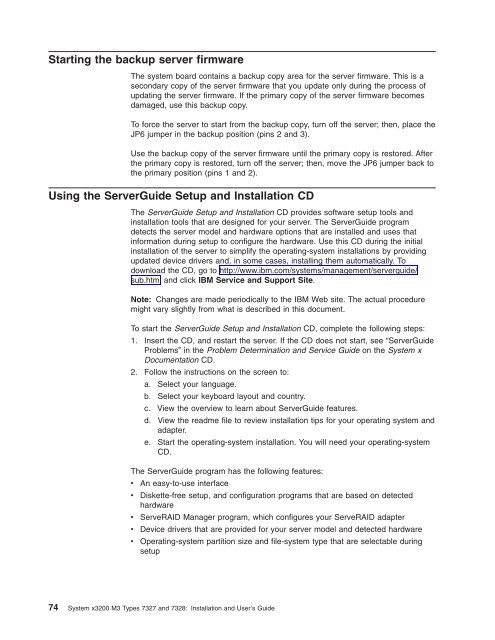User Manual - Etilize
User Manual - Etilize
User Manual - Etilize
Create successful ePaper yourself
Turn your PDF publications into a flip-book with our unique Google optimized e-Paper software.
Starting the backup server firmware<br />
The system board contains a backup copy area for the server firmware. This is a<br />
secondary copy of the server firmware that you update only during the process of<br />
updating the server firmware. If the primary copy of the server firmware becomes<br />
damaged, use this backup copy.<br />
To force the server to start from the backup copy, turn off the server; then, place the<br />
JP6 jumper in the backup position (pins 2 and 3).<br />
Use the backup copy of the server firmware until the primary copy is restored. After<br />
the primary copy is restored, turn off the server; then, move the JP6 jumper back to<br />
the primary position (pins 1 and 2).<br />
Using the ServerGuide Setup and Installation CD<br />
The ServerGuide Setup and Installation CD provides software setup tools and<br />
installation tools that are designed for your server. The ServerGuide program<br />
detects the server model and hardware options that are installed and uses that<br />
information during setup to configure the hardware. Use this CD during the initial<br />
installation of the server to simplify the operating-system installations by providing<br />
updated device drivers and, in some cases, installing them automatically. To<br />
download the CD, go to http://www.ibm.com/systems/management/serverguide/<br />
sub.html and click IBM Service and Support Site.<br />
Note: Changes are made periodically to the IBM Web site. The actual procedure<br />
might vary slightly from what is described in this document.<br />
To start the ServerGuide Setup and Installation CD, complete the following steps:<br />
1. Insert the CD, and restart the server. If the CD does not start, see “ServerGuide<br />
Problems” in the Problem Determination and Service Guide on the System x<br />
Documentation CD.<br />
2. Follow the instructions on the screen to:<br />
a. Select your language.<br />
b. Select your keyboard layout and country.<br />
c. View the overview to learn about ServerGuide features.<br />
d. View the readme file to review installation tips for your operating system and<br />
adapter.<br />
e. Start the operating-system installation. You will need your operating-system<br />
CD.<br />
The ServerGuide program has the following features:<br />
v An easy-to-use interface<br />
v Diskette-free setup, and configuration programs that are based on detected<br />
hardware<br />
v ServeRAID Manager program, which configures your ServeRAID adapter<br />
v Device drivers that are provided for your server model and detected hardware<br />
v Operating-system partition size and file-system type that are selectable during<br />
setup<br />
74 System x3200 M3 Types 7327 and 7328: Installation and <strong>User</strong>’s Guide