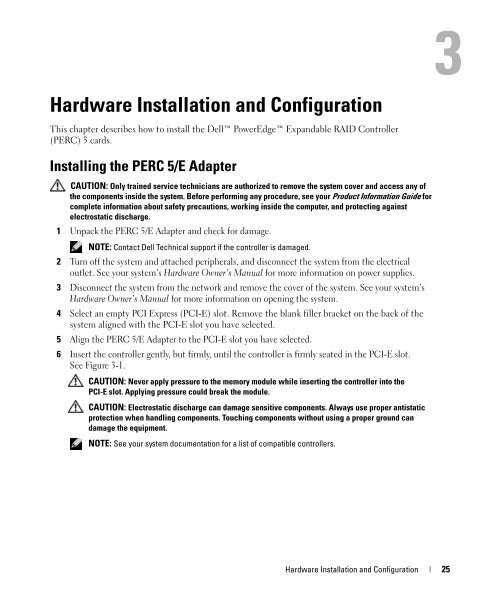Dell™ PowerEdge™ Expandable RAID Controller 5/i ... - Dell Support
Dell™ PowerEdge™ Expandable RAID Controller 5/i ... - Dell Support
Dell™ PowerEdge™ Expandable RAID Controller 5/i ... - Dell Support
You also want an ePaper? Increase the reach of your titles
YUMPU automatically turns print PDFs into web optimized ePapers that Google loves.
Hardware Installation and Configuration<br />
This chapter describes how to install the <strong>Dell</strong> PowerEdge <strong>Expandable</strong> <strong>RAID</strong> <strong>Controller</strong><br />
(PERC) 5 cards.<br />
Installing the PERC 5/E Adapter<br />
CAUTION: Only trained service technicians are authorized to remove the system cover and access any of<br />
the components inside the system. Before performing any procedure, see your Product Information Guide for<br />
complete information about safety precautions, working inside the computer, and protecting against<br />
electrostatic discharge.<br />
1 Unpack the PERC 5/E Adapter and check for damage.<br />
NOTE: Contact <strong>Dell</strong> Technical support if the controller is damaged.<br />
2 Turn off the system and attached peripherals, and disconnect the system from the electrical<br />
outlet. See your system’s Hardware Owner’s Manual for more information on power supplies.<br />
3 Disconnect the system from the network and remove the cover of the system. See your system’s<br />
Hardware Owner’s Manual for more information on opening the system.<br />
4 Select an empty PCI Express (PCI-E) slot. Remove the blank filler bracket on the back of the<br />
system aligned with the PCI-E slot you have selected.<br />
5 Align the PERC 5/E Adapter to the PCI-E slot you have selected.<br />
6 Insert the controller gently, but firmly, until the controller is firmly seated in the PCI-E slot.<br />
See Figure 3-1.<br />
CAUTION: Never apply pressure to the memory module while inserting the controller into the<br />
PCI-E slot. Applying pressure could break the module.<br />
CAUTION: Electrostatic discharge can damage sensitive components. Always use proper antistatic<br />
protection when handling components. Touching components without using a proper ground can<br />
damage the equipment.<br />
NOTE: See your system documentation for a list of compatible controllers.<br />
Hardware Installation and Configuration 25