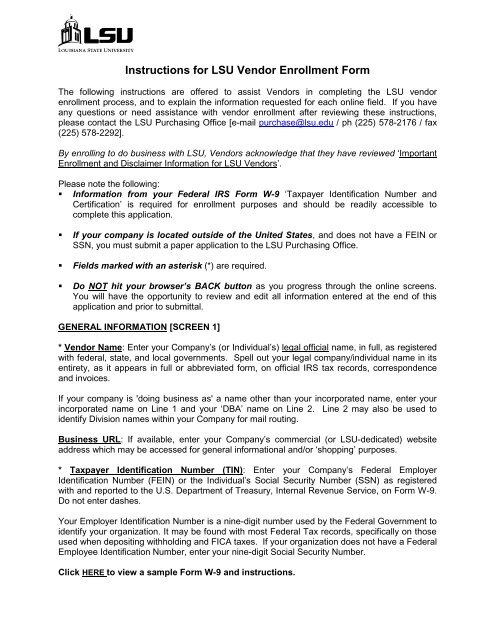Instructions for LSU Vendor Enrollment Form - Finance and ...
Instructions for LSU Vendor Enrollment Form - Finance and ... Instructions for LSU Vendor Enrollment Form - Finance and ...
Instructions for LSU Vendor Enrollment Form The following instructions are offered to assist Vendors in completing the LSU vendor enrollment process, and to explain the information requested for each online field. If you have any questions or need assistance with vendor enrollment after reviewing these instructions, please contact the LSU Purchasing Office [e-mail purchase@lsu.edu / ph (225) 578-2176 / fax (225) 578-2292]. By enrolling to do business with LSU, Vendors acknowledge that they have reviewed ‘Important Enrollment and Disclaimer Information for LSU Vendors’. Please note the following: • Information from your Federal IRS Form W-9 ‘Taxpayer Identification Number and Certification’ is required for enrollment purposes and should be readily accessible to complete this application. • If your company is located outside of the United States, and does not have a FEIN or SSN, you must submit a paper application to the LSU Purchasing Office. • Fields marked with an asterisk (*) are required. • Do NOT hit your browser’s BACK button as you progress through the online screens. You will have the opportunity to review and edit all information entered at the end of this application and prior to submittal. GENERAL INFORMATION [SCREEN 1] * Vendor Name: Enter your Company’s (or Individual’s) legal official name, in full, as registered with federal, state, and local governments. Spell out your legal company/individual name in its entirety, as it appears in full or abbreviated form, on official IRS tax records, correspondence and invoices. If your company is 'doing business as' a name other than your incorporated name, enter your incorporated name on Line 1 and your ‘DBA’ name on Line 2. Line 2 may also be used to identify Division names within your Company for mail routing. Business URL: If available, enter your Company’s commercial (or LSU-dedicated) website address which may be accessed for general informational and/or ‘shopping’ purposes. * Taxpayer Identification Number (TIN): Enter your Company’s Federal Employer Identification Number (FEIN) or the Individual’s Social Security Number (SSN) as registered with and reported to the U.S. Department of Treasury, Internal Revenue Service, on Form W-9. Do not enter dashes. Your Employer Identification Number is a nine-digit number used by the Federal Government to identify your organization. It may be found with most Federal Tax records, specifically on those used when depositing withholding and FICA taxes. If your organization does not have a Federal Employee Identification Number, enter your nine-digit Social Security Number. Click HERE to view a sample Form W-9 and instructions.
- Page 2 and 3: * Business Type: Select the one bus
- Page 4 and 5: SHIP-TO Address and Contact Informa
<strong>Instructions</strong> <strong>for</strong> <strong>LSU</strong> <strong>Vendor</strong> <strong>Enrollment</strong> <strong>Form</strong><br />
The following instructions are offered to assist <strong>Vendor</strong>s in completing the <strong>LSU</strong> vendor<br />
enrollment process, <strong>and</strong> to explain the in<strong>for</strong>mation requested <strong>for</strong> each online field. If you have<br />
any questions or need assistance with vendor enrollment after reviewing these instructions,<br />
please contact the <strong>LSU</strong> Purchasing Office [e-mail purchase@lsu.edu / ph (225) 578-2176 / fax<br />
(225) 578-2292].<br />
By enrolling to do business with <strong>LSU</strong>, <strong>Vendor</strong>s acknowledge that they have reviewed ‘Important<br />
<strong>Enrollment</strong> <strong>and</strong> Disclaimer In<strong>for</strong>mation <strong>for</strong> <strong>LSU</strong> <strong>Vendor</strong>s’.<br />
Please note the following:<br />
• In<strong>for</strong>mation from your Federal IRS <strong>Form</strong> W-9 ‘Taxpayer Identification Number <strong>and</strong><br />
Certification’ is required <strong>for</strong> enrollment purposes <strong>and</strong> should be readily accessible to<br />
complete this application.<br />
• If your company is located outside of the United States, <strong>and</strong> does not have a FEIN or<br />
SSN, you must submit a paper application to the <strong>LSU</strong> Purchasing Office.<br />
• Fields marked with an asterisk (*) are required.<br />
• Do NOT hit your browser’s BACK button as you progress through the online screens.<br />
You will have the opportunity to review <strong>and</strong> edit all in<strong>for</strong>mation entered at the end of this<br />
application <strong>and</strong> prior to submittal.<br />
GENERAL INFORMATION [SCREEN 1]<br />
* <strong>Vendor</strong> Name: Enter your Company’s (or Individual’s) legal official name, in full, as registered<br />
with federal, state, <strong>and</strong> local governments. Spell out your legal company/individual name in its<br />
entirety, as it appears in full or abbreviated <strong>for</strong>m, on official IRS tax records, correspondence<br />
<strong>and</strong> invoices.<br />
If your company is 'doing business as' a name other than your incorporated name, enter your<br />
incorporated name on Line 1 <strong>and</strong> your ‘DBA’ name on Line 2. Line 2 may also be used to<br />
identify Division names within your Company <strong>for</strong> mail routing.<br />
Business URL: If available, enter your Company’s commercial (or <strong>LSU</strong>-dedicated) website<br />
address which may be accessed <strong>for</strong> general in<strong>for</strong>mational <strong>and</strong>/or ‘shopping’ purposes.<br />
* Taxpayer Identification Number (TIN): Enter your Company’s Federal Employer<br />
Identification Number (FEIN) or the Individual’s Social Security Number (SSN) as registered<br />
with <strong>and</strong> reported to the U.S. Department of Treasury, Internal Revenue Service, on <strong>Form</strong> W-9.<br />
Do not enter dashes.<br />
Your Employer Identification Number is a nine-digit number used by the Federal Government to<br />
identify your organization. It may be found with most Federal Tax records, specifically on those<br />
used when depositing withholding <strong>and</strong> FICA taxes. If your organization does not have a Federal<br />
Employee Identification Number, enter your nine-digit Social Security Number.<br />
Click HERE to view a sample <strong>Form</strong> W-9 <strong>and</strong> instructions.
* Business Type: Select the one business type that best describes your business organization, <strong>and</strong><br />
as officially registered with federal, state <strong>and</strong> local authorities. This in<strong>for</strong>mation is required <strong>for</strong><br />
applicable reporting purposes by <strong>LSU</strong>.<br />
Business Types include:<br />
• Corporation<br />
• Corporation – Legal Services<br />
• Corporation – Medical Services<br />
• Limited Liability Company (LLC)<br />
• Individual<br />
• Partnership<br />
• Other<br />
* Submitted By: Enter the Name <strong>and</strong> Telephone Number of the person submitting this application.<br />
This person will be contacted in the event additional in<strong>for</strong>mation or clarifications are needed to<br />
activate your PRO <strong>Vendor</strong> record.<br />
Business Ownership Certification: Check all official business ownership certifications currently held<br />
by your Company, <strong>and</strong> which can be evidenced by supporting documents from the certifying federal<br />
or state entity. This in<strong>for</strong>mation is requested to assist <strong>LSU</strong> in soliciting appropriate vendors <strong>and</strong> <strong>for</strong><br />
reporting purposes.<br />
Business Ownership Certifications include:<br />
• “Minority-Owned Business Enterprise” Certification by the U.S. Government<br />
• “Woman-Owned Business Enterprise” Certification by the U.S. Government<br />
• “Small Business Enterprise” Certification by the U.S. Government<br />
• “Small & Emerging Business” Certification by the Louisiana Dept of Economic Development<br />
Affidavit: By marking any ‘Business Ownership Certification’ on the <strong>LSU</strong> <strong>Vendor</strong> <strong>Enrollment</strong> <strong>for</strong>m,<br />
the <strong>Vendor</strong> agrees to a self-certification process <strong>and</strong> solemnly affirms <strong>and</strong> attests that it possesses<br />
any claimed federal <strong>and</strong>/or state certification(s); <strong>and</strong> agrees to provide <strong>LSU</strong> with supporting evidence<br />
of such at any time upon request. The <strong>Vendor</strong> acknowledges that its willful <strong>and</strong> false claim of these<br />
certifications may result in contract cancellations <strong>and</strong>/or suspension or debarment proceedings. The<br />
<strong>Vendor</strong> further accepts the responsibility to promptly report any certification changes to the <strong>LSU</strong><br />
Purchasing Office.<br />
* Taxpayer Identification Number Certification: Enter your responses to the three statements<br />
shown, as made <strong>and</strong> certified on your Company‟s Federal IRS <strong>Form</strong> W-9.<br />
Under penalties of perjury, I certify that:<br />
I am not subject to backup withholding.<br />
I am a U.S. person (including a U.S. resident alien).<br />
The number (FEIN or SSN) shown on this <strong>for</strong>m is my correct taxpayer identification number.<br />
Additional in<strong>for</strong>mation <strong>and</strong> instructions regarding these certifications are found on FORM W-9.<br />
< CLICK CONTINUE ><br />
SCREENS 2 – 4. REGION ENROLLMENT AND VENDOR ADDRESSES<br />
* State Region <strong>Enrollment</strong> [Screen 2]: <strong>Vendor</strong>s wishing to participate in the competitive solicitation<br />
process <strong>for</strong> <strong>LSU</strong>‟s procurement of goods <strong>and</strong>/or services must express their interest by self-enrolling<br />
in their desired State of Louisiana Region(s) in which they are willing <strong>and</strong> able to conduct responsible<br />
business.<br />
2
<strong>Vendor</strong>s must enroll in at least one state delivery region; however, may enroll in multiple or all state<br />
regions as desired.<br />
Click VIEW REGION MAP to review state regions, <strong>and</strong> the included parishes thereof.<br />
For in<strong>for</strong>mational purposes, <strong>LSU</strong> campuses using the PRO <strong>Vendor</strong> Database are located in the<br />
following state regions:<br />
• Baton Rouge Region 2<br />
• Eunice Region 4<br />
• Alex<strong>and</strong>ria Region 6<br />
<strong>LSU</strong> AgCenter Research Stations are regionally located statewide.<br />
<strong>Vendor</strong> Address Types, <strong>and</strong> <strong>LSU</strong> Uses: The PRO <strong>Vendor</strong> Database is commonly shared <strong>for</strong> <strong>LSU</strong><br />
purchasing <strong>and</strong> accounting functions, <strong>and</strong> supports three separate <strong>Vendor</strong> address types <strong>and</strong> related<br />
contact in<strong>for</strong>mation <strong>for</strong> each.<br />
<strong>Vendor</strong> address types are Mail-To, Ship-To, <strong>and</strong> Remit-To. The purposes <strong>and</strong> uses of each type are<br />
discussed below.<br />
See ‘Important <strong>Enrollment</strong> <strong>and</strong> Disclaimer In<strong>for</strong>mation <strong>for</strong> <strong>LSU</strong> <strong>Vendor</strong>s’ relative to addresses.<br />
Please use USPS addressing st<strong>and</strong>ards when entering your address in<strong>for</strong>mation; such as: use all<br />
uppercase letters; use USPS street name abbreviations (e.g. ST <strong>for</strong> Street; BLVD <strong>for</strong> Boulevard; etc);<br />
use the eight (8) USPS directional abbreviations (N, S, E, W, NE, NW, SE, SW); do not use<br />
punctuation marks such as periods, hyphens, etc, unless they are a meaningful component of a<br />
address number or range (e.g. 101 1/2 MAIN ST; 289-01 MAIN ST; etc).<br />
MAIL-TO Address <strong>and</strong> Contact In<strong>for</strong>mation: Enter your Company‟s mailing address <strong>and</strong> contact<br />
in<strong>for</strong>mation to be <strong>for</strong> the delivery of purchasing transactions <strong>and</strong> communications [e.g. solicitations,<br />
purchase orders, correspondence, etc], whether sent by e-mail, fax or USPS mail delivery as decided<br />
by <strong>LSU</strong>.<br />
* Mail-To Address: Enter your Company‟s „Mail-To‟ address that is serviced by the USPS, whether a<br />
post office box or a physical address. If USPS service is provided to both, enter your desired <strong>and</strong><br />
designated delivery address <strong>for</strong> <strong>LSU</strong> purchasing transactions. Do not enter dual addresses in the<br />
Mail-To record. [e.g. P O Box <strong>and</strong> street addresses]<br />
Fax Number: Enter your Company‟s desired <strong>and</strong> designated „Fax Number‟ to which <strong>LSU</strong> purchasing<br />
transactions are to be sent.<br />
E-Mail Address: Enter your Company‟s desired <strong>and</strong> designated „E-Mail Address‟ to which purchasing<br />
transactions are to be sent. Your „Contact Name‟ <strong>and</strong>/or „E-Mail‟ address may be generically<br />
expressed as a Department <strong>and</strong>/or Title (e.g. Government Sales; Bid Administrator;<br />
sales@abccompany.com; etc).<br />
Note: <strong>LSU</strong> does not recommend your Company‟s Mail-To address in<strong>for</strong>mation be that of a sales<br />
representative. It is our experience that the use of such addresses result in missed opportunities due<br />
to <strong>Vendor</strong> employee turnover <strong>and</strong> subsequent failure to update records accordingly.<br />
< CLICK CONTINUE ><br />
3
SHIP-TO Address <strong>and</strong> Contact In<strong>for</strong>mation [Screen 3] [required, unless same as Mail-To]: Enter<br />
your Company‟s physical shipping address <strong>and</strong> contact in<strong>for</strong>mation to be used <strong>for</strong> courier/express<br />
mail delivery of purchasing transactions <strong>and</strong> communications.<br />
IF any fields are different from your Mail-To entries, enter all requested field in<strong>for</strong>mation; otherwise,<br />
you may click „Same as Mailing Address‟ <strong>and</strong>/or „Same as Mailing Contact‟ as applicable.<br />
< CLICK CONTINUE ><br />
REMIT-TO Address <strong>and</strong> Contact In<strong>for</strong>mation [Screen 4] [required, unless same as Mail-To <strong>and</strong>/or<br />
Ship-To]: Enter your Company‟s remittance address in<strong>for</strong>mation as printed on your Company‟s<br />
invoice to be used <strong>for</strong> the delivery of invoice payments <strong>and</strong> accounting communications.<br />
IF any fields are different from your Mail-To or Ship-To entries, enter all requested field in<strong>for</strong>mation;<br />
otherwise, you may click „Same as Mailing/Shipping Address‟ <strong>and</strong>/or „Same as Mailing/Shipping<br />
Contact‟ as applicable.<br />
< CLICK CONTINUE ><br />
* COMMODITY ENROLLMENT: <strong>Vendor</strong>s must enroll in at least one (1) commodity class-subclass;<br />
however, may enroll in as many as desired. <strong>Vendor</strong>s must enroll at the commodity class-subclass<br />
level; enrollment at the general 3-digit commodity class level <strong>for</strong> inclusion in all associated subclasses<br />
is not allowed.<br />
Click HERE to review helpful in<strong>for</strong>mation regarding the NIGP Commodity Classification System.<br />
Search Methods: You may search the PRO Commodity Database using „Class‟ or „Keyword‟ criteria,<br />
<strong>and</strong>/or any combinations thereof.<br />
Class Search: Click on VIEW COMMODITY CLASSES to review an alpha-numeric listing of all NIGP<br />
commodity classes. Return to the application, enter the desired 3-digit Class, <strong>and</strong> click SEARCH. All<br />
associated subclasses will be returned <strong>for</strong> your review <strong>and</strong> selection <strong>for</strong> enrollment.<br />
Keyword Search: e-PRO employs basic „string search‟ functionality. Search by commonly-used<br />
keywords <strong>for</strong> goods <strong>and</strong> services, using singular <strong>and</strong>/or root words to enhance your results. Enter<br />
desired Keyword <strong>and</strong> click SEARCH. All results will be returned <strong>for</strong> your review <strong>and</strong> selection <strong>for</strong><br />
enrollment.<br />
Review returned search results <strong>and</strong> check each Commodity Class-Subclass in which you wish to<br />
enroll. Click SUBMIT to add/enroll the selections to your <strong>Vendor</strong> record.<br />
If the search returns multiple pages, check your commodities of interest on Page 1 <strong>and</strong> click SUBMIT &<br />
VIEW MORE to enroll in the selected commodities <strong>and</strong> to page <strong>for</strong>ward to review additional findings. On<br />
the last page of search returns, check your commodities of interest <strong>and</strong> click SUBMIT & VIEW PREVIOUS<br />
to enroll in the selected commodities.<br />
Continue to SEARCH the Commodity Database as desired using distinct Class <strong>and</strong>/or Keyword criteria,<br />
<strong>and</strong> select <strong>and</strong> add commodity enrollments as instructed above.<br />
At any time during the commodity search <strong>and</strong> selection process, you may click VIEW EXISTING<br />
COMMODITIES <strong>for</strong> a list of your enrollments <strong>for</strong> review. You may remove commodity enrollments by<br />
checking entries <strong>and</strong> clicking SUBMIT.<br />
Upon completing your commodity enrollments, click DONE to continue the application process.<br />
< CLICK DONE ><br />
4
`<br />
APPLICATION REVIEW <strong>and</strong> EDIT [Screens 6 – 7]: At this time, you may make any corrections to<br />
your general/address in<strong>for</strong>mation <strong>and</strong>/or commodity enrollments by clicking EDIT, entering desired<br />
changes, <strong>and</strong> clicking SUBMIT to save any updated entries.<br />
Carefully review your application in<strong>for</strong>mation <strong>for</strong> accuracy <strong>and</strong> completeness!<br />
Prior to submittal, print a copy of your enrollment <strong>for</strong>m (general/address <strong>and</strong> commodity<br />
in<strong>for</strong>mation screens) <strong>for</strong> your internal records.<br />
Click FINISH to submit your <strong>LSU</strong> <strong>Vendor</strong> <strong>Enrollment</strong> <strong>Form</strong> online to the <strong>LSU</strong> Purchasing Office.<br />
You will receive a message confirming receipt of your pending application. You will be contacted if<br />
additional in<strong>for</strong>mation is needed to activate your vendor record.<br />
UPDATING YOUR APPLICATION / RECORDS: It is important to keep your vendor in<strong>for</strong>mation<br />
current at all times. <strong>Vendor</strong>s should print <strong>and</strong> maintain a permanent file copy of its <strong>LSU</strong> <strong>Vendor</strong><br />
<strong>Enrollment</strong> <strong>Form</strong> as originally submitted, to be used by the <strong>Vendor</strong> as its internal record <strong>and</strong> reference<br />
<strong>for</strong> periodic reviews <strong>and</strong> subsequent requests <strong>for</strong> changes/updates.<br />
Requests <strong>for</strong> changes to your application <strong>and</strong> enrollment in<strong>for</strong>mation must be made in writing on the<br />
<strong>Vendor</strong>‟s letterhead, signed by a person of authority, <strong>and</strong> submitted to the <strong>LSU</strong> Purchasing Office<br />
[e-mail purchase@lsu.edu / fax (225) 578-2292].<br />
~~~~~~~~~~<br />
THANK YOU FOR ENROLLING WITH <strong>LSU</strong>!<br />
5