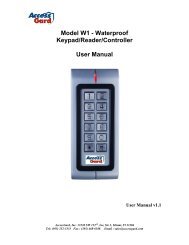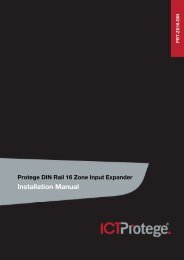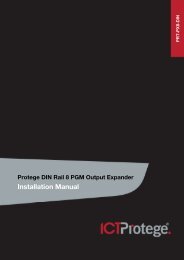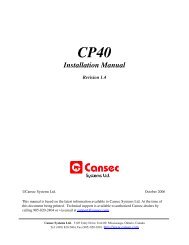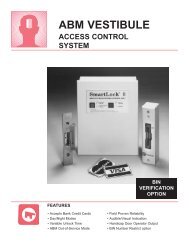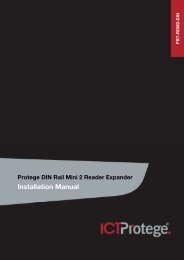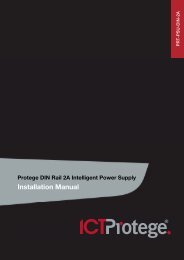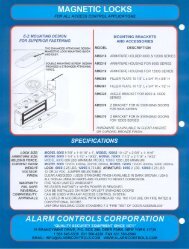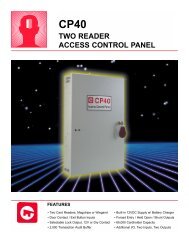BACnet/IP Service Programming
BACnet/IP Service Programming
BACnet/IP Service Programming
Create successful ePaper yourself
Turn your PDF publications into a flip-book with our unique Google optimized e-Paper software.
AN-087<br />
<strong>BACnet</strong>/<strong>IP</strong> <strong>Service</strong><br />
Protégé Integrated System Controller <strong>BACnet</strong>/<strong>IP</strong><br />
Annex J Integration Application Note<br />
31 July 2010
PUBLICATION INFORMATION<br />
This application note covers the use of the protégé system in a particular configuration and may be used in conjunction with<br />
other publications. Specifications may change without notice, for updates visit the Integrated Control Technology website at<br />
www.integratedcontroltechnology.com.
CONTENTS<br />
Contents ........................................................................ 1<br />
Protégé System ............................................................. 2<br />
Introduction ............................................................................................................. 2<br />
Application Note Information ................................................................................... 2<br />
Software Application Version .................................................................................... 2<br />
Hardware Requirements ........................................................................................... 2<br />
Third Party Software Applications ............................................................................ 2<br />
Linking <strong>BACnet</strong>/<strong>IP</strong> and Protege ................................................................................ 3<br />
<strong>BACnet</strong>/<strong>IP</strong> <strong>Service</strong> Start PGM ................................................................................... 4<br />
<strong>BACnet</strong>/<strong>IP</strong> <strong>Service</strong> Configuration .................................. 5<br />
Introduction ............................................................................................................. 5<br />
<strong>BACnet</strong>/<strong>IP</strong> <strong>Service</strong> <strong>Programming</strong> - Keypad ............................................................... 5<br />
<strong>BACnet</strong>/<strong>IP</strong> <strong>Service</strong> <strong>Programming</strong> – Management Suite ............................................. 6<br />
Topserver <strong>BACnet</strong>/<strong>IP</strong> integration .................................. 7<br />
Introduction ............................................................................................................. 7<br />
Topserver <strong>BACnet</strong>/<strong>IP</strong> Configuration ......................................................................... 7<br />
Adding A <strong>BACnet</strong>/<strong>IP</strong> Channel .................................................................................... 7<br />
Adding A <strong>BACnet</strong>/<strong>IP</strong> Device .................................................................................... 10<br />
Writing Bell PGM Output 1 ...................................................................................... 15<br />
Reading Bell PGM Output 1 ..................................................................................... 17<br />
Controlling Areas ......................................................... 19<br />
Introduction ........................................................................................................... 19<br />
Area Follows PGM Status ........................................................................................ 19<br />
Testing Your <strong>Programming</strong> ..................................................................................... 21<br />
Testing From <strong>BACnet</strong>/<strong>IP</strong> ......................................................................................... 21<br />
Area Arm On Pulse PGM .......................................................................................... 22<br />
Area Disarm On Pulse PGM ..................................................................................... 24<br />
Information ................................................................. 25<br />
Introduction ........................................................................................................... 25<br />
Contact ................................................................................................................... 25<br />
AN-087 <strong>BACnet</strong>/<strong>IP</strong> Integration<br />
1
PROTÉGÉ SYSTEM<br />
Introduction<br />
The Protégé System is a powerful integrated alarm and access control management system<br />
designed to provide integration with building automation, apartment complex control and HVAC<br />
in one flexible package. Communicating through a proprietary high speed protocol across an<br />
encrypted local area network and AES Encrypted Proprietary RS-485 module network using<br />
modular-based hardware design, system installers have the flexibility to accommodate any<br />
installation from small or large, residential or commercial.<br />
Application Note Information<br />
This application note explains the operation of the Protege System Controller when<br />
communicating on a <strong>BACnet</strong>/<strong>IP</strong> Annex J network. This application note details the connectivity<br />
and should be read in conjunction with the PICS statement for the <strong>BACnet</strong>/<strong>IP</strong> implementation<br />
located on the Integrated Control Technology website<br />
The Protege system can be configured to operate using a number of Protocols and Port Ranges<br />
providing many variations to the information provided here. Where possible the author has<br />
attempted to keep the <strong>IP</strong> and Port configurations as default however in most cases these are<br />
changed to suit the networking environment the devices are installed on.<br />
Default port used for <strong>BACnet</strong>/<strong>IP</strong> communication is UDP/<strong>IP</strong> 47808 and it is recommended not to<br />
change this unless your <strong>BACnet</strong>/<strong>IP</strong> network is not standard.<br />
Software Application Version<br />
This application note has been tested with version 2.08 Build 3057 or higher of the controller<br />
firmware although the configuration parameters are relevant to versions 2.08 3025/3026. The<br />
Protégé System Management Suite User Interface and Server should be Release 449 or higher<br />
to take advantage of the configuration parameters.<br />
Hardware Requirements<br />
<strong>BACnet</strong>/<strong>IP</strong> is only supported on the SE and GX controllers. The LE panel does not have the<br />
<strong>BACnet</strong>/<strong>IP</strong> Stack protocols included and can not be used for <strong>BACnet</strong>/<strong>IP</strong> integration.<br />
Third Party Software Applications<br />
This application note uses the following products:<br />
• Topserver <strong>BACnet</strong> to OPC application from Software Toolbox which can be obtained from<br />
the vendors website www.softwaretoolbox.com you can download the demo application<br />
from http://www.toolboxopc.com/Features/Demo/demo.shtml and it is recommended to<br />
only install the Modbus and <strong>BACnet</strong> components.<br />
2 AN-087 <strong>BACnet</strong>/<strong>IP</strong> Integration
• Cimetrics <strong>BACnet</strong> Explorer the demo version of this application allows you to browse all<br />
discoverable devices in<br />
the <strong>BACnet</strong> network and view the<br />
appropriate properties.<br />
• Visual Test Shell is a validation suite used to verify a <strong>BACnet</strong>/<strong>IP</strong> device and can<br />
be used<br />
to control the <strong>BACnet</strong>/ /<strong>IP</strong> stack in Protégé however this is<br />
a very technical application<br />
that is not recommended for general operation.<br />
More information on the <strong>BACnet</strong>/<strong>IP</strong> stack, vendor information, documents and a significant<br />
amount of data can be obtained from the<br />
ASHARE website. You<br />
can view the website at<br />
www.ashare.org<br />
Linking<br />
<strong>BACnet</strong>/<strong>IP</strong> and Protege<br />
The <strong>BACnet</strong>/<strong>IP</strong> service allows <strong>BACnet</strong>/<strong>IP</strong> networks to<br />
interact with objects within the Protege<br />
System<br />
Controller. The Protege System Controller is<br />
not a PLC and does not have many of the<br />
physical properties<br />
that a PLC<br />
has ratherr it is made up of many dynamic objects such as<br />
Automation Points, Doors, Programmable<br />
Inputs (Zones) and Programmable Outputs (PGMS).<br />
The <strong>BACnet</strong>/<strong>IP</strong> service presents 250 binary values that can be controlled by<br />
the <strong>BACnet</strong>/<strong>IP</strong><br />
system<br />
that it is connected. This allows the integration to have a demarcation point that will<br />
then let the security professional program<br />
the functions on their side and equally allow<br />
the<br />
<strong>BACnet</strong>/<strong>IP</strong> administrator program the relating devices on their side of the integration.<br />
The relationship between the <strong>BACnet</strong>/<strong>IP</strong> objects thatt are presented to other devices on<br />
the<br />
<strong>BACnet</strong>/<strong>IP</strong> network is shown in the following diagram.<br />
Figure 1 – <strong>BACnet</strong>/<strong>IP</strong> Object Relationship<br />
In the later part of this document an example is shown of how to arm an area and also how to<br />
show the status of<br />
the area using the binary values and linking as shown above. Thesee<br />
examples feature heavy use of the programmable functions built into the Protege System<br />
Controllers.<br />
As shown above using the BV0 object and setting the <strong>BACnet</strong>/<strong>IP</strong><br />
service to link to the AE001:01<br />
PGM which is used<br />
as a virtual PGM the Present Value status of the BinaryValue0 will be<br />
reflected in the PGM status.<br />
AN-087 <strong>BACnet</strong>/<strong>IP</strong> Integration<br />
3
The PGM could be seen as a register in the Protege System that is used to bind functions and<br />
status messages to the <strong>BACnet</strong>/<strong>IP</strong> object. Performing an action on the Binary Value changes the<br />
PGM status and performing an action on the PGM changes the Binary Value status.<br />
<strong>BACnet</strong>/<strong>IP</strong> <strong>Service</strong> Start PGM<br />
The start PGM that is programmed in the following section is the PGM panel index and this here<br />
is important as the index is used to link the first PGM to the first binary value tag in <strong>BACnet</strong>/<strong>IP</strong><br />
for example it is very unlikely you will use 00000, the simple reason is that the 00000 index is<br />
the bell PGM output and it will most likely be used.<br />
It is more typical to link the index to a group of PGM’s located on modules that are not<br />
registered (virtual PGM’s). In most cases the last block on the analog expanders or the output<br />
expanders.<br />
In the first configuration you will see we use 0 this allows the demo to show CP001:01 and then<br />
in the later part of the document we use AE001:01 so the start PGM needs to be changed to<br />
388 based on a standard profile.<br />
4 AN-087 <strong>BACnet</strong>/<strong>IP</strong> Integration
BACNET/<strong>IP</strong> SERVICE CONFIGURATION<br />
Introduction<br />
The <strong>BACnet</strong>/<strong>IP</strong> service has few configuration properties and only needs the <strong>IP</strong> Port and Device<br />
Instance programmed to operate with the start and end range of PGM’s that link the binary<br />
values with the Protégé System.<br />
<strong>BACnet</strong>/<strong>IP</strong> <strong>Service</strong> <strong>Programming</strong> - Keypad<br />
In the example below we will use <strong>Service</strong> 005 however any service can be used. Using <strong>Service</strong><br />
001 or <strong>Service</strong> 004 may limit connectivity to other applications.<br />
Enter user<br />
code: ******<br />
<strong>Service</strong> to<br />
modify: SV005<br />
SV005 State<br />
Halted<br />
Login to the LCD keypad using the installer login user code<br />
or a suitable code that has been programmed with the Menu<br />
4 access to the system.<br />
Go to the service programming settings by selecting the<br />
<strong>Service</strong> <strong>Programming</strong> Menu. Press [MENU, 4, 7, 1]. The<br />
display will show you the first service, scroll up to service<br />
005 or enter 005 on the numeric keys.<br />
Make sure the display shows Halted, if it shows running<br />
press the [2] key to halt the service. Press the [ENTER]<br />
key to move to the next screen.<br />
SV005 Ser Type<br />
<strong>BACnet</strong>/<strong>IP</strong><br />
Press the [1] key until the service type shows the<br />
<strong>BACnet</strong>/<strong>IP</strong> <strong>Service</strong> then press the [ENTER] key to move to<br />
the next screen.<br />
SV005 Ser Mode<br />
Start with O/S<br />
Press the [1] key to change the start up mode to Start with<br />
O/S then press the [ENTER] key to move to the next<br />
screen.<br />
SV005 Primary<br />
Port: 47808<br />
SV005 Device<br />
ID: 0000115C<br />
SV005 Start PGM<br />
no: 00000<br />
Use the numerical keys to enter the primary port for<br />
<strong>BACnet</strong>/<strong>IP</strong> communications. In our example we are using<br />
the default port 47808. Press the [ENTER] key to move to<br />
the next screen.<br />
The Device ID is entered in HEX. In our example we are<br />
using 115C or 4444 decimal. Press the [ENTER] key to<br />
move to the next screen.<br />
Use the keypad to enter the PGM number to begin the<br />
binding of the binary values to. The default of CP001:01 will<br />
be used but should be changed to a PGM that is not used on<br />
AN-087 <strong>BACnet</strong>/<strong>IP</strong> Integration<br />
5
a physical device however we are using this to test the<br />
integration so we have left it set at CP001:01 Press the<br />
[ENTER] key to move to the next screen. See the previous<br />
chapter regarding the start PGM.<br />
SV005 Total PGM<br />
no: 00008<br />
Use the keypad to enter the number of PGMs to allow the<br />
<strong>BACnet</strong>/<strong>IP</strong> service to control this allows the installer to<br />
restrict the PGM’s that will be controlled. The <strong>BACnet</strong>/<strong>IP</strong><br />
interface will still receive 250 objects regardless of this<br />
setting.<br />
Start The <strong>BACnet</strong>/<strong>IP</strong> <strong>Service</strong><br />
Once you have programmed the above setting return to the service state screen and press the<br />
[1] key to start the service, the service state should change to running and an event is logged<br />
in the review.<br />
<strong>BACnet</strong>/<strong>IP</strong> <strong>Service</strong> <strong>Programming</strong> – Management Suite<br />
In the example below we will use <strong>Service</strong> 006 however any service can be used. Using <strong>Service</strong><br />
001 or <strong>Service</strong> 004 may limit connectivity to other applications. Ensure the operator that you<br />
are logging in with has access to the administration menu’s.<br />
<strong>BACnet</strong>/<strong>IP</strong> programming from the Protege System Management Suite is not available<br />
in the current release version. The September 2010 release will have this available<br />
and the following section updated.<br />
6 AN-087 <strong>BACnet</strong>/<strong>IP</strong> Integration
TOPSERVER BACNET/<strong>IP</strong> INTEGRATION<br />
Introduction<br />
The following shows how to connect to the Protege System Controller to the Topserver OPC<br />
Automation server and communicate using <strong>BACnet</strong>/<strong>IP</strong>. Topserver is a third party application<br />
used to exercise the <strong>BACnet</strong>/<strong>IP</strong> control functions and in demo mode will operate for 2 hours.<br />
This can be downloaded from the Topserver Website.<br />
The configuration of the Topserver settings for the channel and device are important and should<br />
be carefully followed to ensure the correct operation of the system.<br />
Topserver uses <strong>IP</strong> and networking and firewalls, user access control and other windows security<br />
features will interfere with the operation and should have exceptions loaded as required. You<br />
must allow communication on the <strong>BACnet</strong>/<strong>IP</strong> port 47808/UDP.<br />
Topserver <strong>BACnet</strong>/<strong>IP</strong> Configuration<br />
Because the way that <strong>BACnet</strong>/<strong>IP</strong> can scan for the objects that are available in a device it is easy<br />
to get the objects that are available in the controller and import these as useable tags however<br />
this will create a huge tag database that will be very slow. The most important values for the<br />
operation of the system is the Present Value for the object.<br />
The project files are specific to the Topserver Application however the tag databases<br />
included with the application note are available independently and can be imported in<br />
to any suitable application, they are provided in CSV format and are specific for<br />
version 5.0 or higher of Topserver.<br />
Adding A <strong>BACnet</strong>/<strong>IP</strong> Channel<br />
Now it is time to get connected with Top Server, make sure that you have started the<br />
<strong>BACnet</strong>/<strong>IP</strong> service in the previous chapter and it is running. Once you have confirmed this<br />
follow the steps below ensuring your screen shows a similar set of information.<br />
1. Start the topserver application by browsing to the location from your start menu and<br />
selecting the topserver application. If this is the first time you have started topserver<br />
then it will show by default the sample application project.<br />
2. Select the file menu and then select new from the file menu.<br />
3. Select the text “Click to add channel”. This will add a communications channel to the<br />
Topserver that will allow you to talk <strong>BACnet</strong>/<strong>IP</strong>.<br />
AN-087 <strong>BACnet</strong>/<strong>IP</strong> Integration<br />
7
4. Once you have selected the add channel you will be asked to give the channel a name in<br />
our example we have used <strong>BACnet</strong>/<strong>IP</strong> Channel.<br />
5. Select the next button and then select the <strong>BACnet</strong>/<strong>IP</strong> driver from the drop down list. If<br />
you do not see this re-run the installation and select <strong>BACnet</strong>/<strong>IP</strong> as one of the<br />
communication driver options.<br />
6. The next screen selects your network adapter. If you have more than one operating on<br />
the machine then select the one that you have connected the controller to and then<br />
select the next button.<br />
8 AN-087 <strong>BACnet</strong>/<strong>IP</strong> Integration
7. The following screens setup many default parameters and should be left at the default<br />
configuration values. If you are an experienced <strong>BACnet</strong>/<strong>IP</strong> or automation engineer you<br />
may want to optimize these configuration files however support is beyond the scope of<br />
this application note.<br />
8. Default <strong>BACnet</strong>/<strong>IP</strong> port number and the network number should be left at default for this<br />
application note operate, if you change the port you must also change the service on the<br />
controller.<br />
9. The next screen should be left at default and not changed.<br />
AN-087 <strong>BACnet</strong>/<strong>IP</strong> Integration<br />
9
10. Click the finish button and the <strong>BACnet</strong>/<strong>IP</strong> Channel will be configured and saved. You can<br />
adjust these parameters at any time by right clicking the channel and selecting<br />
properties.<br />
You will now see the channel name in the left side of the top server window. Once this is<br />
complete you need to add the Protege Device in the following steps.<br />
Adding A <strong>BACnet</strong>/<strong>IP</strong> Device<br />
A device communicates on a channel. To communicate to the <strong>BACnet</strong>/<strong>IP</strong> device you add it to<br />
the channel and configure the parameters.<br />
1. Select the ‘Click to add device to channel’ text that is shown under the channel name we<br />
just added in the previous chapter.<br />
10 AN-087 <strong>BACnet</strong>/<strong>IP</strong> Integration
2. There is now a fairly lengthy series of configuration parameters for your device and<br />
these must be entered exactly as shown. If your service for <strong>BACnet</strong>/<strong>IP</strong> differs from the<br />
default you will need to adjust the settings accordingly. Enter the name of the device<br />
you are adding.<br />
3. Click the next button and then enter the instance of the device and the address. The<br />
instance can be thought of as an address or a unique way of contacting the device over<br />
<strong>BACnet</strong>/<strong>IP</strong>. The default instance is 4444 (115C Hexadecimal).<br />
4. Select next and leave the connection timeout and communication settings for the device<br />
at default.<br />
AN-087 <strong>BACnet</strong>/<strong>IP</strong> Integration<br />
11
5. Leave auto-demotion disabled.<br />
6. Select next. To get the tags automatically from the controller you must specify that you<br />
want them generated on first start up. We recommend not to have automatically<br />
generated sub groups as this creates a layer and may confuse the application note so<br />
disable this option.<br />
7. The controller has limited resources to allow large packets of data. You must select the<br />
single request per packet option by changing the default value of 16 to 1.<br />
8. Manual control will be done with a priority 8 this can be left at default.<br />
12 AN-087 <strong>BACnet</strong>/<strong>IP</strong> Integration
9. The controller does not support COV (Change of Value) at this point in time and must be<br />
disabled.<br />
10. This section allows the import of the tags in to the system. Select the “Select Objects”<br />
from the screen this will open the next window following.<br />
11. From the next window select the Binary objects and the Device Object.<br />
AN-087 <strong>BACnet</strong>/<strong>IP</strong> Integration<br />
13
12. Select the OK button then complete the extra options below.<br />
13. Select next and leave the option below as default.<br />
14. You have now configured your Protege System Controller device.<br />
14 AN-087 <strong>BACnet</strong>/<strong>IP</strong> Integration
15. Select Finish and the system should then proceed to attempt communication with the<br />
System Controller. You will see the event in the system as shown below.<br />
In the case above the controller was not online and you get a time out after 3 seconds<br />
which is expected if the controller is not connected. If this happens right click on the<br />
Topserver administration server and select reinitialise and verify that the firewall and<br />
other items are not blocking the commands.<br />
If you are having difficulty getting the controller online then download Wireshark and<br />
view the network traffic. Wireshark has a built in <strong>BACnet</strong>/<strong>IP</strong> dissector so packets can<br />
easily be seen.<br />
When the system is operational you will see events similar to the above as it begins to<br />
populate the tag database. If the system does not find the tags you can select the<br />
properties of the device and select auto create as shown below.<br />
When importing tags you should import 250 binary values these link to the associated<br />
PGM that you have set in the service (PGM Start = BinaryValue0).<br />
Writing Bell PGM Output 1<br />
Once you have the tags in the system you will be able to control or write to the outputs on the<br />
Protege System Controller from the <strong>BACnet</strong>/<strong>IP</strong> device. To do this with Topserver you must open<br />
an OPC client and then control the Binary Value associated with the PGM that is to be<br />
controlled. Topserver includes a “Quick” OPC client that allows you to exercise your device.<br />
AN-087 <strong>BACnet</strong>/<strong>IP</strong> Integration<br />
15
The tag database shown in these examples (above) has all the extra properties deleted. Nearly<br />
all the tags are not required with the exception of the Present Value. This reduction in the<br />
number of tags also means the objects respond quickly as you do not need to scan every<br />
property value. In the example we have also retained Integrated Control Technology Vendor ID<br />
(230) and Vendor Name from the Device object.<br />
Not a requirement but recommended. It can take up to 15 seconds to update a tag on a very<br />
large database.<br />
1. Select the OPC quick client button as shown below. This opens another window with the<br />
tags in it from the project and it will begin scanning the tags on the controller.<br />
2. When you open the OPC quick client you will get the current tag database listed under<br />
the device. Shown below is the example with the smaller tag database. If you have left<br />
this at default then there are over 1000 tags and it will take at least 20-40 seconds for<br />
the system to scan them and the quality of the data to turn to “Good”.<br />
3. Turning on the Binary Value will result in the associated PGM on the controller turning<br />
on. To turn it on a write is performed on the Present Value, right click the binary value<br />
to control. The example will use BV0 as this links to CP001:01 on our demo system.<br />
16 AN-087 <strong>BACnet</strong>/<strong>IP</strong> Integration
4. Select the option above called Asynchronous Write this will open a new window with the<br />
variable. Select the value option and enter 1, then select apply.<br />
Asynchronous Write means that the variable (BV0) will be written between the reads of<br />
the other variables and results in a very fast response time, this is related to the<br />
Topserver configuration not the <strong>BACnet</strong>/<strong>IP</strong> protocol.<br />
Once you select apply the command is sent over <strong>BACnet</strong>/<strong>IP</strong> to the controller and the<br />
controller will activate the PGM output. If you click OK you will see now the value is<br />
updated in the list of Objects in the OPC client as well.<br />
The example shown using Topserver can be done using any <strong>BACnet</strong>/<strong>IP</strong> device that can change<br />
the property of another device. In most cases this is the Building Management Server or a<br />
Building Controller. Although the programming for systems other than Topserver will be<br />
different the principles shown throughout this application note will apply.<br />
Reading Bell PGM Output 1<br />
Once you have the tags in the system you have most likely noticed that when you open the<br />
Quick Client OPC window the physical status of the outputs is shown. This is because when we<br />
configured Topserver we told it to scan the objects every 100 milliseconds which is the default.<br />
To read the variables you can perform the same as the write using the Asynchronous Read<br />
option however if you have reduced the number of tags as we have in our example it should<br />
update without the need to force it.<br />
1. Select the OPC quick client button as shown below. This opens another window with the<br />
tags in it from the project and it will begin scanning the tags on the controller.<br />
2. When you open the OPC quick client you will get the current tag database listed under<br />
the device. Shown below is the example with the smaller tag database. If you have left<br />
AN-087 <strong>BACnet</strong>/<strong>IP</strong> Integration<br />
17
this at default there are over 1000 tags and it will take at least 20-40 seconds for the<br />
quality of the data to turn to “Good”.<br />
3. Now to show the reading of the BV0 we simply need to control the PGM on our system.<br />
Essentially the BVO is using the PGM as the internal register and this is the “Link”<br />
between the <strong>BACnet</strong>/<strong>IP</strong> Objects and the Protege System Controller Objects.<br />
Login to the keypad using the installer code and then select MENU, 4, 8, 2, 3 this will<br />
show the first PGM, press the 1 key to turn it on or the 2 key to turn it off. You will see<br />
the status in the OPC quick client as shown below change.<br />
You can also control the PGM from the Protege System Management Suite by right<br />
clicking the PGM and selecting activate or deactivate. You can also attach the PGM to a<br />
floor plan. Controlling the object from the automation system, the controller or the<br />
Protege Software allows transparent operation.<br />
18 AN-087 <strong>BACnet</strong>/<strong>IP</strong> Integration
CONTROLLING AREAS<br />
Introduction<br />
The following programming shows how a <strong>BACnet</strong>/<strong>IP</strong> application can control the arming and<br />
disarming of an area so it follows the status of a Binary Value that is linked to a PGM in the<br />
Protege System.<br />
In many cases the follow function is not viable because an area may need to be controlled from<br />
another source (keypad, touch screen or reader). It may also be required that there is an arm<br />
coil and a disarm coil so that if either of these are activated that the area will arm or disarm but<br />
will also allow the area to be controlled by a user on a keypad, touch screen or card reader.<br />
This section will cover programming from the Protege System Management Suite only and will<br />
not show keypad programming.<br />
The PGM’s used for the following exercise will be AE001:01 and AE001:02 these are commonly<br />
spare unless analog expanders are used.<br />
Programmable functions are used extensively in the following examples to link the <strong>BACnet</strong>/<strong>IP</strong><br />
Binary Value and PGM being controlled to the resulting activation in the area. It is<br />
recommended that the section in the Protege Controller Reference Manual and the Online help<br />
system is reviewed in detail with regards to the use of Programmable Functions.<br />
Area Follows PGM Status<br />
When an area is used in a programmable function in the follow state the area will ‘Follow’ the<br />
PGM it is linked to, this will mean that any changes in the PGM will be mimicked by the area.<br />
Any changes to the area status (Disarm or Arm from a keypad) will be effective until the<br />
programmable function checks the state of the area against the PGM (approximately 30<br />
seconds). In many cases this is not the desired action. If external control is also required please<br />
see the area pulse on arming and area pulse on disarming. This allows the area to be controlled<br />
by two PGMs each having a specific function (Arming or Disarming).<br />
Open the Protege System Management Suite. Select the communications tab and connect to<br />
your controller.<br />
1. From the controller tab select the programmable functions. In this example we will use<br />
programmable function 1 for the follow arming to arm area 1 and programmable<br />
function 2 and 3 for the pulse on/off arming of area 2. DO NOT USE AREA 1 for both<br />
programmable functions as they will not work and the programmable functions will<br />
interfere with the area control as explained above.<br />
AN-087 <strong>BACnet</strong>/<strong>IP</strong> Integration<br />
19
2. Select the first programmable function. Change the type to ‘Area Control’ and select the<br />
OK button, you will be prompted by the software to close the screen, this allows the<br />
system to redraw the configuration settings. Once this is completed open the<br />
programmable function again.<br />
3. When you open the function again you will see the Area Control tab is now available.<br />
Before selecting the tab complete the name with a descriptive name of the<br />
programmable functions action.<br />
4. Select the Area Control tab as shown and complete the configuration parameters below<br />
ensuring that Input Two PGM and Area Group are set to NONE.<br />
Once you have completed the programming select the OK button.<br />
5. Once the programming for the function is completed you need to start the function.<br />
Starting a function allows the PLC processing that is internal to the controller to run the<br />
programmed settings, much like running a program, once it is run it will remain running<br />
until it is stopped and will automatically be started if it was stopped when the controller<br />
is restarted for any reason.<br />
Start the Programmable Function by right clicking the function from the list and select<br />
start function.<br />
20 AN-087 <strong>BACnet</strong>/<strong>IP</strong> Integration
Once you have started a programmable function YOU CAN NOT edit the settings in the<br />
controller and must STOP the function download any changes and then restart the<br />
function.<br />
Testing Your <strong>Programming</strong><br />
Once you have your programmable function running successfully you will be able to test the<br />
operation very easily by controlling the PGM you have used (AE001:01) for the Input PGM One<br />
in the programmable function.<br />
Select the controller tab and then PGMs from the Doors, Zones and PGM’s icon. From the PGM<br />
programming list right click on the AE001:01 PGM and select activate. You will see that your<br />
area will begin to arm a short time later. Allow the area to complete the arming cycle and then<br />
select deactivate from the menu and you will observe the area begin a disarm cycle.<br />
It is recommended that when you are testing to select the Log Events option in the<br />
PGM configuration that will allow the activation and deactivation of a PGM to be<br />
presented in the event window.<br />
Testing From <strong>BACnet</strong>/<strong>IP</strong><br />
Once you have completed the internal tests on the PGM as shown previous you can now link<br />
this to the <strong>BACnet</strong>/<strong>IP</strong> interface that you programmed previously however you will need to<br />
change the settings in the <strong>BACnet</strong>/<strong>IP</strong> service to link to AE001:01.<br />
To change your start PGM it should be set to the Panel Index for the PGM you want.<br />
In the examples this needs to be 388 this is the physical or internal address to link<br />
the PGM to and to find any PGM address you look this up in the software, see below.<br />
It is recommended that when you are testing to select the Log Events option in the<br />
PGM configuration you will see the PGM state change with the appropriate event log<br />
being generated.<br />
AN-087 <strong>BACnet</strong>/<strong>IP</strong> Integration<br />
21
1. To control the output AE001:01. Right click on the tag in the item window that is<br />
labelled ‘<strong>BACnet</strong>Channel.ProtegeSystemController.BinaryValue.0.PresentValue’ this will<br />
provide you a menu and select asynchronous write from the context menu. This will<br />
open the next window as shown below.<br />
2. Once this is open you can select the Write Value location and put a one. You can then<br />
select the apply button which will ‘Write’ this value to the Modbus register in the Protege<br />
System Controller which will in turn send this to the PGM output. You should now also<br />
see your area change state from Disarmed to Armed.<br />
3. As you can see in the next window when you write to the output the current value<br />
changes this is because the system reads back the value so you are able to see the<br />
status.<br />
You should now be able to control the output that controls the area using the programmable<br />
function allowing any <strong>BACnet</strong> enabled device to control the area, this could be from the front<br />
screen of the Building Automation System or from a PLC or device.<br />
You can obtain the status of the area by reading a Binary Value that is linked to the<br />
disarmed PGM.<br />
Area Arm On Pulse PGM<br />
The following two programmable function assignments allow you to control the area from two<br />
separate PGM’s. One used to arm the Area and the other used to disarm the Area. Activating<br />
either one when it is in the resulting state will yield no change in the area status. This level of<br />
control is ideal for when an area needs to be controlled from the Modbus system using an<br />
operator panel.<br />
Open the Protege System Management Suite. Select the communications tab and connect to<br />
your controller.<br />
1. From the controller tab select the programmable functions. In this example we will use<br />
programmable function 2 for the pulse on arming to arm Area 2 and programmable<br />
function 3 for the pulse on disarming. DO NOT USE AREA 1 for both programmable<br />
functions as they will not work and the programmable functions will interfere with the<br />
area control.<br />
22 AN-087 <strong>BACnet</strong>/<strong>IP</strong> Integration
2. Follow the steps to add a new function as shown in the previous section. In this example<br />
we have named this Arm Pulse On. Complete the entries above paying special attention<br />
to the function which is Follow Pulse On Input PGM meaning that the area will arm (turn<br />
on) when the PGM turns on but perform no action when the PGM turns off, this is<br />
commonly referred to as edge control.<br />
3. Once programmed select ok and start the function as shown in the previous example.<br />
4. Now before you test your application open the PGM output AE001:02 and change the<br />
activation time to 3 seconds. This will mean that when you arm the area the pgm will<br />
only turn on for this period of time allowing you to turn it on again to re-activate an<br />
arming cycle.<br />
Now test your configuration by activating the PGM using the timed option from the<br />
menu for 3 seconds. If you programming is correct the area will arm however when<br />
the PGM deactivates the area will remain armed. To disarm the area see the following<br />
section.<br />
AN-087 <strong>BACnet</strong>/<strong>IP</strong> Integration<br />
23
Area Disarm On Pulse PGM<br />
The disarm programming is once again another programmable function however the operation<br />
is inverted. Instead of arming the area the function needs to disarm the area when the PGM is<br />
activated.<br />
1. From the controller tab select the programmable functions. In this example we will use<br />
programmable function 3 for the pulse on disarming to disarm area 2. Area 2 should<br />
only be assigned to programmable function 2 and 3.<br />
2. Follow the steps to add a new function as shown in the previous section. In this example<br />
we have named this Area Disarm Pulse On. Complete the entries above paying special<br />
attention to the function which is Inverted Follow Pulse On Input PGM meaning that the<br />
area will arm (turn on) when the PGM turns on.<br />
3. Once programmed select ok and start the function as shown in the previous example.<br />
4. Now before you test your application open the PGM output AE001:03 and change the<br />
activation time to 3 seconds. This will mean that when you arm the area the PGM will<br />
only turn on for this period of time allowing you to turn it on again to re-activate an<br />
arming cycle.<br />
Now test your configuration by activating the PGM using the timed option from the<br />
menu for 3 seconds. If you programming is correct the area will Disarm however<br />
when the PGM deactivates will remain Disarmed. Ensure the area is already armed.<br />
24 AN-087 <strong>BACnet</strong>/<strong>IP</strong> Integration
INFORMATION<br />
Introduction<br />
Application notes are provided as is without any implied warranty or intended use and are<br />
written by Integrated Control Technology as an aid in programming and connecting devices to<br />
the Protégé System.<br />
Contact<br />
Integrated Control Technology welcomes all feedback. Please visit our website or use the<br />
information below.<br />
Integrated Control Technology<br />
P.O. Box 302-340<br />
North Harbour Post Centre<br />
Auckland<br />
New Zealand<br />
11 Canaveral Drive<br />
Albany<br />
North Shore City<br />
Auckland<br />
New Zealand<br />
Phone: +64-9-476-7124<br />
Fax: +64-9-476-7128<br />
www.incontrol.co.nz<br />
AN-087 <strong>BACnet</strong>/<strong>IP</strong> Integration<br />
25
Integrated Control Technology Limited<br />
11 Canaveral Drive<br />
Albany<br />
Auckland<br />
New Zealand<br />
www.incontrol.co.nz